Philips EasySense SNS202 User manual
Other Philips Switch manuals
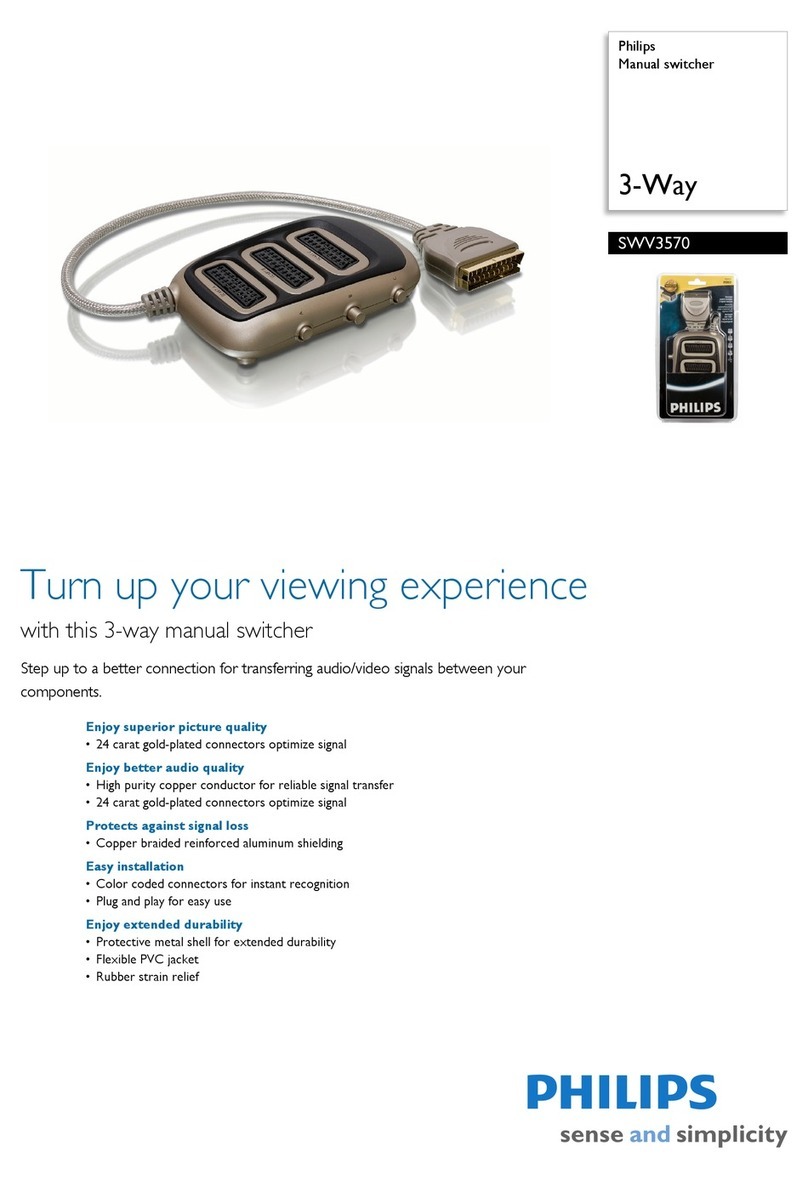
Philips
Philips SWV3570 User manual

Philips
Philips PCUH411 User manual

Philips
Philips BUK210-50Y User manual

Philips
Philips hue User manual

Philips
Philips SWV9484B/27 User manual

Philips
Philips SWV3052 User manual

Philips
Philips US2-PH61148 User manual

Philips
Philips Multimedia Base 6G3B12 User manual

Philips
Philips US2-PH61150 User manual
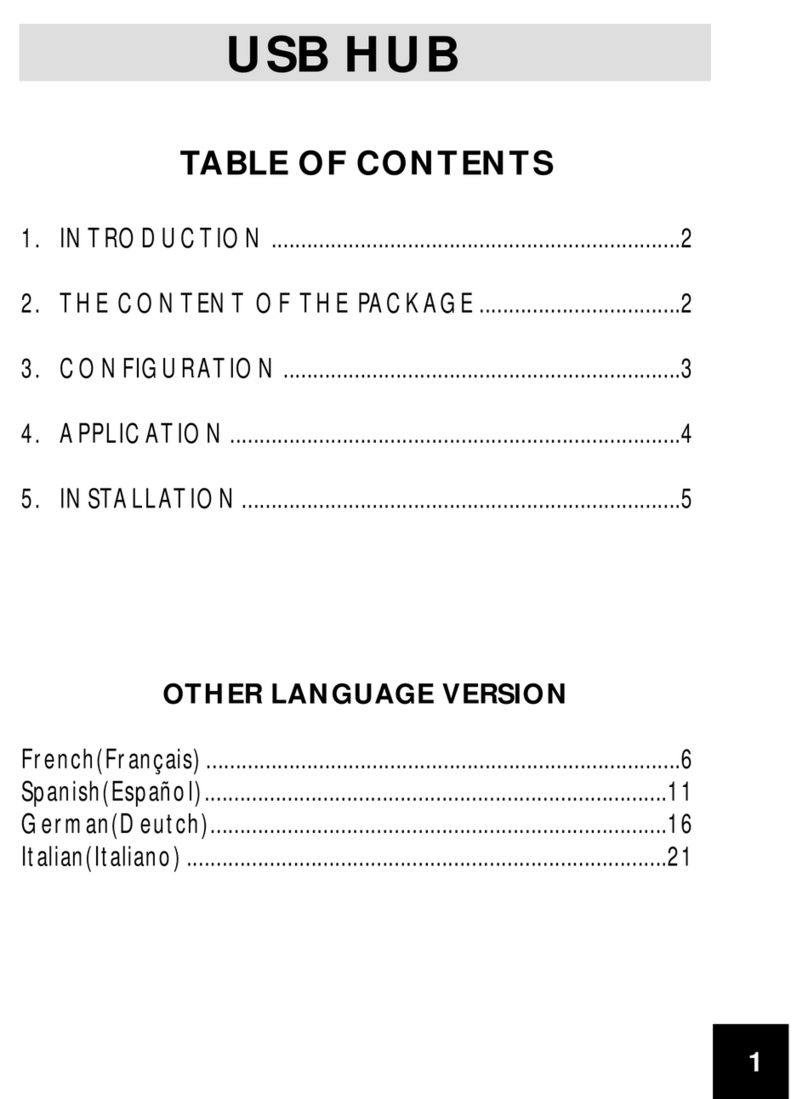
Philips
Philips 2G350A2H User manual

Philips
Philips ISP1122A Operation manual

Philips
Philips BUK209-50Y User manual

Philips
Philips UID8460/10 User manual
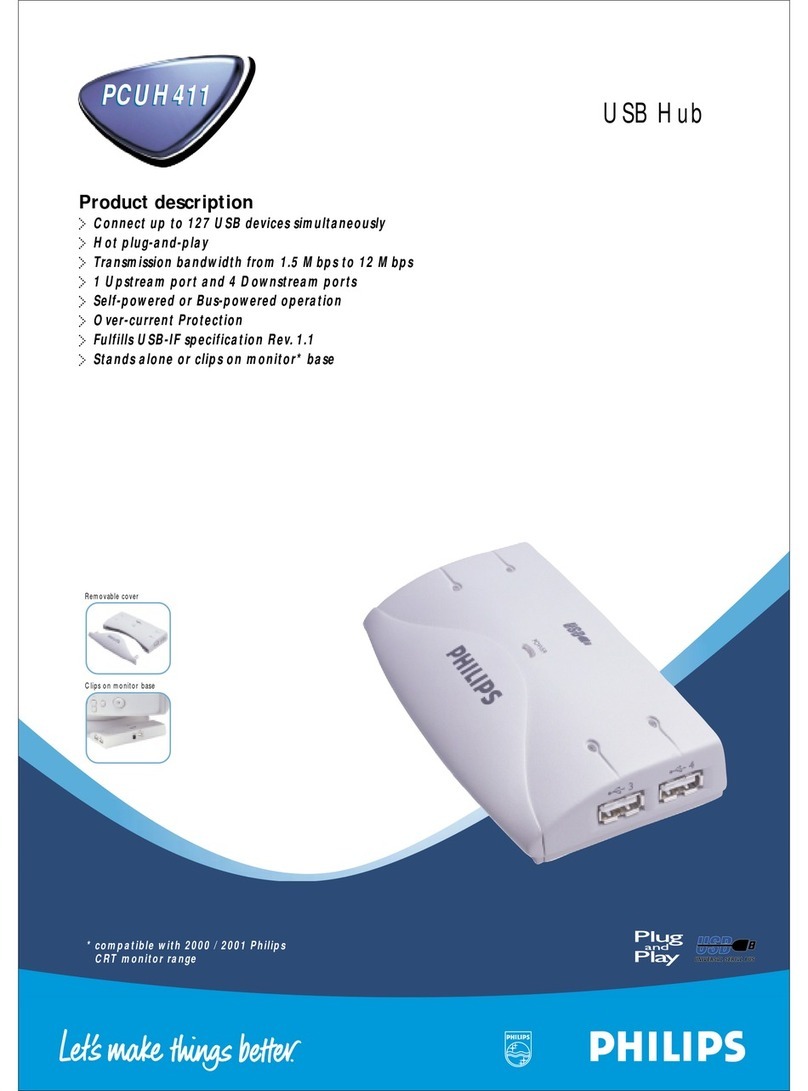
Philips
Philips PCUH411R User manual

Philips
Philips SWS3685W User manual
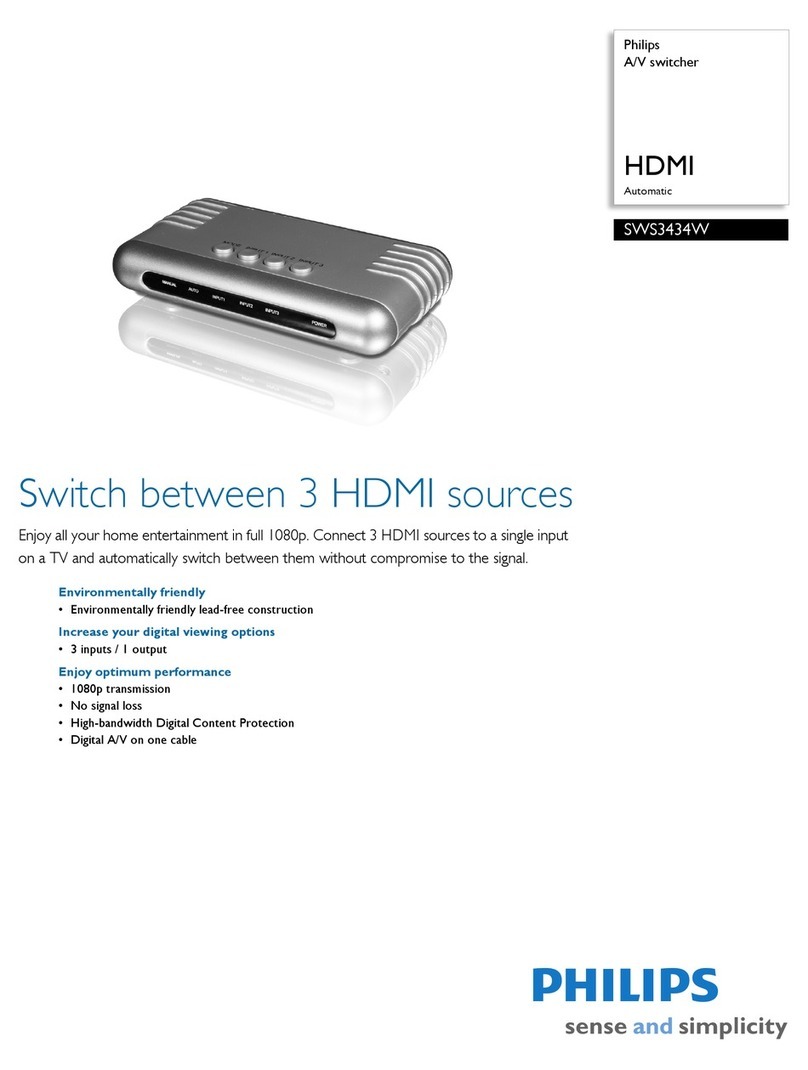
Philips
Philips SWS3434W User manual

Philips
Philips SWV9173GR/37 User manual
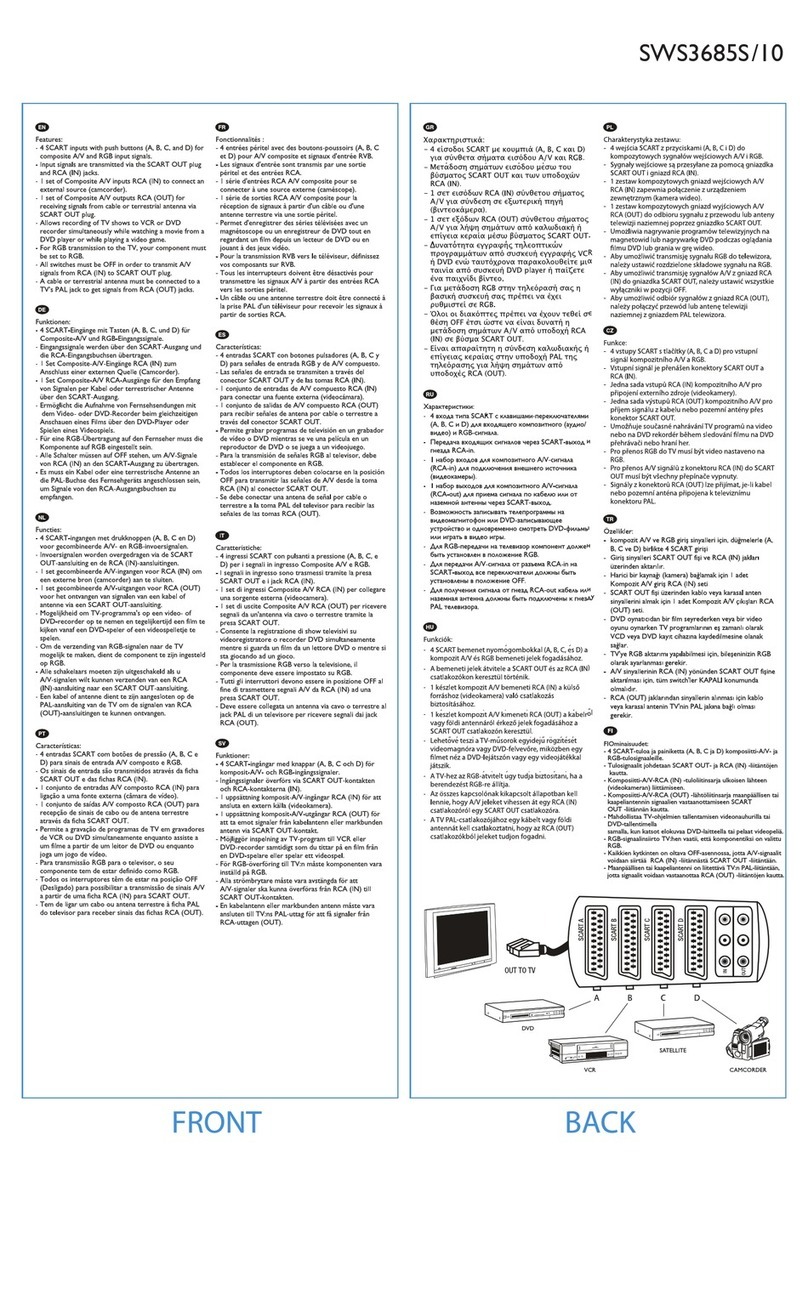
Philips
Philips SWS3685S/10 User manual

Philips
Philips SWS2326W/27 User manual
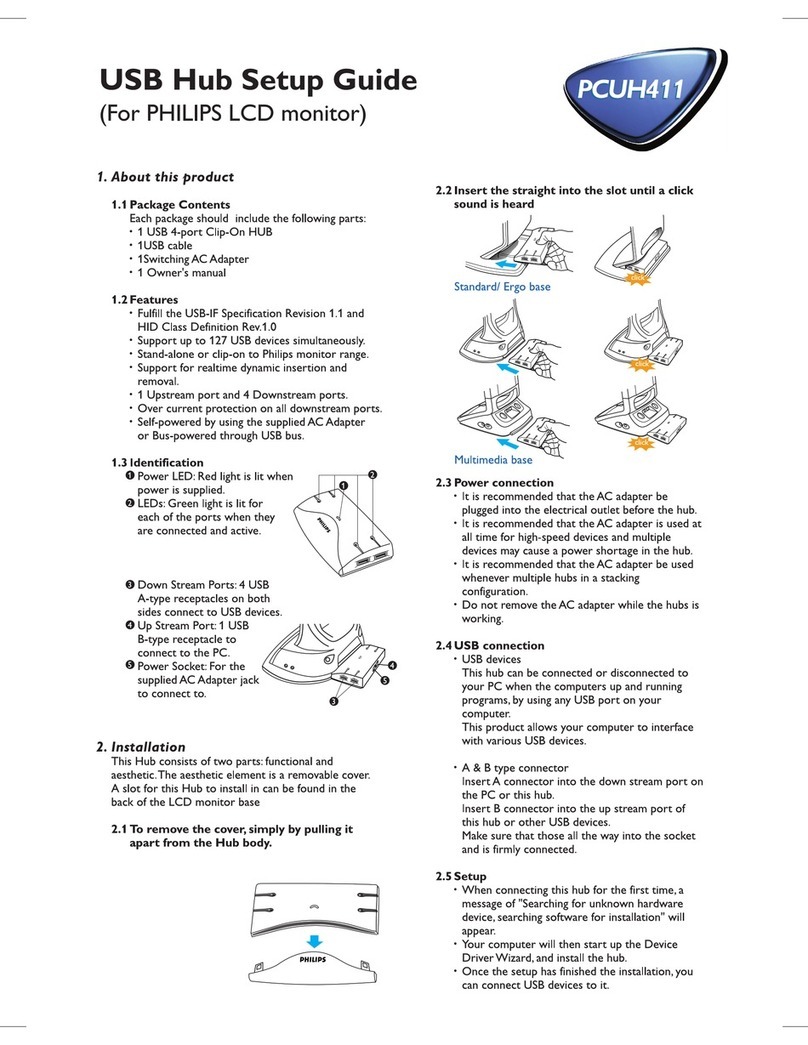
Philips
Philips PCUH411R/EU User manual
Popular Switch manuals by other brands

SMC Networks
SMC Networks SMC6224M Technical specifications

Aeotec
Aeotec ZWA003-S operating manual

TRENDnet
TRENDnet TK-209i Quick installation guide

Planet
Planet FGSW-2022VHP user manual

Avocent
Avocent AutoView 2000 AV2000BC AV2000BC Installer/user guide

Moxa Technologies
Moxa Technologies PT-7728 Series user manual

Intos Electronic
Intos Electronic inLine 35392I operating instructions

Cisco
Cisco Catalyst 3560-X-24T Technical specifications

Asante
Asante IntraCore IC3648 Specifications

Siemens
Siemens SIRIUS 3SE7310-1AE Series Original operating instructions

Edge-Core
Edge-Core DCS520 quick start guide

RGBLE
RGBLE S00203 user manual











