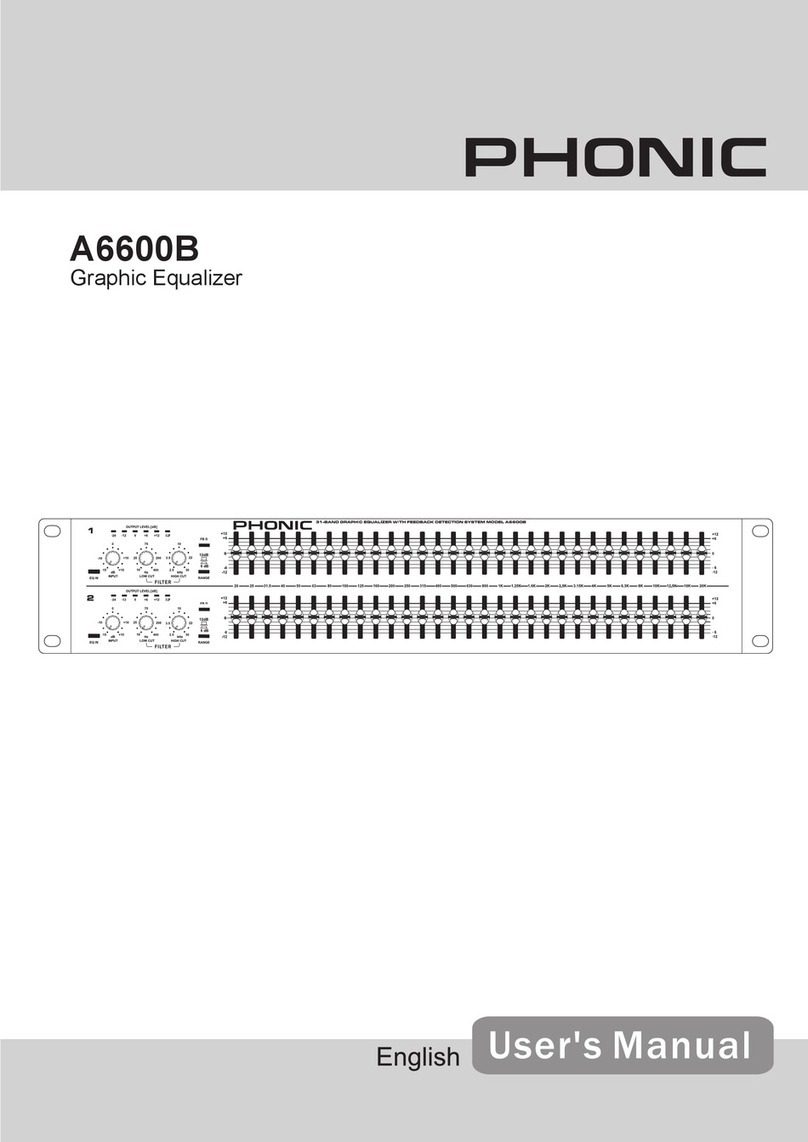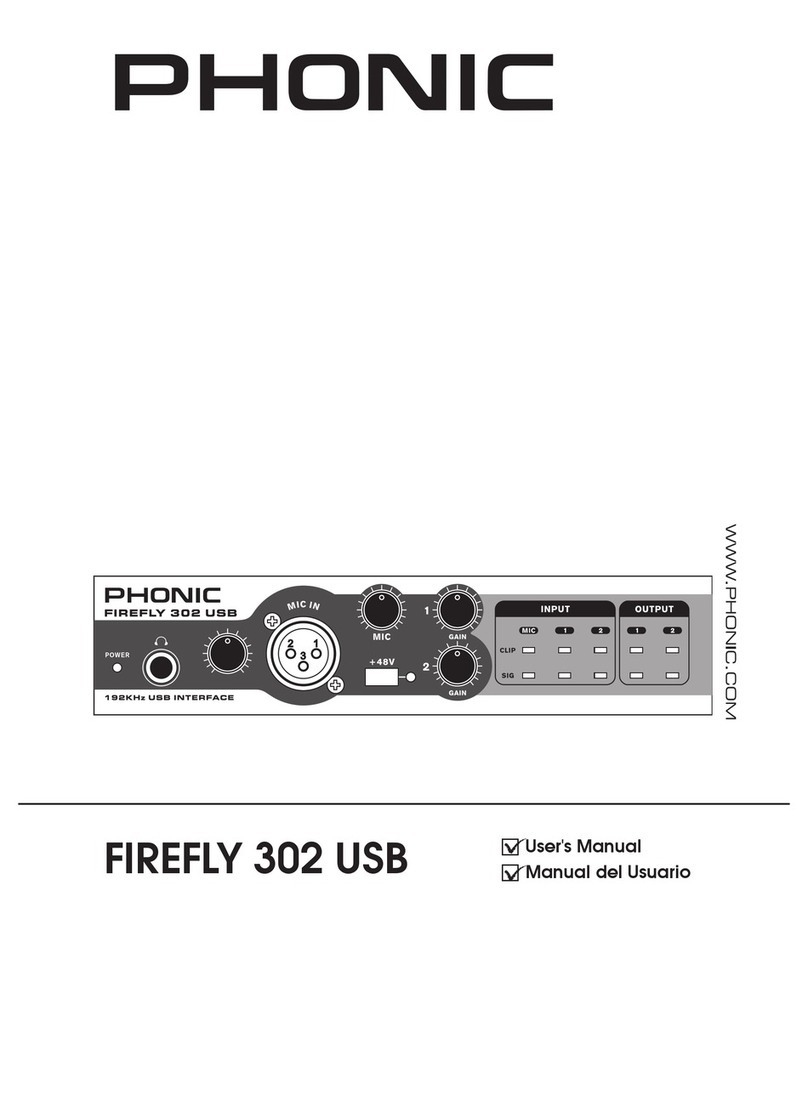Phonic i7300 ReverbMaster User manual
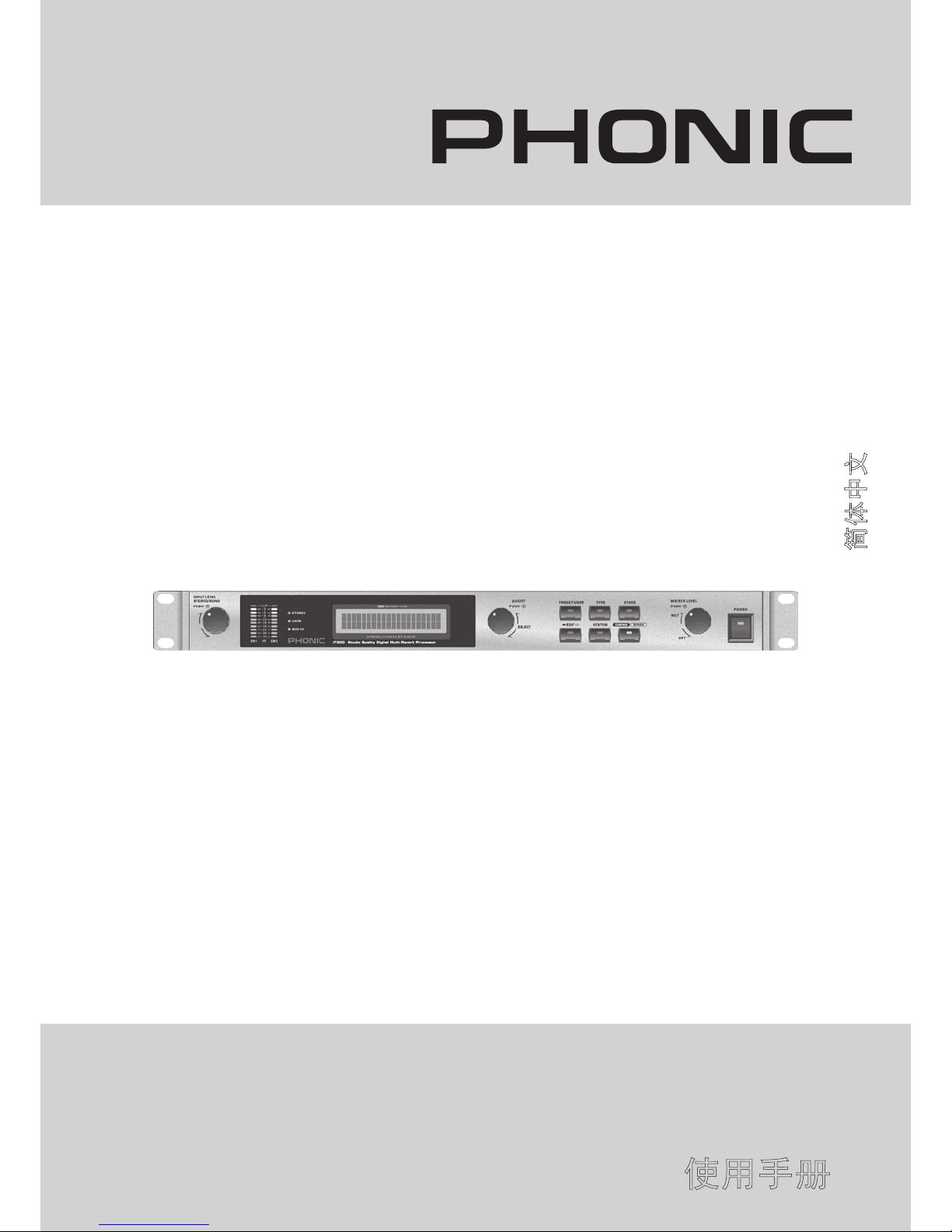
User’s Manual
Manual del Usuario
使用手册
i7300
ReverbMaster
数字多重效果混响器
English / Español / 简体中文

i7300
ReverbMaster
数字多重效果混响器
CONTENTS CONTENIDO 目录
Phonic preserves the right to improve or alter any information within this document without prior notice
Phonic se reserva el derecho de mejorar o alterar cualquier información provista dentro de este documento sin previo aviso
PHONIC保留不预先通知即可更新本手册的权利
V1.0 12/05/2008
Introduction4
Features4
Preliminary Setup4
Controls, Connections and Displays5
Using The i73008
Using the MIDI Function
10
Editing Presets
11
Specications15
MIDI Data Format16
Preset Tables 45
Applications 46
Introducción 18
Características 18
Conguración preliminaria 18
Controles, conexiones y displays19
Usando i7300 22
Usando función midi 24
Editando presets 25
Especicaciones 29
Formato de dato midi 30
Tablas de preset 45
Aplicaciones 46
简介 32
产品特色 32
初级安装 32
控制,连接,显示 33
产品使用 36
MIDI功能使用 38
编辑预设 39
规格 43
MIDI数据格式 44
预设表 45
应用 46

1. Read these instructions before operating this
apparatus.
2. Keep these instructions for future reference.
3. Heed all warnings to ensure safe operation.
4. Follow all instructions provided in this document.
5. Do not use this apparatus near water or in locations
where condensation may occur.
6. Clean only with dry cloth. Do not use aerosol or liquid
cleaners. Unplug this apparatus before cleaning.
7. Do not block any of the ventilation openings. Install
in accordance with the manufacturer
’
s instructions.
8. Do notinstallnearany heatsources suchas radiators,
heat registers, stoves, or other apparatus (including
.
9. Do not defeat the safety purpose of the polarized or
grounding-type plug.Apolarized plug has two blades
with one wider than the other. A grounding type plug
has two blades and a third grounding prong. The wide
blade or the third prong is provided for your safety. If
the provided plug does not into your outlet, consult
an electrician for replacement of the obsolete outlet.
10. Protect the power cord from being walked on or
pinched particularly at plug, convenience receptacles,
and the point where they exit from the apparatus.
11. Only use attachments/accessories by the
manufacturer.
12. Use only with a cart, stand, tripod, bracket, or
table by the manufacturer, or sold with
the apparatus. When a cart is used, use caution
when moving the cart/apparatus
combination to avoid injury from tip-
over.
13. Unplug this apparatus during lighting
storms or when unused for long
periods of time.
14. Refer all servicing to service personnel.
Servicing is required when the apparatus has been
damaged in any way, such as power-supply cord or
plug is damaged, liquid has been spilled or objects
have fallen into the apparatus, the apparatus has
been exposed to rain or moisture, does not operate
normally, or has been dropped.
IMPORTANT SAFETY INSTRUCTIONS
CAUTION: TO REDUCE THE RISK OF ELECTRIC SHOCK,
DO NOT REMOVE COVER (OR BACK)
NO USER SERVICEABLE PARTS INSIDE
REFER SERVICING TO QUALIFIED PERSONNEL
The lightning flash with arrowhead symbol, within an
equilateral triangle, is intended to alert the user to the
presence of uninsulated
“
dangerous voltage
”
within the
product
’
magnitude to constitute a risk of electric shock to persons.
The exclamation point within an equilateral triangle is in-
tended toalertthe usertothepresenceofimportant operat-
ingandmaintenance (servicing)instructionsinthe literature
accompanying the appliance.
WARNING: To reduce the risk of or electric shock, do
not expose this apparatus to rain or moisture.
CAUTION: Use of controls or adjustments or performance
of procedures other than those may result in
hazardous radiation exposure.
The apparatus shall not be exposed to dripping or splashing and that no objects with liquids, such as vases,
shall be placed on the apparatus. The MAINS plug is used as the disconnect device, the disconnect device shall
remain readily operable.
Warning: the user shall not place this apparatus in the area during the operation so that the mains switch
can be easily accessible.
CAUTION
RISK OF ELECTRIC SHOCK
DO NOT OPEN

4 i7300
INTRODUCTION
Thank you kindly for purchasing another quality Phonic
product which, no doube, will prove to be a valuable
invertment, The i7300 ReverbMaster is a complex, yet
simple machine; complex in that it packs the power to
enhance your adudio in outstanding ways, however
simple enough for any novice audio user to utilize.
The i7300’s controls are few and detailed. The three jog
wheelsandsix control buttonsprovidedgiveeasycontrol
over menus and options, whereas the LCD display gives
you a clear, concise overview of the different functions
the i7300 can perform. The amazing 32-bit DSP reliably
accmplishes the complex task of creating such rened
reverberations on audio that need a little (or a lot of)
avor.
This manual thoroughly details the use and functions of
the i7300 ReverbMaster. Though many people don’t nd
it necessary to read manual, it is strongly recommended
you do read the entire manual careful before storing it in
a convenient and safe place for future reference.
FEATURES
● Dedicated rotary controls and illuminated keys for
quick and easy operation
● Large LCD display
● High headroom and resolution with 24-bit A/D and D/A
converters and 256/512 times oversampling
● Internal 32-bit processor with 44.1 kHz sampling rate
● Ture stereo performance and variable stereo image
parameters
● 100 factory programs and 100 user programs
● Dual 10-segment LED level meters
● Balanced XLR and 1/4” TRS connectors for input and
output
● Operating levels of +4 dBu and -10 dBV independently
selectable for input and output
● Foot switch connector for hands-free program
selection and bypass
● MIDI capability allowing real-time program selection
and dump
PRELIMINARY SETUP
1.The i7300 con be applied to a standard professional
audio rack and will take up one unit of rack space.
2.An appropriate input device should be connected to
the Analog In jacks on the rear of the unit. This would
most commonly be a mixer, but you could also connect
to the device from other signal processors. Your choice,
of course.
3.An appropriate output device should be applied to
the Analog Out jacks, also on the rear of the unit. This
could include, but is not limited to, mixers and multi-track
recorders.
4.The supplied AC power cable should be plugged into
the corresponding port on the rear of the machine and
into a wall-socket of a suitable voltage.
5.Take a break and grab a cup of coffee. Have a biscuit
or two, if you like. You deserve it.
6.Turn the device on using the Power switch located at
the front of the unit.

5i7300
CONTROLS, CONNECTIONS AND DISPLAYS
Front Panel
1. Input Level / Stereo – Mono Control
Turn this control to adjust the sensitivity of the input signal
between +6 and -40 dB (and -∞ dB, effectively muting
the device). Pushing the control down will allow you to
alternate the input signal between onrmal stereo, reverse
stereo, mono left or mono right This control is always
separate from the presets, menaing that recalling a preset
will not change your current input level or mono / stereo
settings.
2. Input Level Meter
The LCD level meter allows you to read the input signal
levelindB,referencedtotheinternaldigitalmaximum.This
will provide an indication as to the amount of headroom
available until the audio reaches the maximum digital
output level and is dynamically clipped. When bypass
mode is activated, this display will change to show the
current input and output level of the audio signal.
3. MIDI In Indicator
The MIDI indicator displays the MIDI signal connection
and delivery status, meaning it will illuminate when MIDI
data is being received by the i7300. For more information
on MIDI operation, please refer to the MIDI section of this
manual.
4. User Indicator
The User Indicator illuminates when a user preset is
currently being used, edited, tested or viewed by the user.
This allows you distingusih between user and factory
presets with ease.
5. Stereo Indicator
The stereo indicator illuminates whenever the i7300 input
is in Stereo Normal or Stereo Reverse mode. This LED
will not illuminate when the input mode is set as Mono
Right or Mono Left.
6. LCD Display
TheLCDtypicallydisplaysdetailsofthecurrentlyseclected
program, basic parameters being edited, as well as a
variety of other information related to the ReverbMaster’s
functions.The LCDScreen is notparticularlyhard tomake
out, but here are some pointers to make it easier to read.
The display has 2 lines: the rst line will generally show
the reverb program type (“R” – Room – “H” – Hall – “P” –
Plate – and “S” – special), followed by the preset number
(a number from 1 to 25) and preset name; whereas the
second line will display any properties being edited, such
as the input level, mix level, reverb parameters, etcetera.
7. Adjust Control
This control is used to scroll through various parameter
options of the i7300. Pushing the control down will allow
youjumpinto programs toeditvarious parameters, aswell
as nalize your selections when all editing is complete.
Other manuals for i7300 ReverbMaster
2
Table of contents
Languages:
Other Phonic Recording Equipment manuals

Phonic
Phonic i2600 User manual

Phonic
Phonic i7300 ReverbMaster User manual

Phonic
Phonic MQ3300 User manual

Phonic
Phonic MM1705a User manual
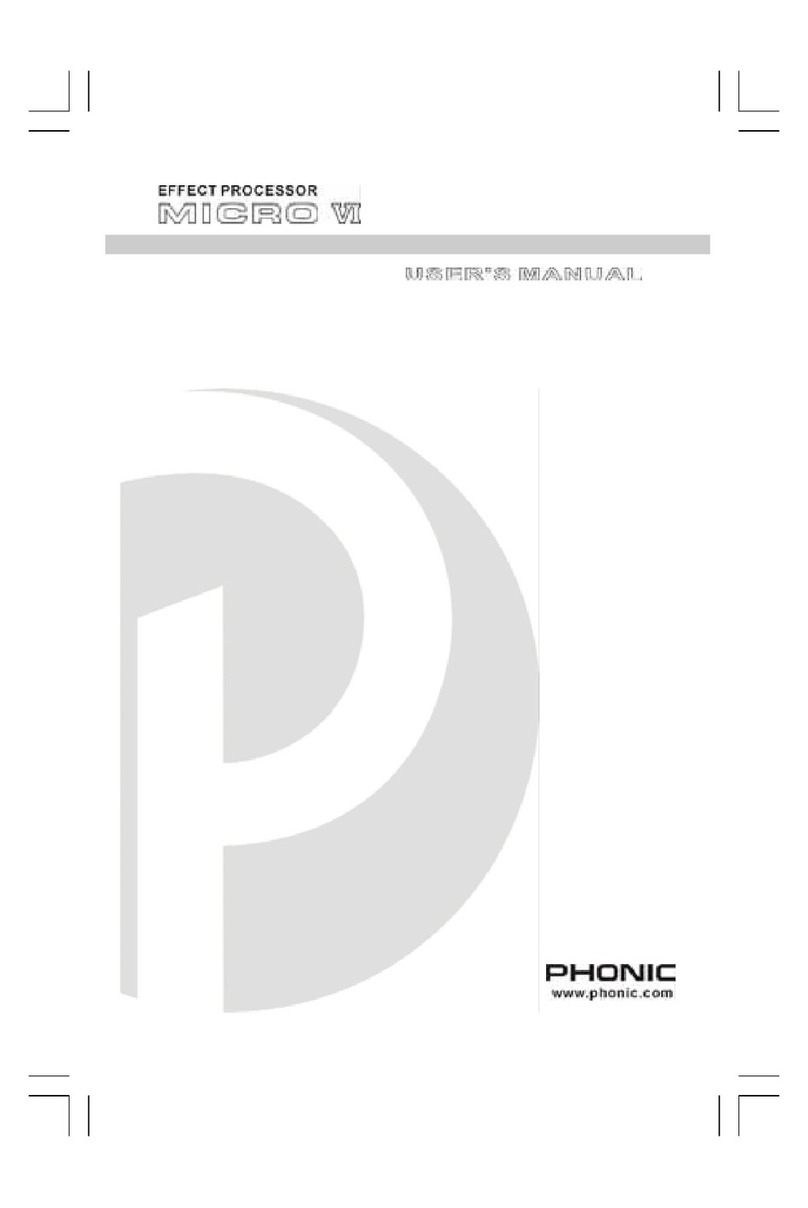
Phonic
Phonic MICRO VI User manual
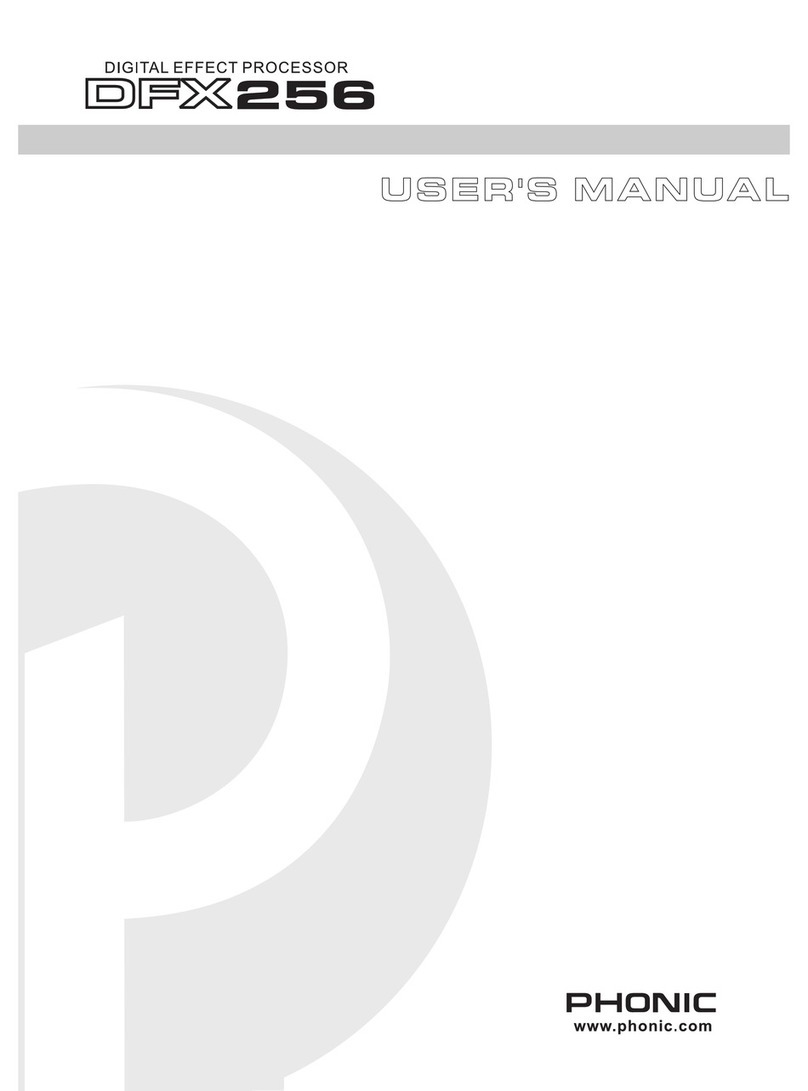
Phonic
Phonic DFX256 User manual

Phonic
Phonic DFX256 User manual
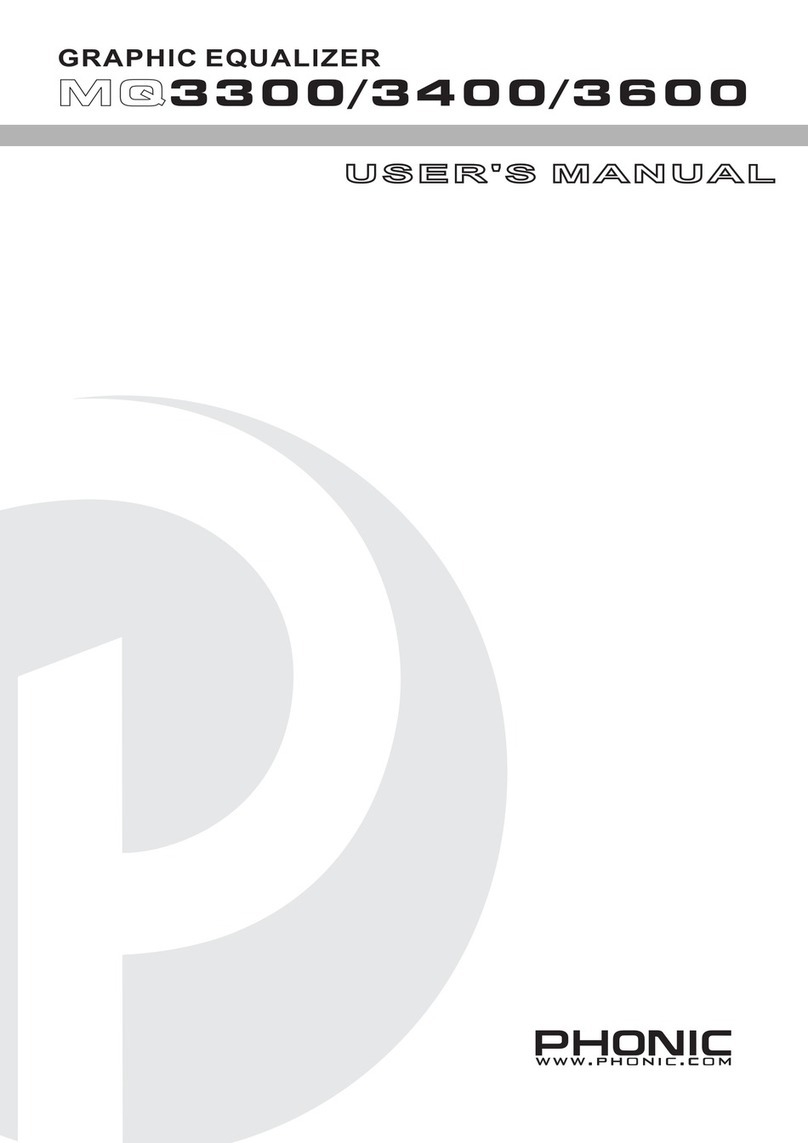
Phonic
Phonic MQ3300 User manual

Phonic
Phonic MQ 3229 User manual

Phonic
Phonic FIREFLY 302 USB User manual