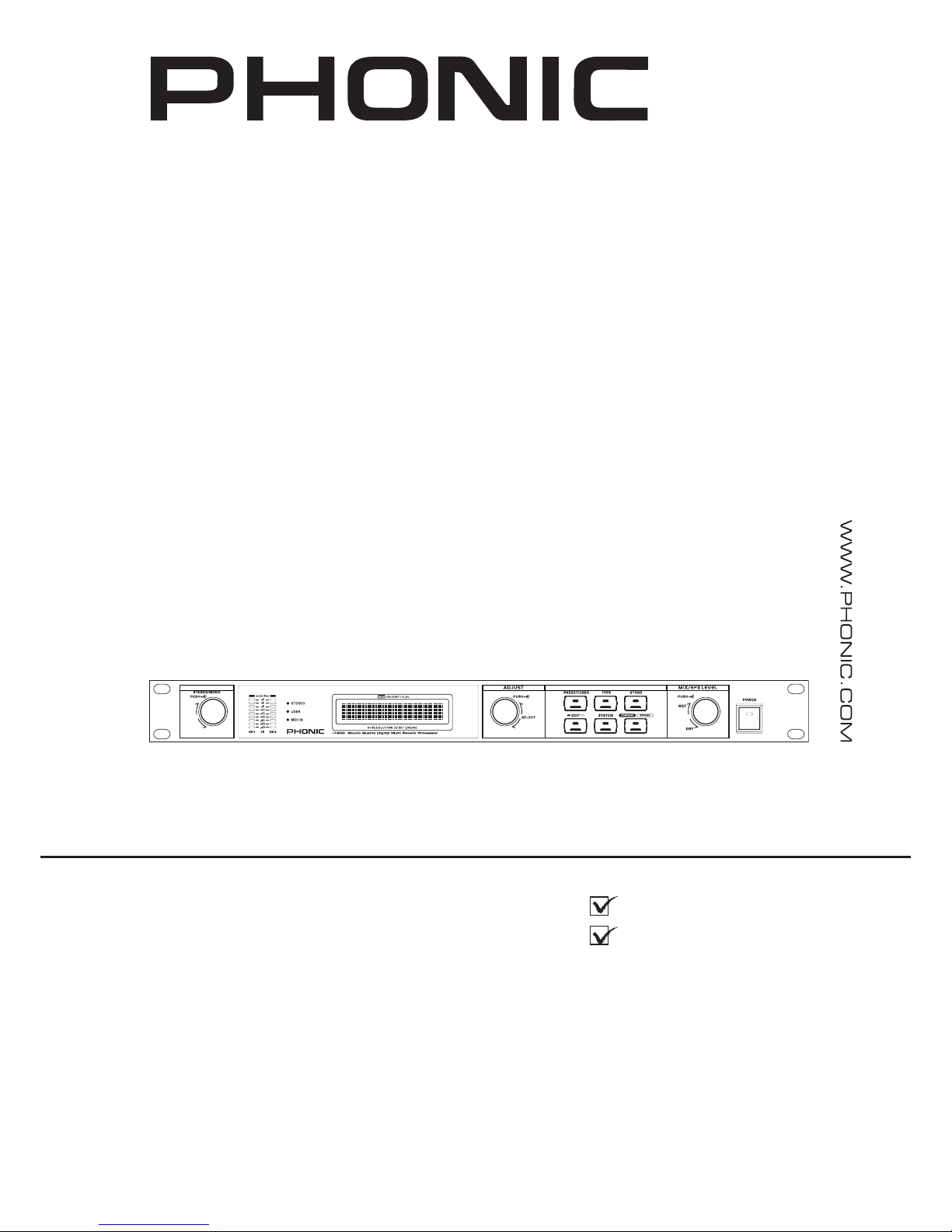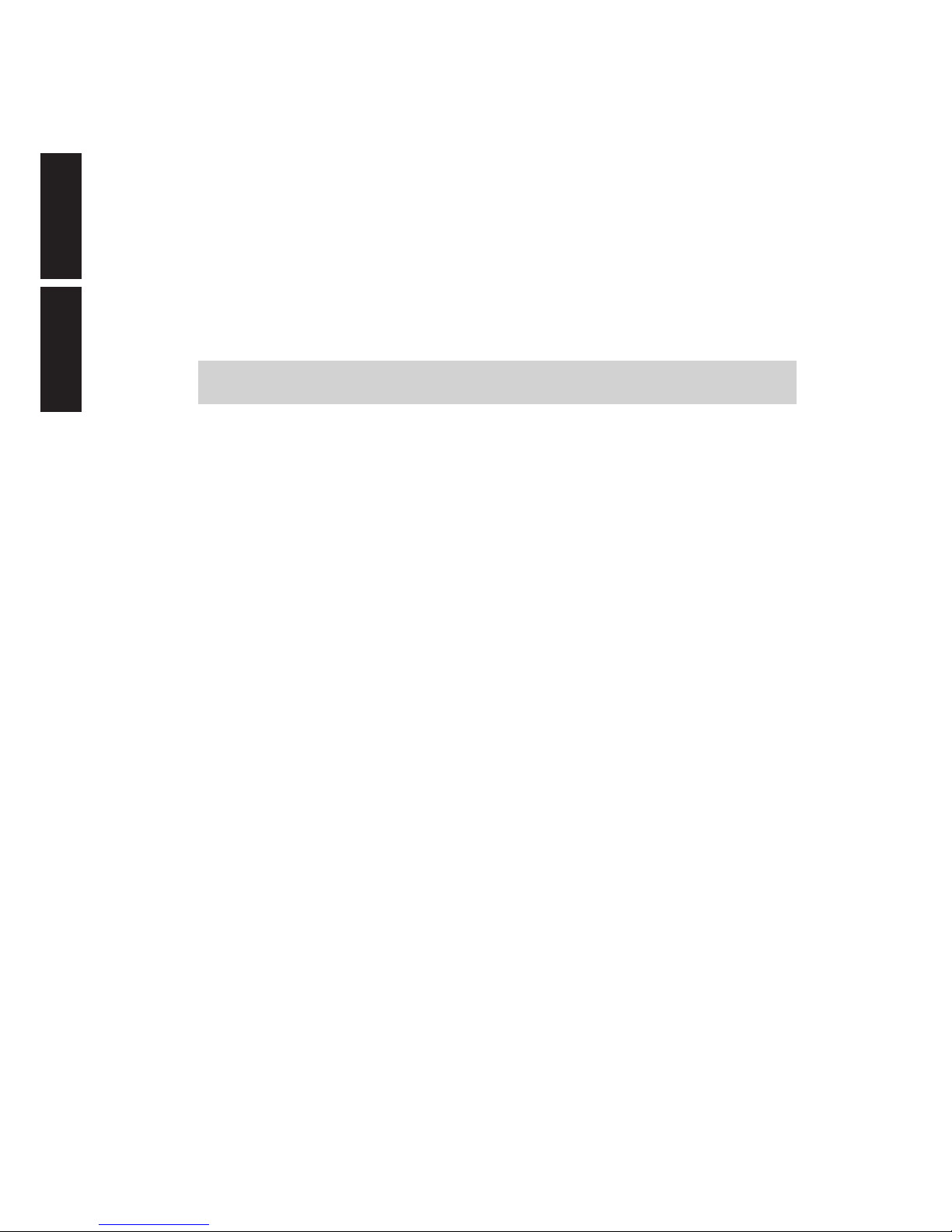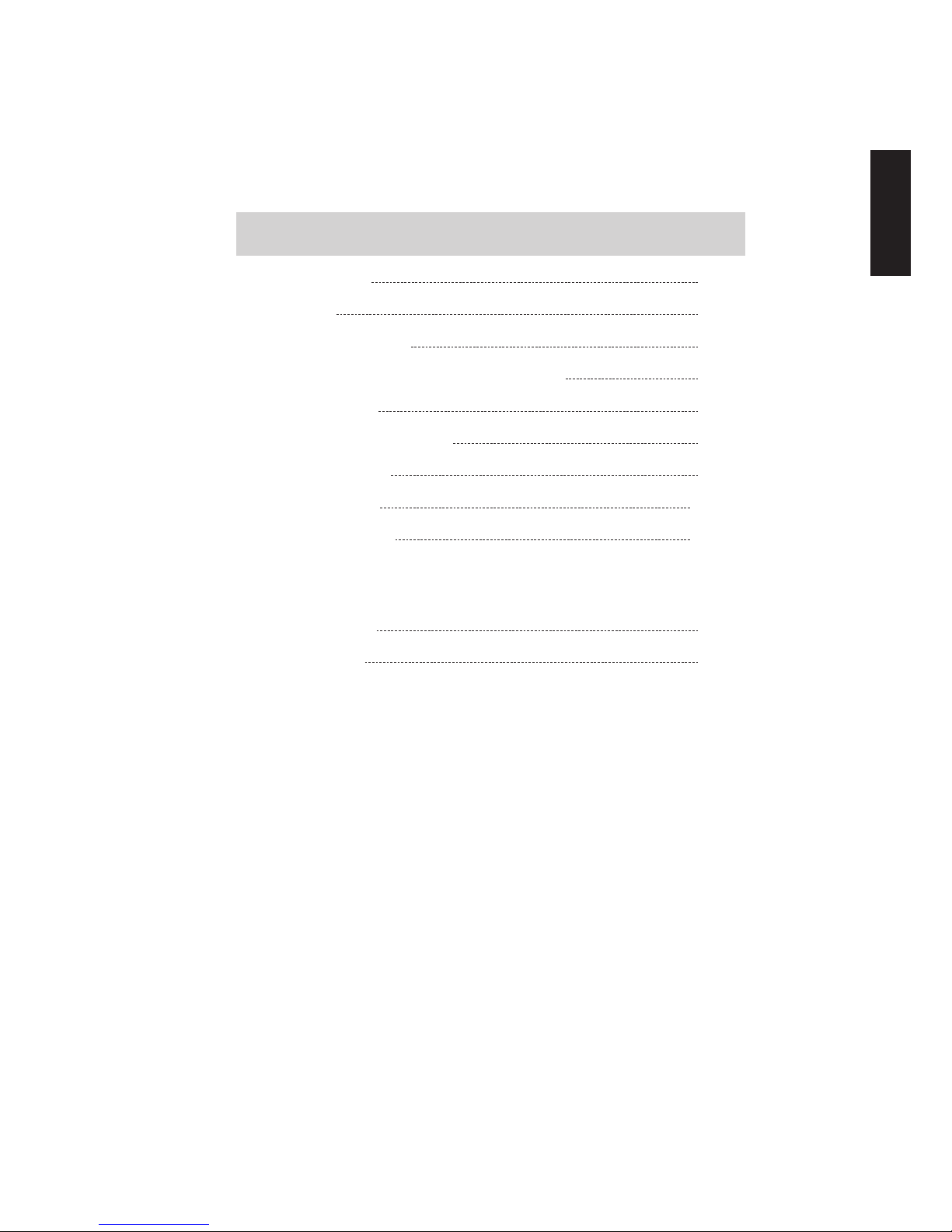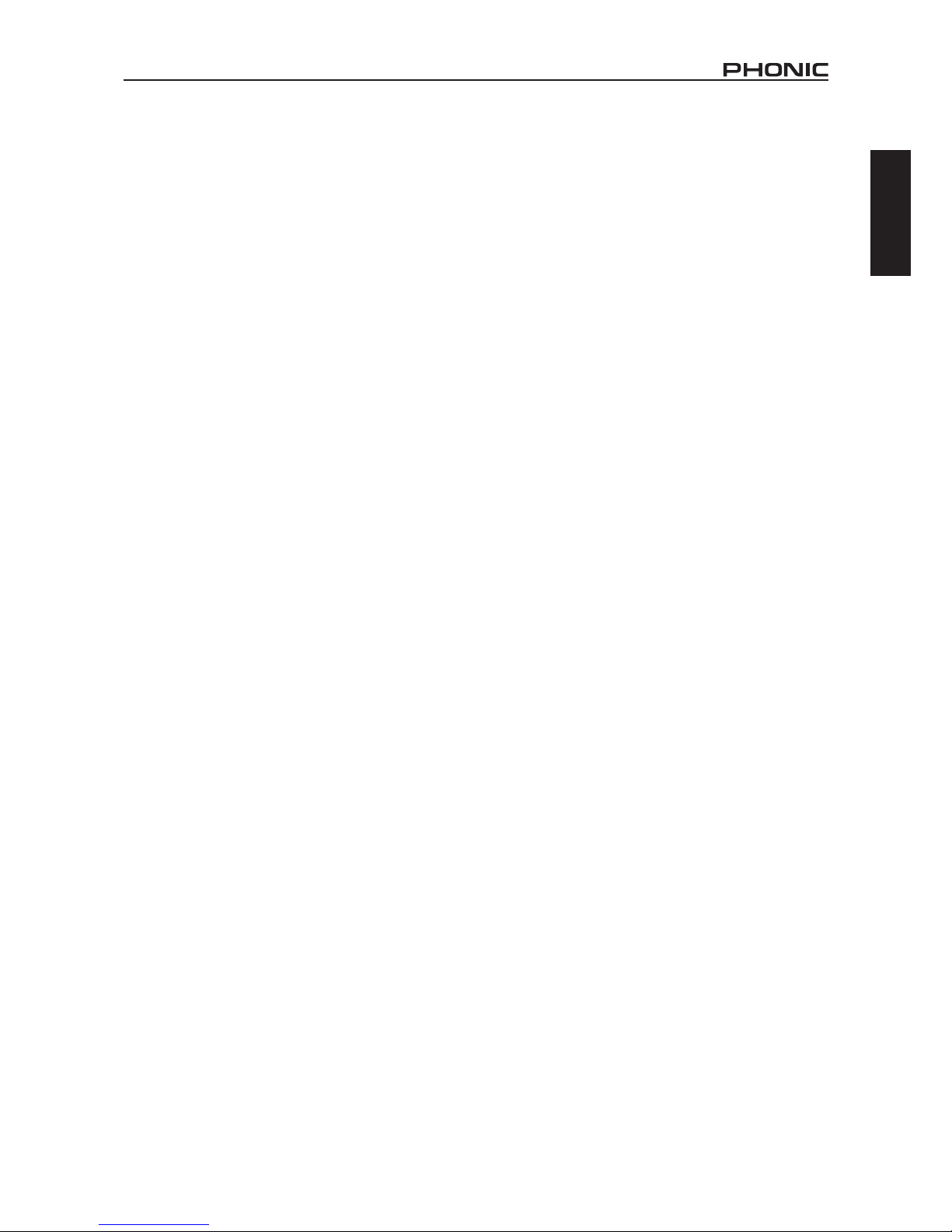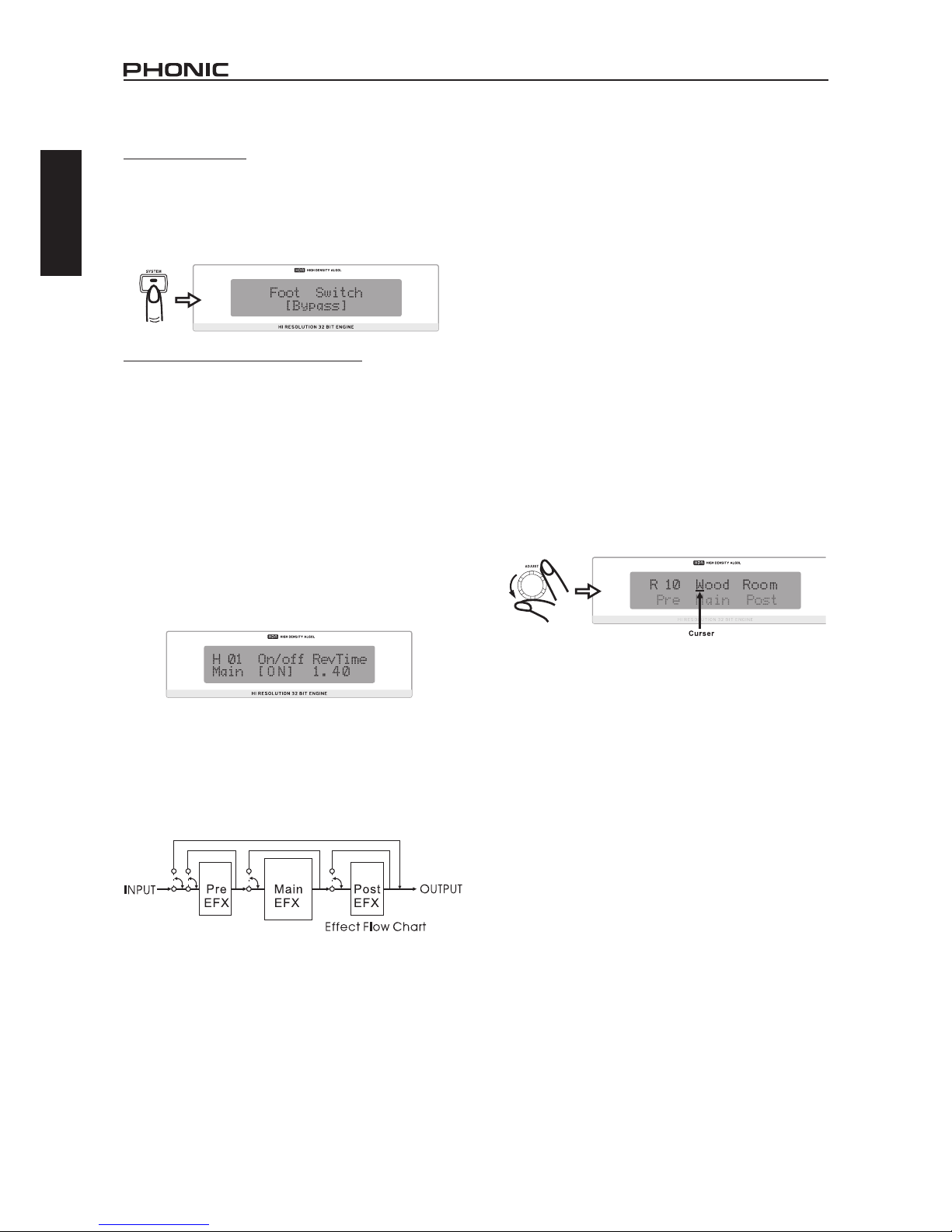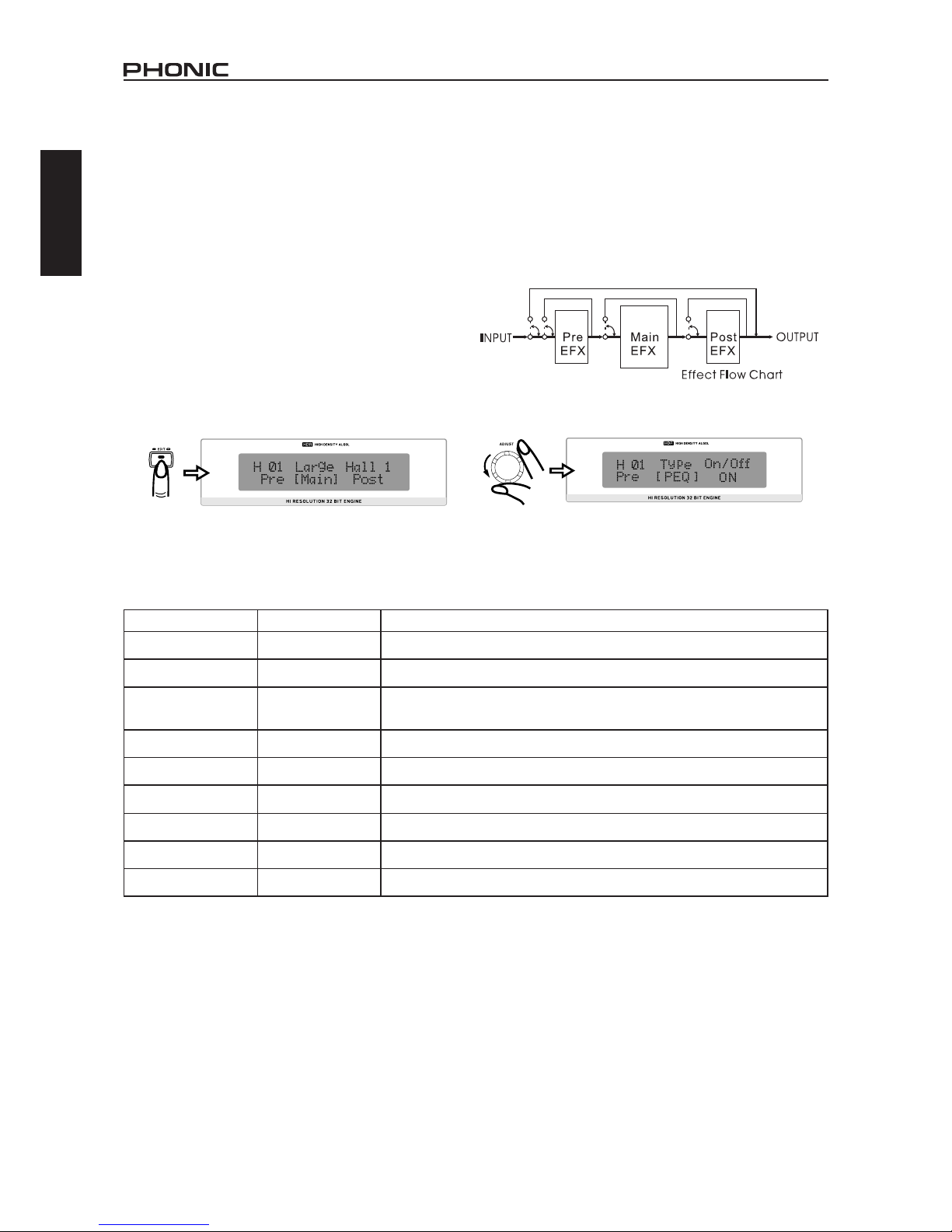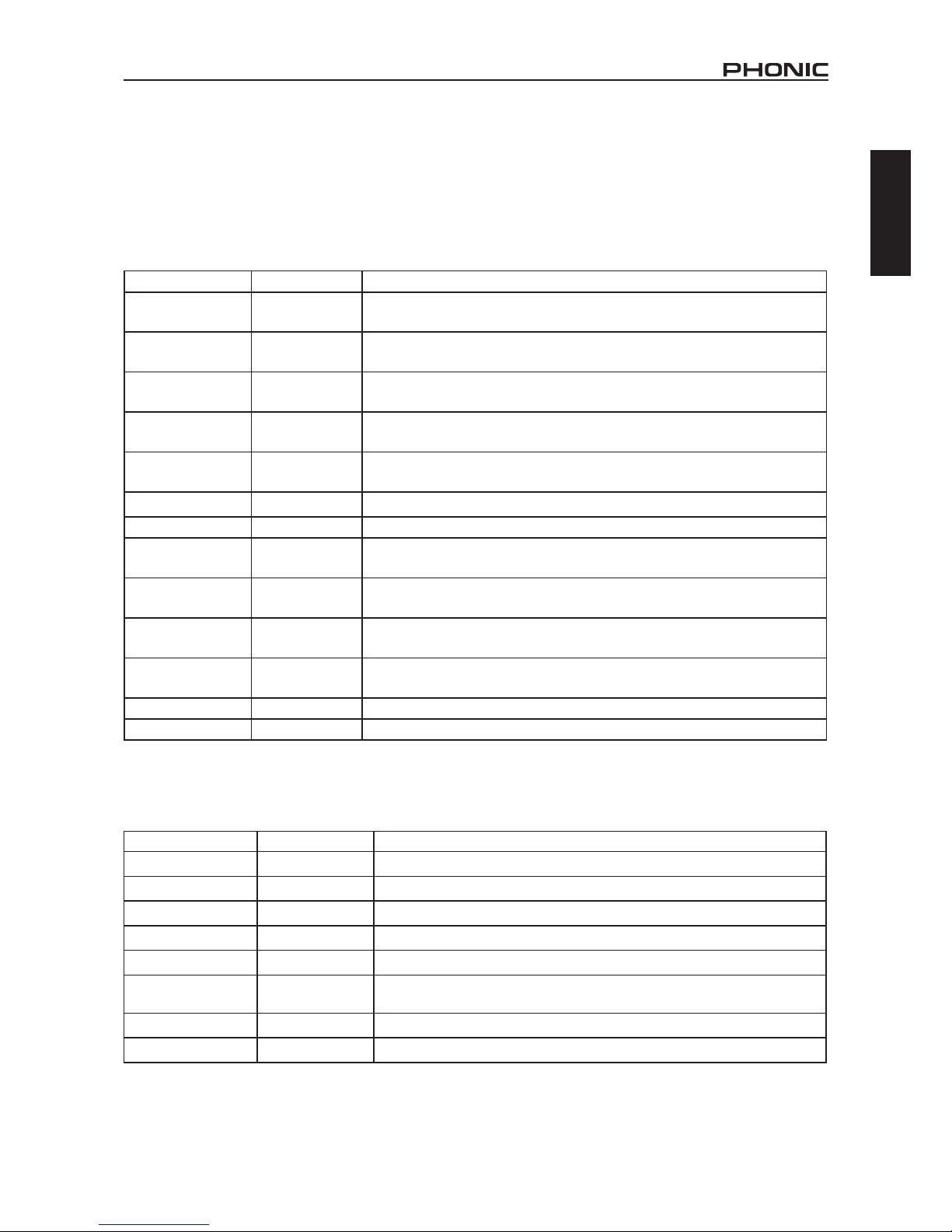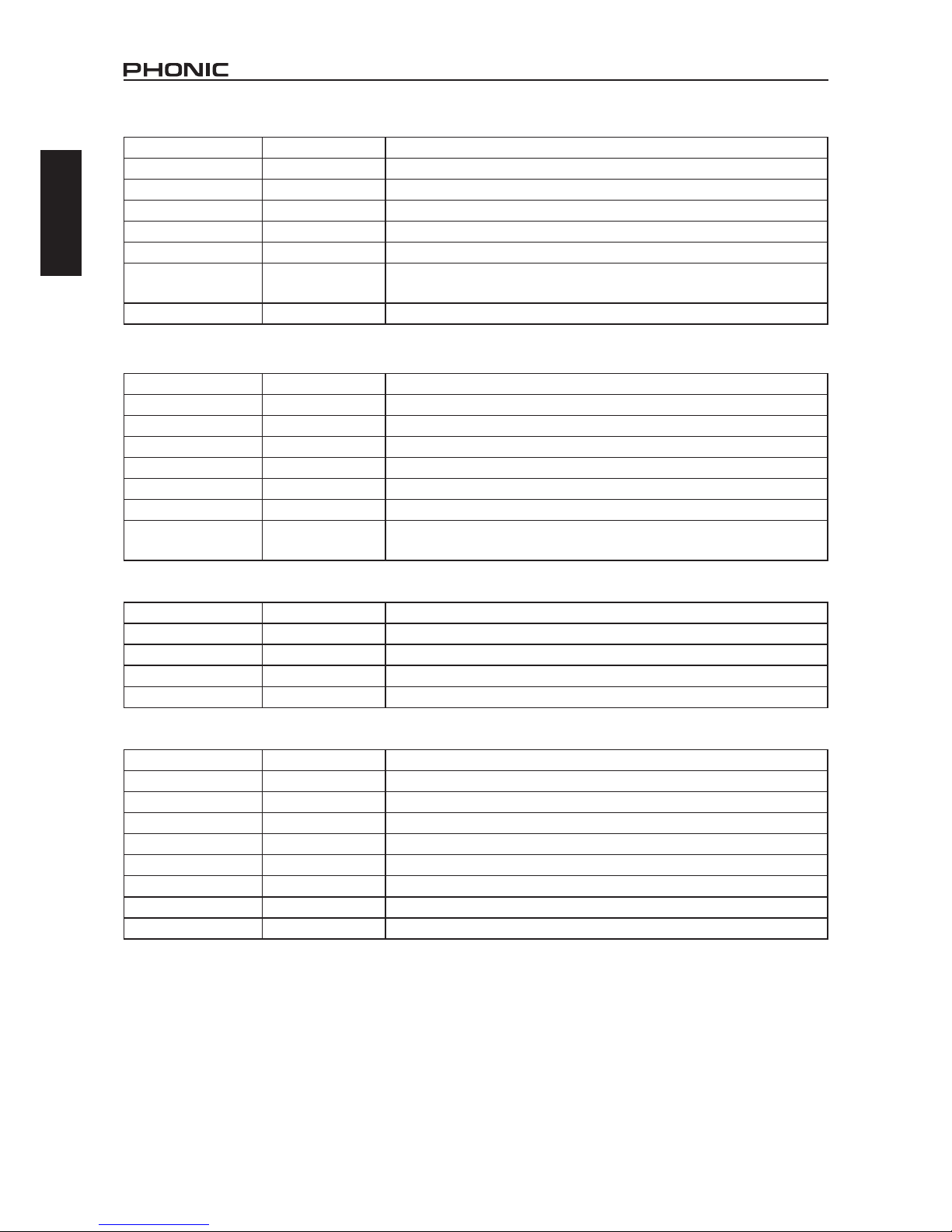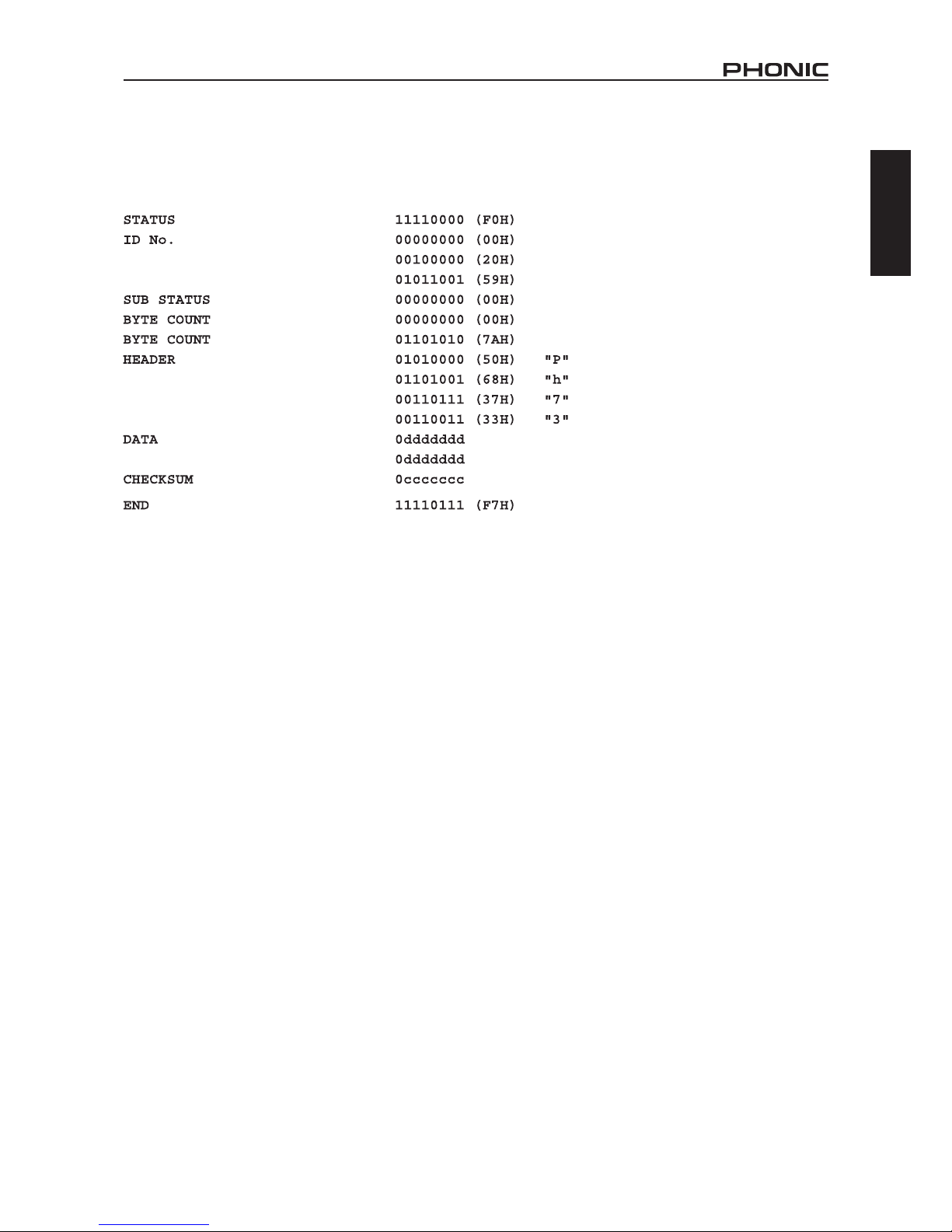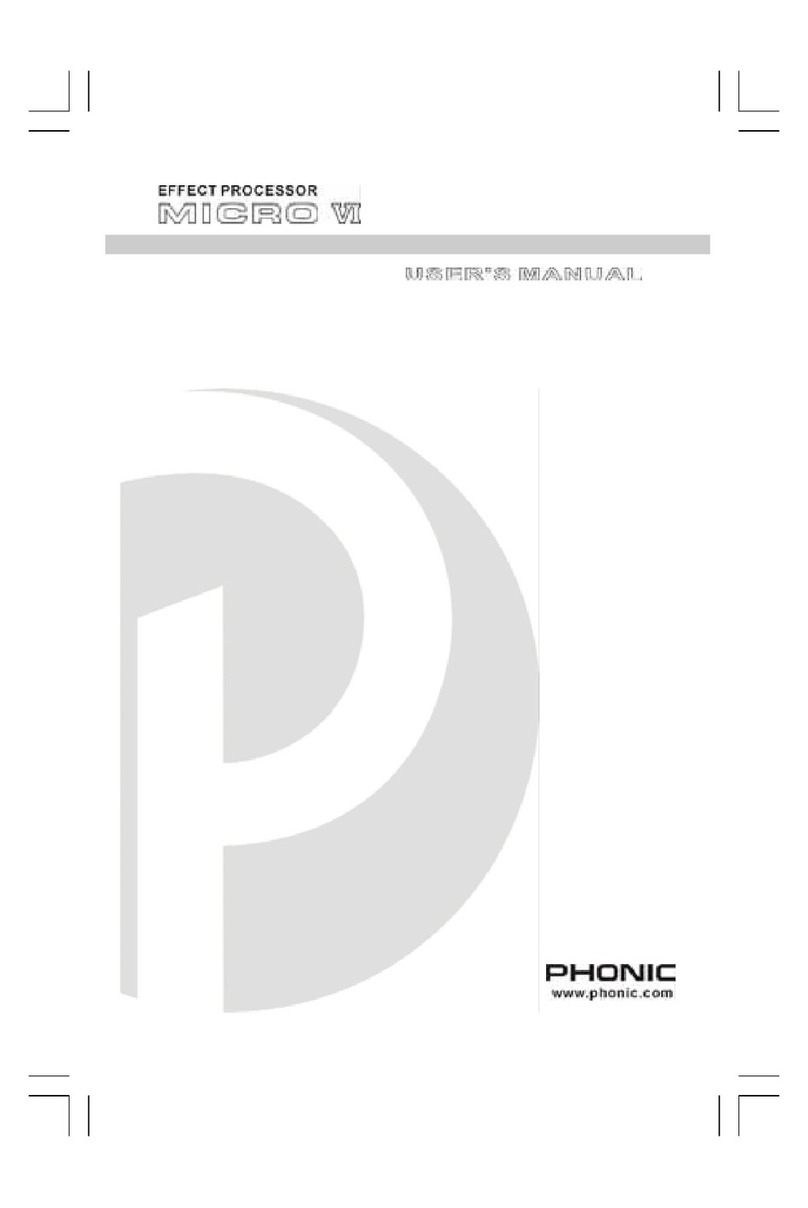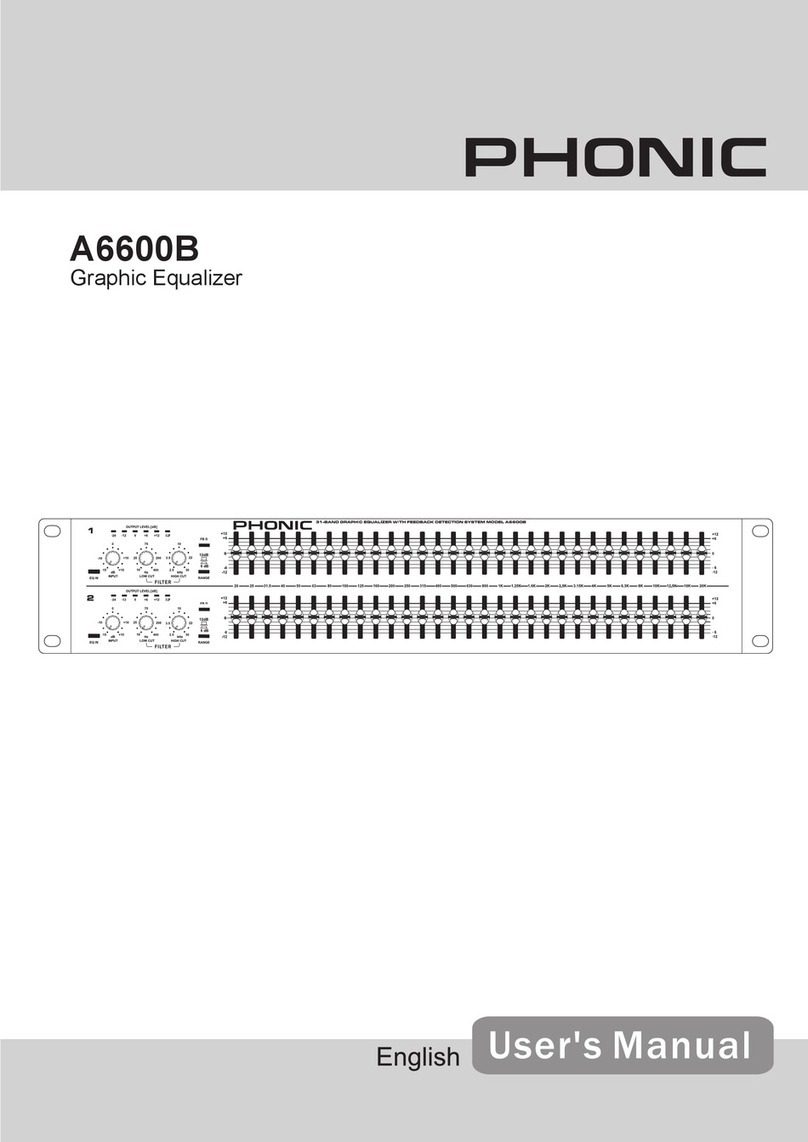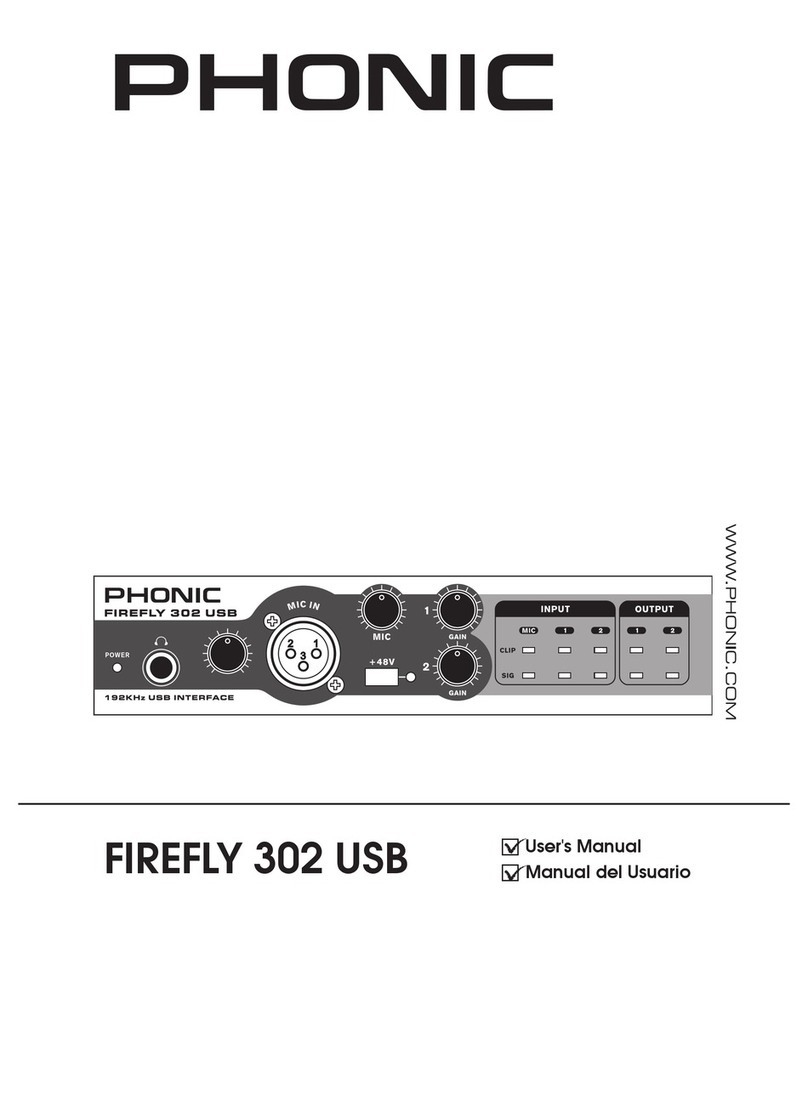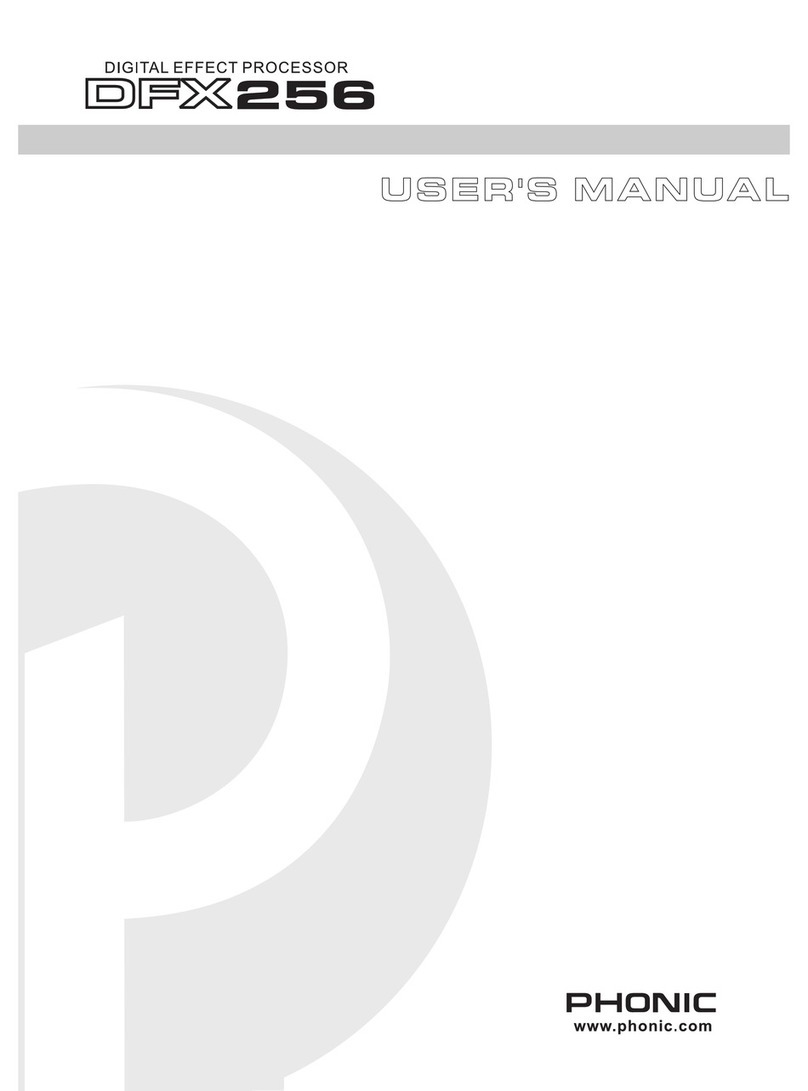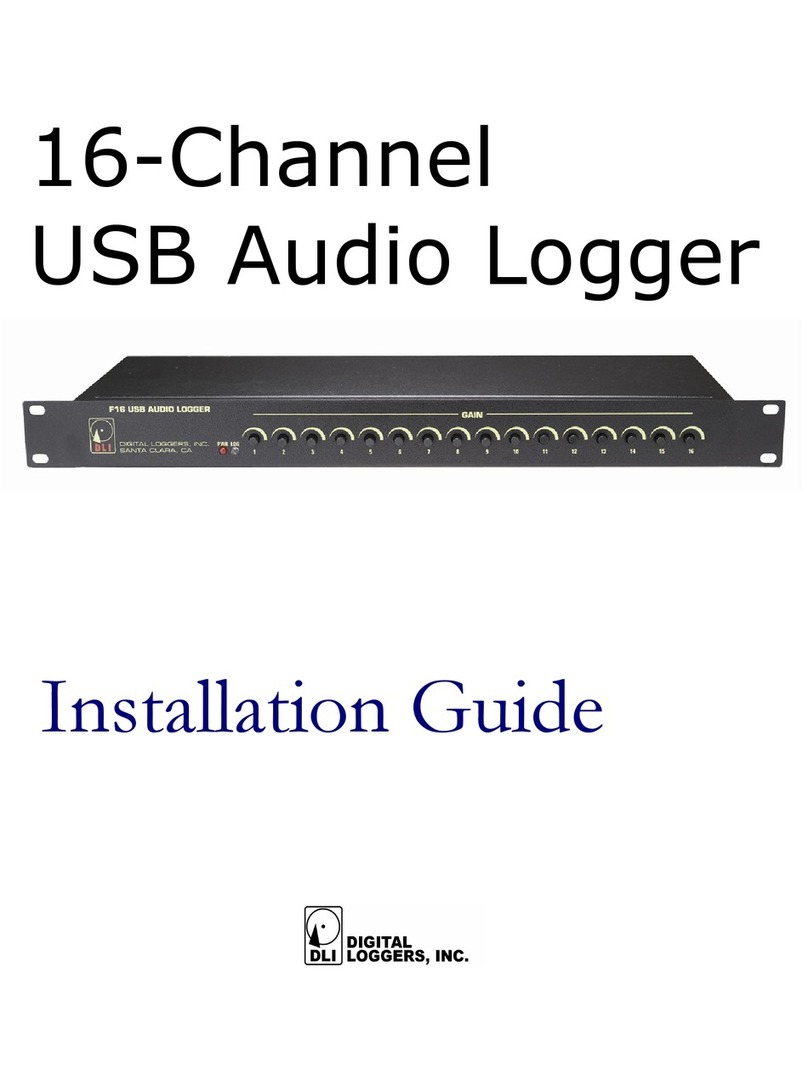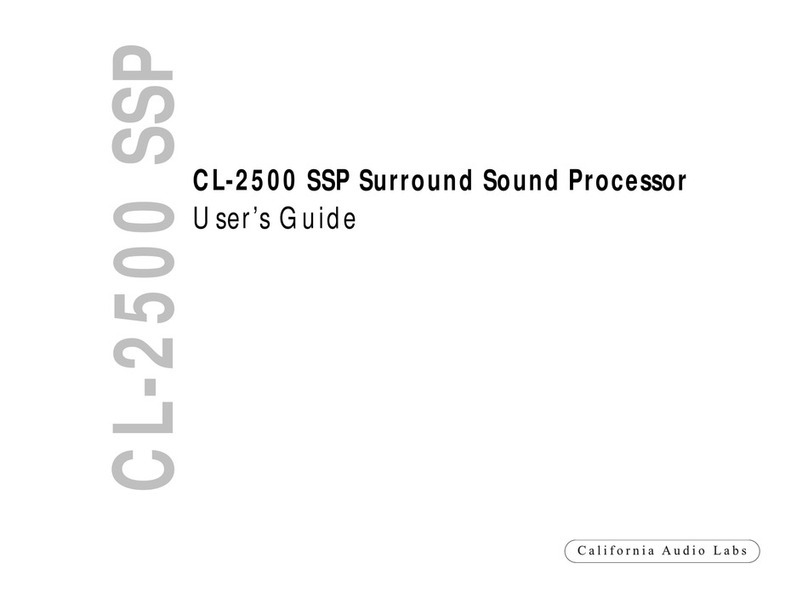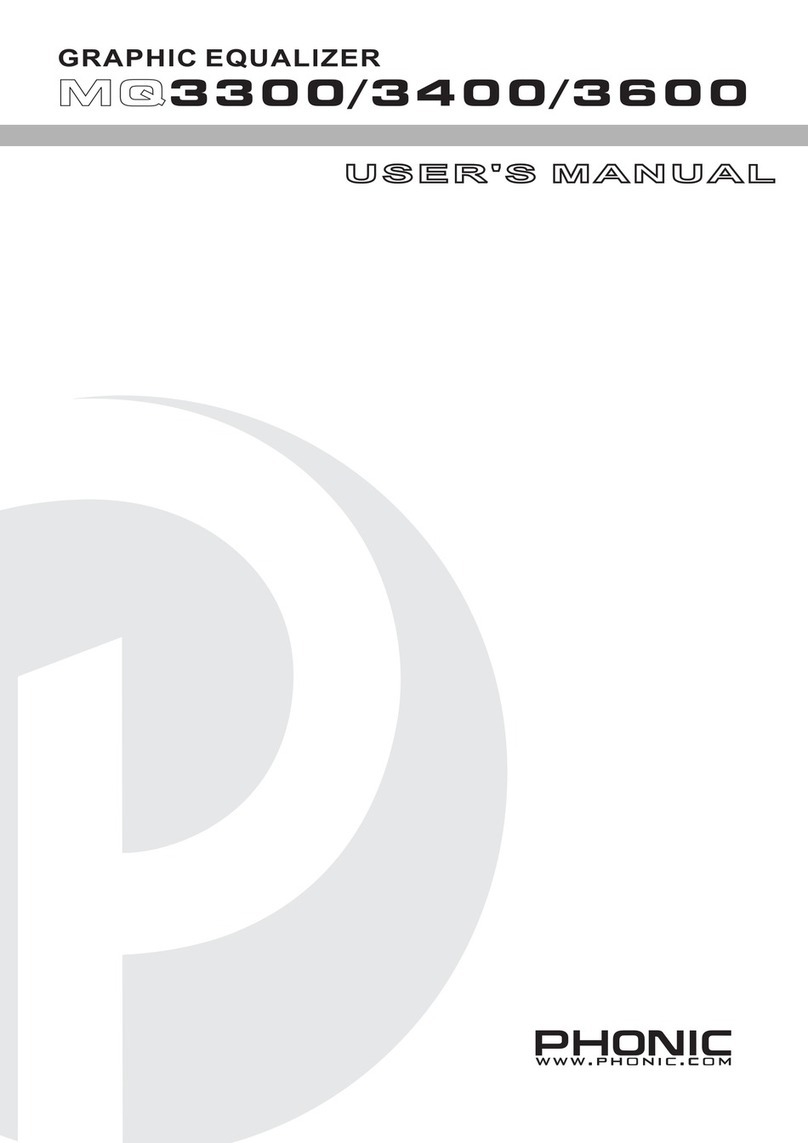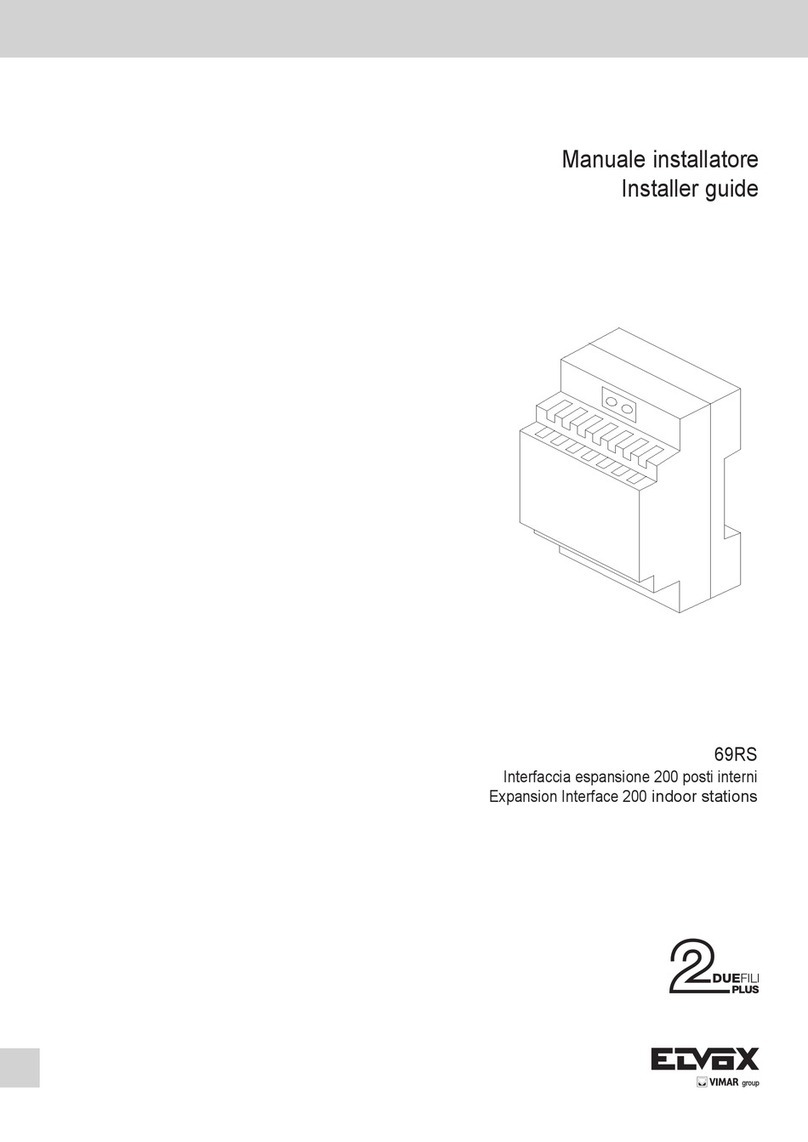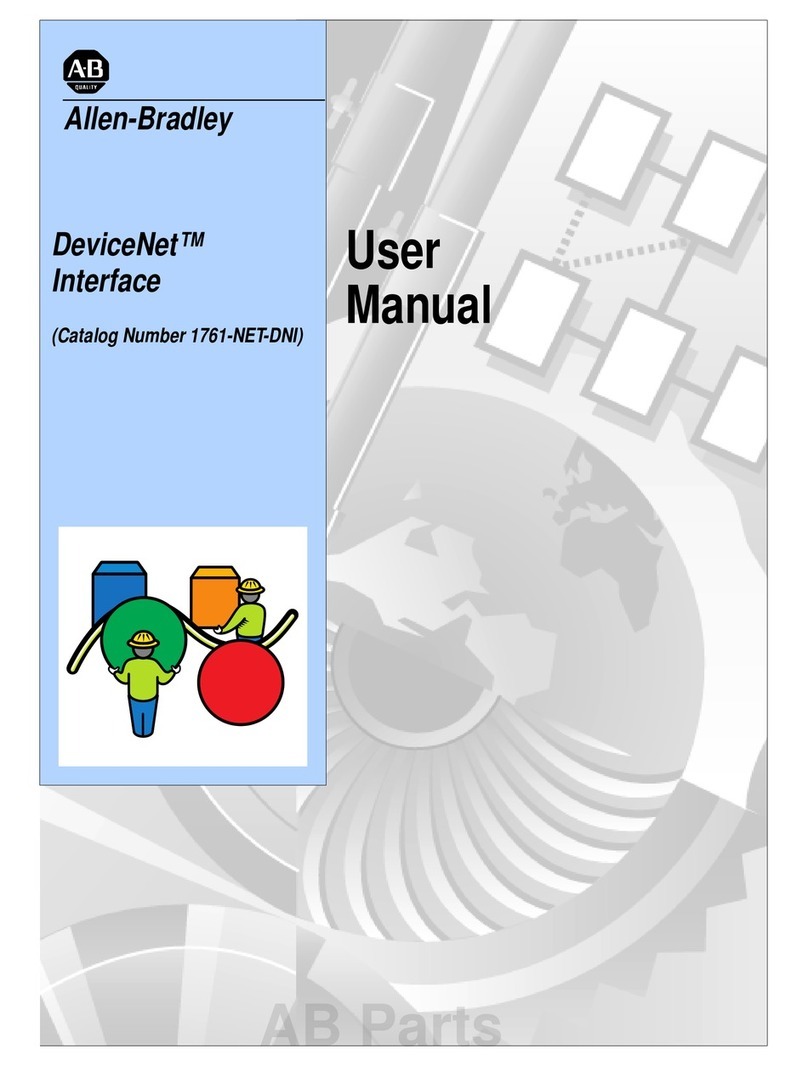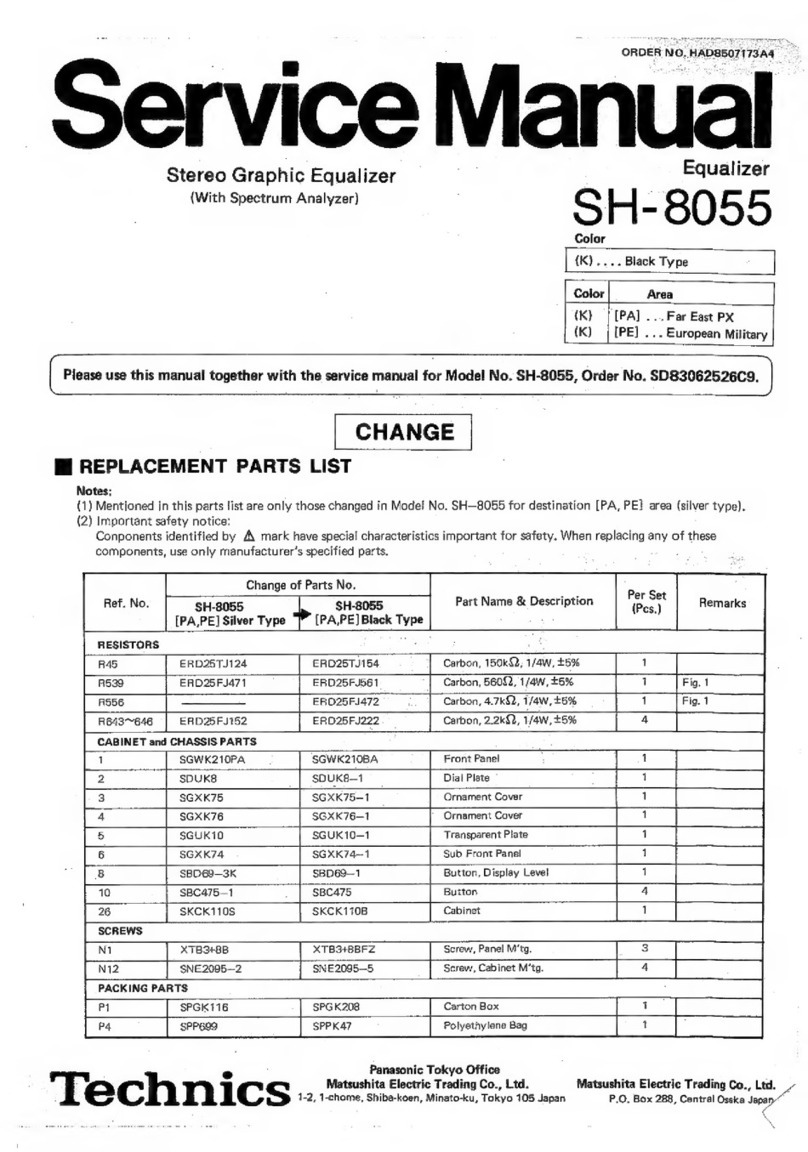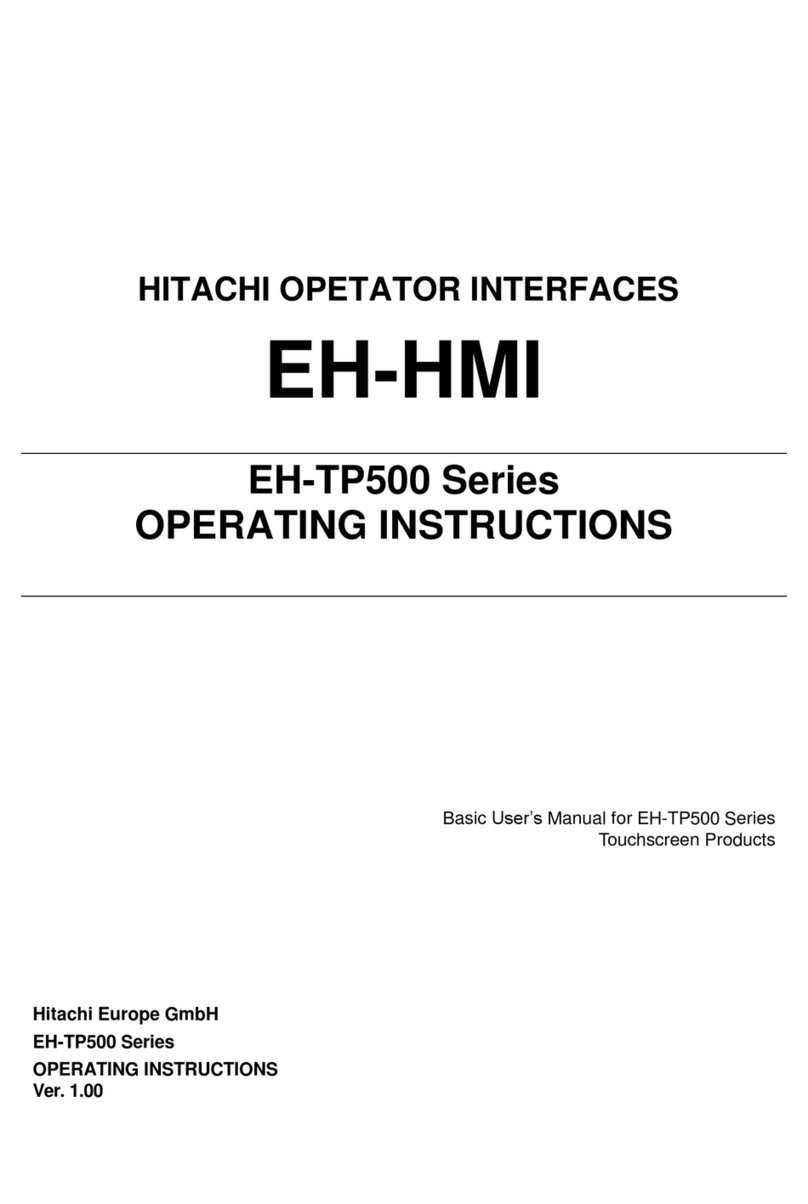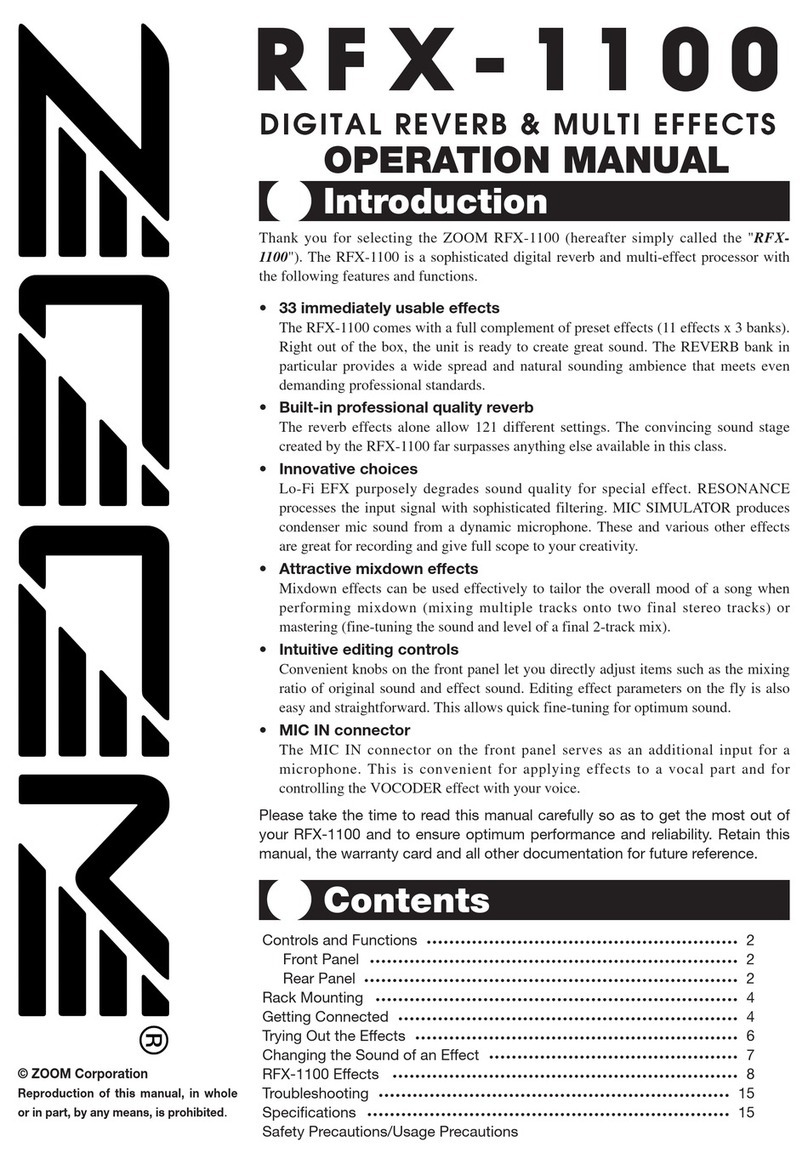7i7300
English
USING THE MIDI FUNCTION
Selecting A MIDI Channel
MIDI signals can easily be sent and received by the i7300
– it is simply a case of knowing which channel you want
to send and receive through. Pressing the System key
until the screen displays “Midi Rx Ch” on the top line, and
then turning theAdjust Control, will allow you to select the
channel at which the i7300 will accept MIDI signals (you
can also turn MIDI off through this option). If unsure what
Channel your MIDI device uses, selecting OMNI will allow
the i7300 to receive MIDI signals on all channels. This is
the preferable channel setting when only a single MIDI
device is used.
Daisy Chaining MIDI Signals
By simply plugging a MIDI cable into the Thru port on the
rear panel of the i7300, and then into another MIDI In,
you have affectively produced a MIDI daisy chain. The
conveyed through to the second. This can, of course, be
done multiple times by connecting the MIDI In of a third
– and so on. However, daisy chaining of numerous MIDI
devices will eventually cause degradation of the MIDI
data.
Bulk Dumping of MIDI Data
MIDIdumpingallowsyoutostoreyourpresetsandsettings
on a Personal Computer and recall them at a later time.
MIDI to USB adaptor of some sort), as will as a program
that will receive bulk dumps on your personal computer.
After preparing your PC to receive a MIDI dump, press
the System button a few times until the “Midi dump” option
appears on screen . Turn theAdjust control to the left until
“Transmit?” appears on the bottom line. Provided your PC
is ready, pressing the Adjust Control in should transmit
your current settings and presets to the PC. Do not under
any circumstances remove or detach any cords, shut down
your computer or turn off the ReverbMaster while MIDI
data is being transmitted. Once your dump is completed,
you can simply continue to use the i7300 as you were prior
to your MIDI dump.
Retrieving Dumped MIDI Data
So you learnt how to dump MIDI data, and you have
successfullyaccomplishedaMIDIdump.Congratulations!
Now you have to get it back again. To do so, return to
the “Midi dump” option by pressing the System button.
Then turn theAdjust Control until you reach the “Receive”
option. Press theAdjust Control in and you’re ready to go.
of your PC’s MIDI program to sent the data back to the
waiting i7300.
Please Note: under no circumstances should you
ever sent edited or corrupted MIDI dumps back to the
ReverbMaster, as the end result will be quit undesirable.
When re-transmitting data to the i7300 please ensure it
was in no way altered between the initial dump and the
return-dump, and that the initial dump was successful.
Altering the MIDI Program Map
When you have certain external MIDI devices connected
to the MIDI in of the i7300, these devise can be used to
change the preset programs of the i7300 while in use.
Yes, similar to a foot switch’s function; however more
device can be instantaneously recalled on the i7300,
without switching through all presets.
To change the program mapping of MIDI, push to System
button a few times until the title “Midi program table” is
displayed on screen, and then turn the Adjust Control to
program number you wish to change, push the Adjust
Control down and turn to alter the preset used (you can
choose from the 100 factory presets and the 100 user