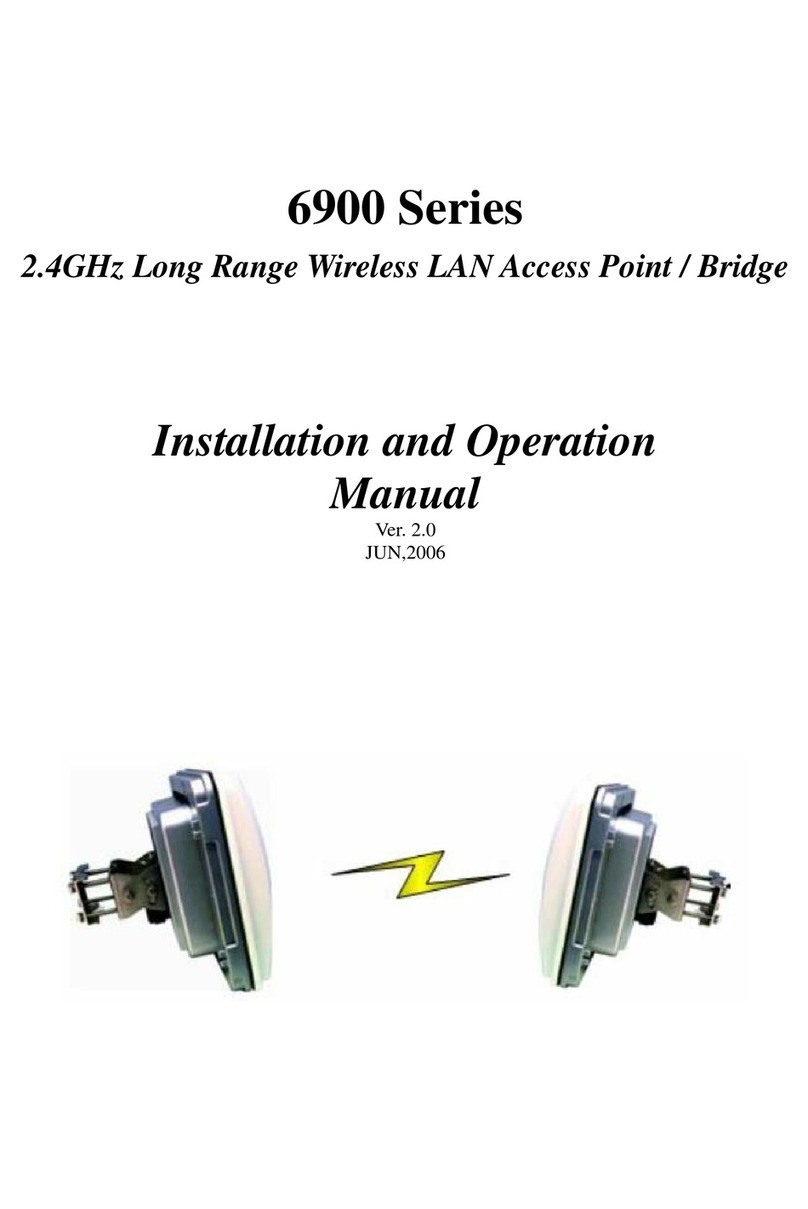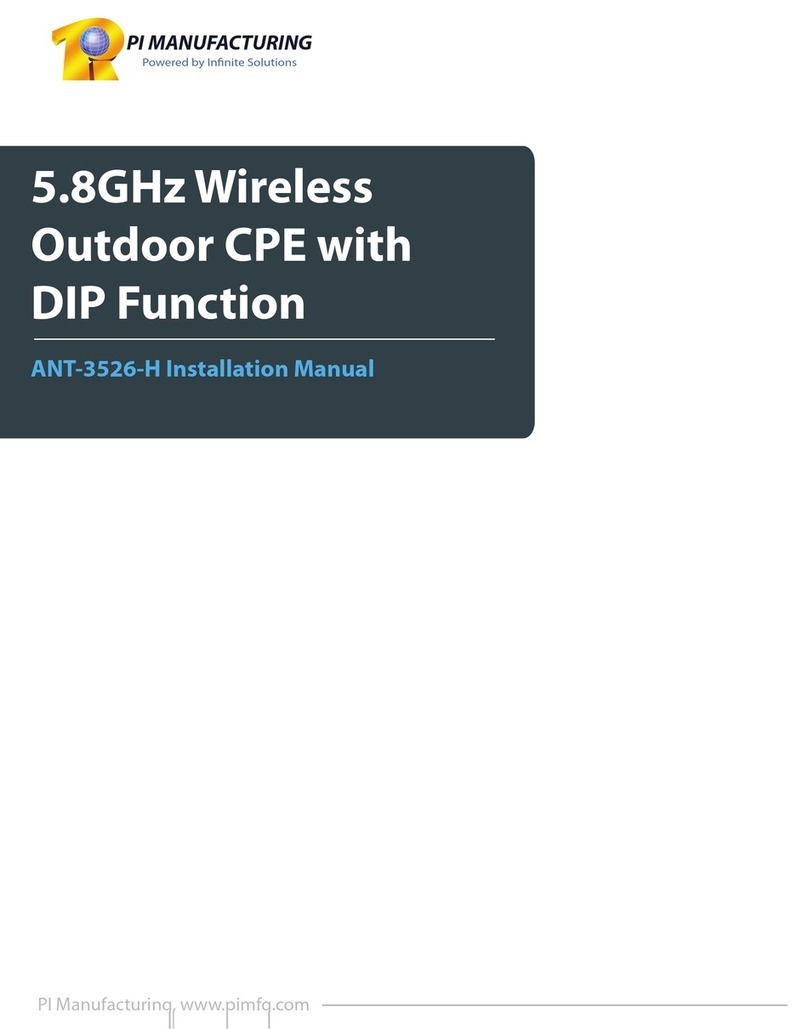PROFESSIONAL INSTALLATION REQUIRED
The 6900 Series must be installed as a system by experienced antenna installation professionals who
are familiar with Radio Frequency (RF) issues such as gains and losses, as well as local building and
safety codes. Failure to do so will void the product warranty and may expose the end user to excessive
RF hazard.
Regulations regarding maximum antenna gains, power output and maximum permissible exposure
vary from country to country. It is the responsibility of the end user to operate within the limits of these
regulations and to ensure that the professional installers who install this device are aware of these
regulations. All antennas are intended to be installed outdoors.
MICROWAVE RADIO RADIATION WARNING
When installed properly, the 6900 Series radio equipment complies with the limits for human exposure
to radio frequency (RF) fields adopted by the Federal Communications Commission (FCC). All
KINGWAVE microwave radio equipment is designed so that under normal working conditions,
microwave radiation directly from the radio is negligible when compared with the permissible limit of
continuous daily exposure recommended in the United States by ANSI/IEEE C95.1-1991 (R1997), Safety
Levels with Respect to Human Exposure to Radio Frequency Electromagnetic Fields, 3 kHz to 300 GHz.
Microwave signal levels that give rise to hazardous radiation levels can exist within transmitter power
amplifiers, associated RF multiplexers, and antenna systems. Do not disconnect RF coaxial connectors,
open microwave units, or break down any microwave screening while the radio equipment is operating.
Federal Communication Commission Interference Statement
This equipment
has been
tested and found to
comply with
the limits for
a Class B digital
device,
pursuant
to Part 15
of
FCC Rules. These limits are designed
to provide reasonable
protection against harmful
interference
in a residential installation. This
equipment generates, uses, and can radiate radio frequency
energy and, if
not installed and used in
accordance
with
the instructions,
may cause harmful interference
to radio communications. However,
there is
no guarantee that interference
will
not occur in a
particular
installation. If this
equipment does cause harmful interference
to radio
or
television reception,
which
can
be determined by turning the equipment off and on,
the user
is
encouraged to try to correct the
interference
by one or more
of
the following measures:
1.
Reorient or
relocate the
receiving antenna.
2.
Increase the separation
between
the equipment and receiver.
3.
Connect the equipment into
an outlet on a circuit different from
that to which the receiver is
connected.
4.
Consult the dealer or an experienced radio technician for help.
2