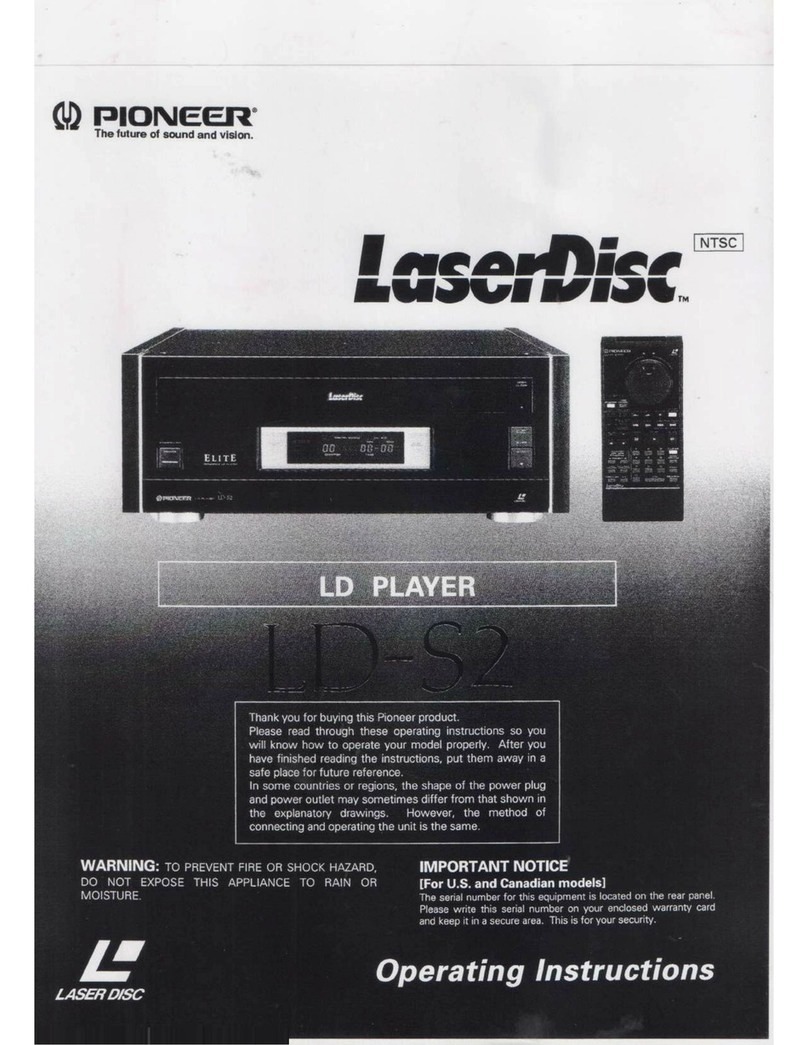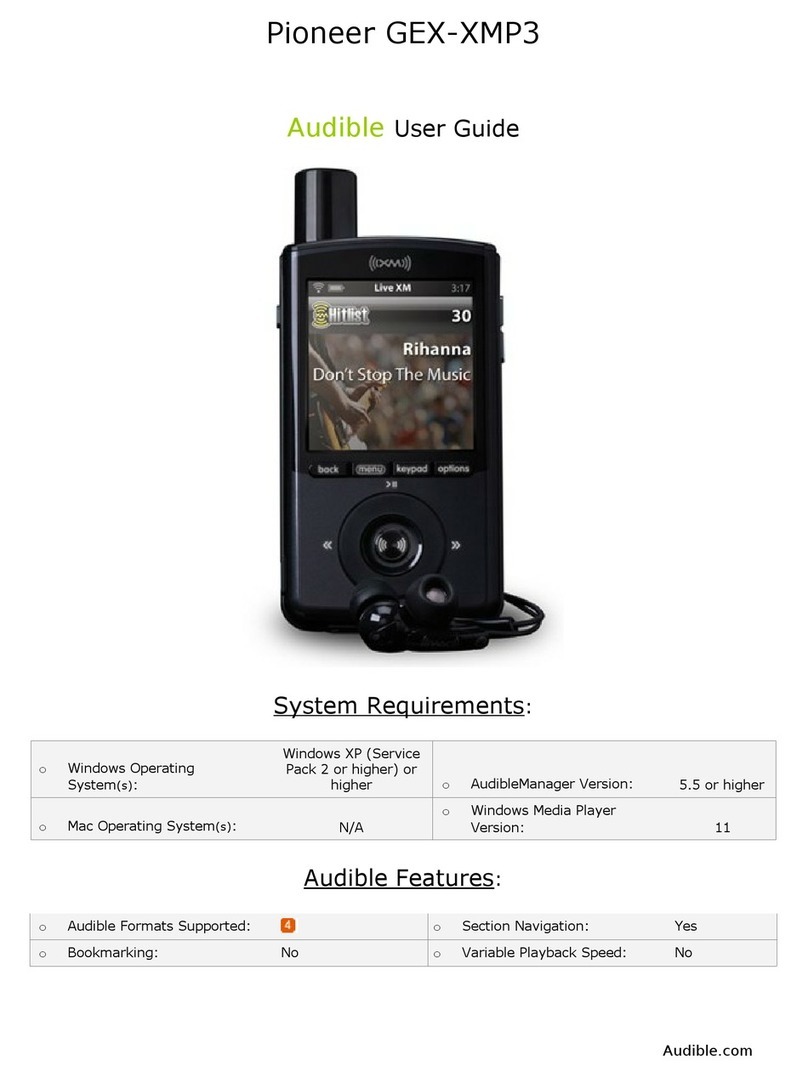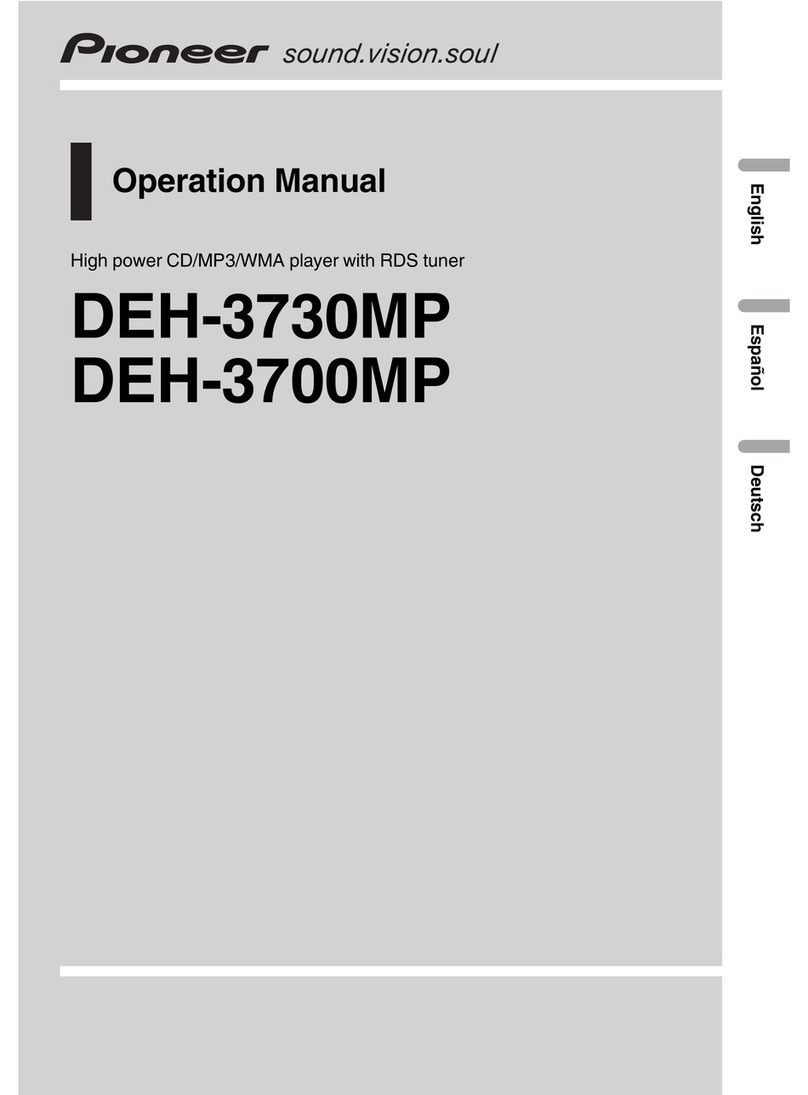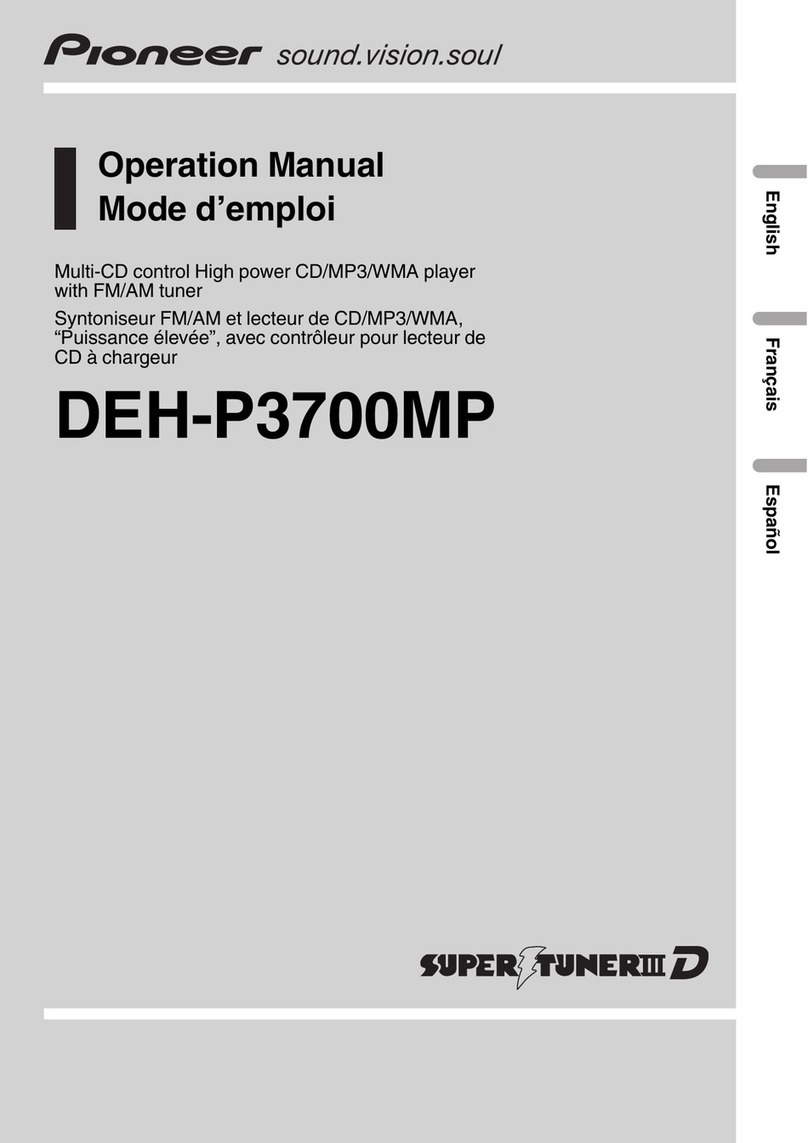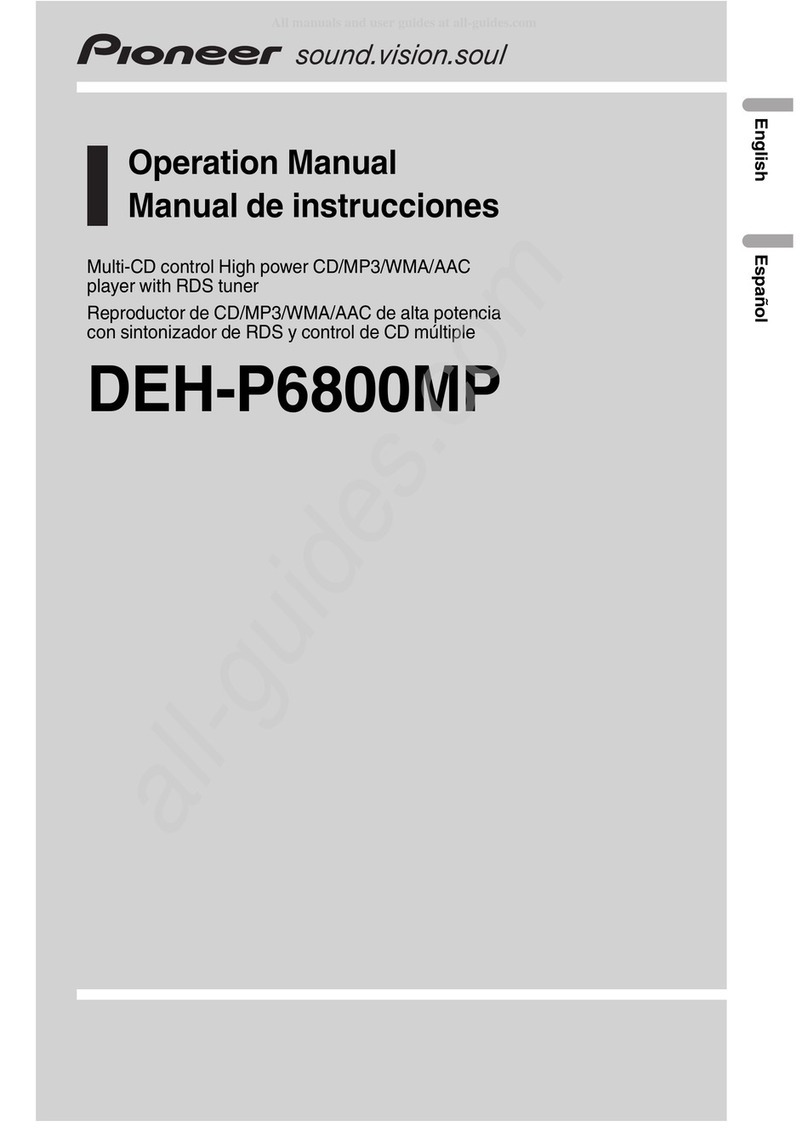About this manual
This unit features a number of sophisticated
functions ensuring superior reception and op-
eration. All the functions have been designed
for the easiest possible use, but many are not
self-explanatory. This operation manual will
help you benefit fully from this productspo-
tential and to maximize your listening enjoy-
ment.
We recommend that you familiarize yourself
with the functions and their operation by read-
ing through the manual before you begin
using this unit. t is especially important that
you read and observe precautions on this
page and in other sections.
Precautions
CAUTION:
USE OF CONTROL OR AD USTMENT OR
PERFORMANCE OF PROCEDURES
OTHER THAN THOSE SPECIFIED HEREIN
MAY RESULT IN HAZARDOUS RADIATION
EXPOSURE.
CAUTION:
THE USE OF OPTICAL INSTRUMENTS
WITH THIS PRODUCT WILL INCREASE
EYE HAZARD.
!Keep this manual handy as a reference for
operating procedures and precautions.
!Always keep the volume low enough so you
can hear sounds outside of the car.
!Protect this product from moisture.
!f the battery is disconnected or dis-
charged, the preset memory will be erased
and must be reprogrammed.
!f this unit does not operate properly, con-
tact your dealer or nearest authorized Pio-
neer Service Station.
Features
CD playback
Music CD/CD-R/CD-RW playback is possible.
MP3 file playback
t is possible to play back MP3 files recorded
on CD-ROM/CD-R/CD-RW ( SO9660 Level 1/
Level 2 standard recordings).
!Supply of this product only conveys a li-
cense for private, non-commercial use and
does not convey a license nor imply any
right to use this product in any commercial
(i.e. revenue-generating) real time broad-
casting (terrestrial, satellite, cable and/or
any other media), broadcasting/streaming
via internet, intranets and/or other net-
works or in other electronic content distri-
bution systems, such as pay-audio or
audio-on-demand applications. An inde-
pendent license for such use is required.
For details, please visit
http://www.mp3licensing.com.
Protecting your unit from
theft
The front panel can be detached from the
head unit and stored in the protective case
provided to discourage theft.
!f the front panel is not detached from the
head unit within five seconds of turning off
the ignition, a warning tone will sound.
!You can turn off the warning tone. See
Switching the warning tone on page 33.
Important
!Never use force or grip the display and the
buttons tightly when removing or attaching.
!Avoid subjecting the front panel to excessive
shocks.
Before You Start
En
4
Section
01
HHHHHHHHHHHHHH