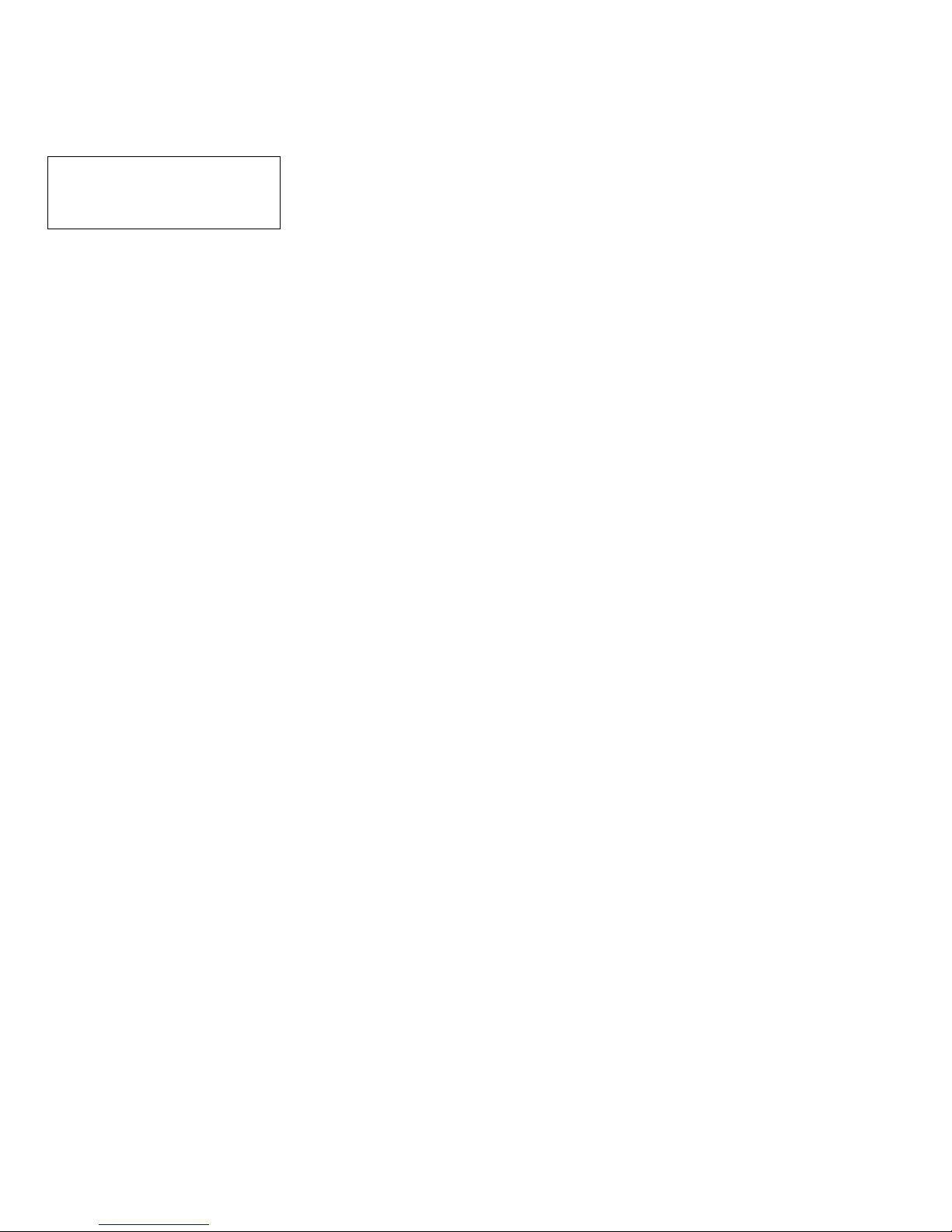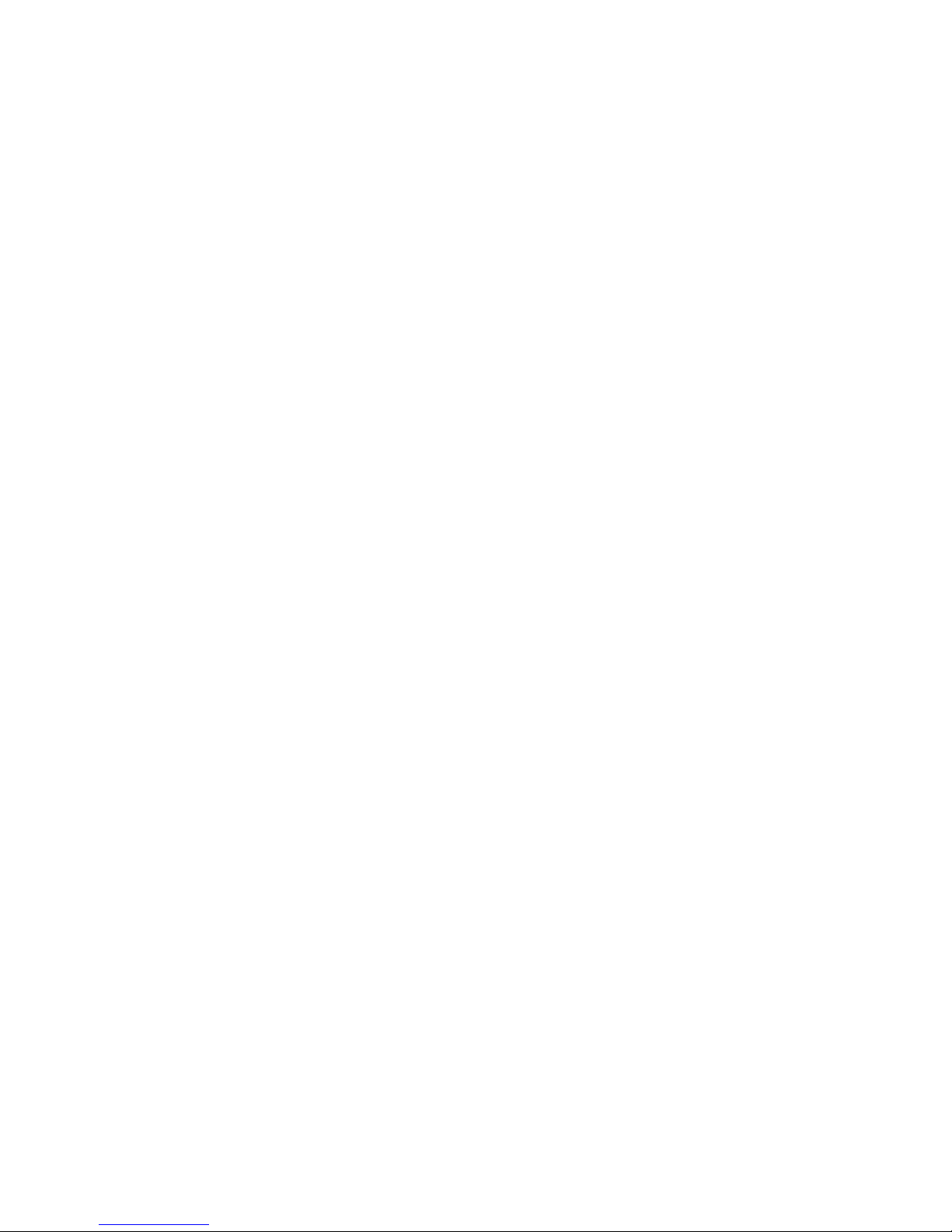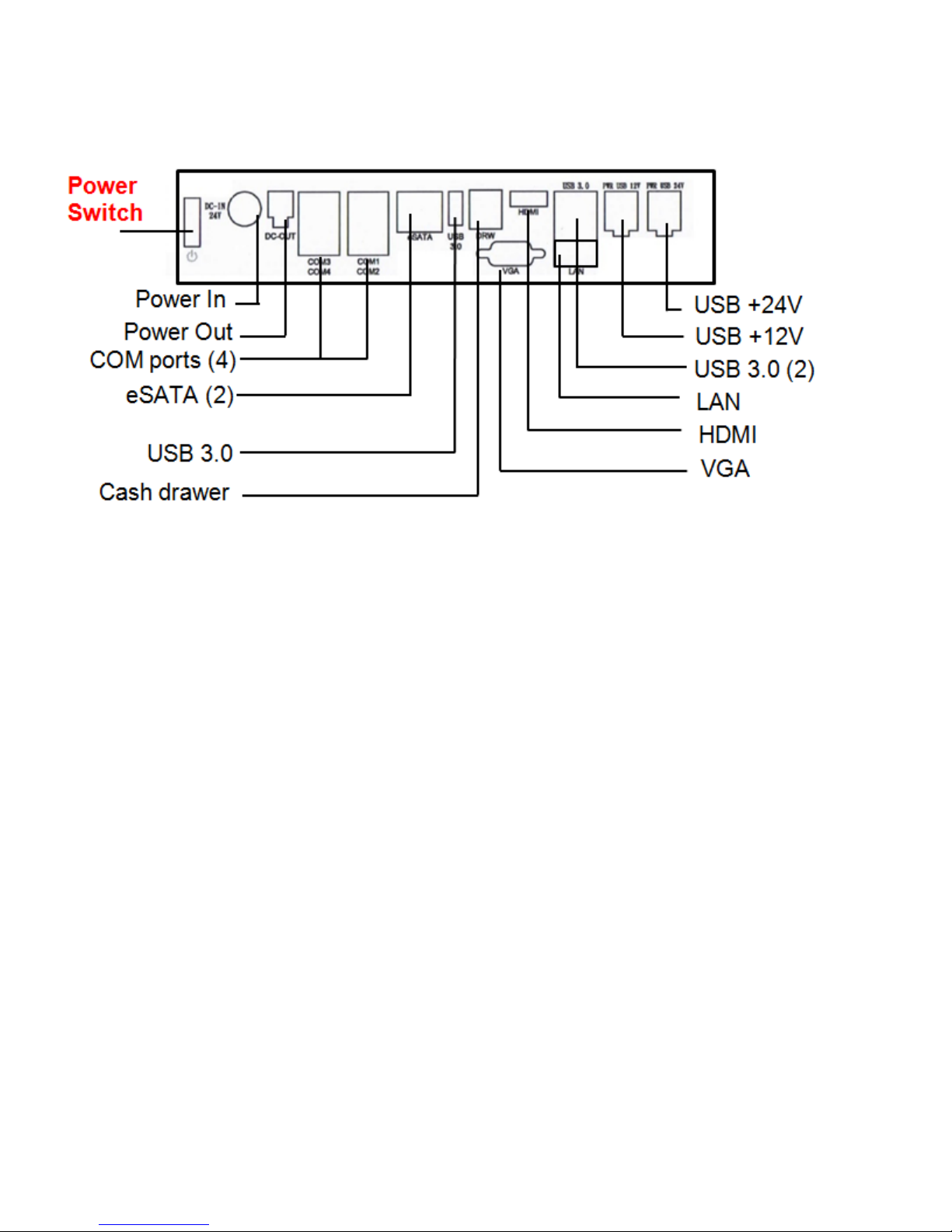Manual for CYPRUS (V1.0) (Core Pentium & Core i-Series) Page 3
Table of Content
Table of Content....................................................................................................................................................................3
Introduction ...........................................................................................................................................................................4
About this guide....................................................................................................................................................................4
System specification ............................................................................................................................................................5
Section A: Getting started....................................................................................................................................................6
Chapter 1: Terminal overview, communication ports, and peripherals............................................................................. 6
Chapter 2: Setting Up Terminal........................................................................................................................................... 9
Section B: Using Touchscreen Terminal ..........................................................................................................................12
Chapter 3: Touch screen calibration (if needed) .............................................................................................................. 12
Chapter 4: Network........................................................................................................................................................... 15
Chapter 5: Serial port (RS232, COM ports) ....................................................................................................................... 17
Section C: Using Accessories ...........................................................................................................................................20
Chapter 6: Using Customer Display/Rear Display............................................................................................................. 20
Section D: Solving problems .............................................................................................................................................22
Chapter 7: Before working on your system ...................................................................................................................... 22
Chapter 8: Common Problems.......................................................................................................................................... 23
Chapter 9: Troubleshooting Accessories .......................................................................................................................... 29
Section E: System Board description...............................................................................................................................30
Chapter 10: System Board Layout..................................................................................................................................... 30
Chapter 11: System Board Jumper Settings...................................................................................................................... 31