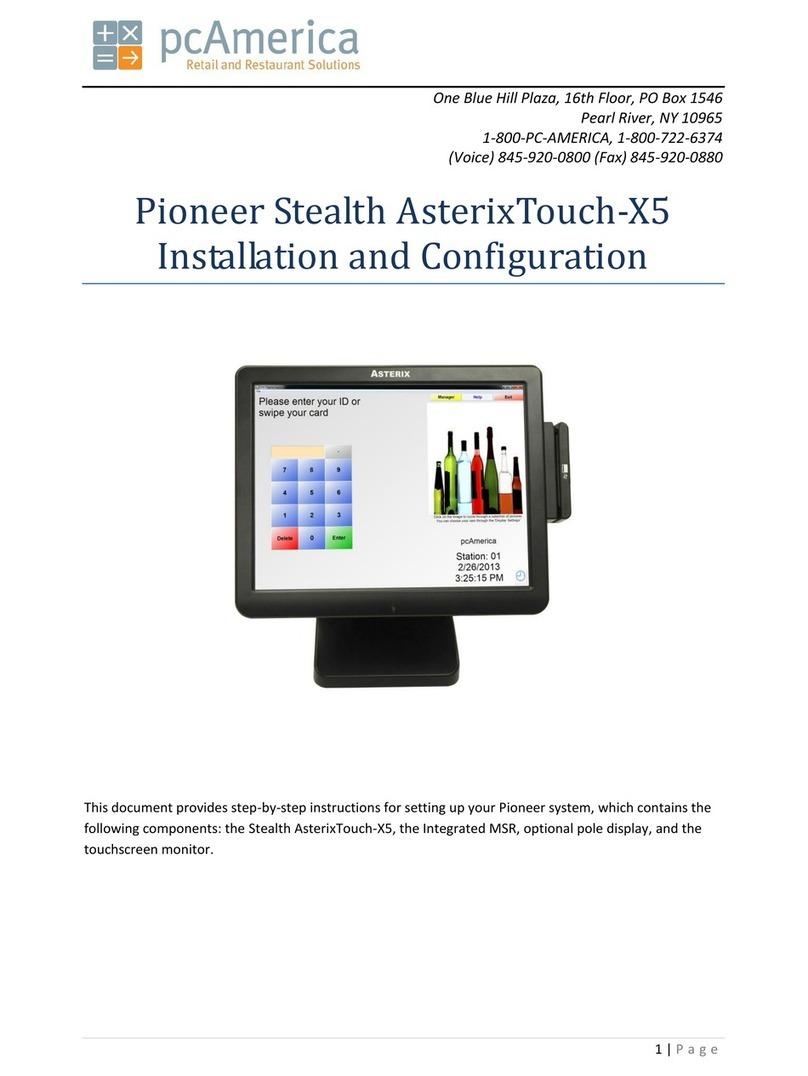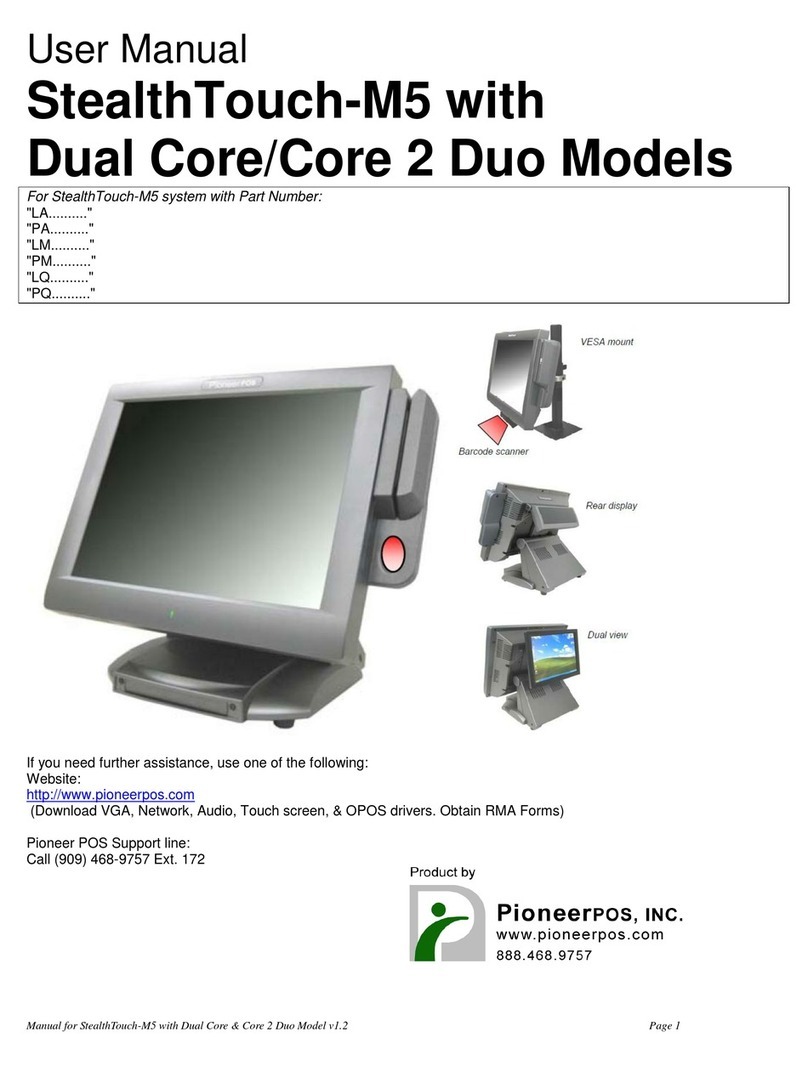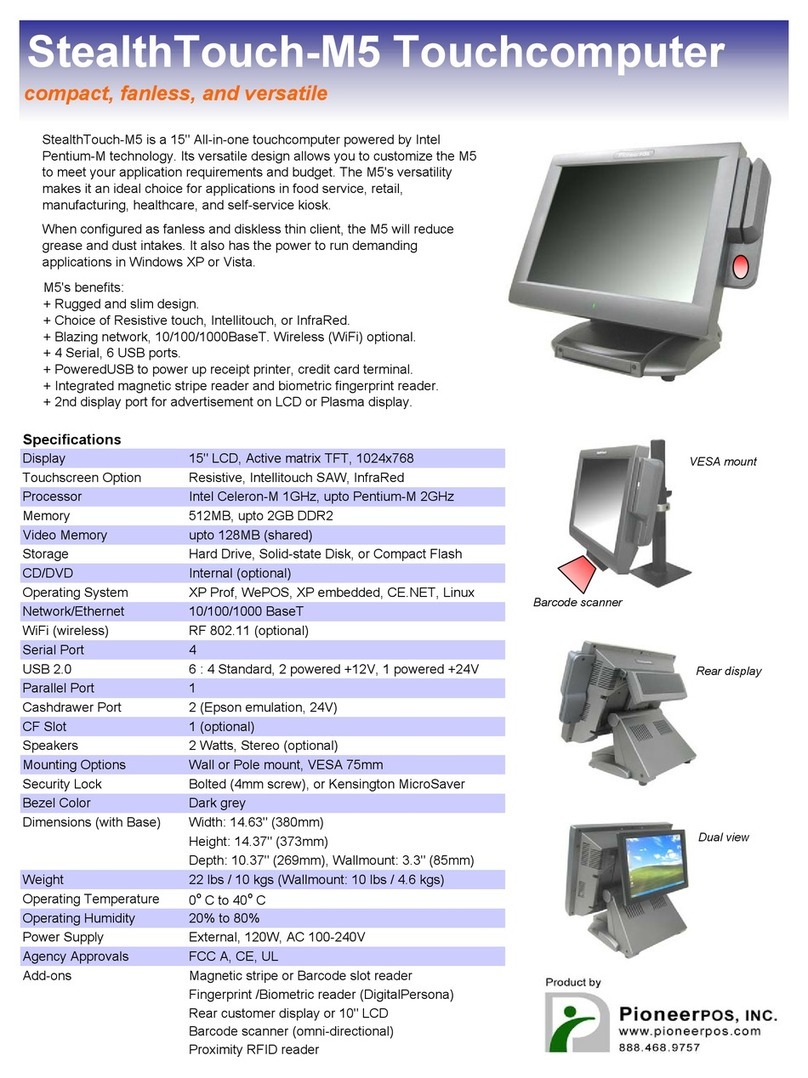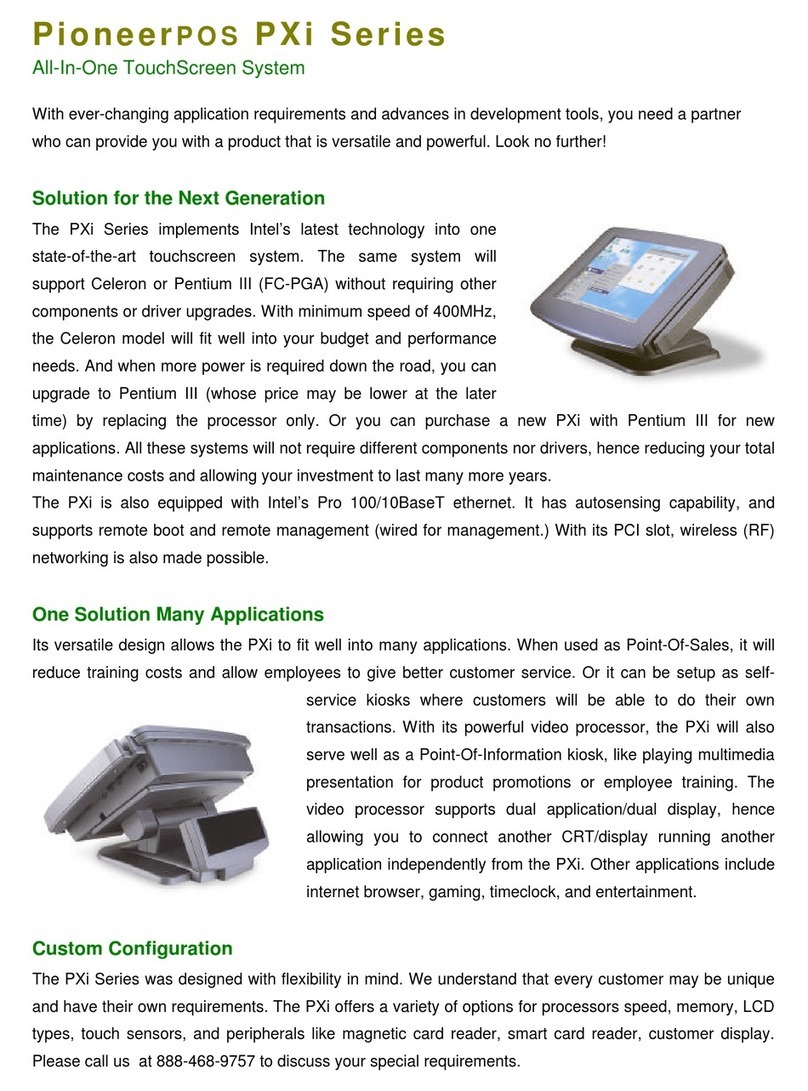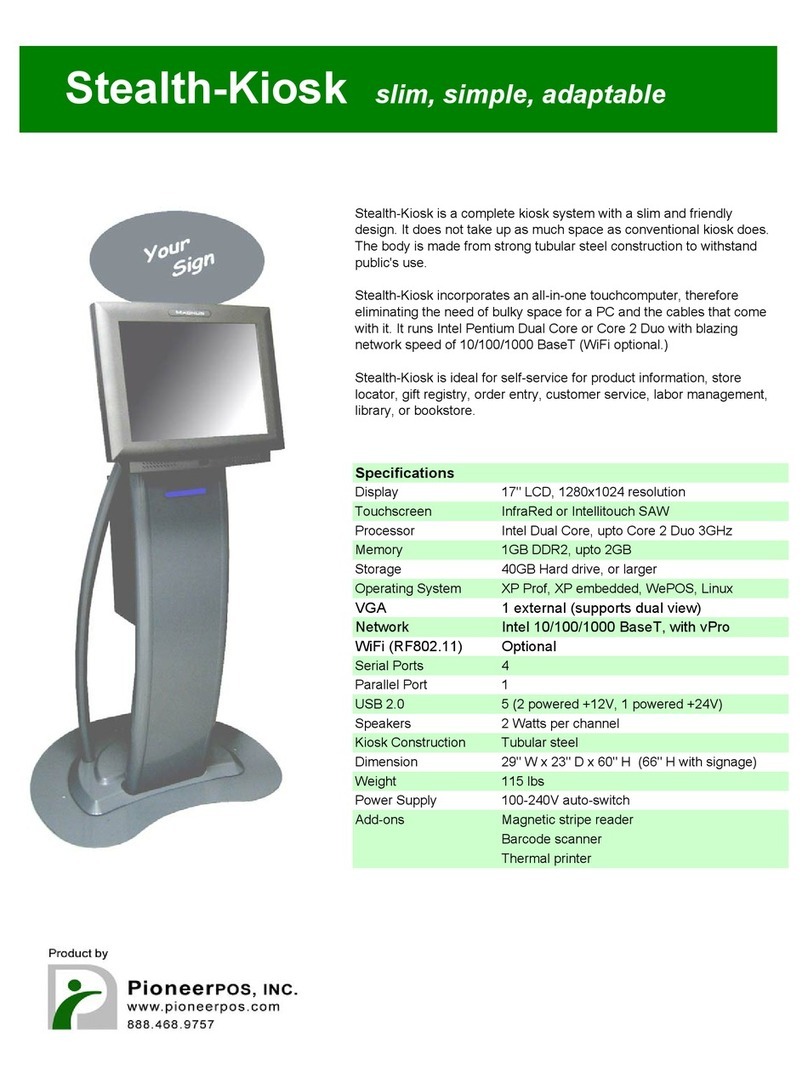Manual for CYPRUS (V1.0) (Atom Dual Core) Page 3
Table of Contents
Table of Contents..................................................................................................................................................................3
Introduction ...........................................................................................................................................................................4
About this guide....................................................................................................................................................................4
System Specification............................................................................................................................................................5
Section A: Getting started....................................................................................................................................................6
Chapter 1: Terminal overview, communication ports, and peripherals............................................................................. 6
Chapter 2: Setting up Terminal........................................................................................................................................... 9
Section B: Using Touchscreen Terminal ..........................................................................................................................11
Chapter 3: Touch screen calibration (if needed) .............................................................................................................. 11
Chapter 4: Network........................................................................................................................................................... 12
Chapter 5: Serial port (RS232, COM ports) ....................................................................................................................... 14
Section C: Using Accessories ...........................................................................................................................................16
Chapter 6: Using Customer Display/Rear Display............................................................................................................. 16
Section D: Solving problems.............................................................................................................................................18
Chapter 7: Before working on your system ...................................................................................................................... 18
Chapter 8: Common Problems.......................................................................................................................................... 19
Chapter 9: Troubleshooting Accessories.......................................................................................................................... 25
Section E: System Board description...............................................................................................................................26
Chapter 10: System board layout ..................................................................................................................................... 26
Chapter 11: System Board jumper settings ...................................................................................................................... 27
Chapter 12: System Board Connectors ............................................................................................................................. 29