PIONEERPOS Asterix Touch-X5 Operating and maintenance instructions
Other PIONEERPOS Touch Terminal manuals

PIONEERPOS
PIONEERPOS CYPRUS User manual
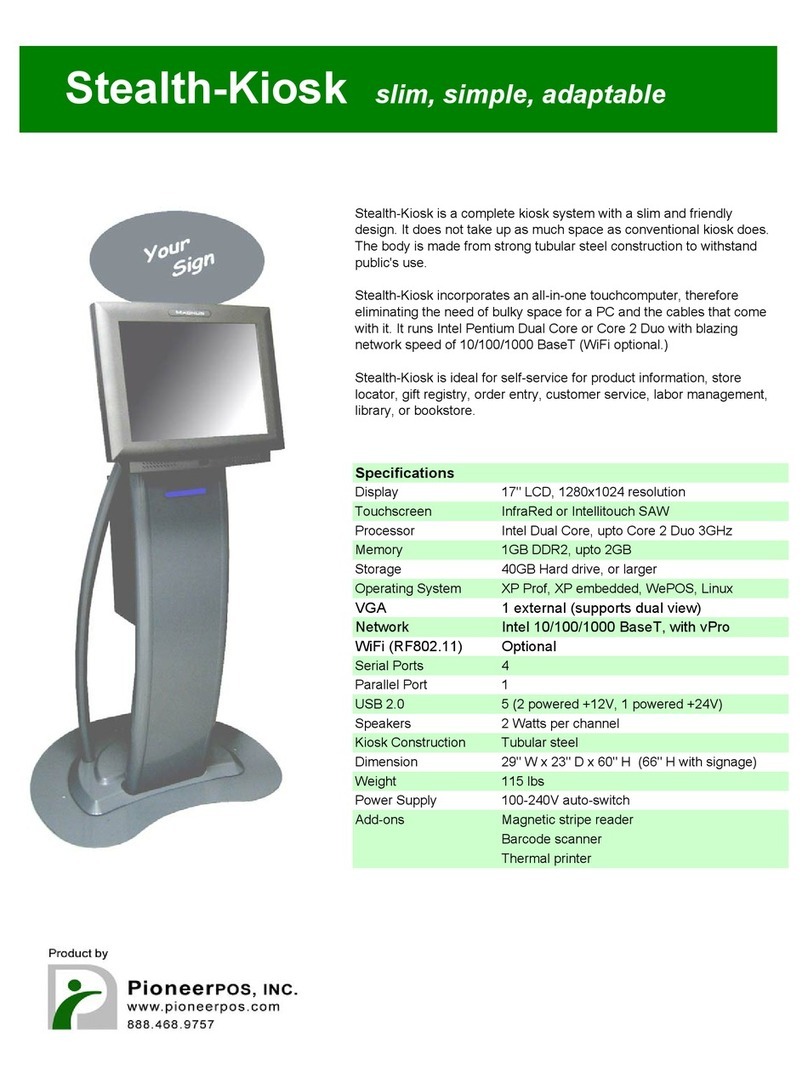
PIONEERPOS
PIONEERPOS StealthKiosk User manual

PIONEERPOS
PIONEERPOS Magnus XV-2 User manual
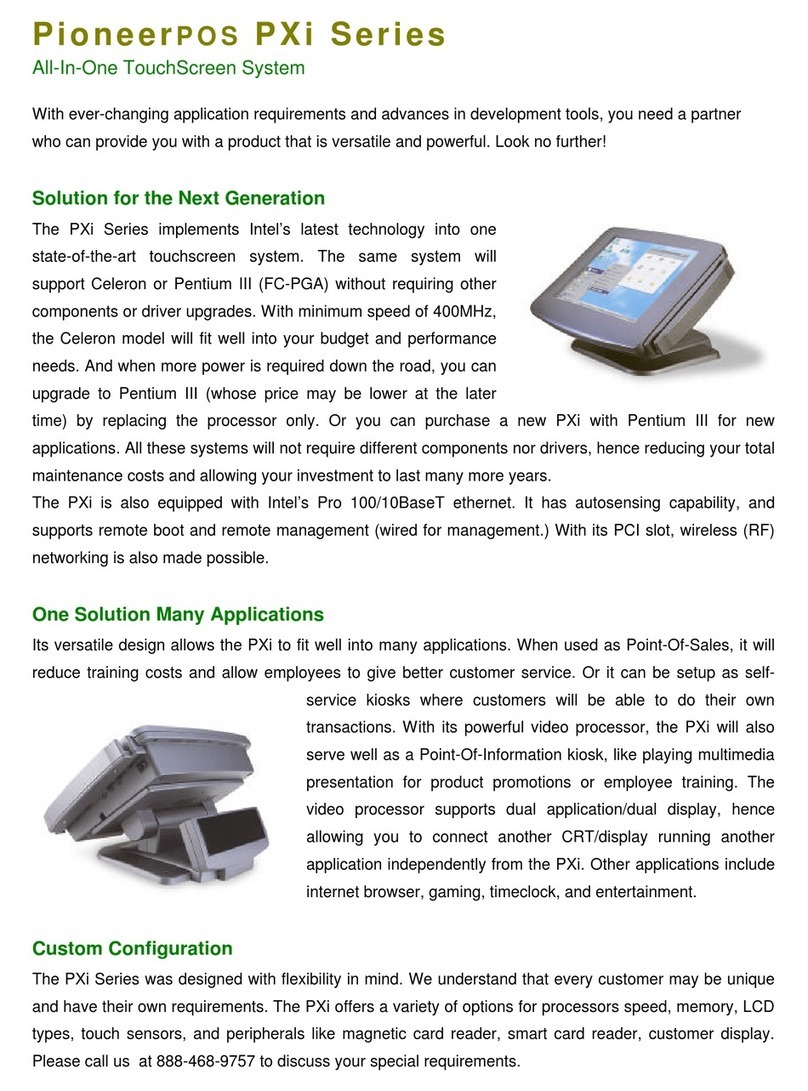
PIONEERPOS
PIONEERPOS PXi User manual
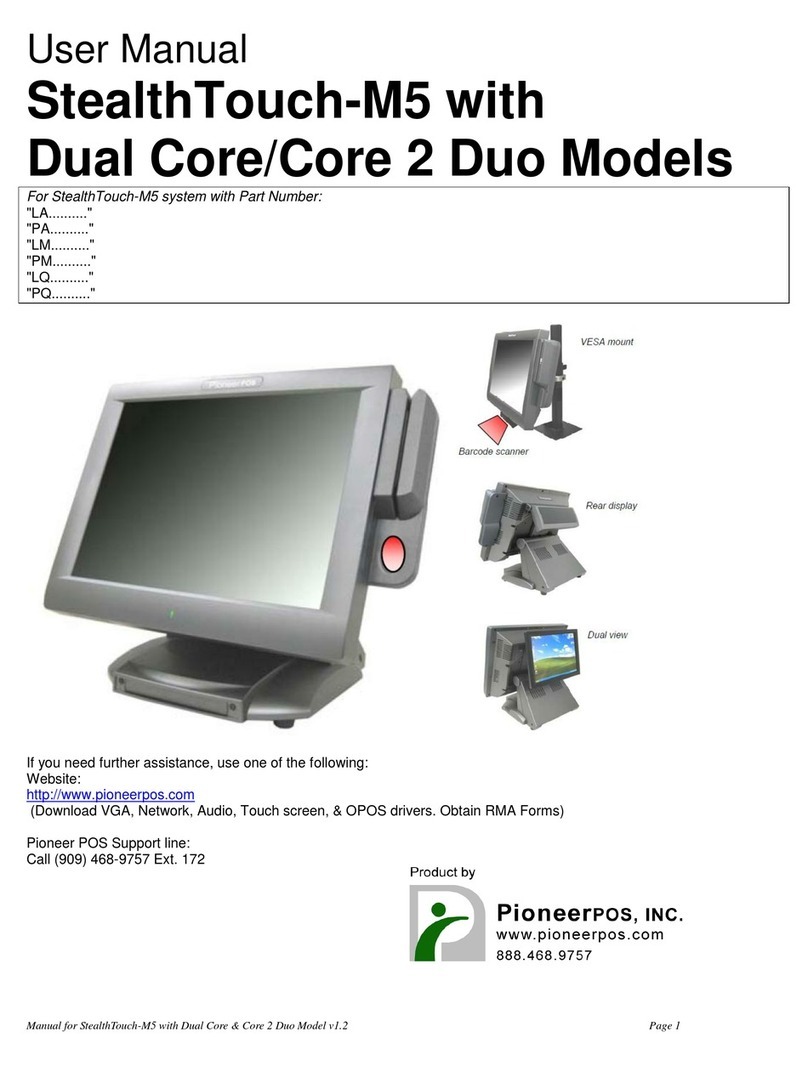
PIONEERPOS
PIONEERPOS StealthTouch-M5 User manual

PIONEERPOS
PIONEERPOS StealthTouch M5 User manual
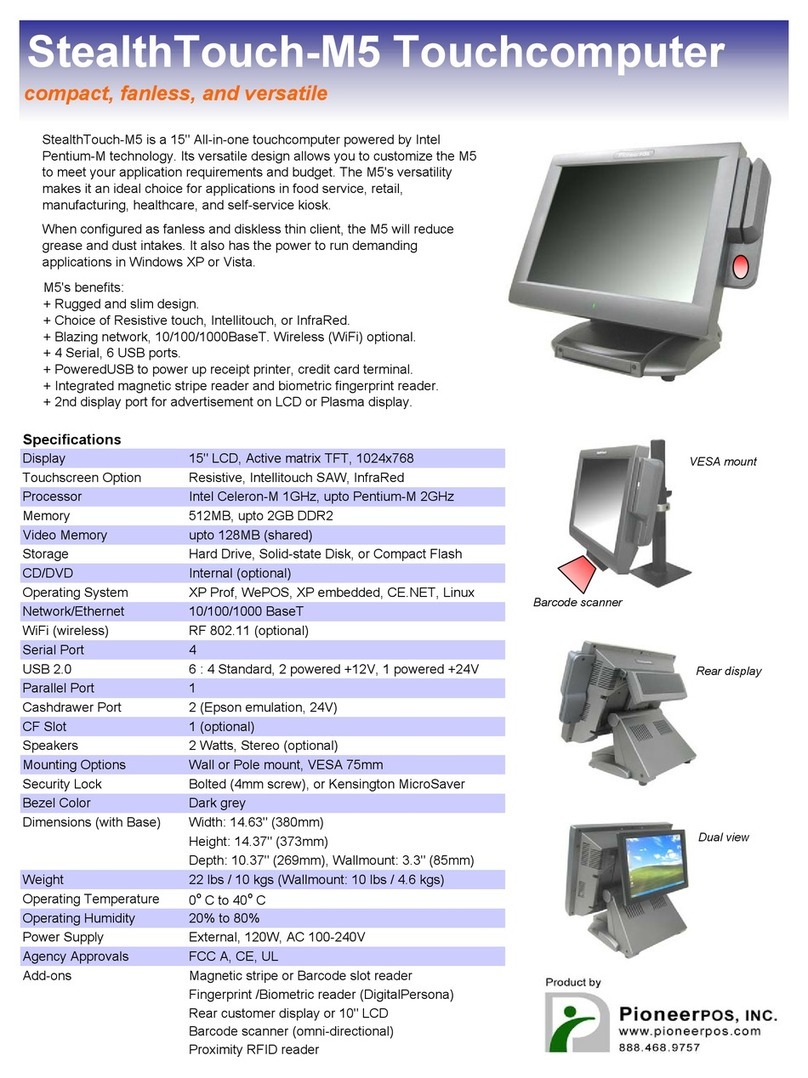
PIONEERPOS
PIONEERPOS StealthTouch M5 User manual

PIONEERPOS
PIONEERPOS StealthTouch M7 User manual



























