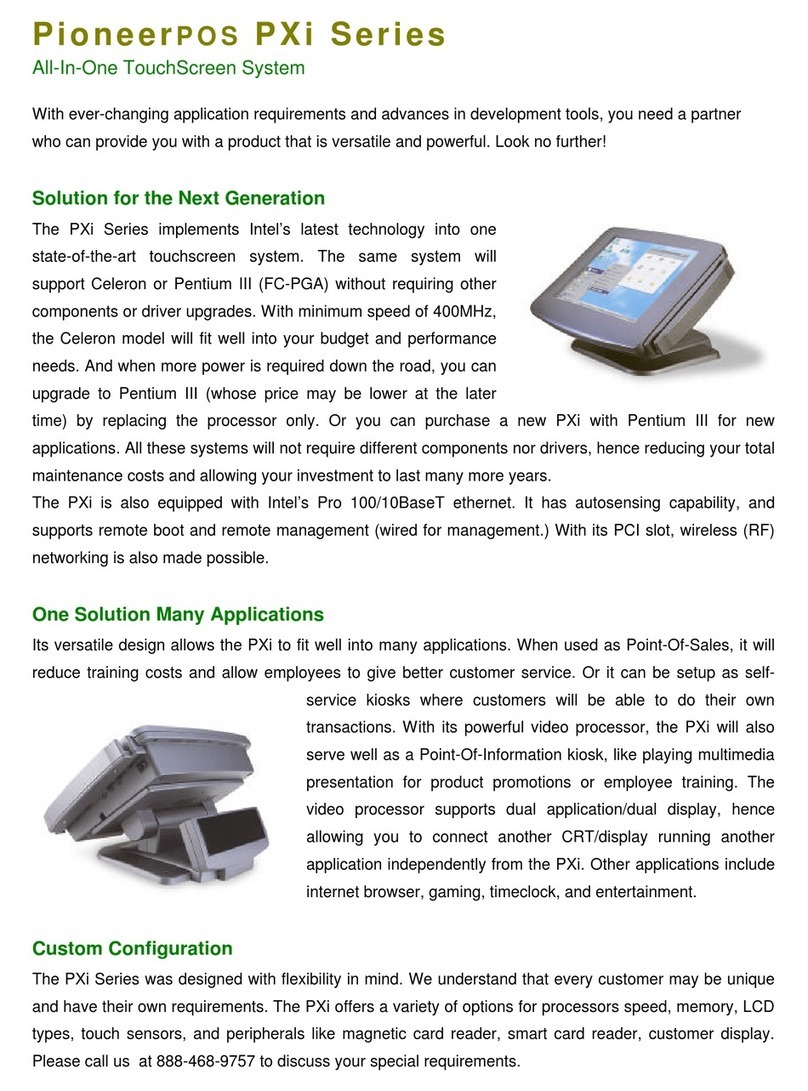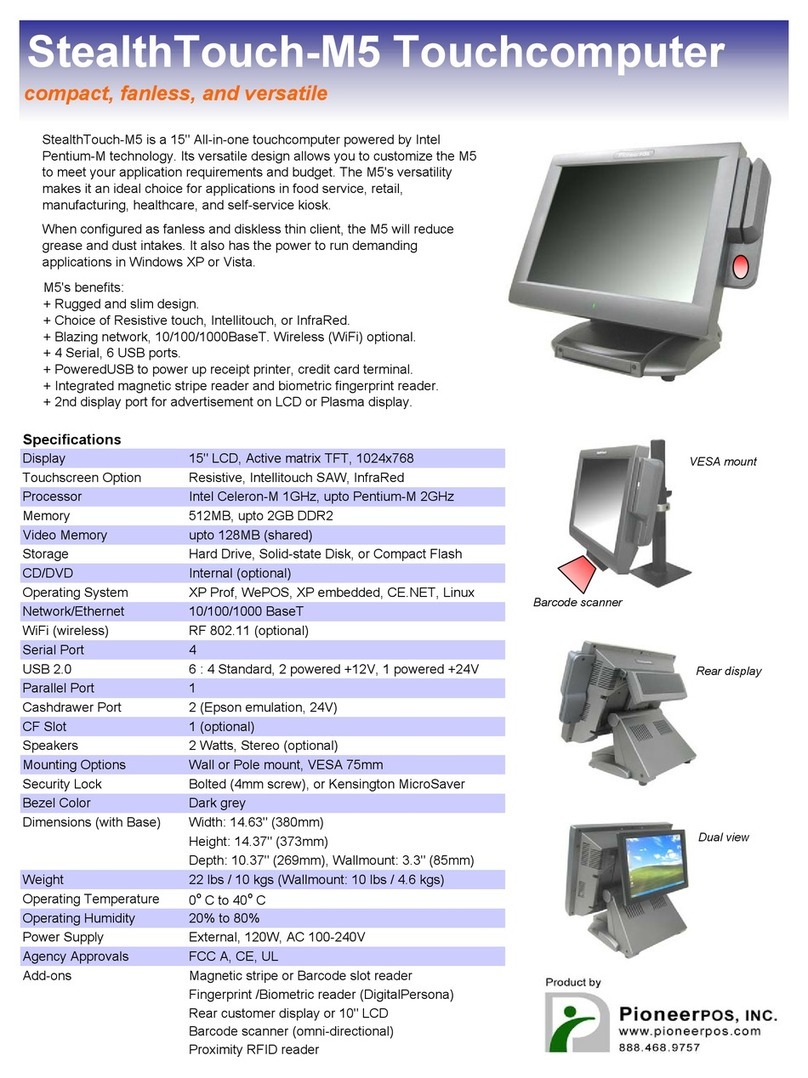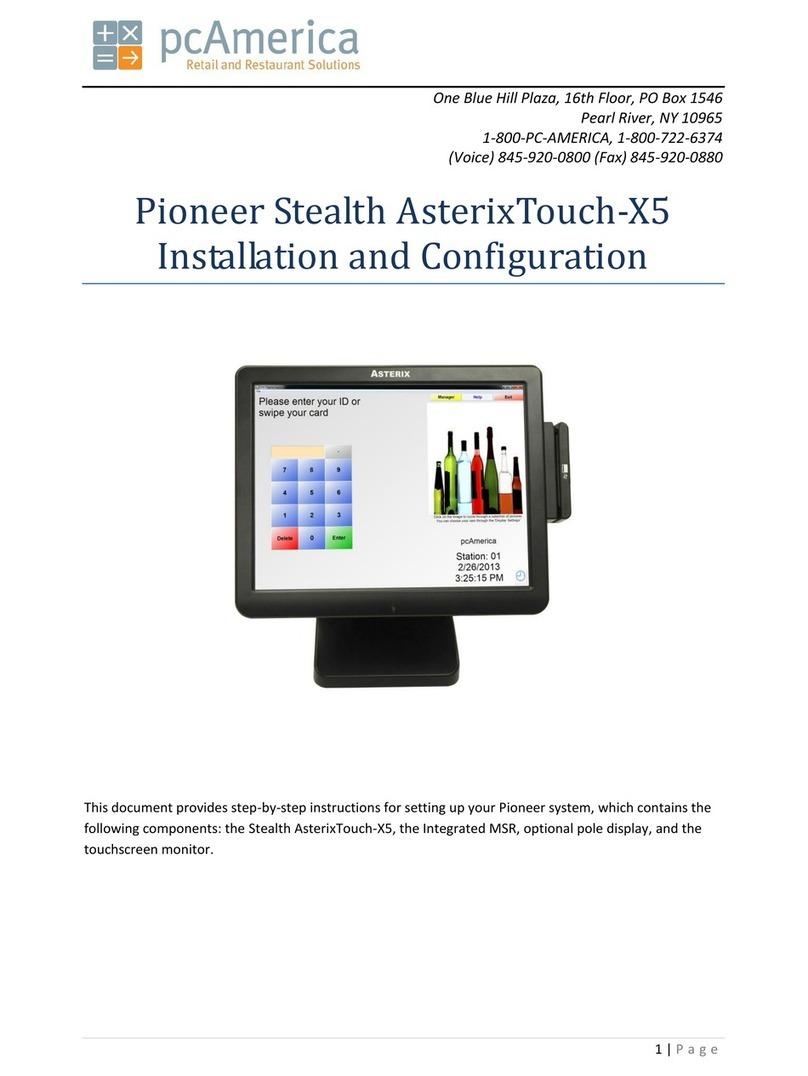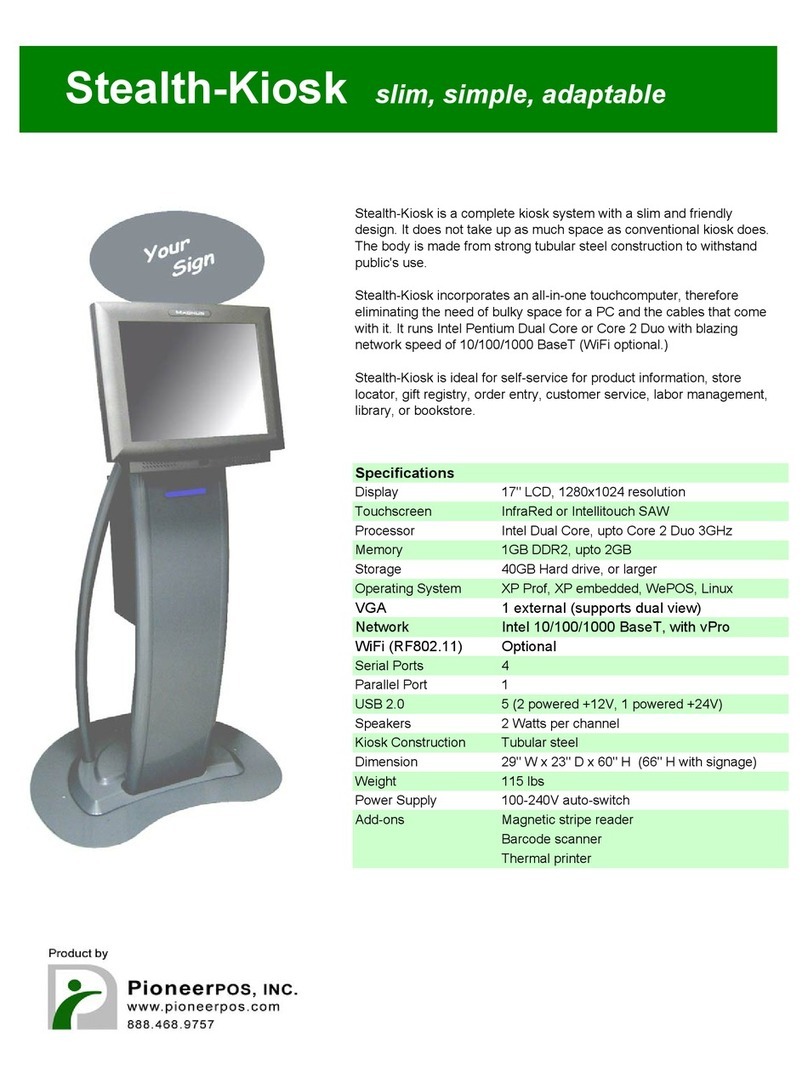Manual for StealthTouch-M5 with Dual Core & Core 2 Duo Model v1.2 Page 3
Table of Contents
Introduction [page 4]
About This Guide [page 4]
System Specification [page 5]
Section A: Getting started with StealthTouch-M5 system
Chapter 1: Identifying controls, ports, and peripherals [page 6]
Chapter 2: Setting up PioneerPOS system [page 8]
Section B: Using StealthTouch-M5 system
Chapter 3: Touch screen panel [page 15]
Chapter 4: Network [page 16]
Chapter 5: Serial port (RS232, COM ports) [page 18]
Section C: Using StealthTouch-M5 accessories
Chapter 6: Using Customer Display/Rear Display (optional, part number “46-RxRJ” only)
[page 21]
Section D: Solving problems
Chapter 7: Before working on your system [page 23]
Chapter 8: StealthTouch-M5 System Problems [page 24]
Chapter 9: StealthTouch-M5 Accessories Problems [page 30]
Section E: System Board description
Chapter 10: System Board Layout [page 31]
Chapter 11: System Board Jumper Settings [page 32]
Chapter 12: System Board Connectors [page 33]