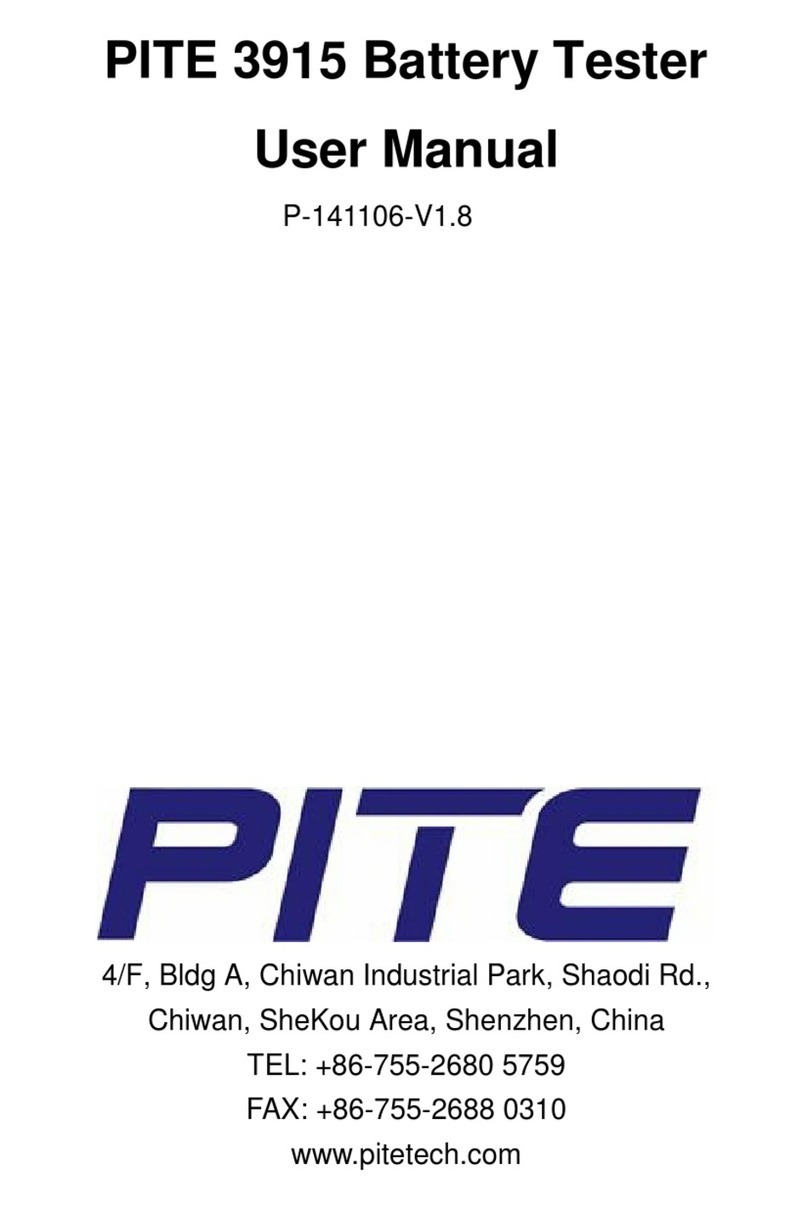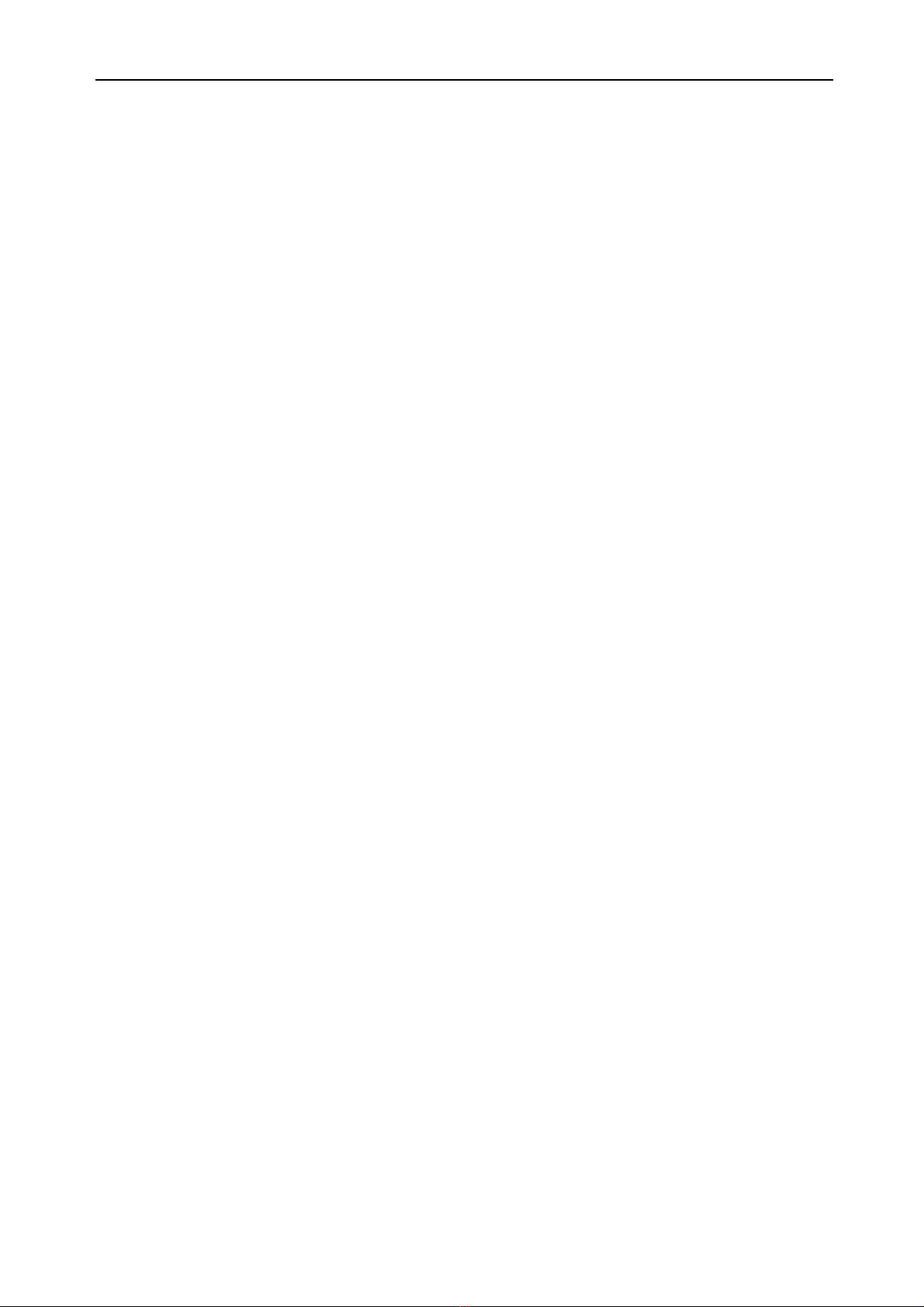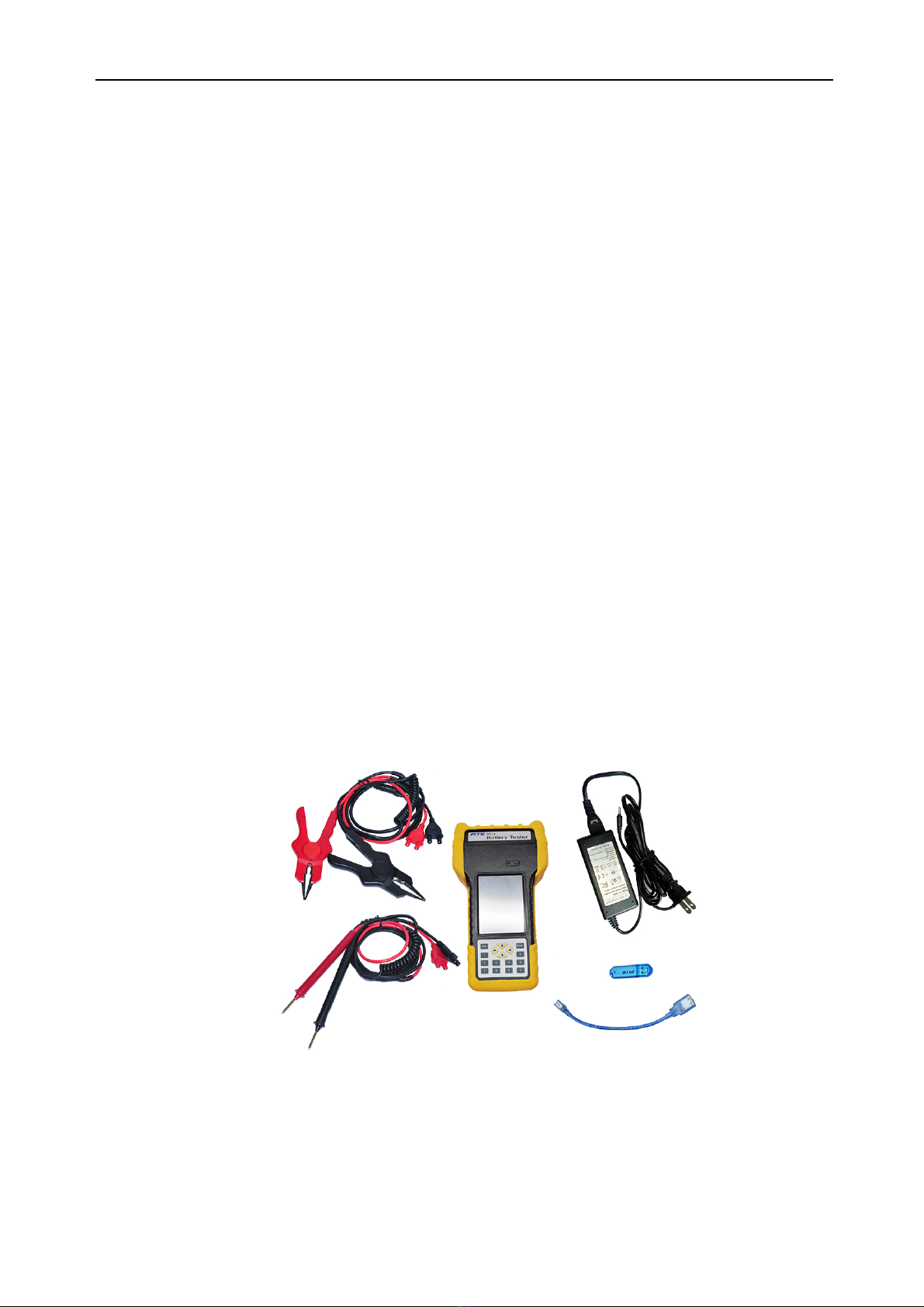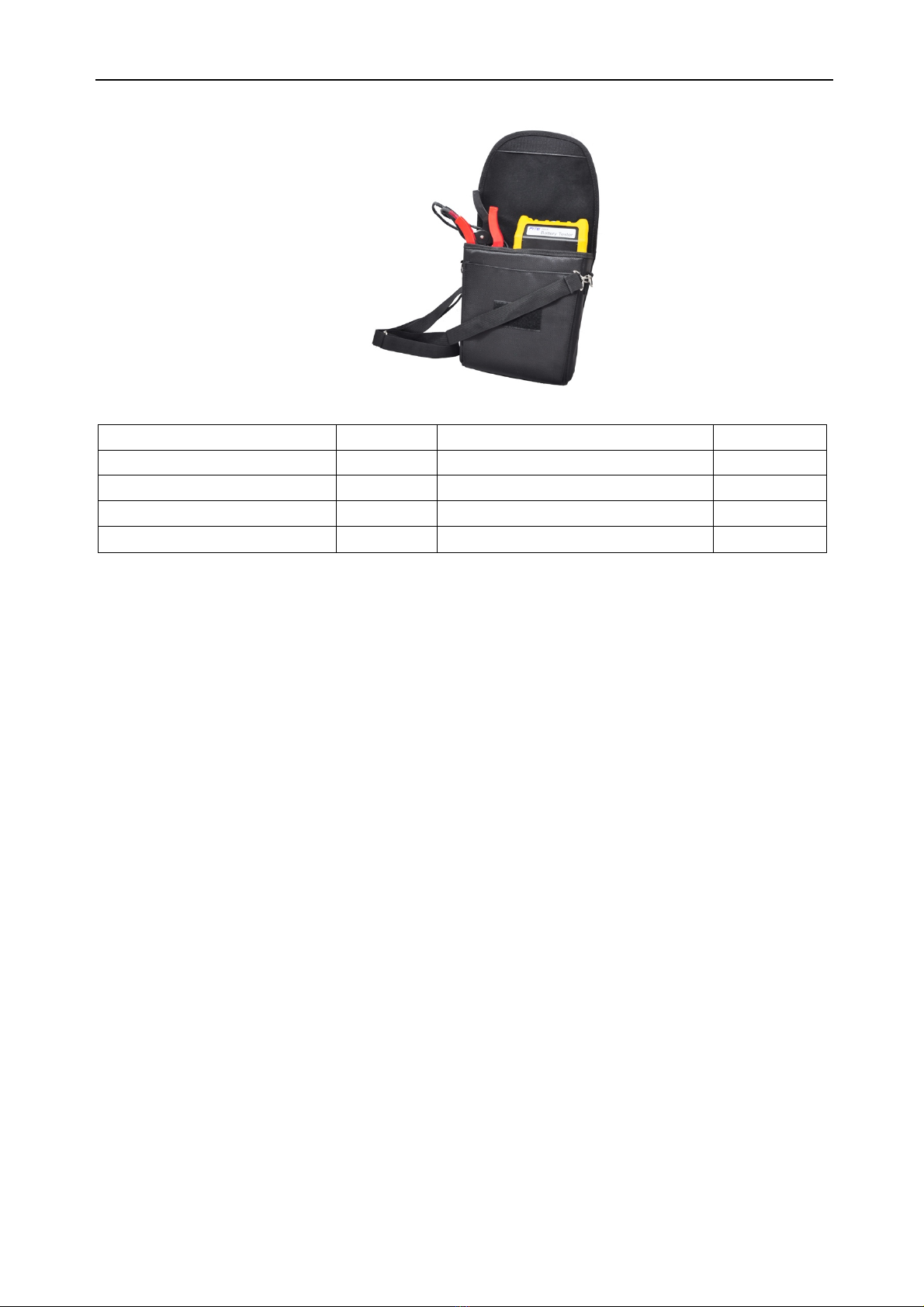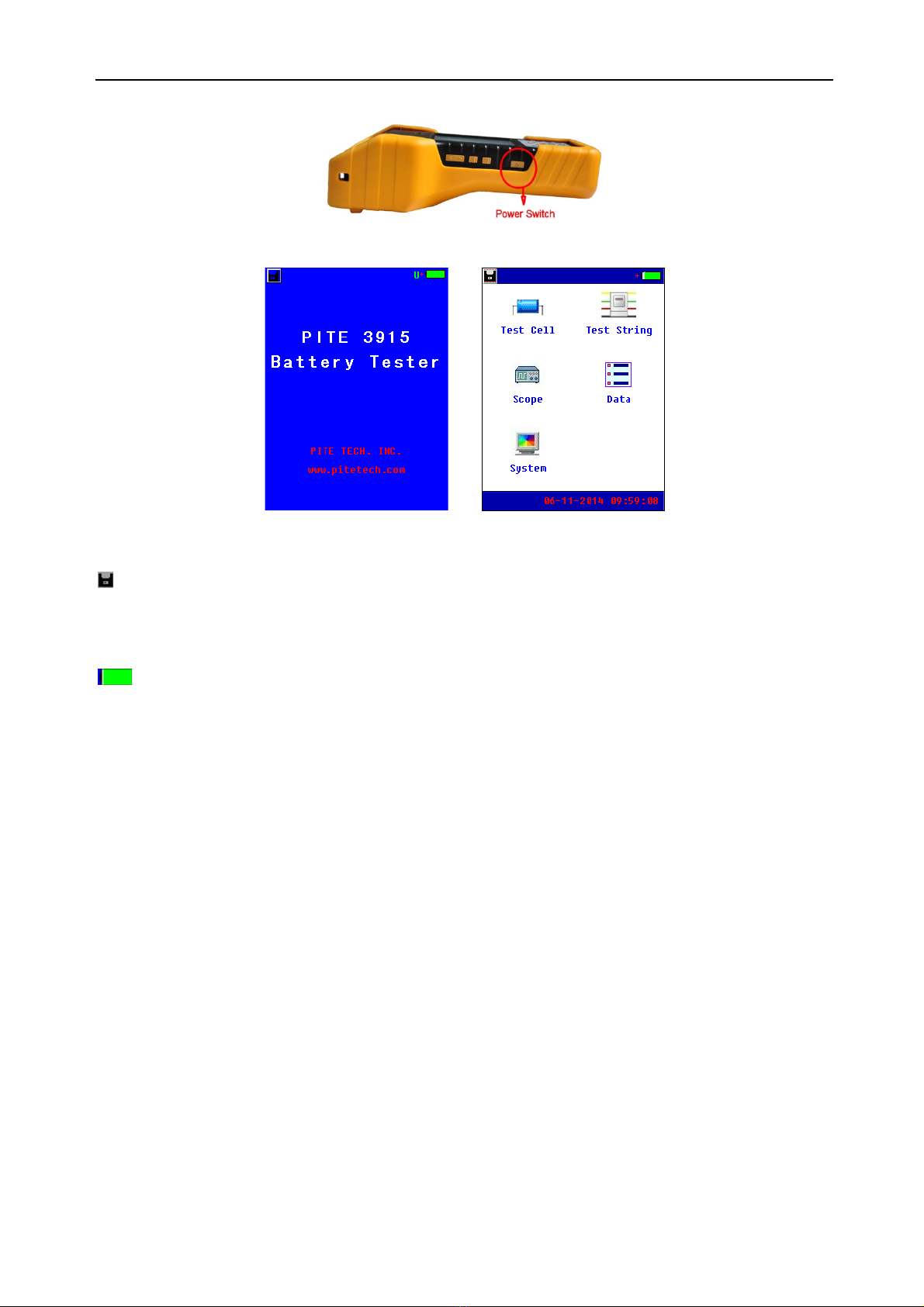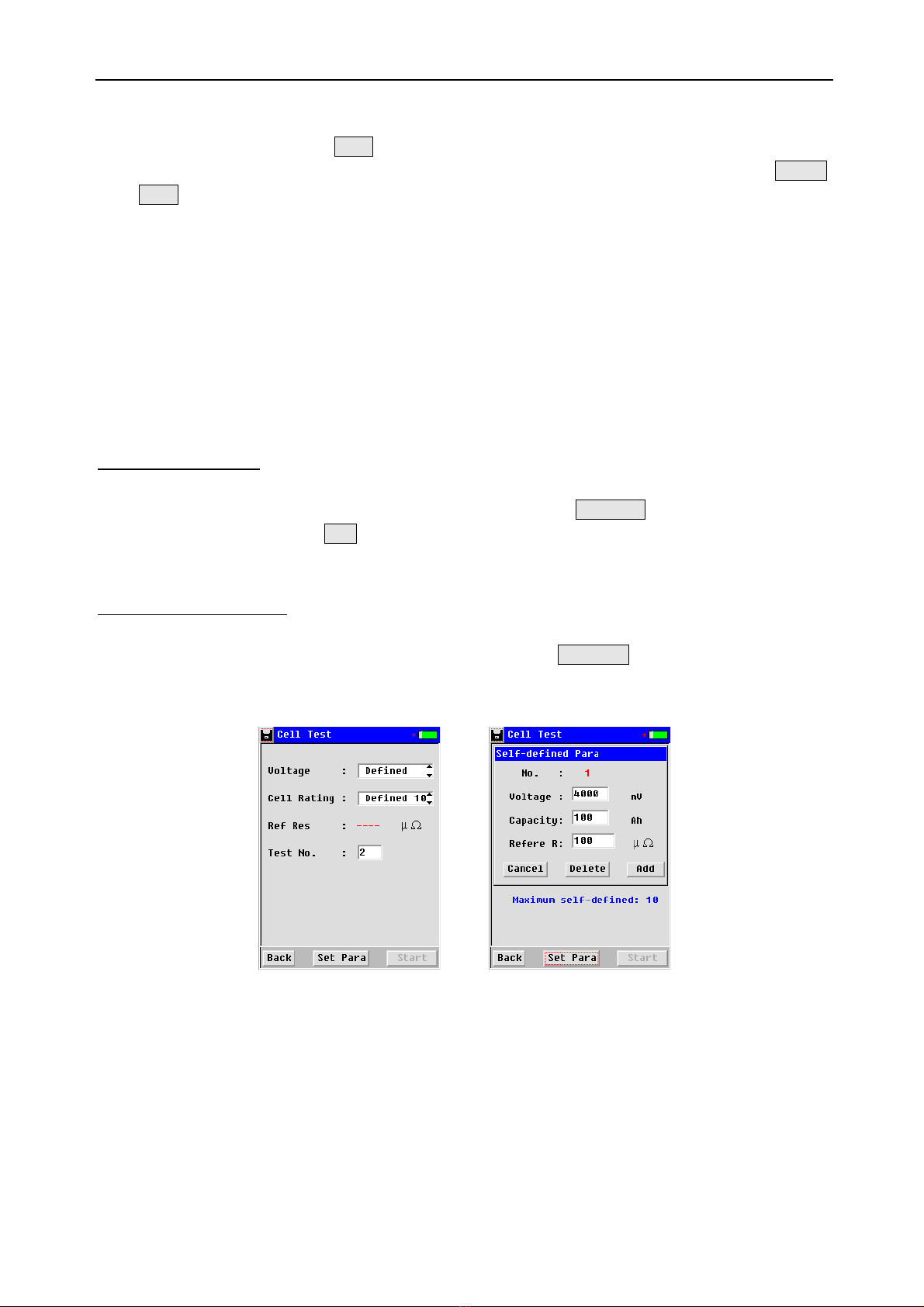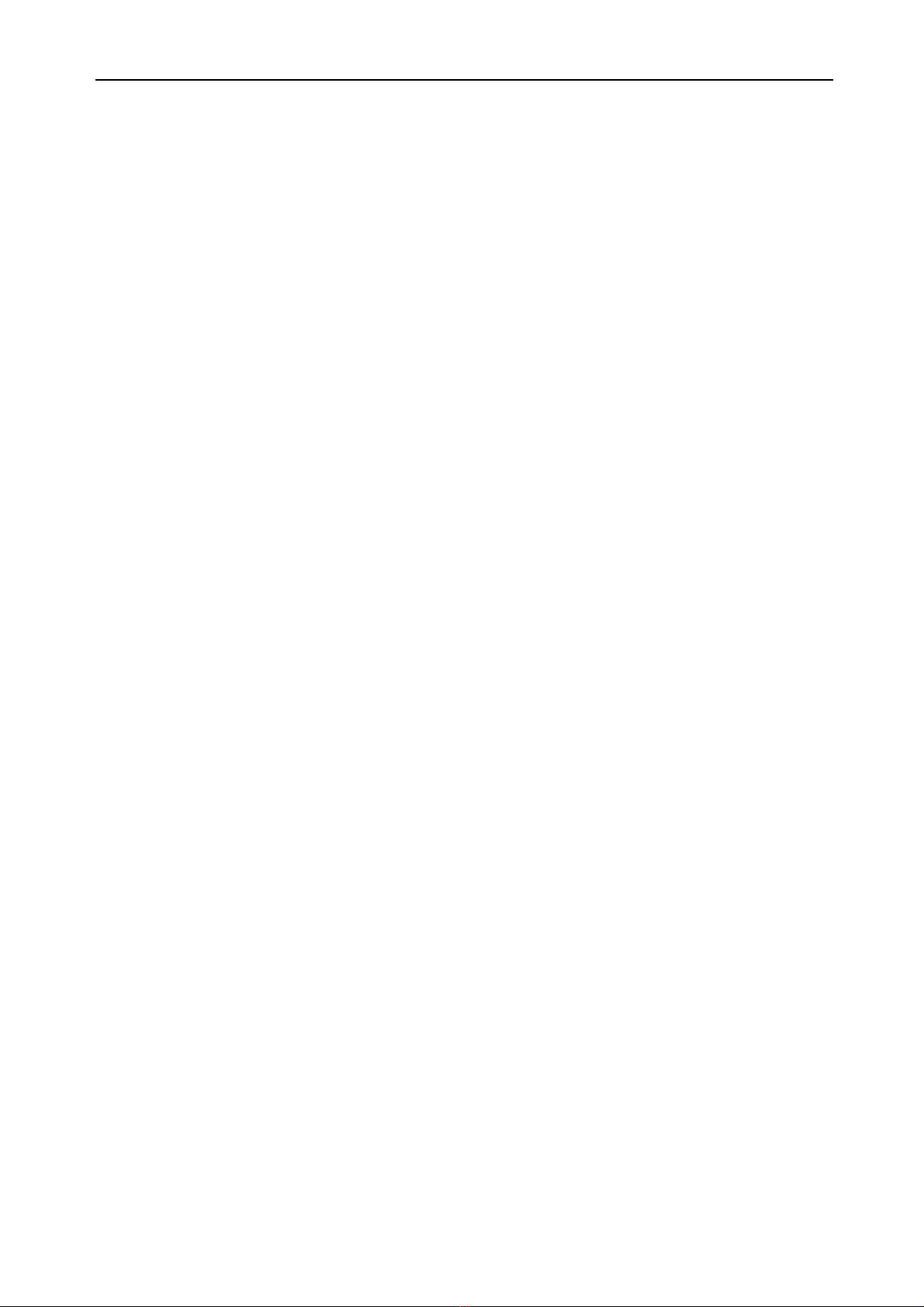
Catalogue
1. INTRODUCTION ...................................................................................................................................................... 3
1.1 SAFETY INFORMATION ............................................................................................................................................ 3
1.2 OPERATING PRECAUTIONS ...................................................................................................................................... 3
2. ABOUT BT3915 ....................................................................................................................................................... 4
2.1 ACCESSORIES .......................................................................................................................................................... 4
2.2 APPLICATION ......................................................................................................................................................... 5
2.3 FEATURE ................................................................................................................................................................. 5
2.4 TECHNICAL PARAMETER ...................................................................................................................................... 6
3. OPERATION .............................................................................................................................................................. 6
3.1 MEASUREMENT PREPARATION ................................................................................................................................ 6
3.1.1 Main Unit Structure and Operation .......................................................................................................... 6
3.1.2 Wire Connection .......................................................................................................................................... 7
3.1.3 Power On ..................................................................................................................................................... 7
3.1.4 About Reference Values ............................................................................................................................ 8
3.2 MEASUREMENT ..................................................................................................................................................... 9
3.2.1 Test for Single Cell ................................................................................................................................... 9
3.2.2 Test for Battery String ............................................................................................................................ 11
3.3 DATA MANAGEMENT ........................................................................................................................................... 13
3.4 SYSTEM MANAGEMENT ...................................................................................................................................... 15
3.4.1 Instrument Calibration .............................................................................................................................. 15
3.4.2 Time Setting ............................................................................................................................................... 16
3.4.3 System Update .......................................................................................................................................... 17
3.4.4 Version Information ................................................................................................................................... 17
4. DATAVIEW SOFTWARE .................................................................................................................................. 17
4.1 SOFTWARE INSTALLATION/UNINSTALL ................................................................................................................. 18
4.1.1 Software Installation ................................................................................................................................. 18
4.1.2 Software uninstall ..................................................................................................................................... 19
4.2 SOFTWARE OPERATION ......................................................................................................................................... 19
4.2.1 Import Data ................................................................................................................................................ 19
4.2.2 View & Delete Data .................................................................................................................................. 20
4.3 HELP ..................................................................................................................................................................... 24
4.4 HOT KEY .............................................................................................................................................................. 25
5. SERVICE AND MAINTENANCE ......................................................................................................................... 25
5.1 CLEANING ............................................................................................................................................................. 25
5.2 STORAGE .............................................................................................................................................................. 25
5.3 BAT T E RY M AI N T E N A N C E ....................................................................................................................................... 25
6. FAQ ........................................................................................................................................................................... 25
7. APPENDIX ............................................................................................................................................................... 26