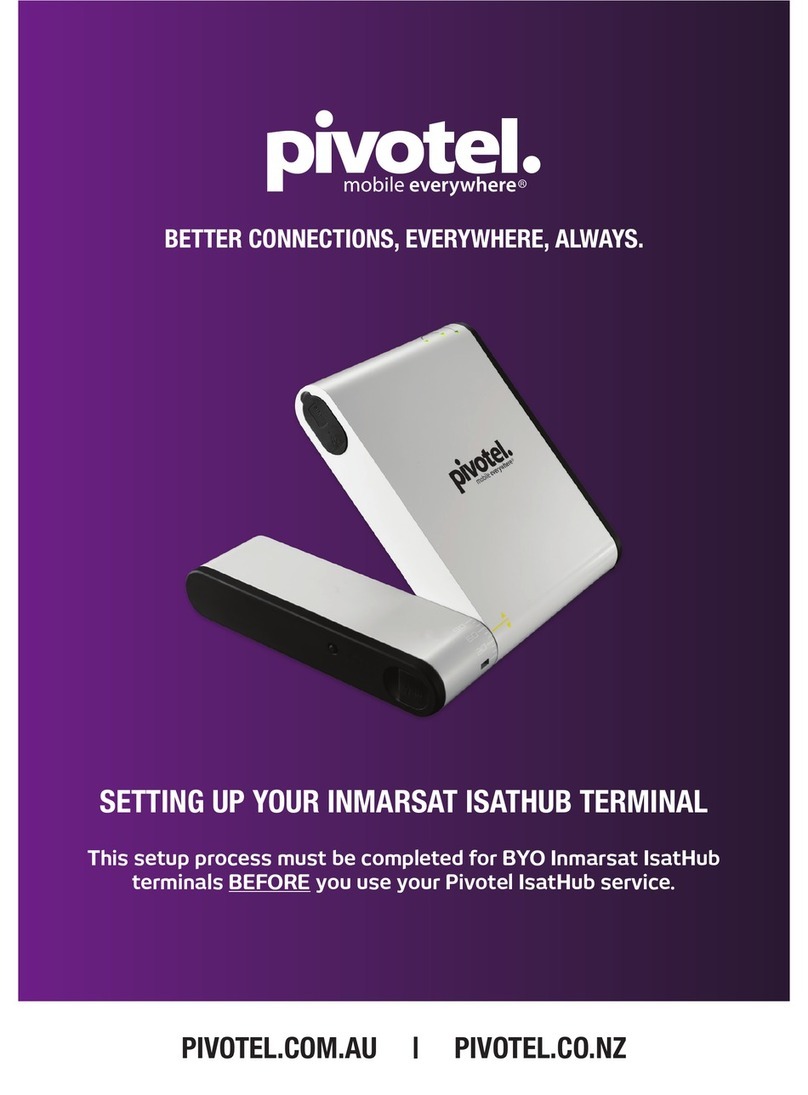pivotel.com | pivotel.com.au | pivotel.co.nz
This document serves as a reference only to provide a quick guide to the terminal’s
configuration settings, to ensure the BGAN service is ready for use and how to perform the
basic functionality such as making phone calls. Please refer to the manufacturer’s
installation guide and user manual for more detailed configuration to meet your business
rules and applications. Pivotel shall not be held liable for any losses or damages incurred by
users of this guide. This guide is designed as generic as possible to cover the Cobham
BGAN mobile and vehicular terminals. Please note that some sections are only applicable to
mobile terminals and not the vehicular terminal and vice-versa. The user interface images in
this document are based on the Cobham Explorer 510 terminal and might differ from another
Cobham BGAN terminal user interfaces.
To use the terminal, please ensure:
1. The Inmarsat BGAN SIM card is inserted in the SIM slot.
2. Battery is attached to the mobile terminal (Explorer 710) or the power supply cable is
connected between the vehicular terminal and the power supply (Explorer 323,
Explorer 325 and Explorer 727). Note: Explorer 510 has an internal battery
3. The mobile terminal’s antenna is attached and pointed in the correct direction with
good signal strength. Refer to section 3 below to assist you with audio assisted
pointing.
4. A computer with web browser to access the terminal’s web user interface. The
computer can be connected to the terminal using a RJ45 cable or via the terminal
Wireless LAN (WLAN) interface. The terminal web user interface can be accessed by
entering the IP address 192.168.0.1 (in the address bar to access the web user
interface.
OR
A smartphone app, EXPLORER Connect, available for iPhone and Android phones,
that provides built-in web user interface of the terminal and satellite phone function to
make and receive calls via the terminal WLAN interface.
1. Connect to WLAN
WLAN provides an interface between your WLAN-enabled device (e.g. computer or
smartphone) and the Cobham BGAN Explorer.
To connect to the Cobham BGAN Explorer via WLAN:
a) Search for available WLAN networks from your WLAN-enabled device.
b) Select the Cobham BGAN Explorer WLAN access point. The default name is
EXPLORER<terminal model>
c) Enter a password for the first time connection. By default the password is the serial
number of your terminal. Note: The serial number can be found on the label at the back
of the terminal