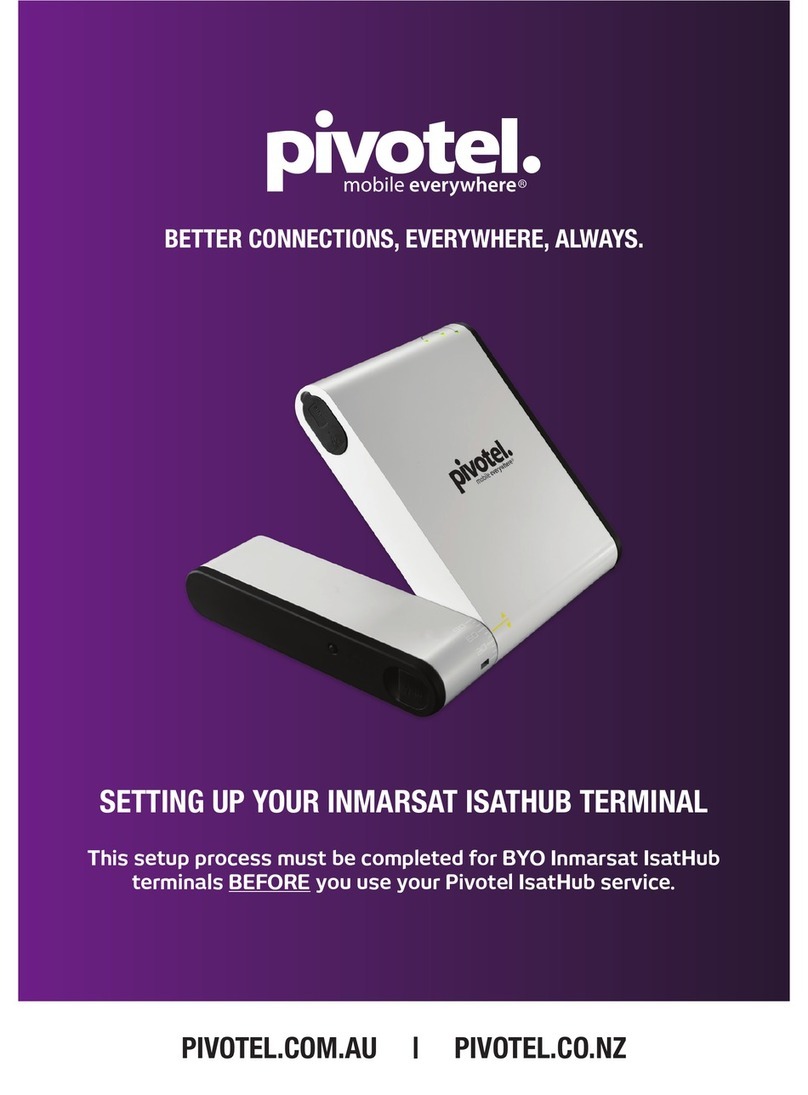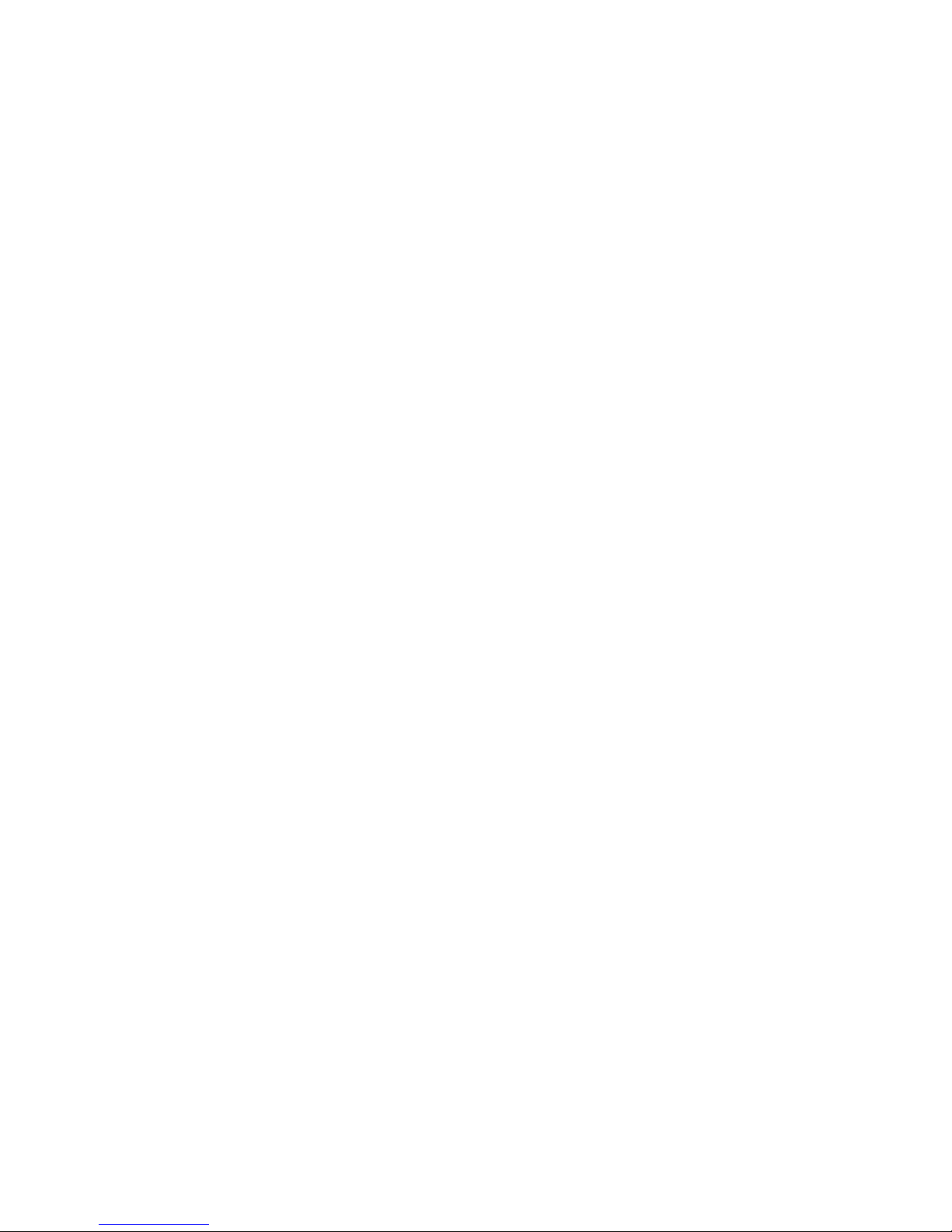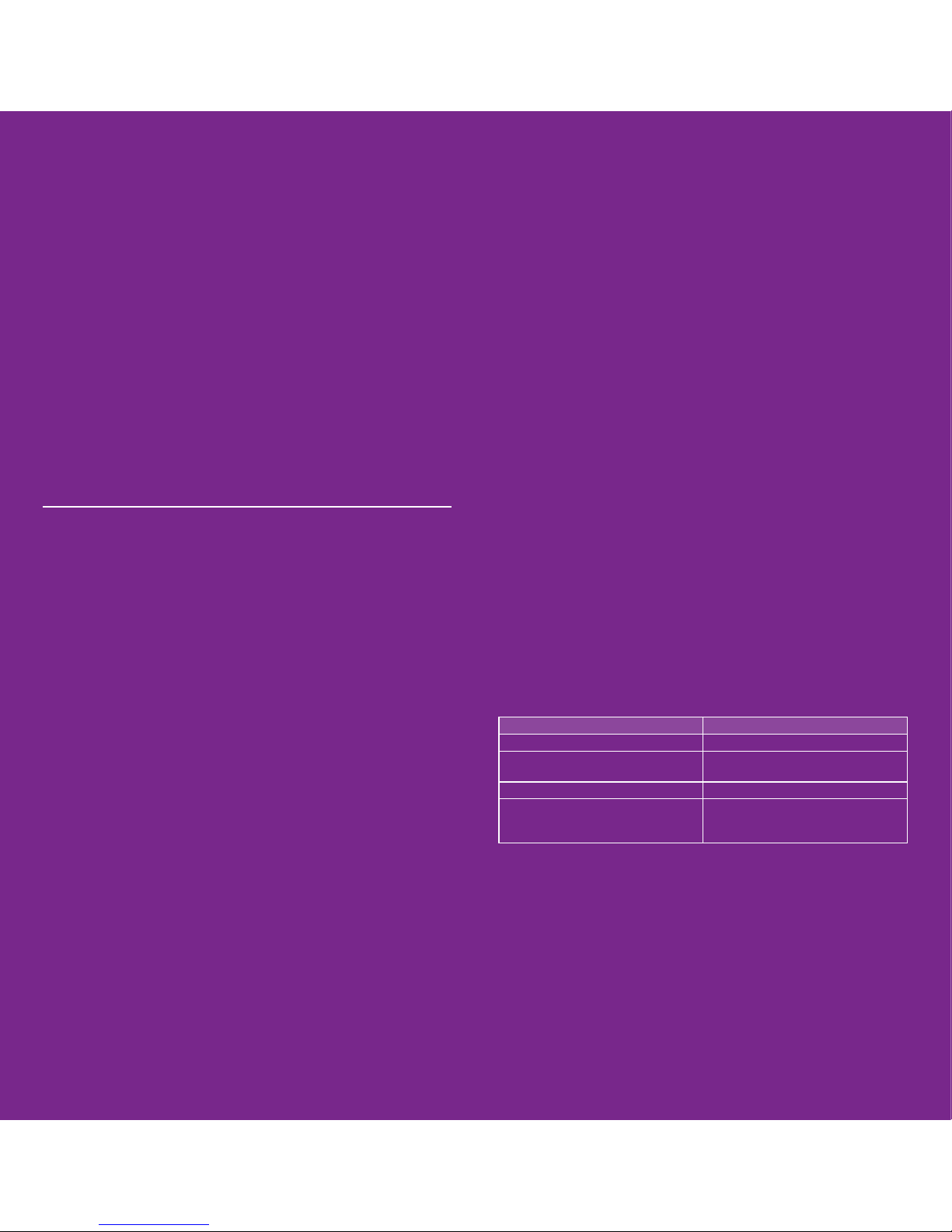This guide will help you quickly and easily start using your Pivotel Iridium
service. Before using your phone, please refer to the user manual provided
to ensure the SIM is installed, the battery is charged and the phone is outside
with the antenna extended so it has a clear view of the sky.
National Calls & Mobile Calls
To make a standard national call you must enter the country code, area code
and number – for example to call a xed line number 09 XXX XXXX in
Auckland dial +649XXXXXXX. To dial a standard national mobile number
02X XXX XXXX dial +642XXXXXXXX. To dial an Australian mobile number
04XX XXX XXX, dial +614XXXXXXXX.
International Calls
To make an international call simply enter the number in the format +
<country code> <area code> <phone number>.
Remember, if the area code has a leading 0 then you must omit that when
you enter the number – for example to call the number 02 XXXX XXXX in
NSW, Australia dial +61 2 XXXX XXXX or to dial 415 XXX XXXX in California,
USA dial +1415XXXXXXX.
Storing Numbers
We recommend you store the contact numbers in your phone in the
international dialling format, so that you don’t experience diculties when
you use your Iridium service outside New Zealand.
For example, to save a xed line number 09 XXX XXX in Auckland you should
store the number in the format +649XXXXXXX or to save a mobile number
02X XXX XXX you should store the number in the format +642XXXXXXX.
Using your Pivotel Iridium service outside New Zealand
If you are using your Pivotel Iridium service outside New Zealand and you are
dialling a number local to the country you are in, you must dial the number
in International format. For example if you are in USA and you want to dial
the number 415 XXX XXXX in California, USA you must dial +1415XXXXXXX.
That way you will be able to dial the number successfully wherever you are
calling from.
Voicemail
Pivotel provides a voicemail service so you need never miss a call. The
voicemail number is +61424212121 – you can call this number from your
satellite phone to setup your voicemail and then to retrieve your voicemail
messages.
To save this number in your phone for easy access select Menu > Voicemail
> Voicemail Settings > Number then enter +61424212121 and select save.
SMS Text Messages
You can send SMS text messages from your satellite phone to standard
mobile numbers in New Zealand and overseas.
To send a text message always enter the mobile number in the international
format, for example a New Zealand mobile number in the format
+642XXXXXXXX, an Australian mobile would be entered in the format
+614XXXXXXXX and a US mobile number in the format +1XXXXXXXXXX.
SMS Service Centre Number
The correct SMS service centre number must be stored in your phone in
order to send SMS text messages successfully. This number is stored in your
Pivotel SIM and will normally transfer to the phone automatically when the
SIM is installed.
If you are unable to send SMS text messages please check the SMS service
centre number – select Menu > Messages > Settings > Service Centre. The
number displayed must be +61415011740.
If the correct number is not displayed you can edit the number by pressing
the ‘Clear’ until the number is cleared, entering the correct number and
selecting ‘OK’.
If the correct number is displayed and you are still unable to send SMS text
messages please call Pivotel Customer Care on 0508 882 448.
SMS To Email
Pivotel Iridium users can send an SMS message to an email recipient. Simply
type your message with the e-mail address at the start of the message,
followed by a space, followed by the text you want to appear in the email.
For example, to send an email saying “We arrived at camp safely” to the
The message must be sent to the number 2. Enter 2 in the recipient eld.
Direct Internet Data
You can use your Iridium phone to connect to the Internet using the Iridium
Direct Internet Service.
Important: Iridium Direct Internet is much slower than normal
internet services. You should only use this service for text only
e-mail or similar very low data rate services.
To set up Direct Internet on your PC follow the instructions in your phone’s
User Manual.
Once Direct Internet is set up on your PC you must use the number
+8816000025 in the dial-up window to connect to the Direct Internet
service.
After set up, this number may be displayed in the dial up window in the
format 008816000025. If it is, you must change the number to +8816000025
and save the change when prompted.
All users of Direct Internet must uninstall any versions installed prior to
October 2016 and install the latest Direct Internet version from the Iridium
website.