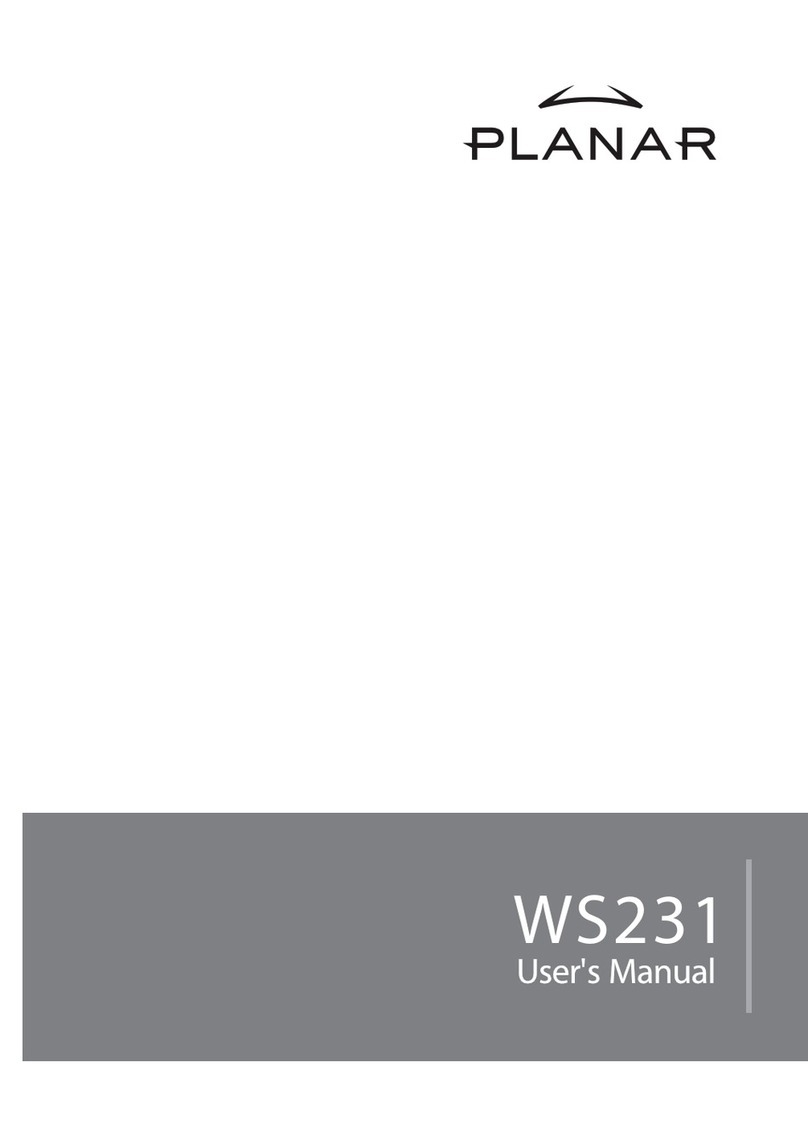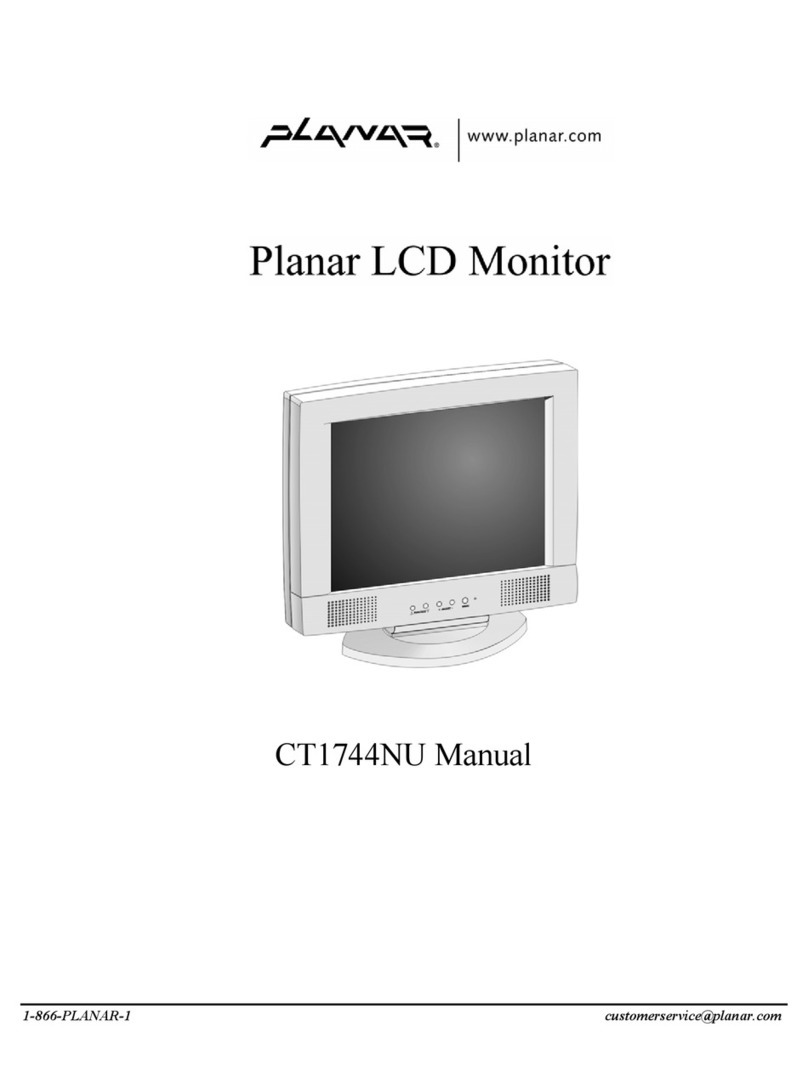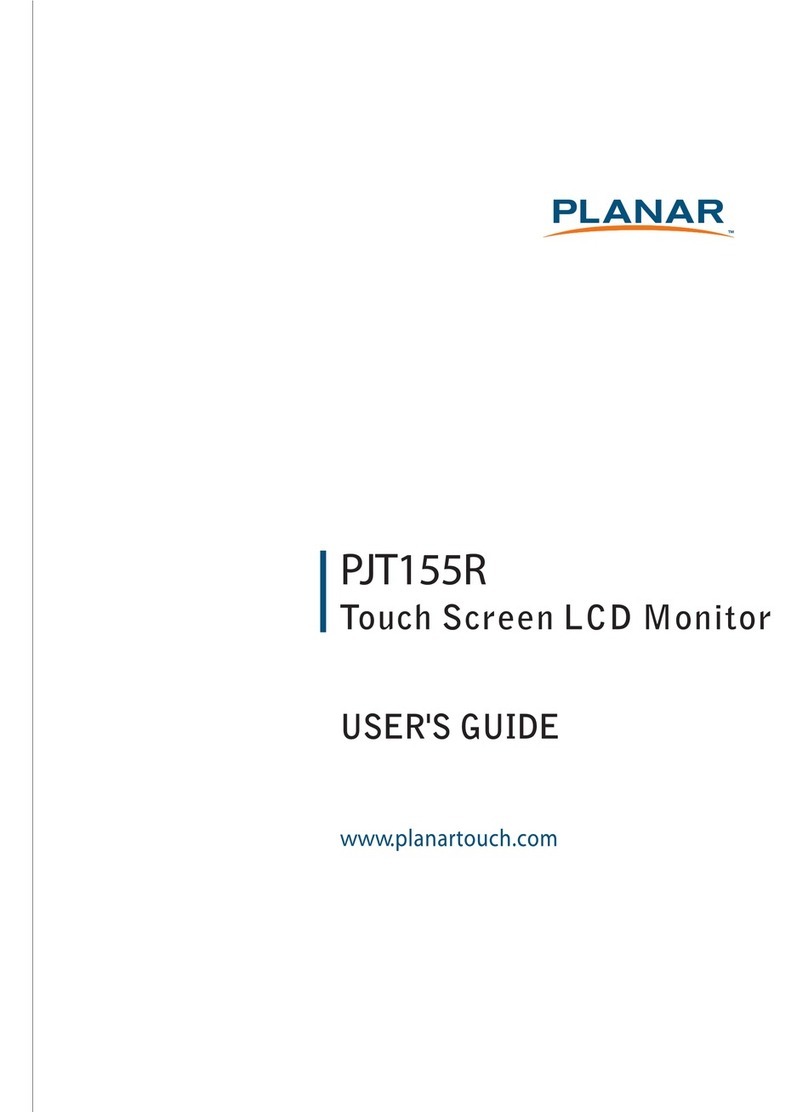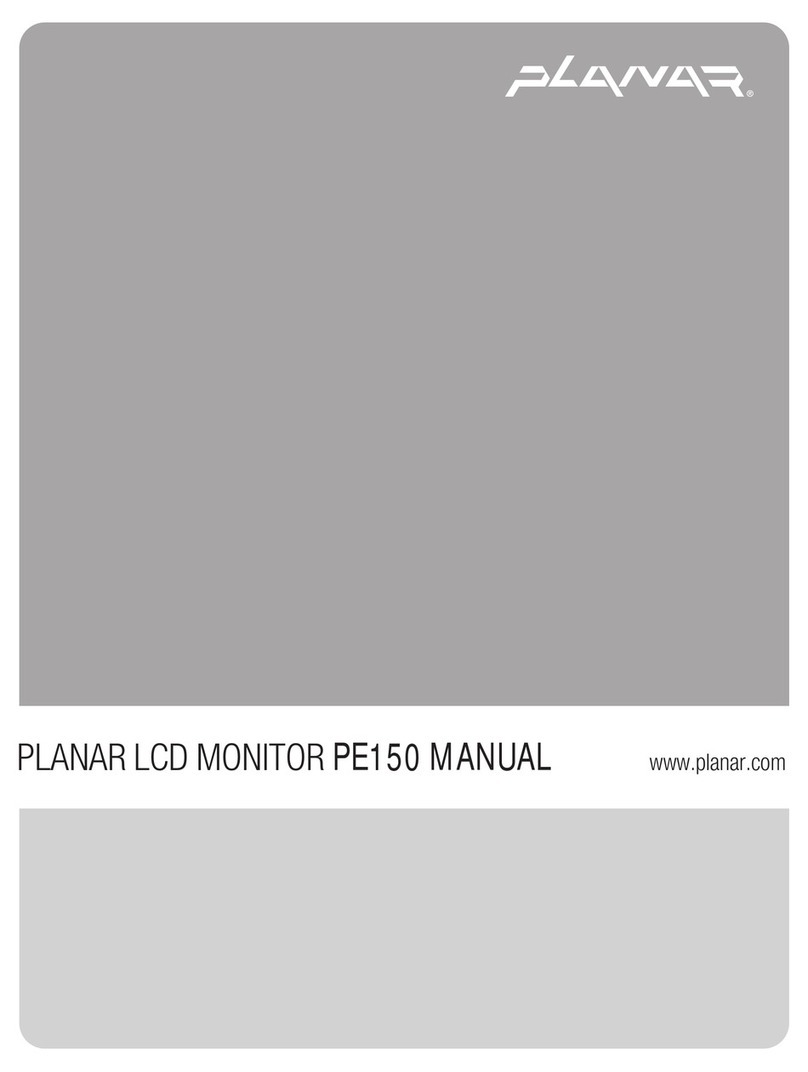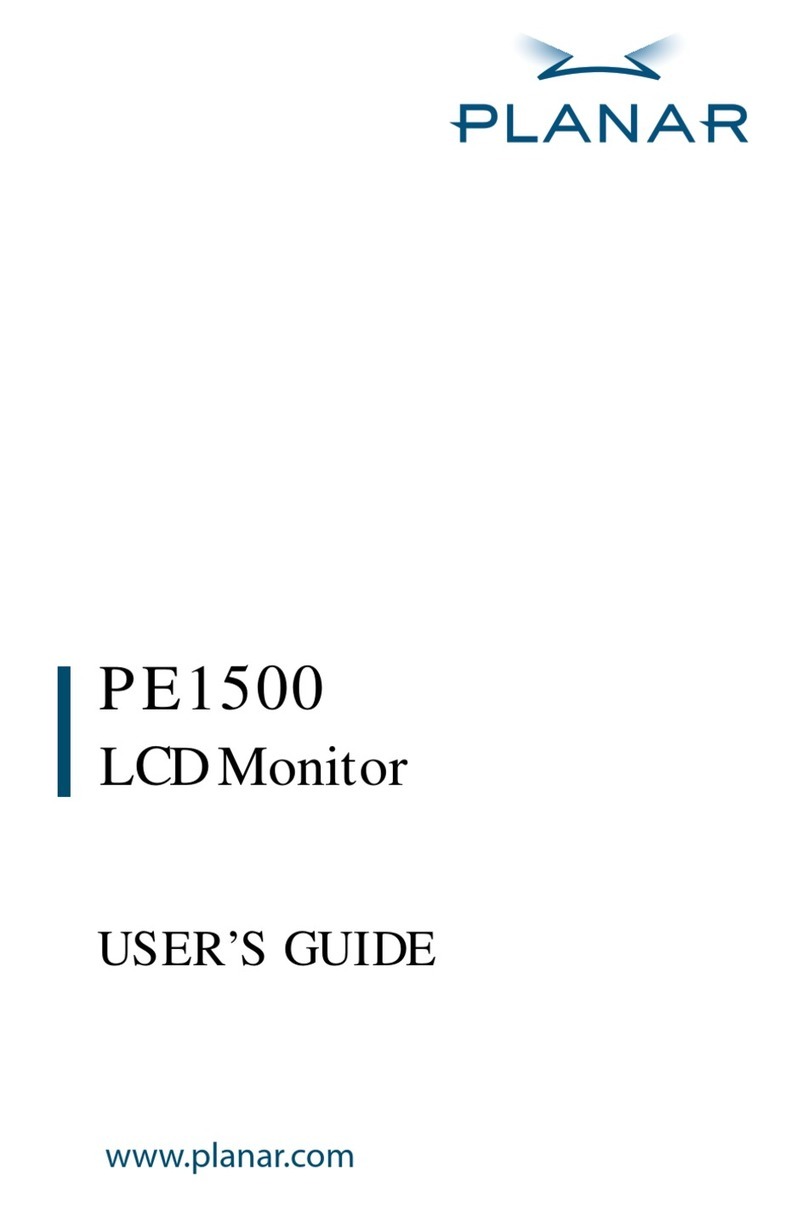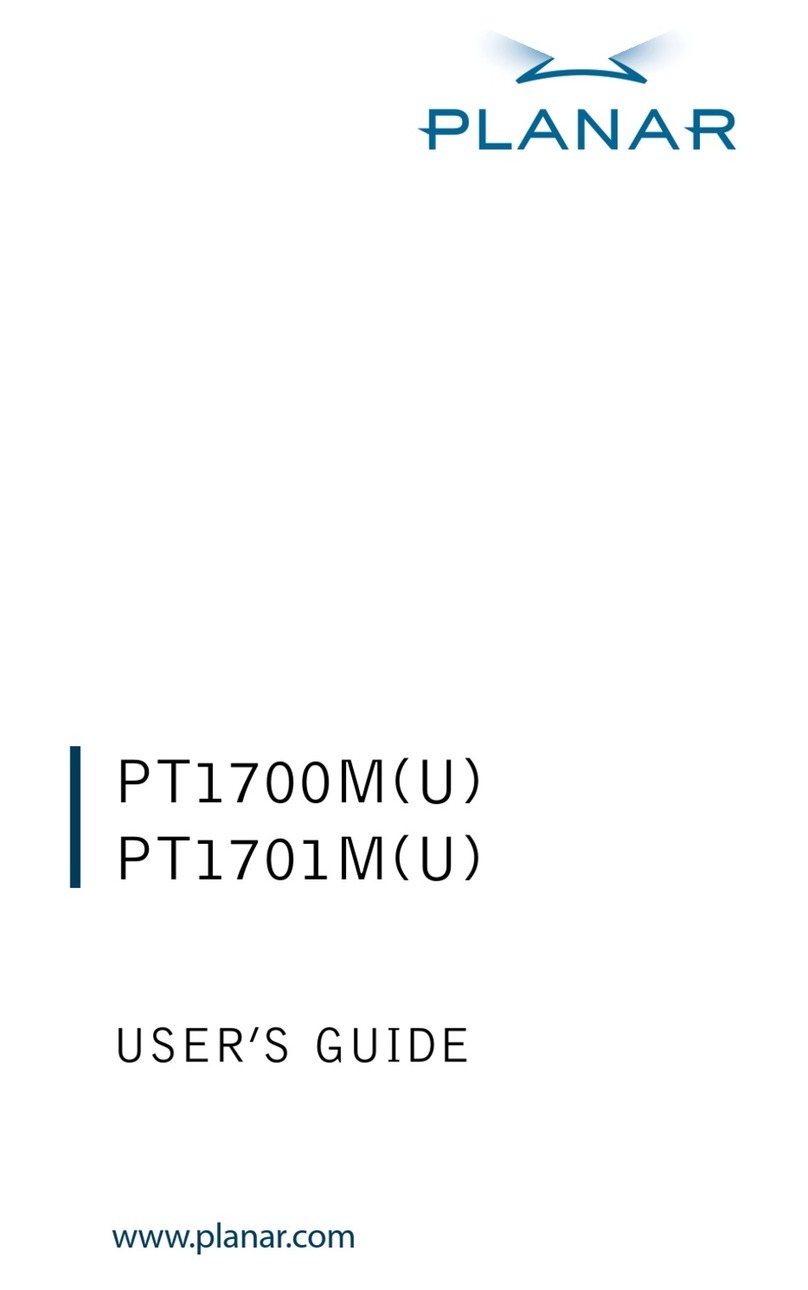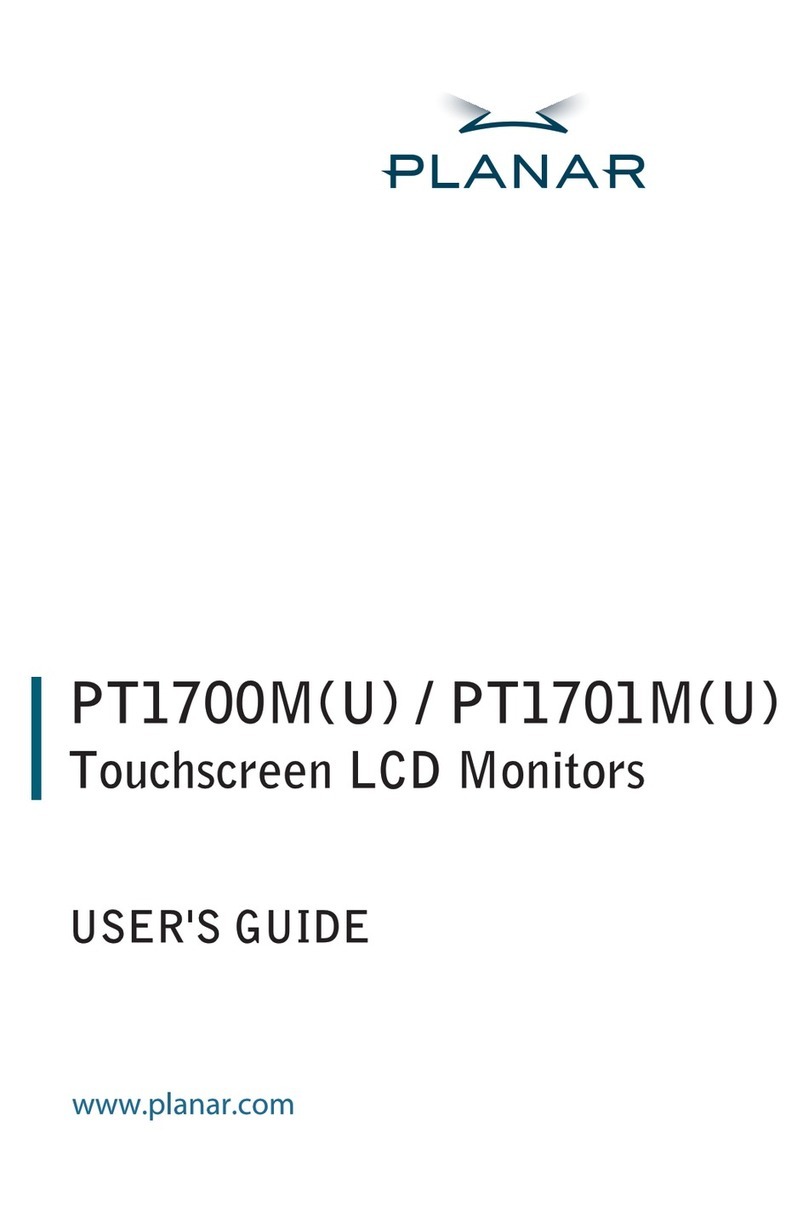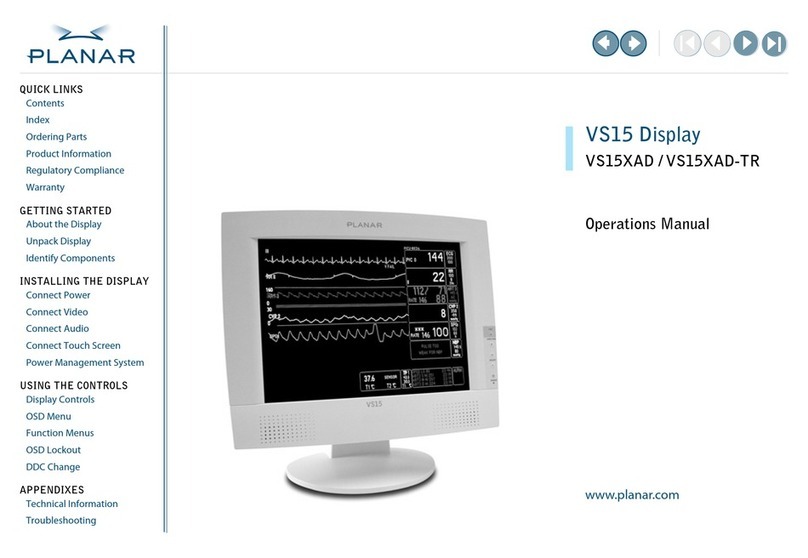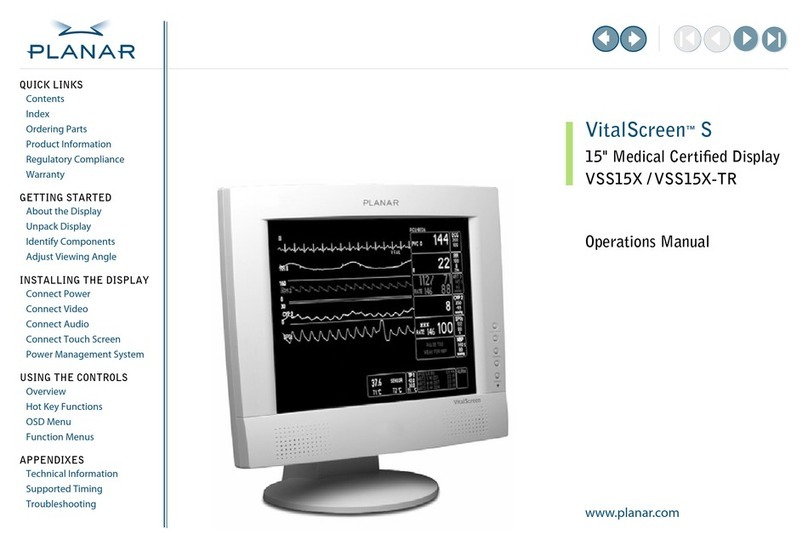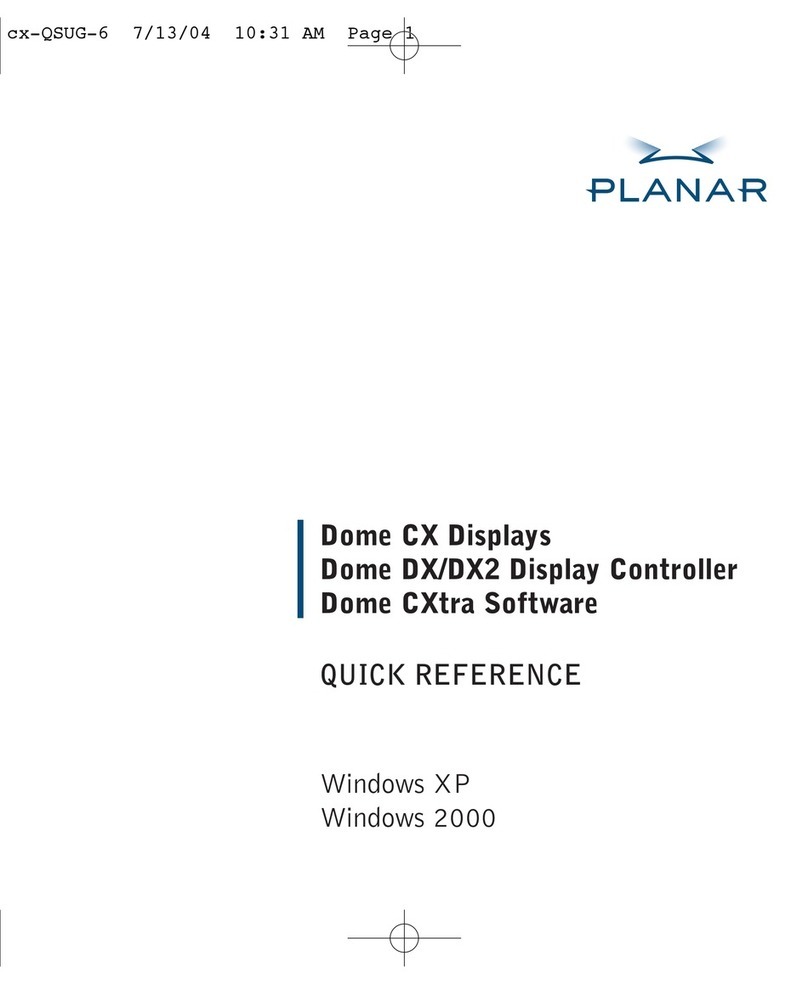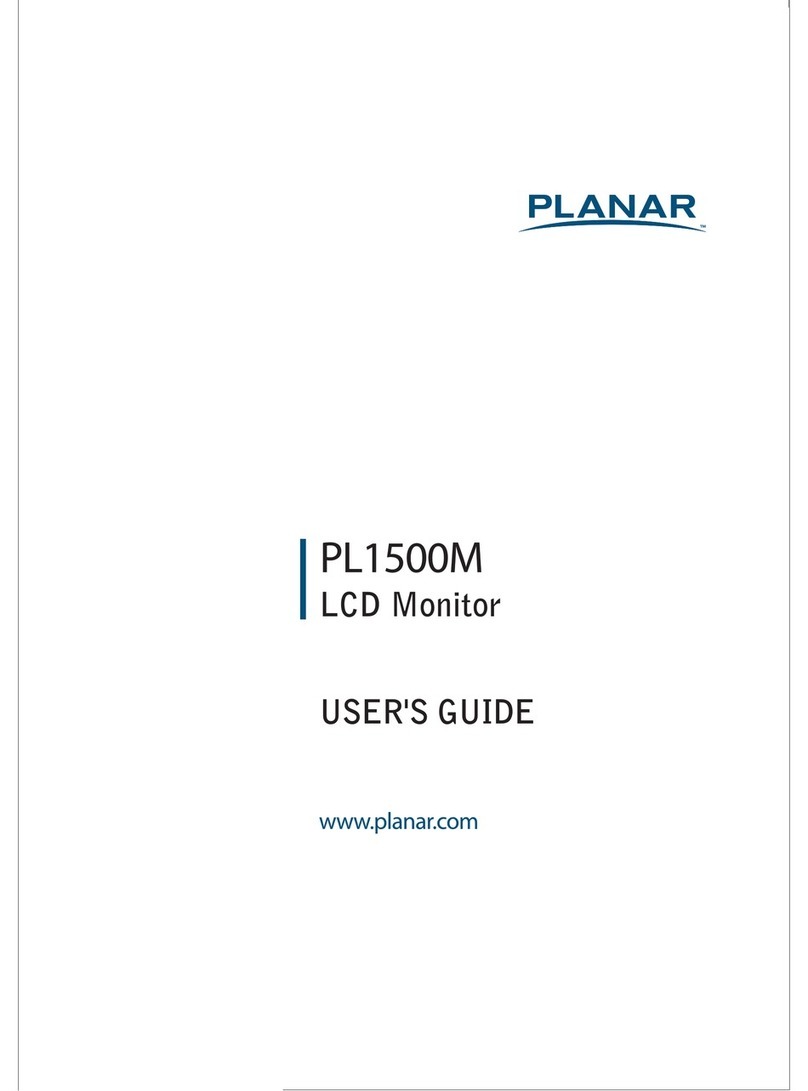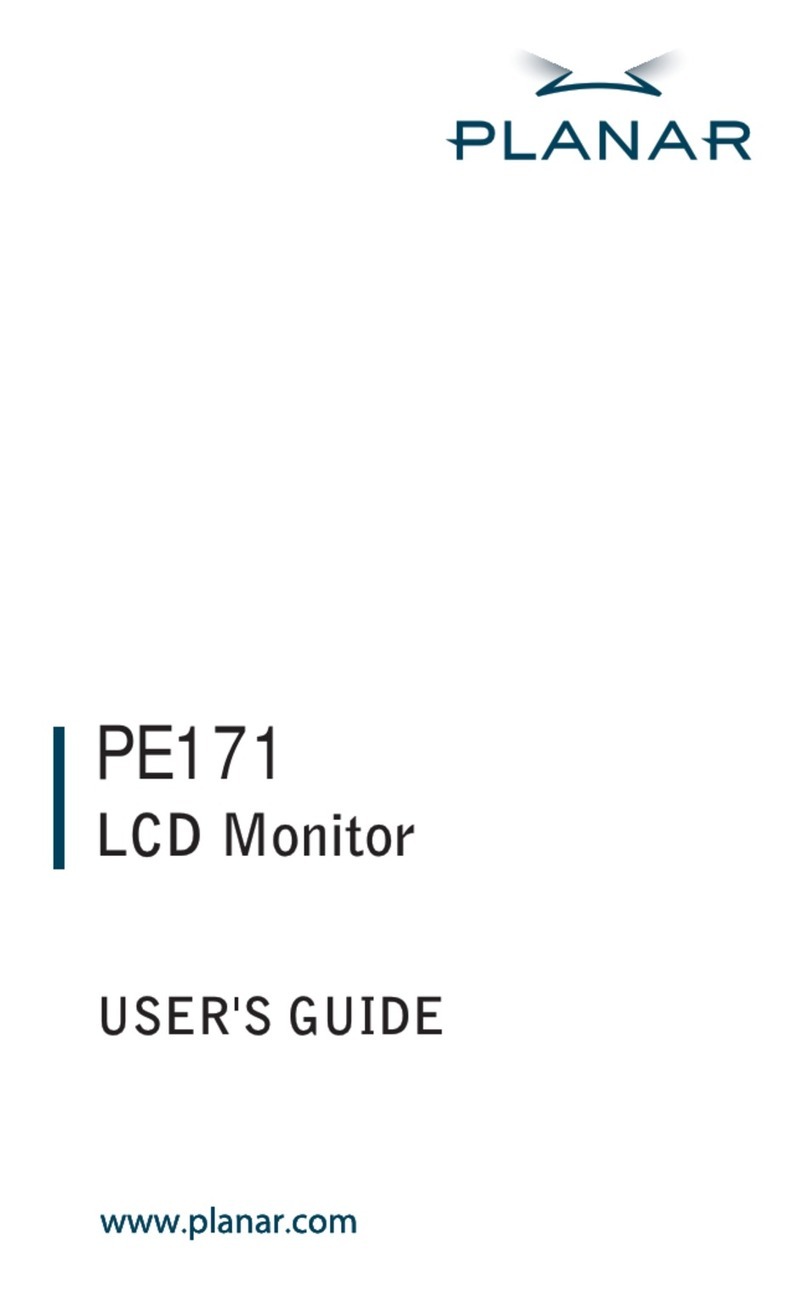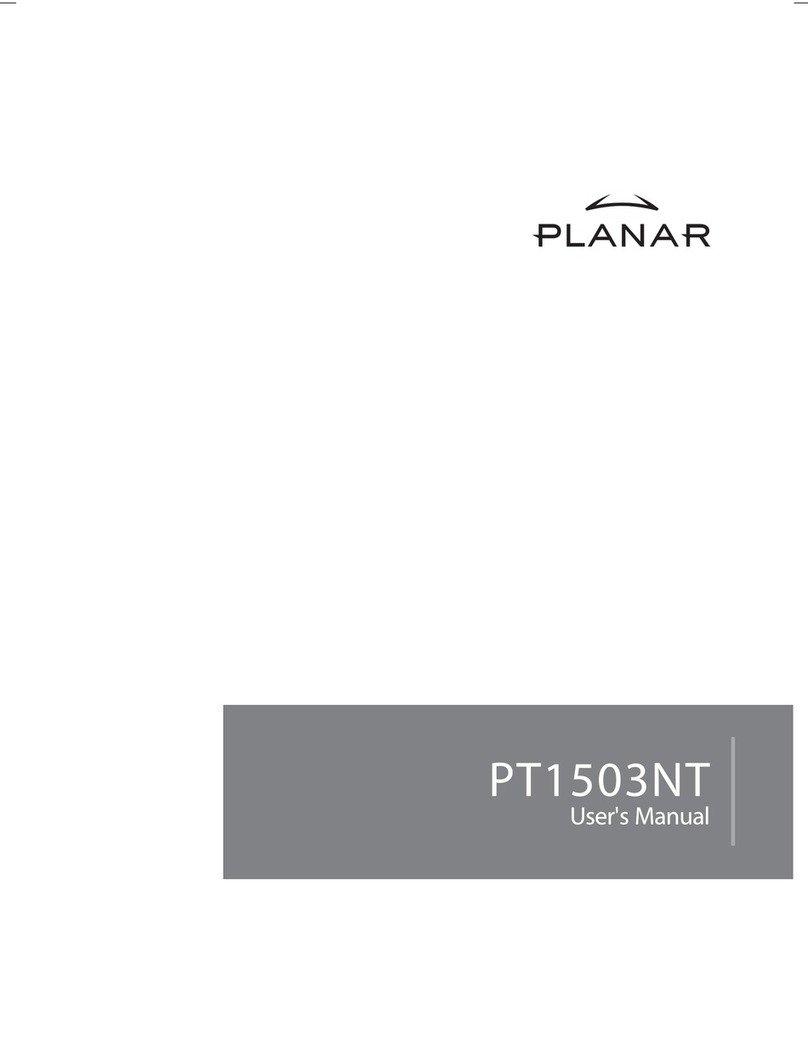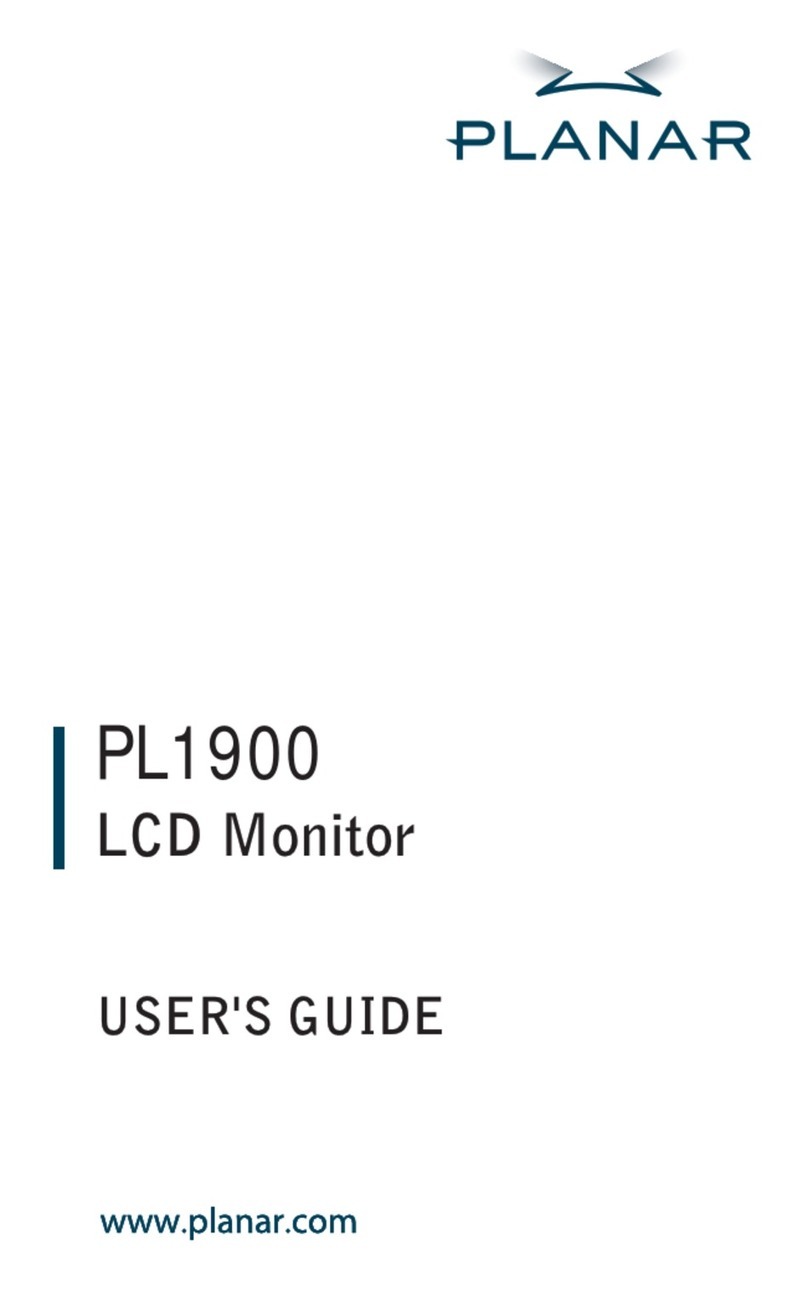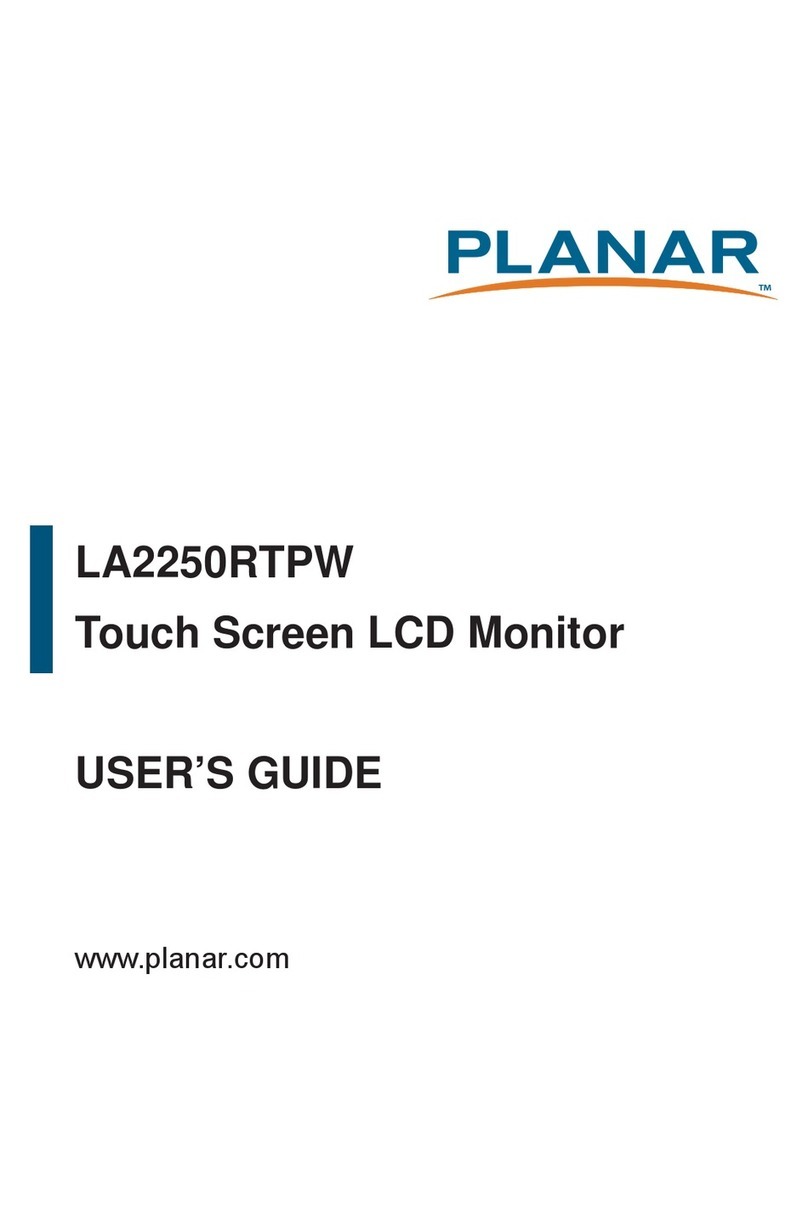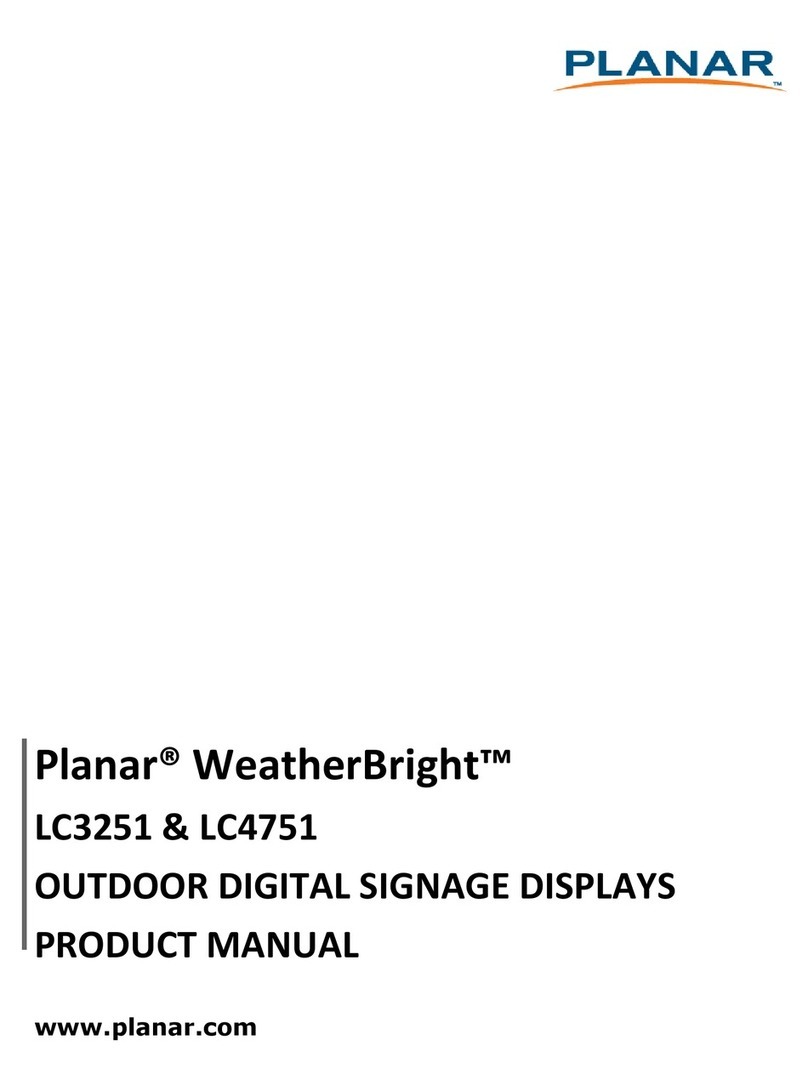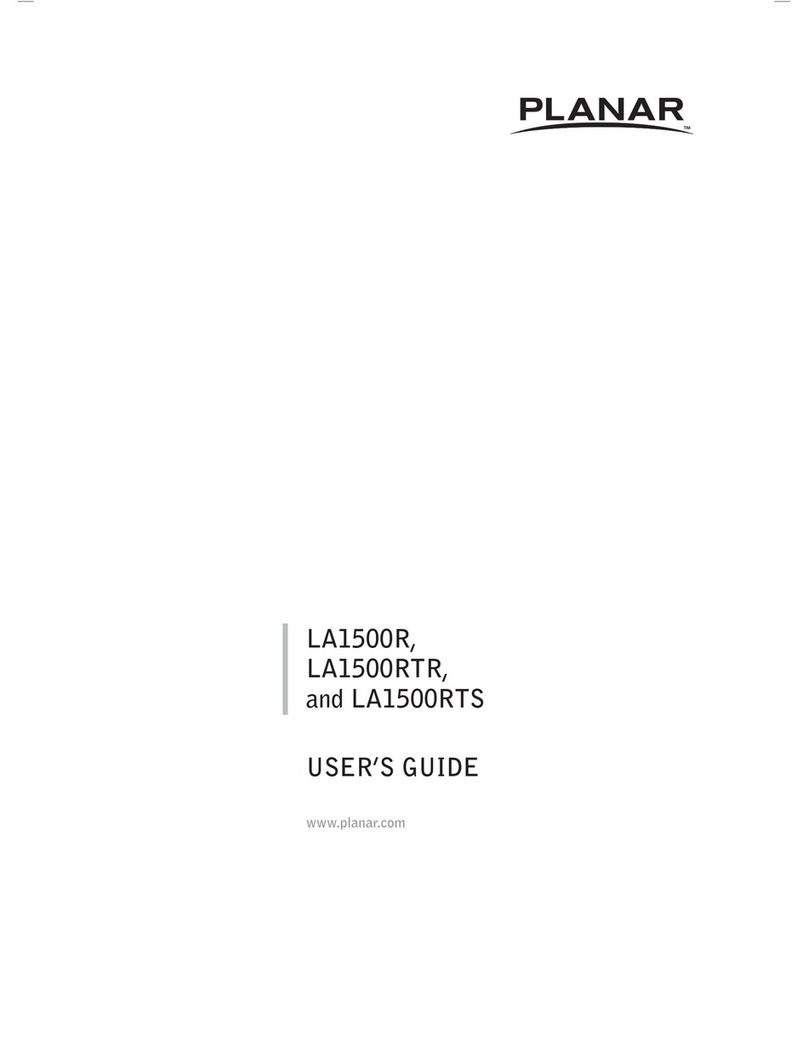2
Operation Instructions
Thank you for purchasing the PLL2250MW LED LCD monitor. Please read this guide thoroughly
before installation.
FCC RADIO FREQUENCY INTERFERENCE STATEMENT
WARNING: (FOR FCC CERTIFIED MODELS)
This LED LCD Monitor has been tested and found compliant with the limits for a Class B digital
device, pursuant to part 15 of the FCC Rules. These limits are designed to provide proper
protection against harmful interference to a residential installation. This LED LCD Monitor
generates, uses, and can radiate radio frequency energy. Harmful interference to radio
communication may be led as a result if it‘s not properly installed and used. However, there is no
guarantee that interference will not occur in a particular installation. If this LED LCD Monitor
does cause serious interference to radio or television reception, resetting the LED LCD Monitor
may determine it. Moreover, users are encouraged to correct interference by doing one or more
of the following:
Reorient or relocate the receiving antenna.
Move the LED LCD Monitor and the receiver further away from each other.
Connect the LED LCD Monitorinto an outlet on a circuit different from that to which the
receiver is connected.
Consult your local dealer or an qualied technician.
FCC Warning:
To assure a continued FCC compliance, a user must use a grounded power supply cord and the
provided shielded video interface cable with bonded ferrite cores. Also, any unauthorized
changes or modications to this LED LCD Monitor would void the user‘s authority to operate this
device.
Note: If necessary, shielded interface cables and AC power cord must be used to meet the
emission level limits.
Important Waste Disposal Information
Please recycle or dispose of all electronic waste in accordance with local, state, and federal laws. Additional
resources can be found online at http://www.planar.com/about/green/.
The crossed-out wheelie bin symbol is to notify consumers in areas subject to Waste Electrical and Electronic
Equipment (WEEE) Directive 2012/19/EU that the product was placed on the market after August 13, 2005 and
must not be disposed of with other waste. Separate collection and recycling of electronic waste at the time of
disposal ensures that it is recycled in a manner that minimizes impacts to human health and the environment. For
more information about the proper disposal of electronic waste, please contact your local authority, your
household waste disposal service, or the seller from whom you purchased the product.