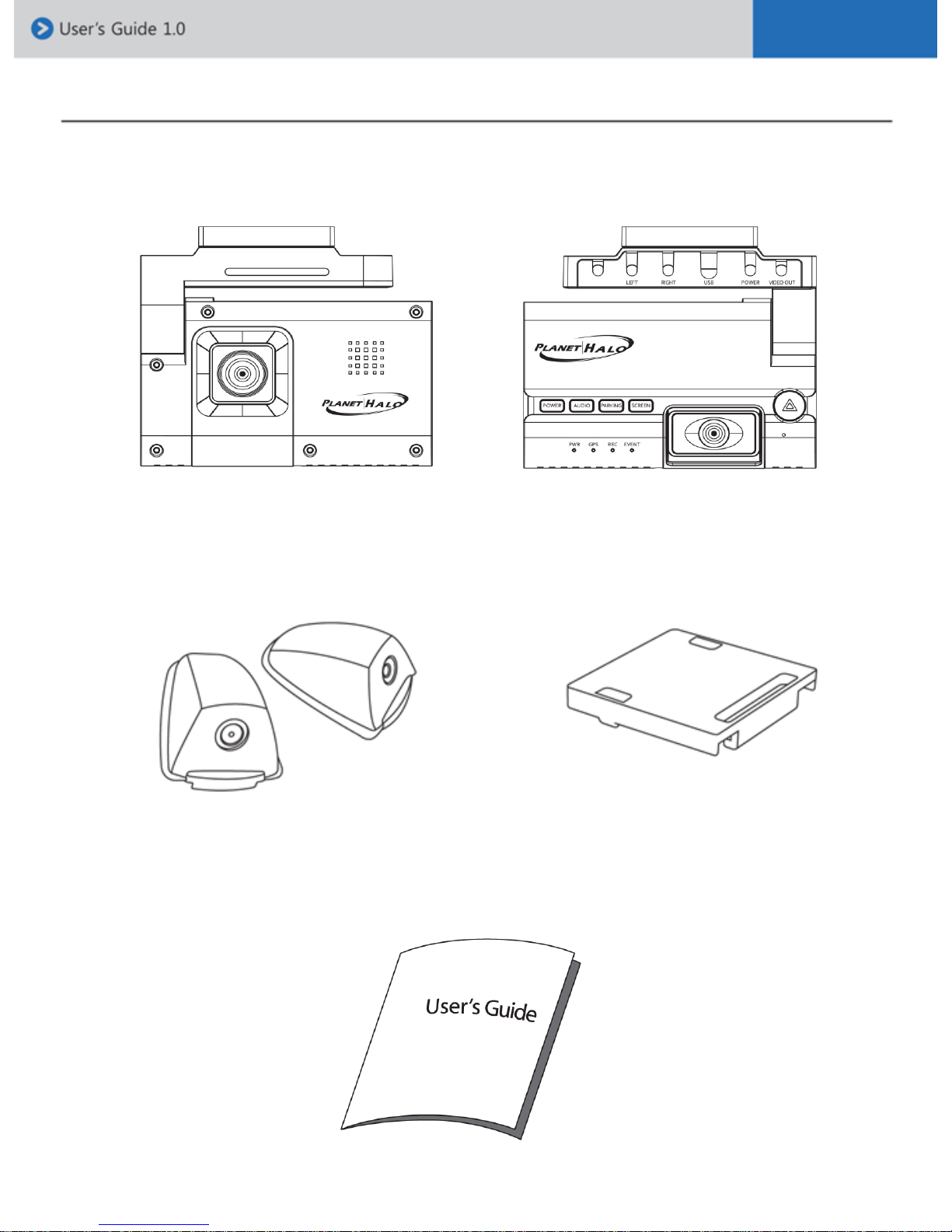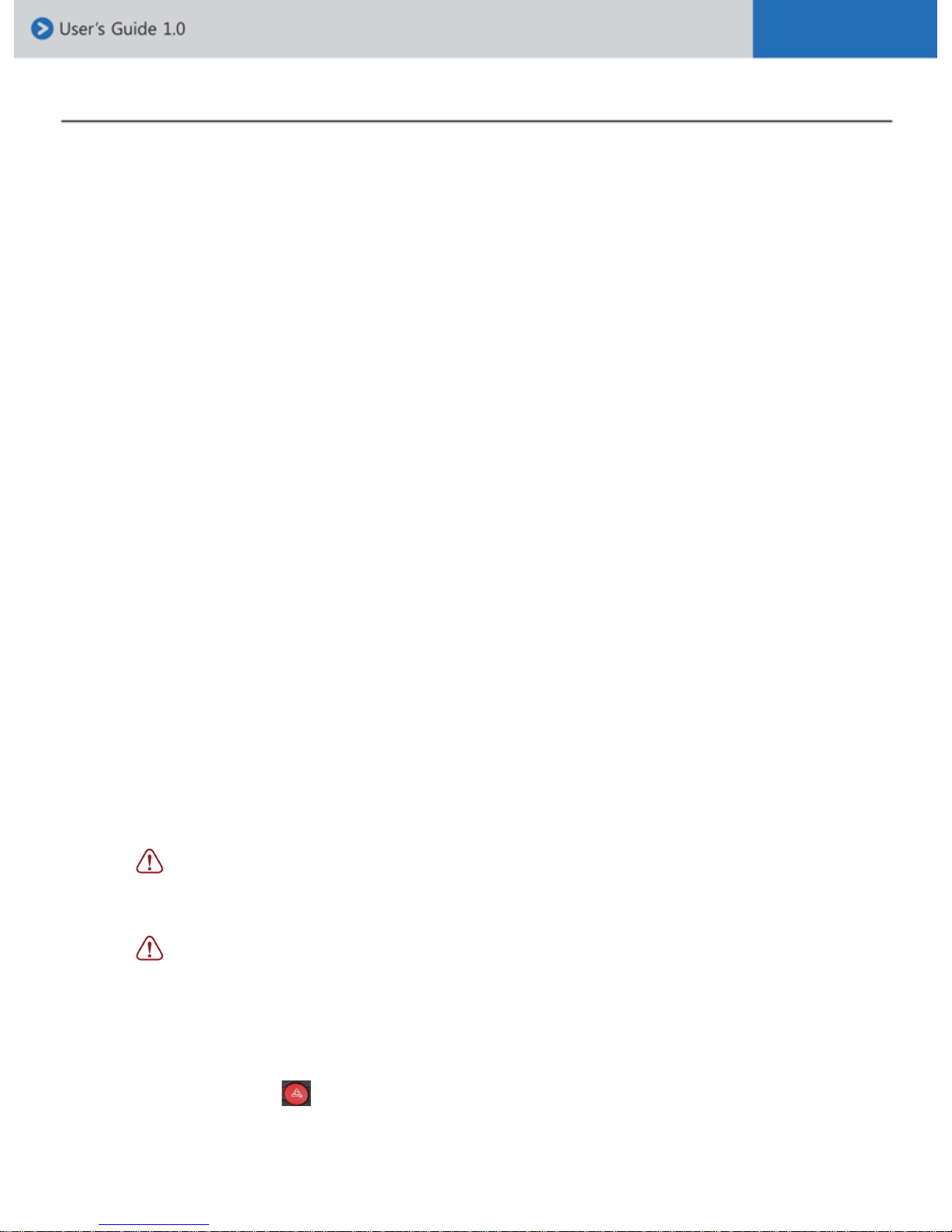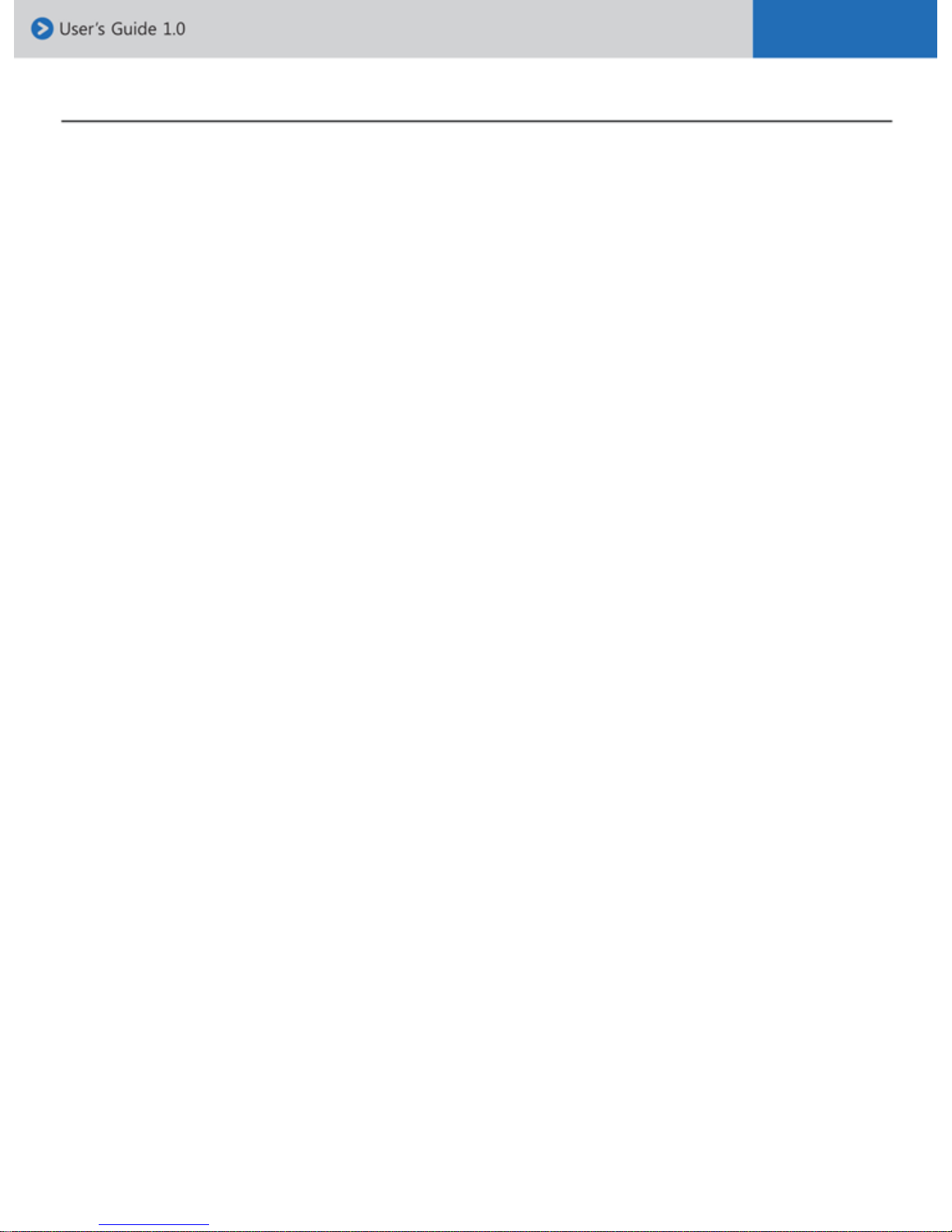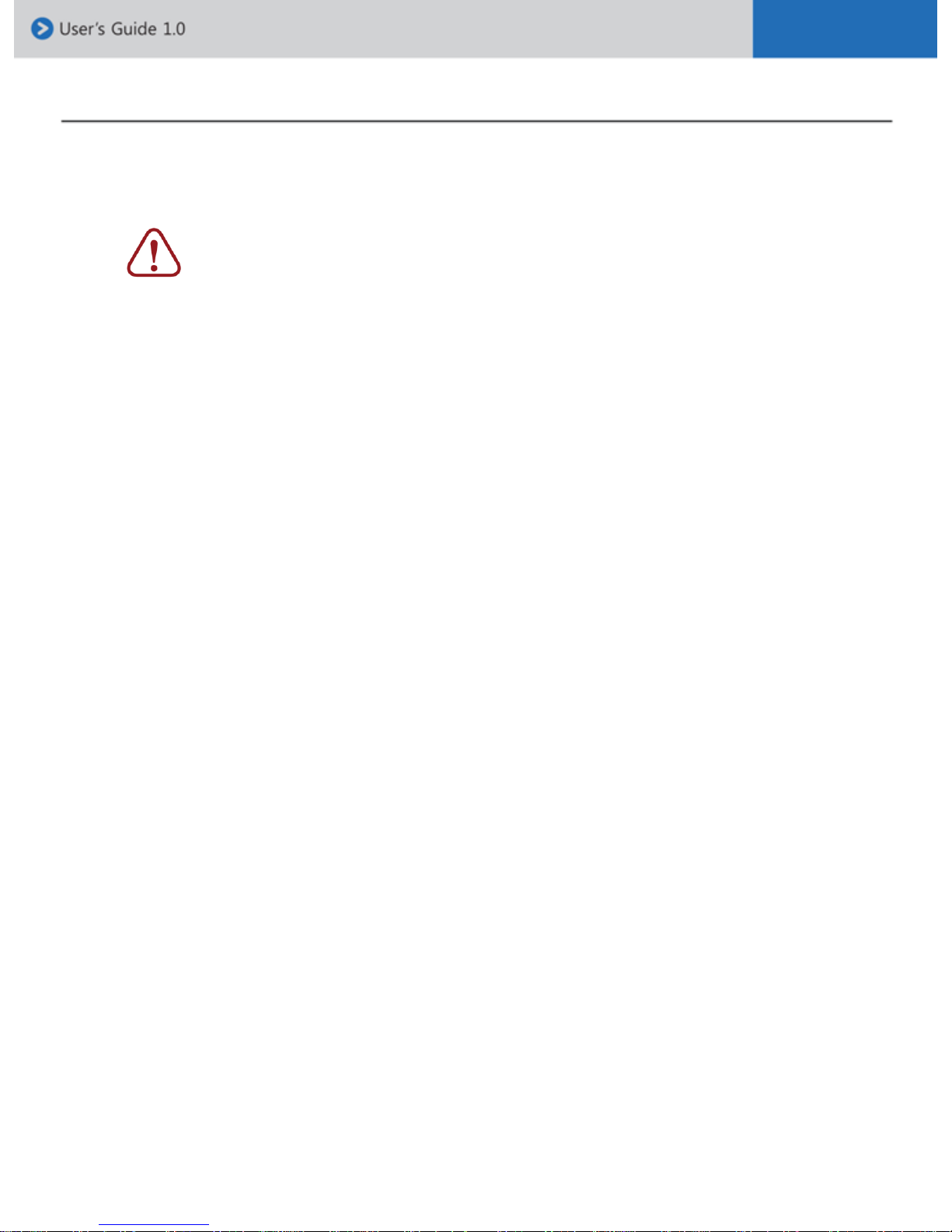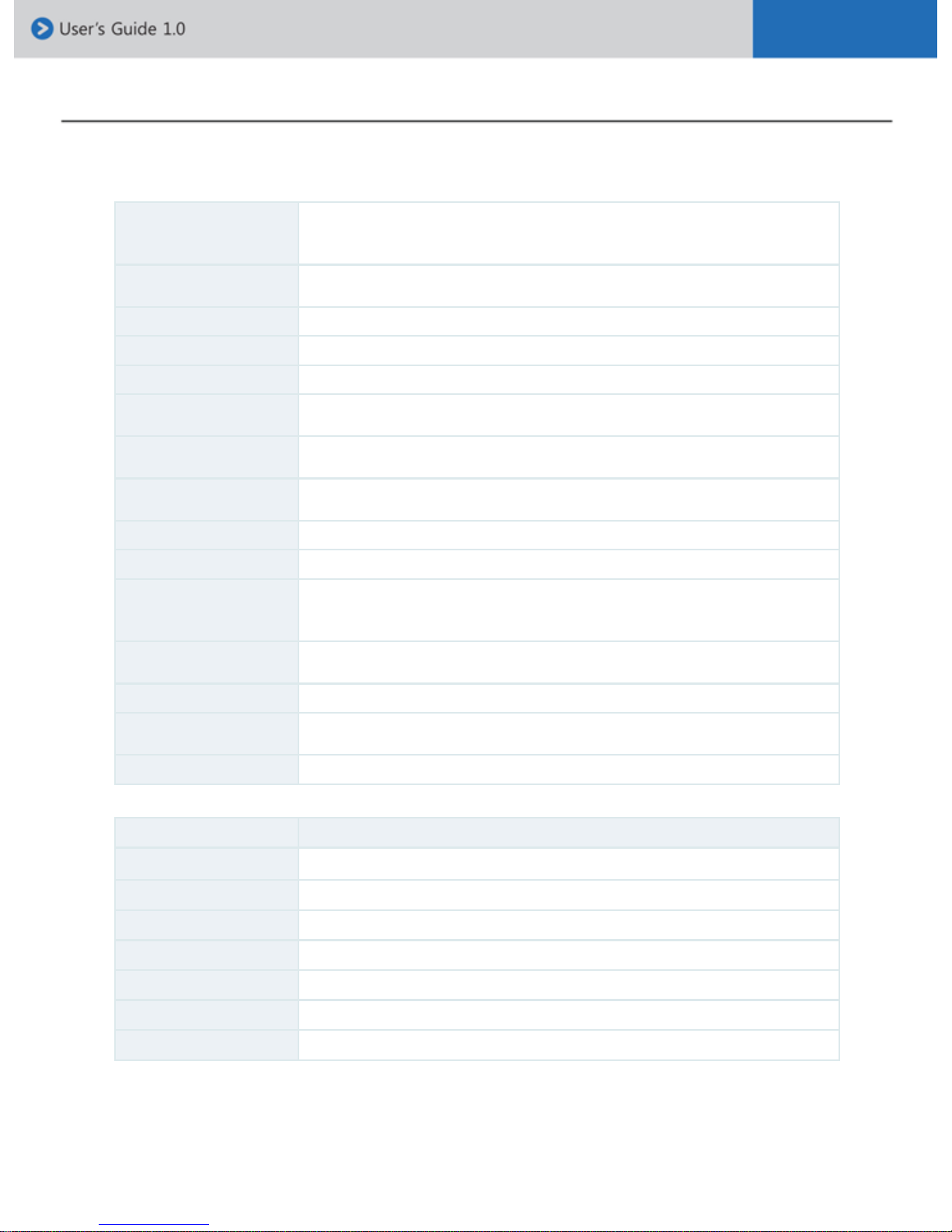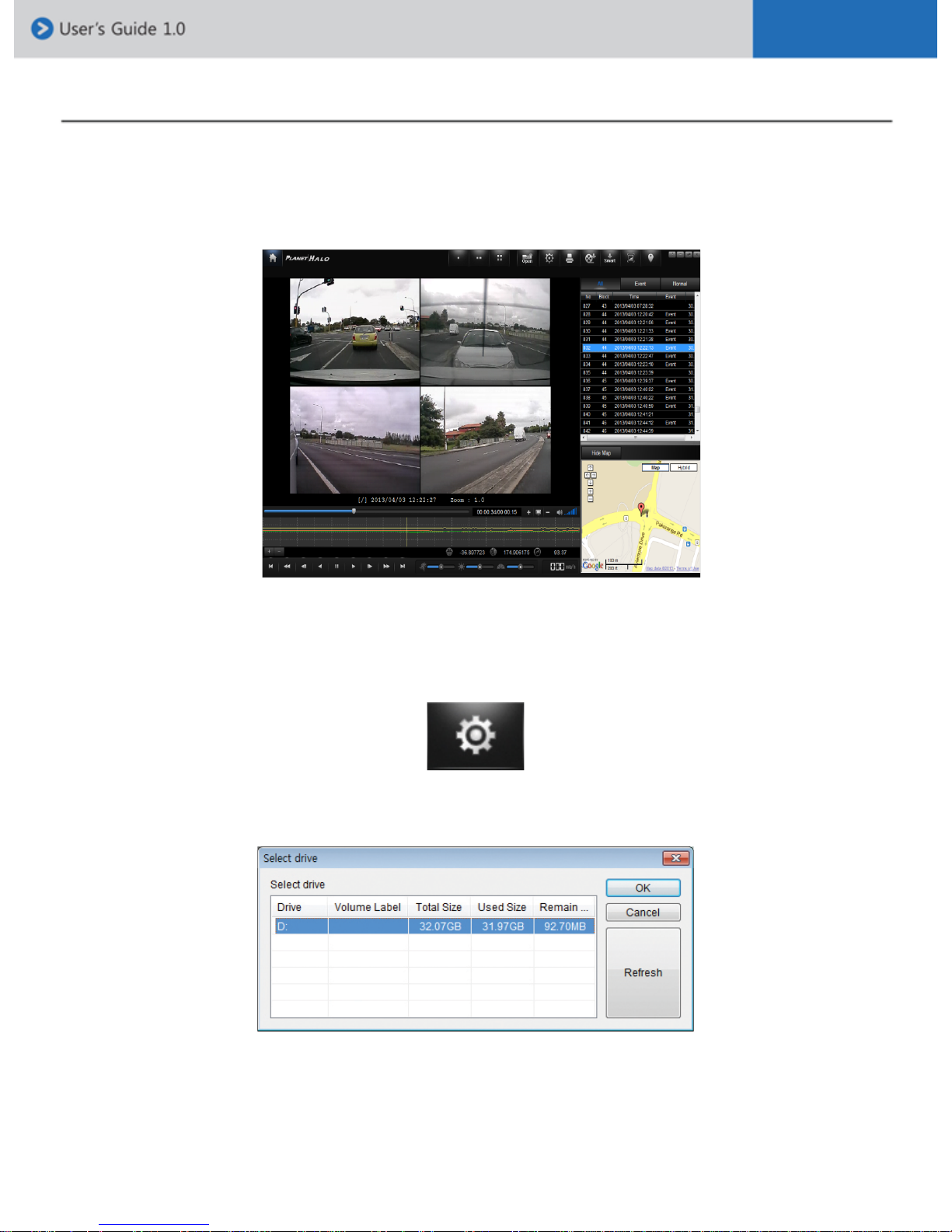[Checking LED lamp signal]
• Power : The LED light will flicker during the reboot once the power is supplied after turning t
he engine on. The LED light will be turned on once the rebooting is completed. (If there is a
problem with the battery, or the battery protection mode is on, the LED light will continue to
flicker)
• GPS : The green LED light will appear while receiving GPS reception. (The LED light will
be turned off after 10 seconds if there is no GPS reception)
• Video recording : The red LED light will appear during video recording. (The LED light will
flicker every 1 second during driving mode and will flicker every 3 seconds while in park
mode)
• Event recording : The blue LED light will appear during event recording. (The LED light will
be turned off if the event recording mode is off)
[Product button functions]
• Power button
: Pressing the ‘power’ button for 3-4 seconds, will turn on/off the product.
• Audio button
: Press the ‘audio’ button to turn on/off audio.
• Parking button
: If you press the ‘parking’ button once, the recording mode will change to parking mode.
*Pressing the ‘parking’ button for 3-4 seconds, will turn on/off the audio.
: If you press the ‘parking’ button once more, then it will change back to the normal recording
mode.
Parking mode is a function that allows you to record for a longer period of time than
normal recording mode by reducing the frames per second. The parking mode records at 3
frames per second
If you set ‘0’ (do not use) for parking mode in the configuration, it will not change the
recording mode even if you press the ‘park’ button.
• Screen button
: The screen button allows you to switch the displaying screen mode; full(1ch.), 2ch. and 4ch
when you see the playback via video out device.
• Emergency button
: This function enables you to store data for a longer period than the normal recording by
creating an ‘event’ occurrence while driving or parking.
: If you press the ‘event’ button from the time of accident, it categorize the event. This means
that you can store data for a longer period than the normal recording.
Table of Contents