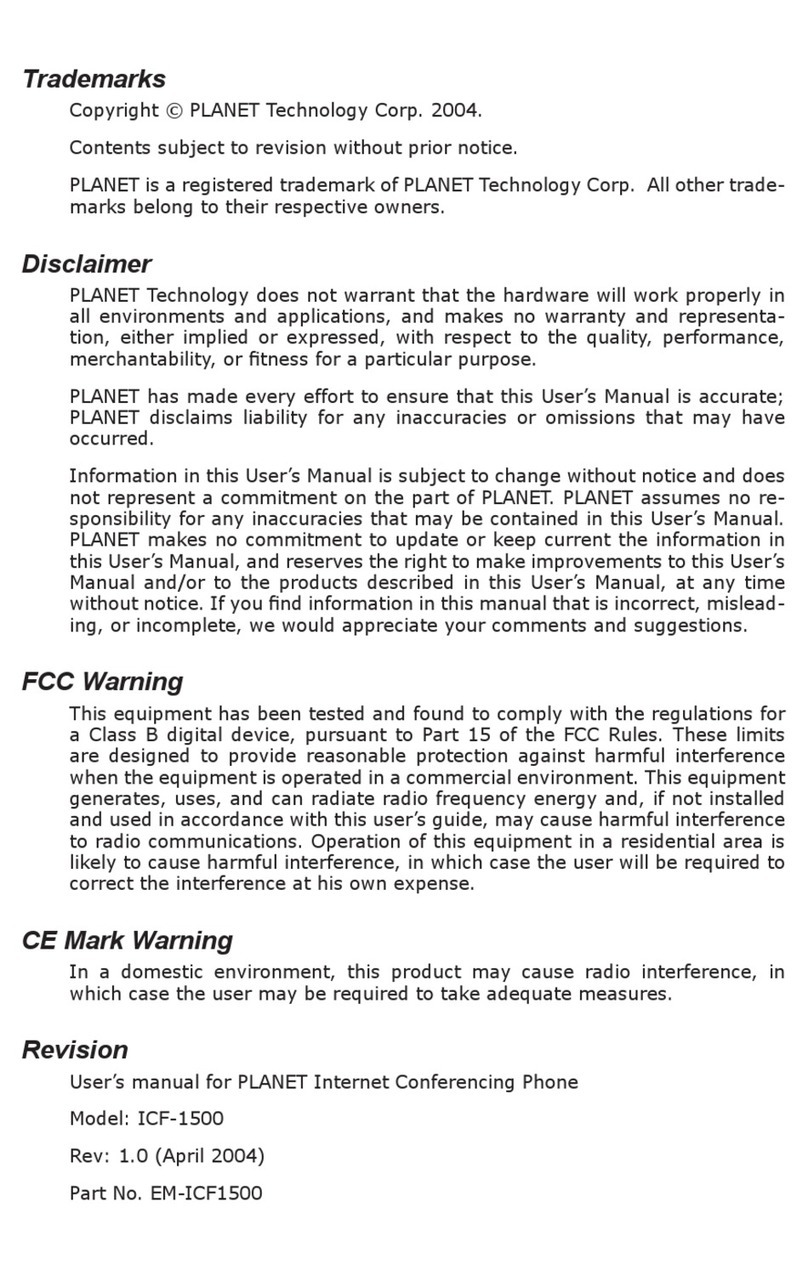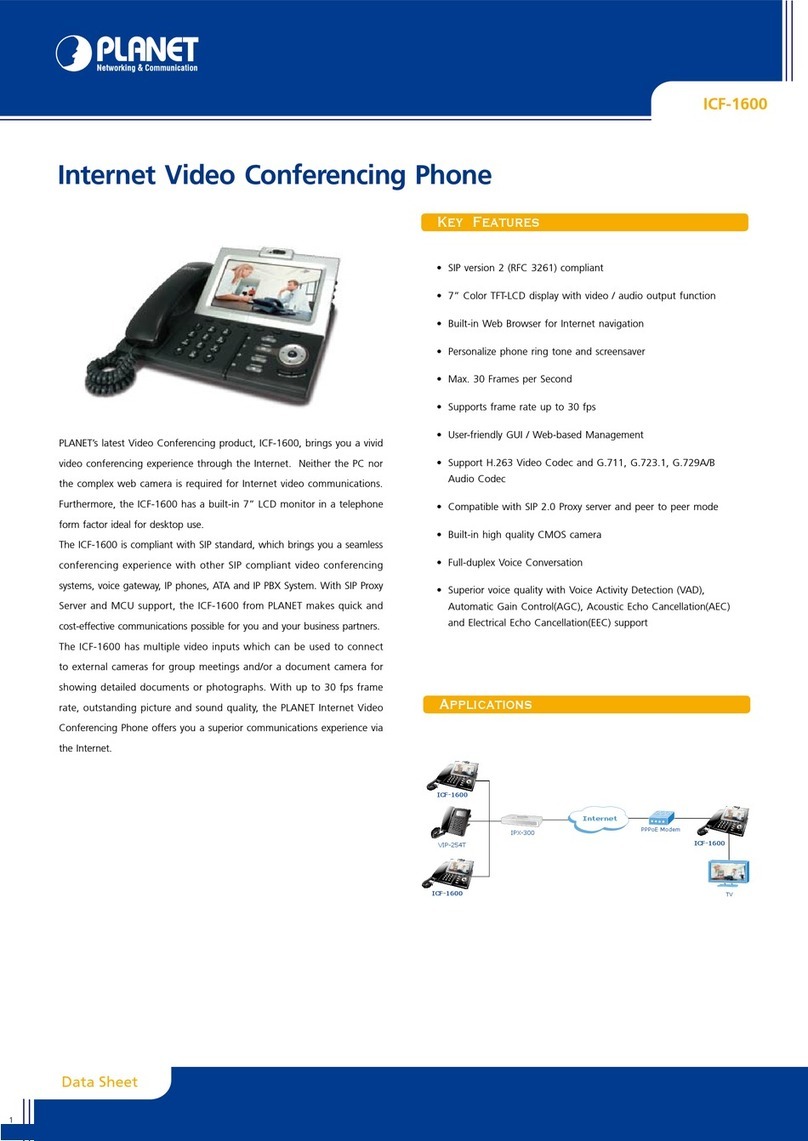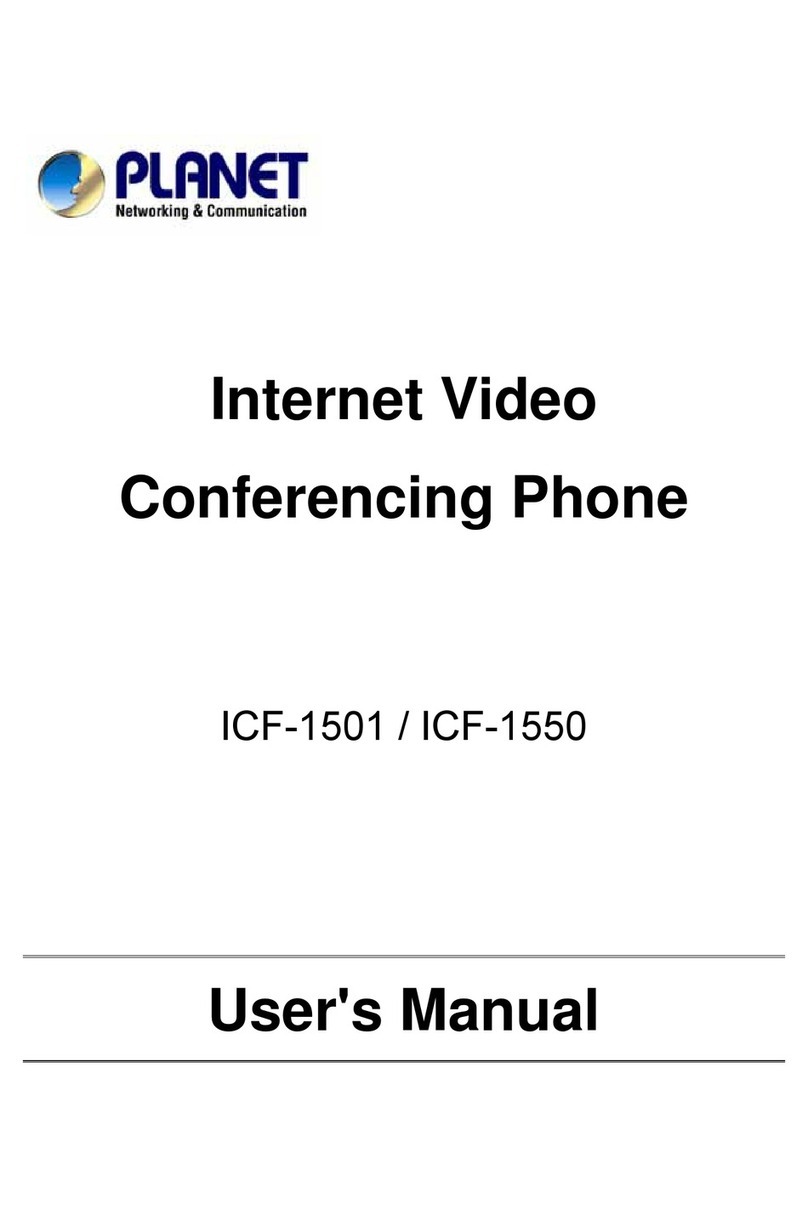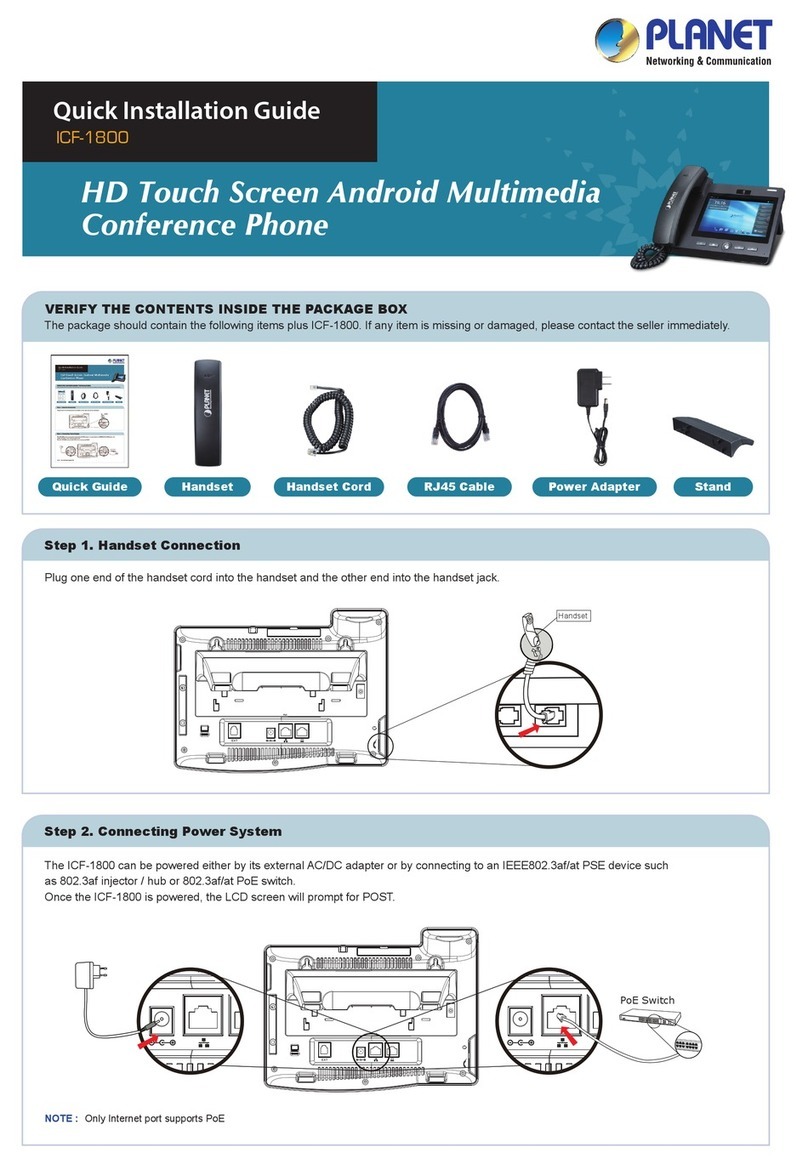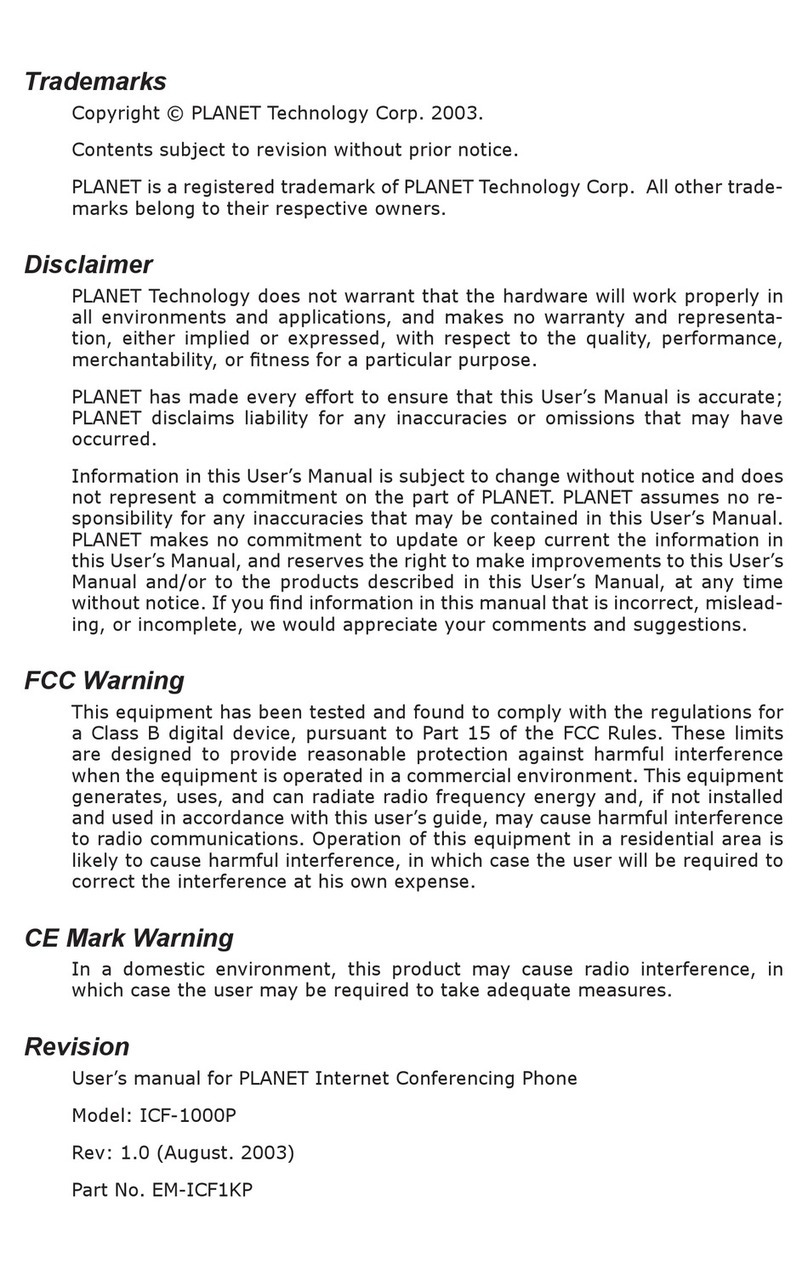4
TABLE OF CONTENTS
Safety Instructions ................................................................................ 6
Chapter 1 Introduction.......................................................................... 7
Overview............................................................................................................................7
Package Content...............................................................................................................7
Physical Details.................................................................................................................8
Chapter 2 Preparations & Installation................................................ 10
Physical Installation Requirement................................................................................10
Basic Operating Instructions ....................................................................................12
Chapter 3 Network Service Configurations....................................... 16
Configuring Network and monitoring your Video Phone ..........................................16
Network Setup (On LCD Screen).............................................................................16
Network Setup (Web Interface)................................................................................23
Chapter 4 VoIP Setup........................................................................... 25
Configuration VoIPand System Settings for your Video Phone................................25
VoIP Setup (On LCD Screen)...................................................................................25
VoIP Setup (Web Interface)......................................................................................27
Data / Time Setup.....................................................................................................28
Accepting and Making Phone Call...........................................................................30
Holding and Transferring a Call...............................................................................37
Auto Call Forwarding...............................................................................................39
Auto Call Rejection (DND Function).......................................................................40
Call Waiting..............................................................................................................41
Adjust Handset / Headset / Speakerphone Volume ..................................................41
Selecting Default Audio Codec ................................................................................42
Chapter 5 Advanced Configurations.................................................. 44
Manages yourAddress Book and video phone settings ..............................................44
Address Book edits...................................................................................................44
View Call Records....................................................................................................46
Personalize – Change Screen Saver..........................................................................46
Change Video Preference .........................................................................................48
Change Display Language........................................................................................50
View System Status..................................................................................................50
Video Privacy ...........................................................................................................51
Shutdown..................................................................................................................52
Chapter 6 Web Browser Operates...................................................... 53
Using Web Browser ........................................................................................................53
Appendix A........................................................................................... 57
Firmware Upgrade .........................................................................................................57