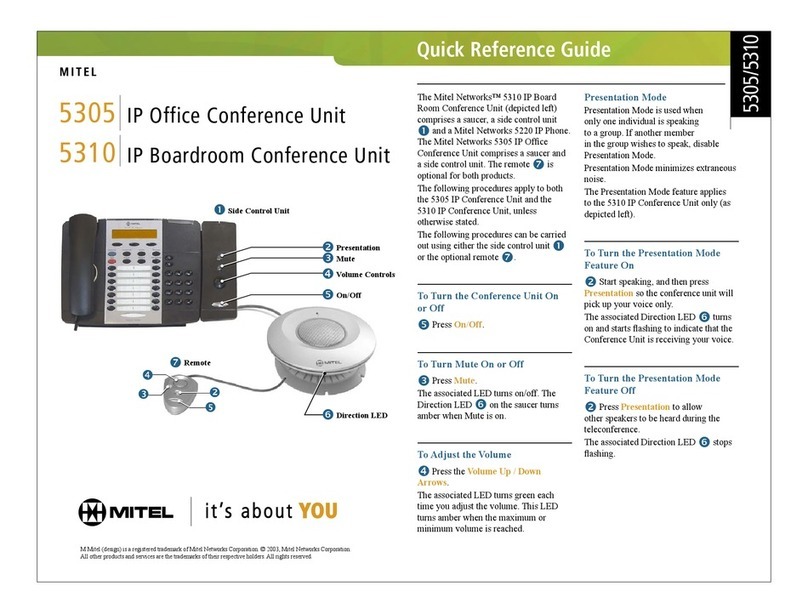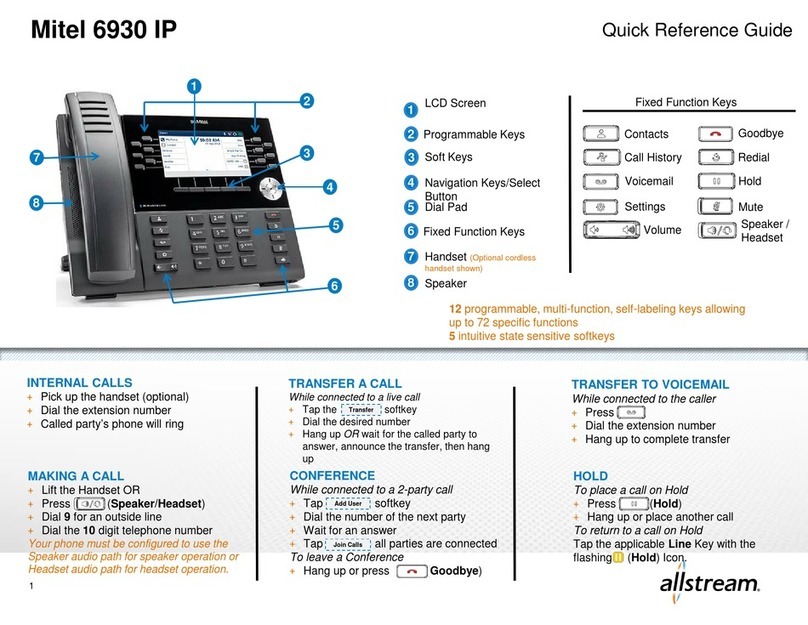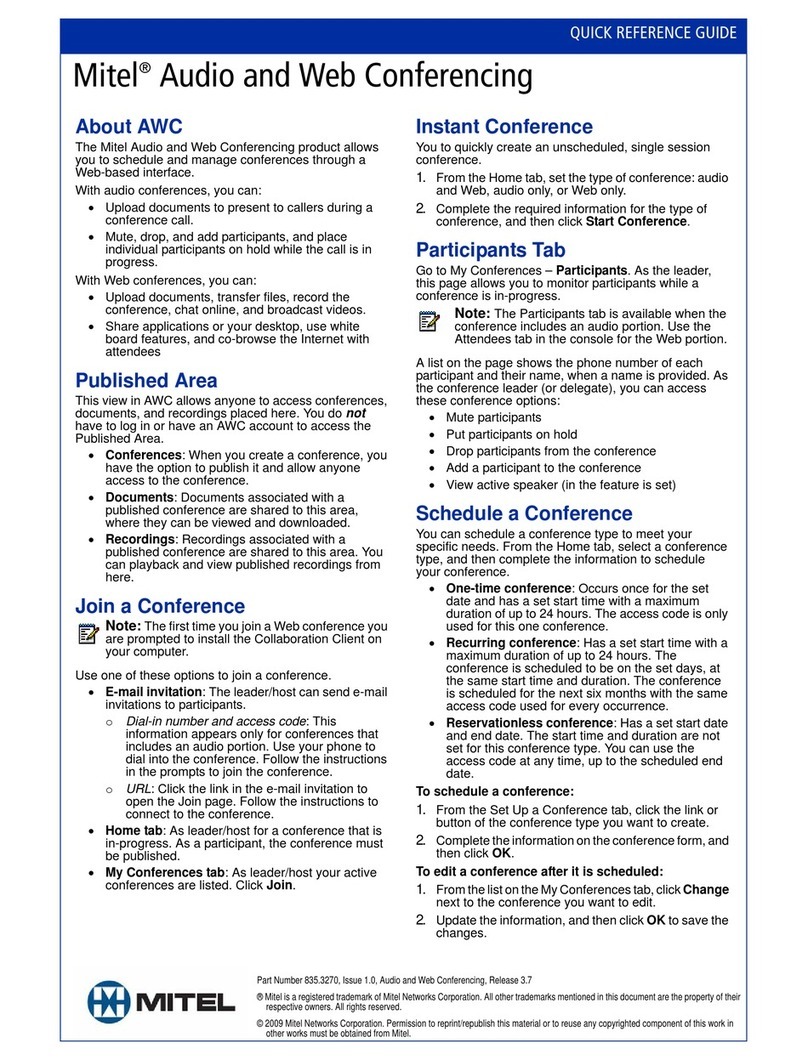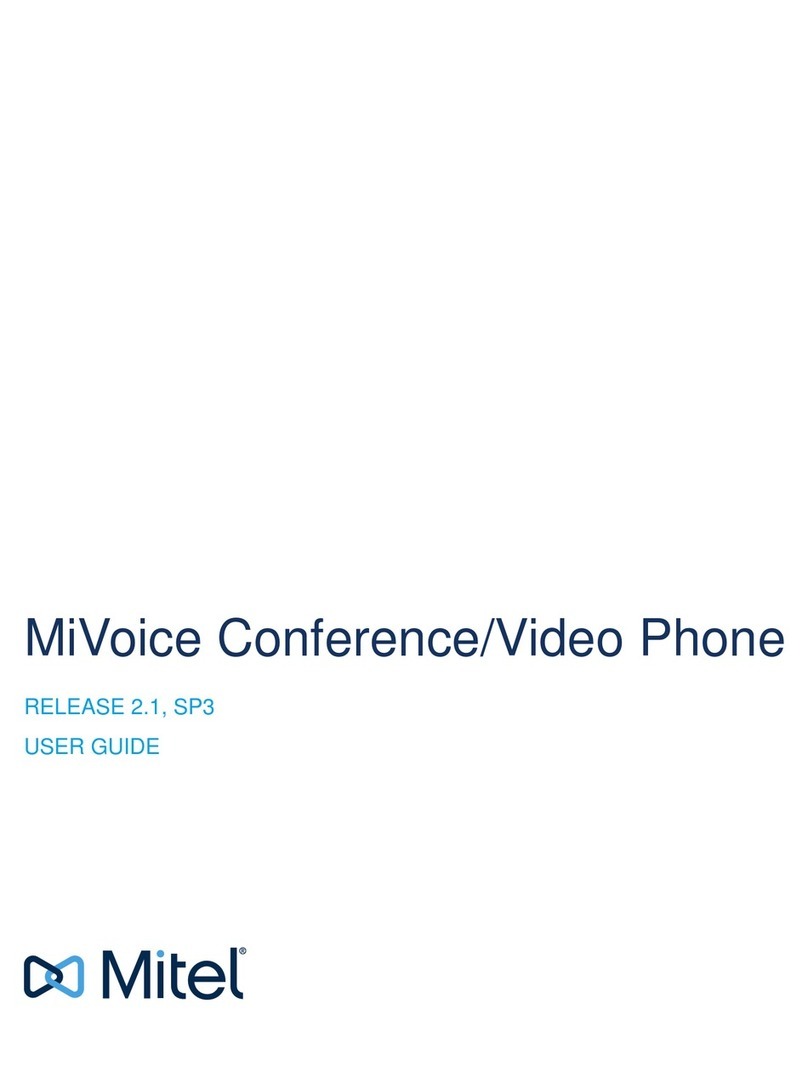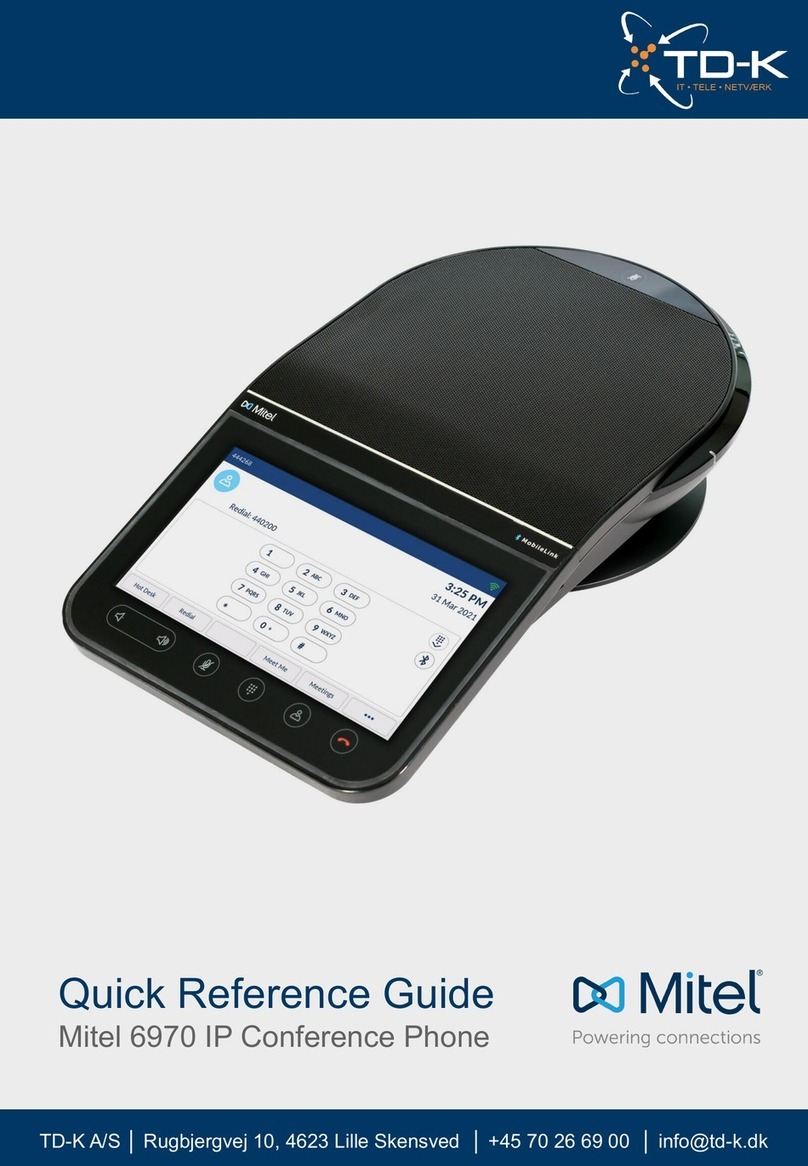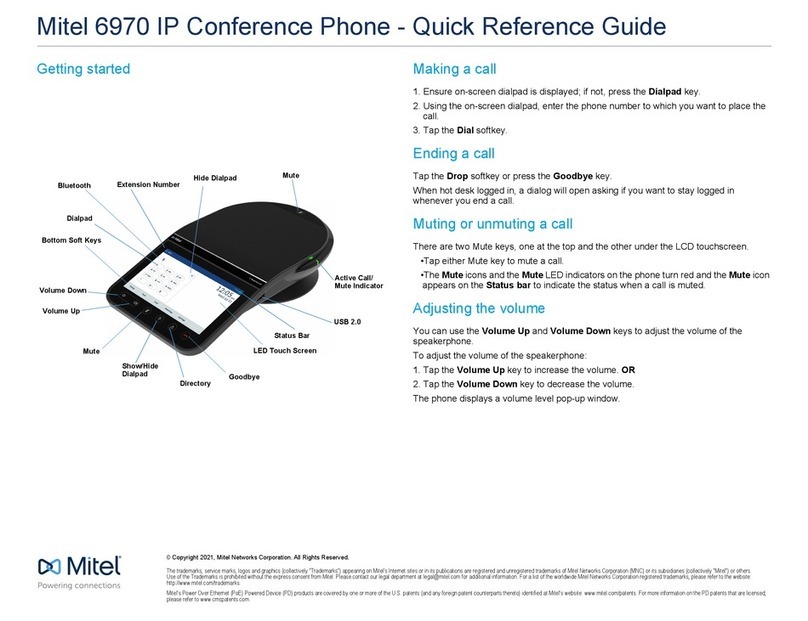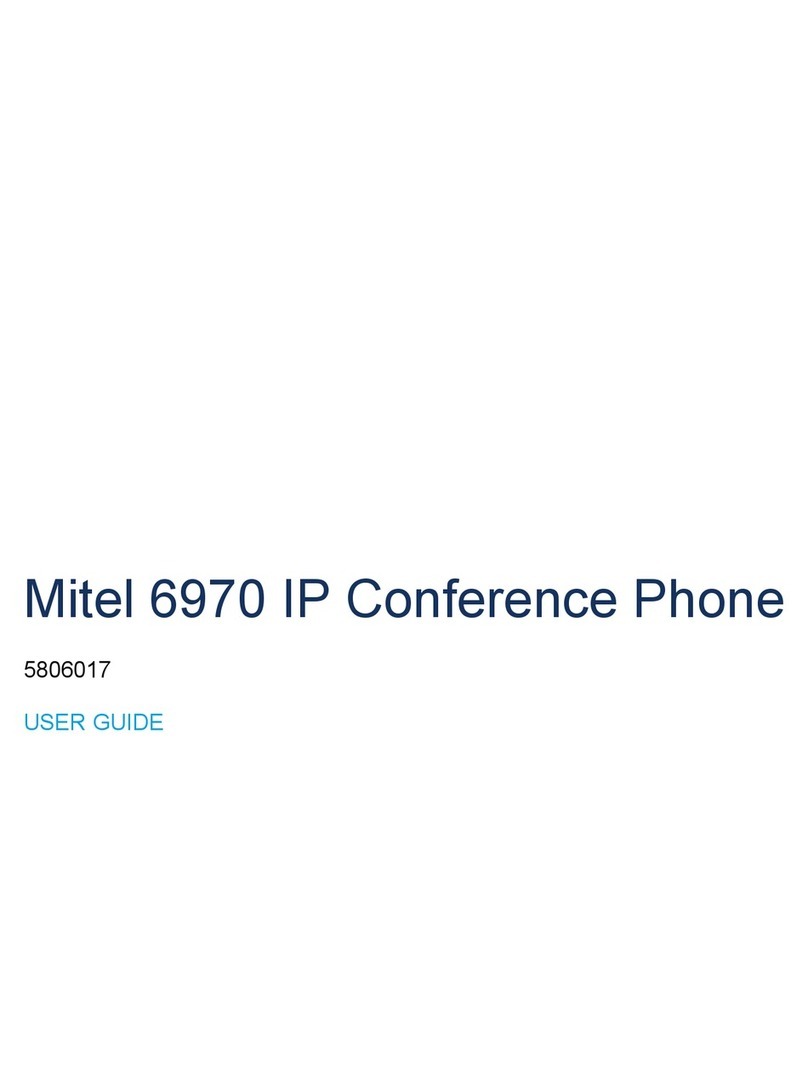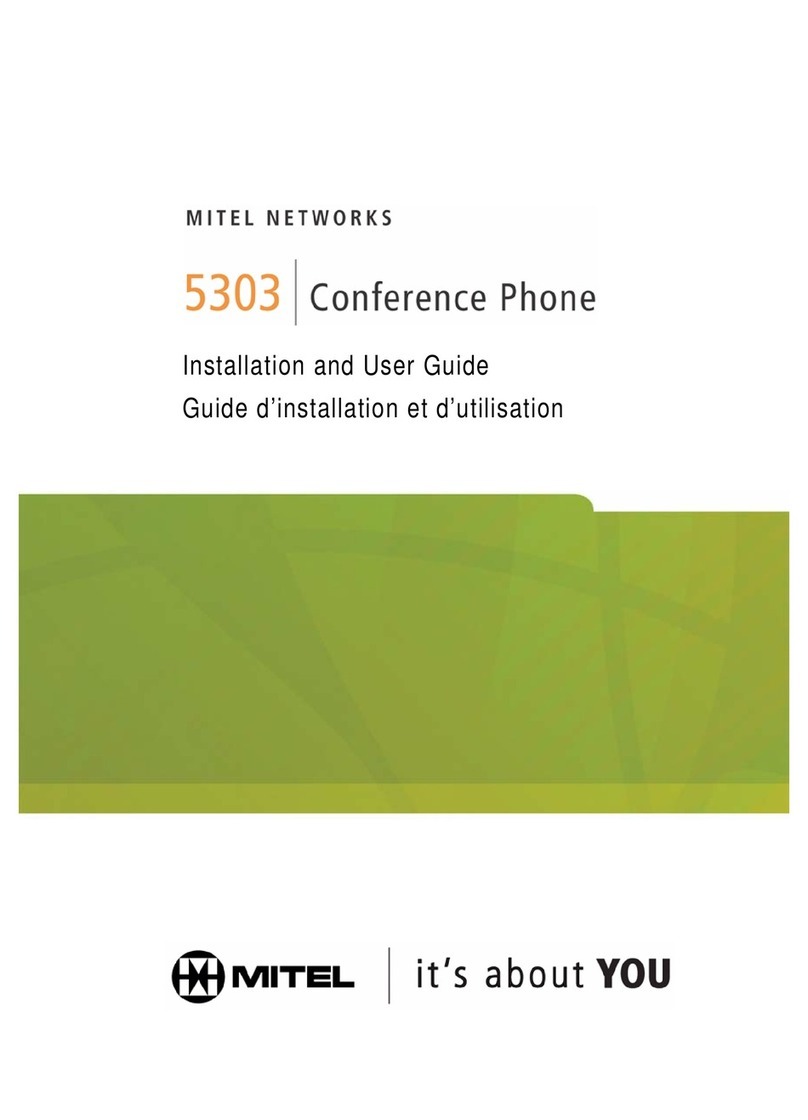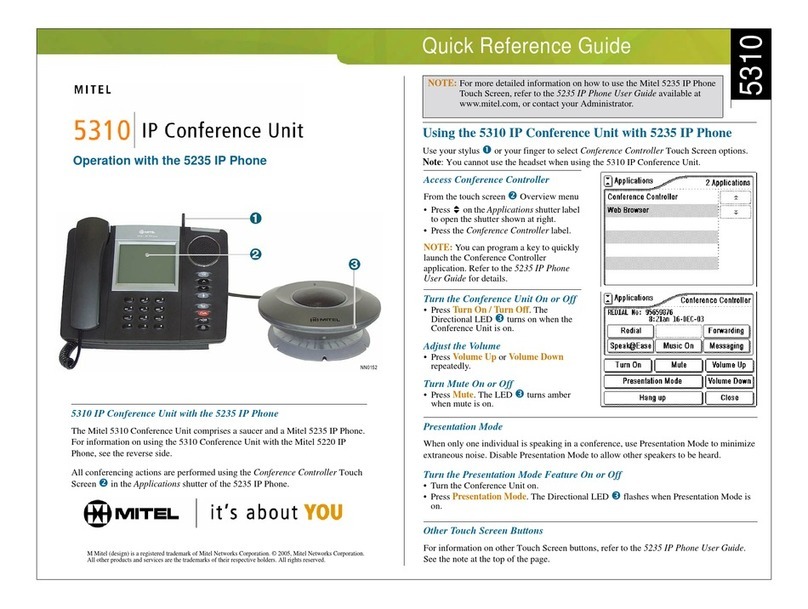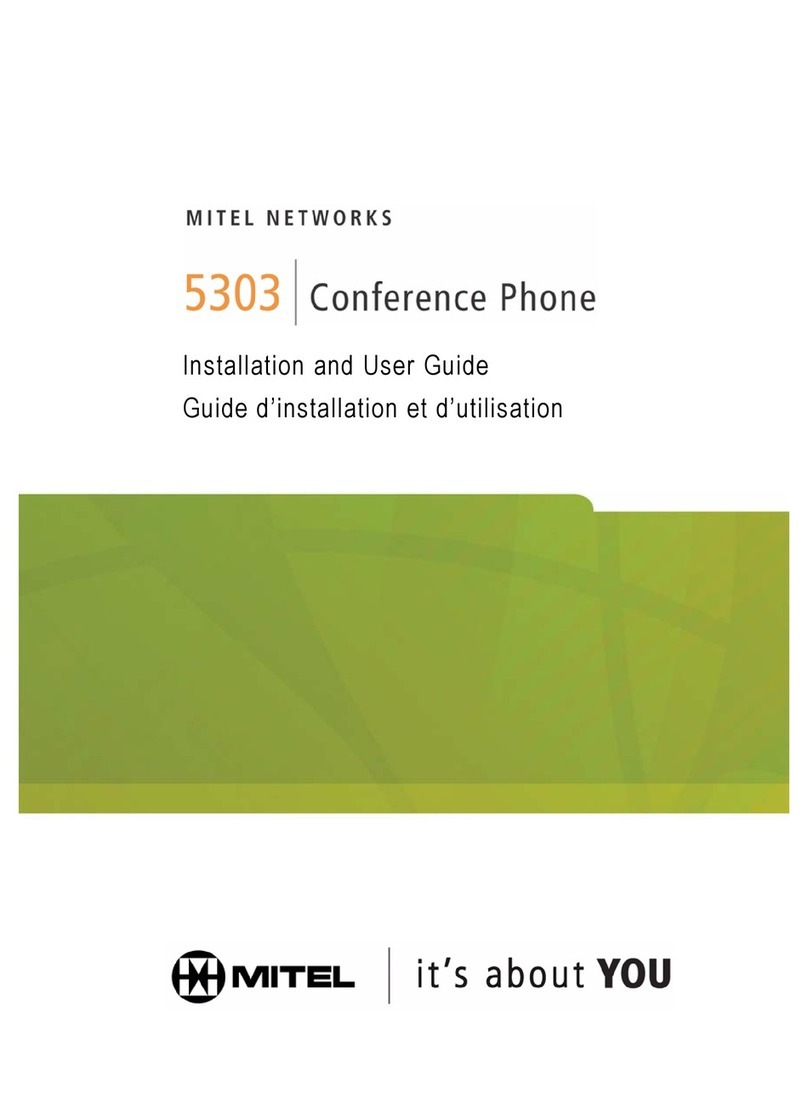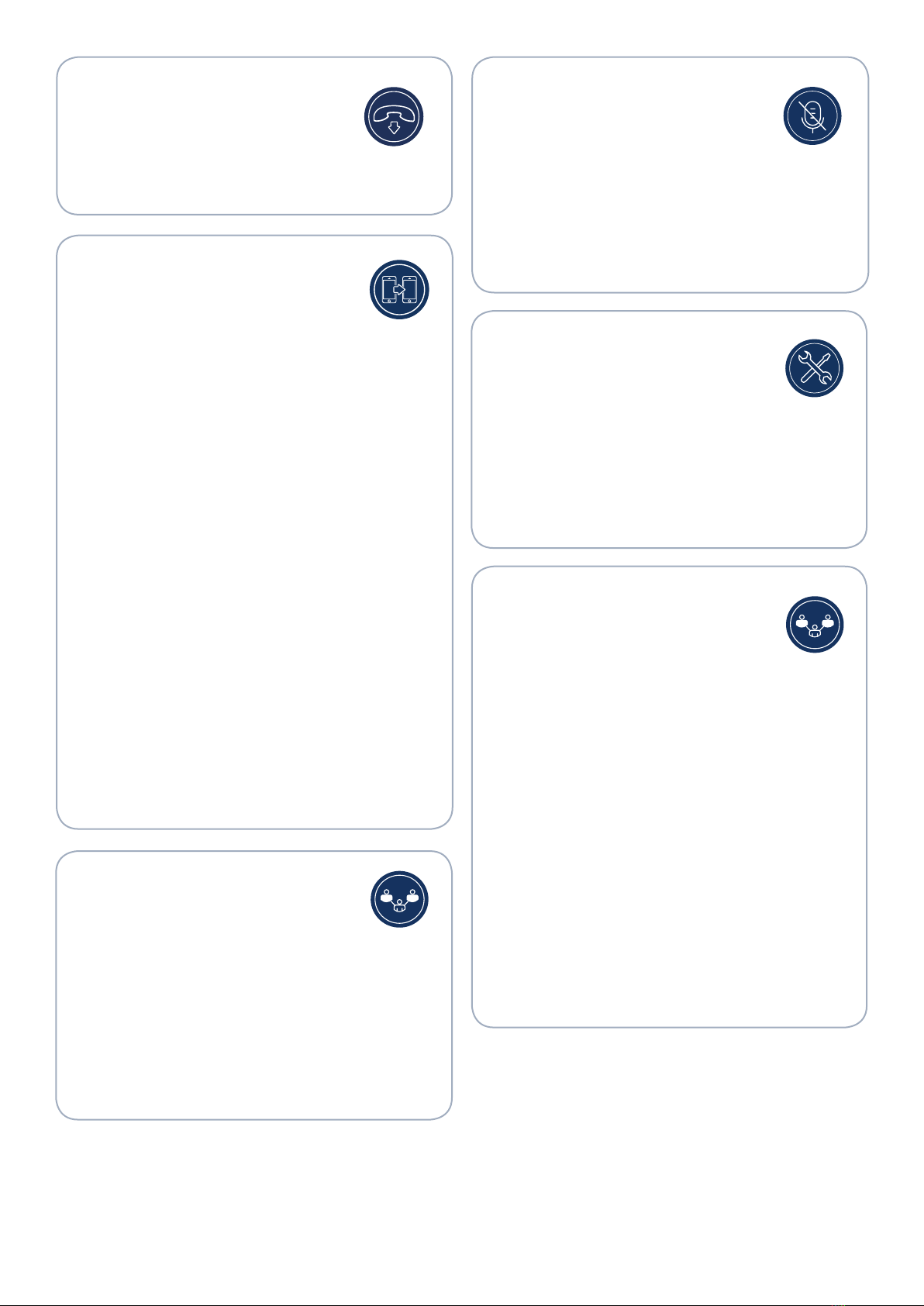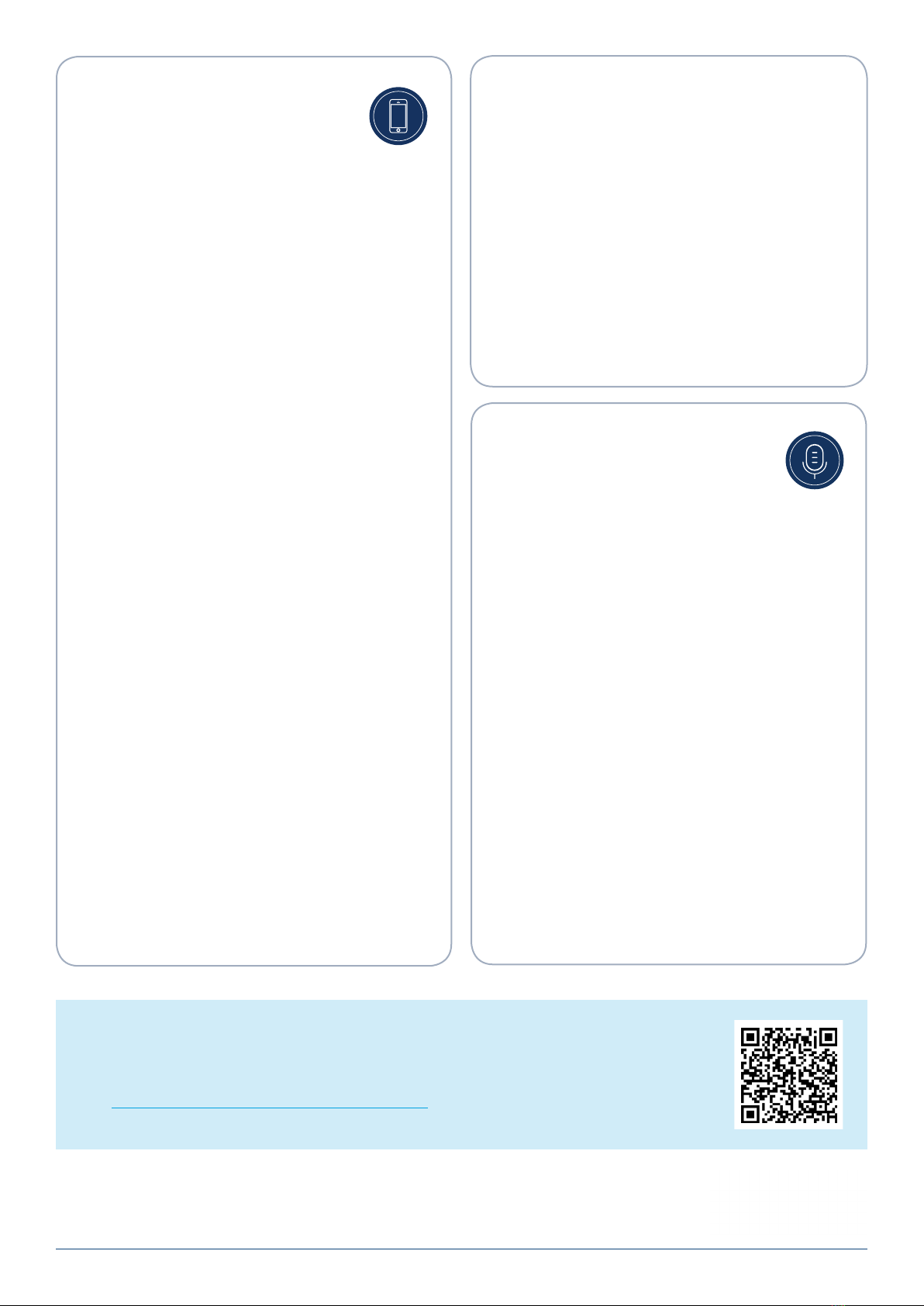© Copyright 2019, Mitel Networks Corporation. All Rights Reserved. The Mitel word and logo are trademarks of Mitel Networks Corporation.
Any reference to third party trademarks are for reference only and Mitel makes no representation of ownership of these marks.
mitel.com
More Information
For details on all the available features and options, refer to
the Mitel 6970 IP Conference Phone User Guide
1. On the bottom of the phone, locate the extension
microphone ports.
2. Carefully insert the extension microphone cable into the
extension microphone port.
Use of corded extension microphones
To use the corded extension microphones with your Mitel
6970 IP Conference Phone:
1. Connect the extension microphones.
2. Place the microphones on the conference table so as
to pick up meeting participants who are at a distance
from the conference phone. Ensure that the extension
microphones are at least 7 feet (2.1 meters) away
from the phone. See the
Mitel 6970 IP Conference
Phone User Guide
for optimal microphones placement
recommendations.
3. You can mute and unmute a call using the extension
microphone by alternately pressing the Mute button on
the microphone.
• Sync your mobile phone’s contact list and call history with
your Mitel 6970 IP Conference Phone.
• Answer a mobile phone call using your Mitel 6970 IP
Conference Phone.
• Move mobile call audio between the Mitel 6970 IP
Conference Phone and your mobile phone.
Note: The MobileLink feature requires a specific Mobile
softkey (initially labelled "Connect") to be added to the
phone. To add this softkey, contact your System
Administrator.
Pairing your Mobile phone
1. Hot-desk log in to the Mitel 6970 IP Conference Phone.
2. Tap the Mobile softkey on the Home screen.
or
Tap the Settings softkey and select the Bluetooth icon.
3. Ensure Bluetooth functionality is enabled. If it is not
enabled, swipe the Bluetooth toggle switch to the right to
enable Bluetooth functionality (a Bluetooth icon will
appear in the status bar).
4. Tap Available Devices to view a list of discovered
Bluetooth devices.
5. Select your Mobile Phone from the list of available
Bluetooth devices.
6. Tap OK to confirm the connection.
The connected Bluetooth mobile phone is added to the
list of Paired Devices and is ready to use. The Mobile
softkey label changes from "Connect" to the name of the
paired mobile phone.
Even though you may have paired your mobile phone with
your desk phone, you will still need to pair your mobile
phone with the Mitel 6970 IP Conference Phone after
you hot-desk log in. You need to pair your mobile phone
only once with the 6970 phone as it will automatically
connect every time you hot-desk log in to the Mitel 6970 IP
Conference Phone once paired.
Answering an incoming MobileLink call
When you receive an incoming MobileLink call, the label of
the Mobile softkey changes to the number or the name of
the calling contact and the Mobile label appears in the status
bar.
MobileLink
The Mitel 6970 IP Conference Phone supports
the MobileLink feature when you are logged in.
This feature provides seamless mobile phone integration
using Bluetooth wireless technology.
MobileLink enables you to:
5801618
To answer an incoming MobileLink call:
1. Tap the Answer softkey.
or
2. Tap the Mobile softkey.
Moving audio from an active mobile call between the mobile
and conference phones
• Tap the Mobile softkey to pull the mobile call audio
from your mobile phone to the conference phone.
• Tap the Push Call softkey to move the mobile call audio
from your Mitel 6970 IP Conference Phone to your
mobile phone.
Note: The MobileLink feature is available only if you log
in to the hot desk feature of your Mitel 6970 IP
Conference Phone.
Accessory Support
Corded Extension Microphones
To ensure better coverage within large rooms,
the Mitel 6970 IP Conference Phone supports up to two
optional extension microphones.
Connection of extension microphones
To connect an extension microphone: