Konftel Konftel 300IP User manual
Other Konftel Conference Phone manuals

Konftel
Konftel Konftel 55 User manual

Konftel
Konftel Konftel 300W User manual
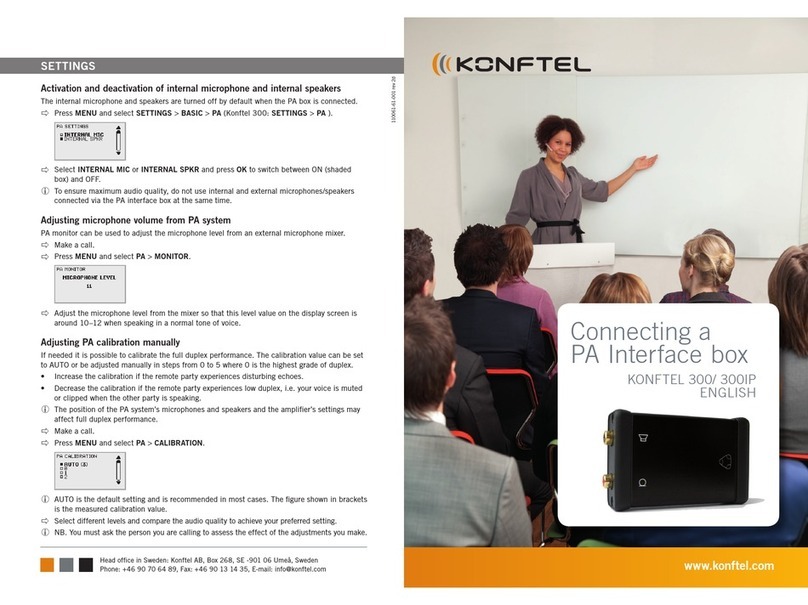
Konftel
Konftel Konftel 300 User manual

Konftel
Konftel Konftel 300 User manual

Konftel
Konftel 100 User manual

Konftel
Konftel 800 User manual

Konftel
Konftel Konftel 300 User manual

Konftel
Konftel 50 User manual

Konftel
Konftel 55Wx User manual

Konftel
Konftel 200W User manual

Konftel
Konftel Konftel 250 User manual

Konftel
Konftel Konftel 300IP User manual
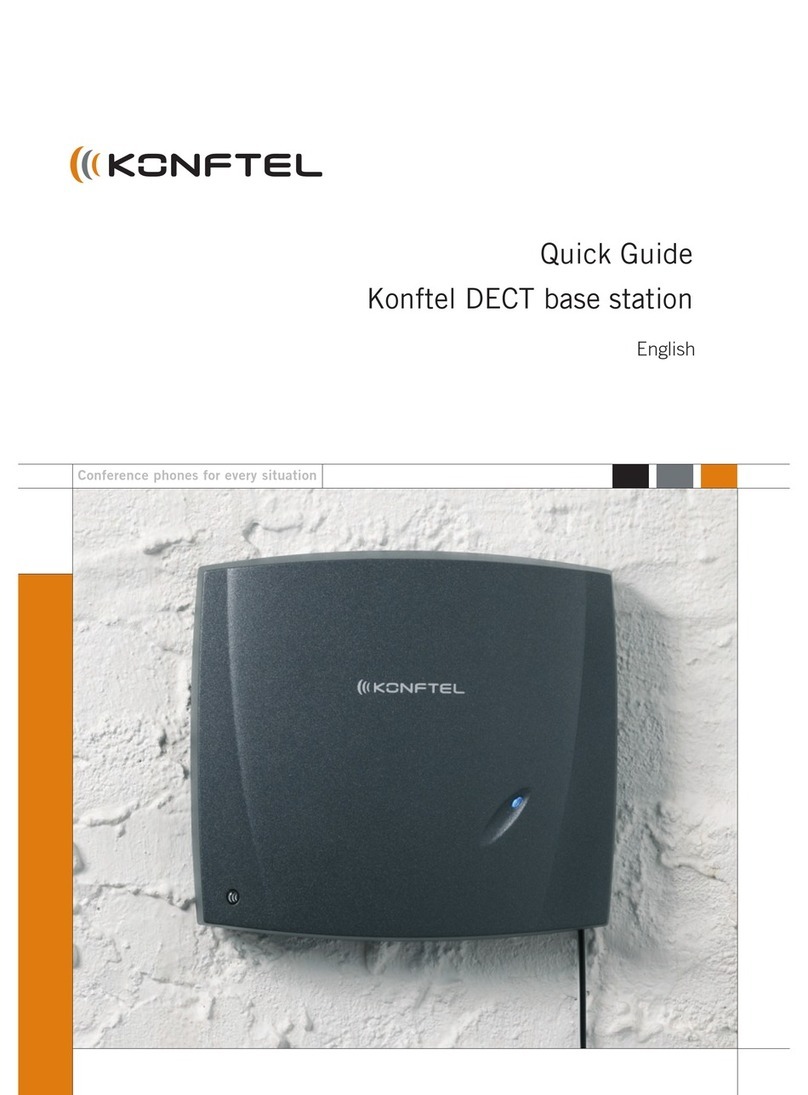
Konftel
Konftel 200W User manual

Konftel
Konftel 200 User manual

Konftel
Konftel Konftel 300IP User manual

Konftel
Konftel Konftel 300IP User manual

Konftel
Konftel Konftel 250 User manual

Konftel
Konftel 300IPx User manual
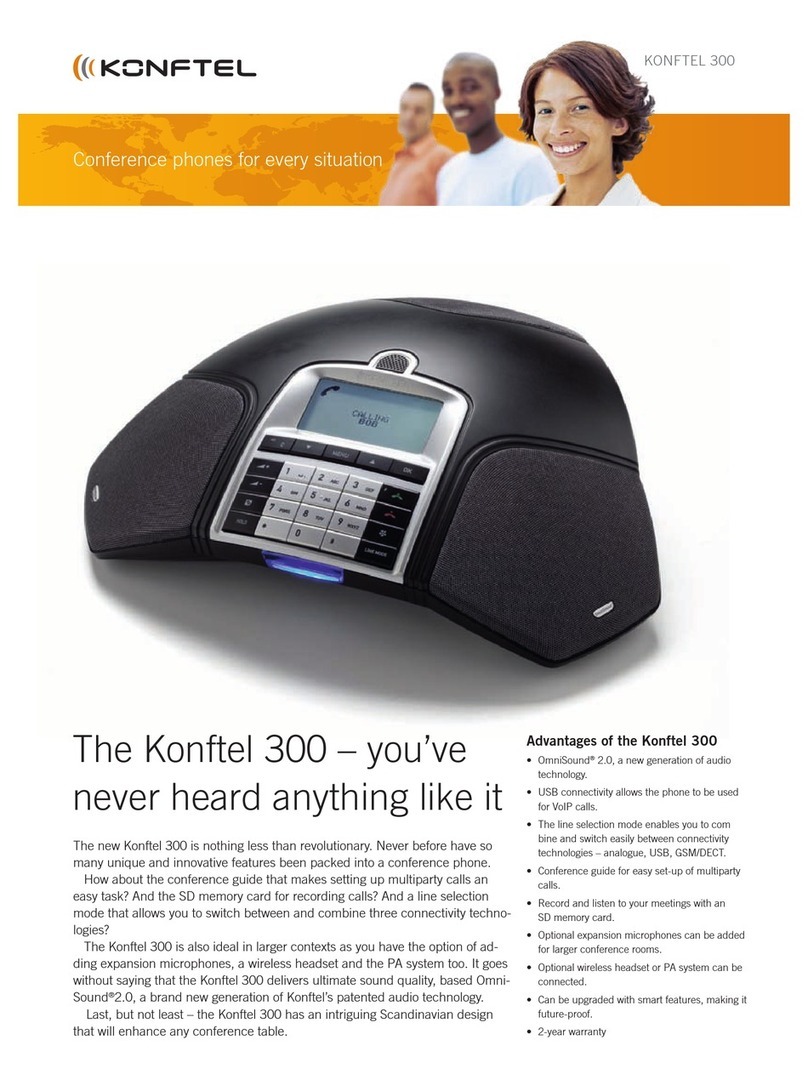
Konftel
Konftel Konftel 300 User manual

Konftel
Konftel 55Wx User manual

























