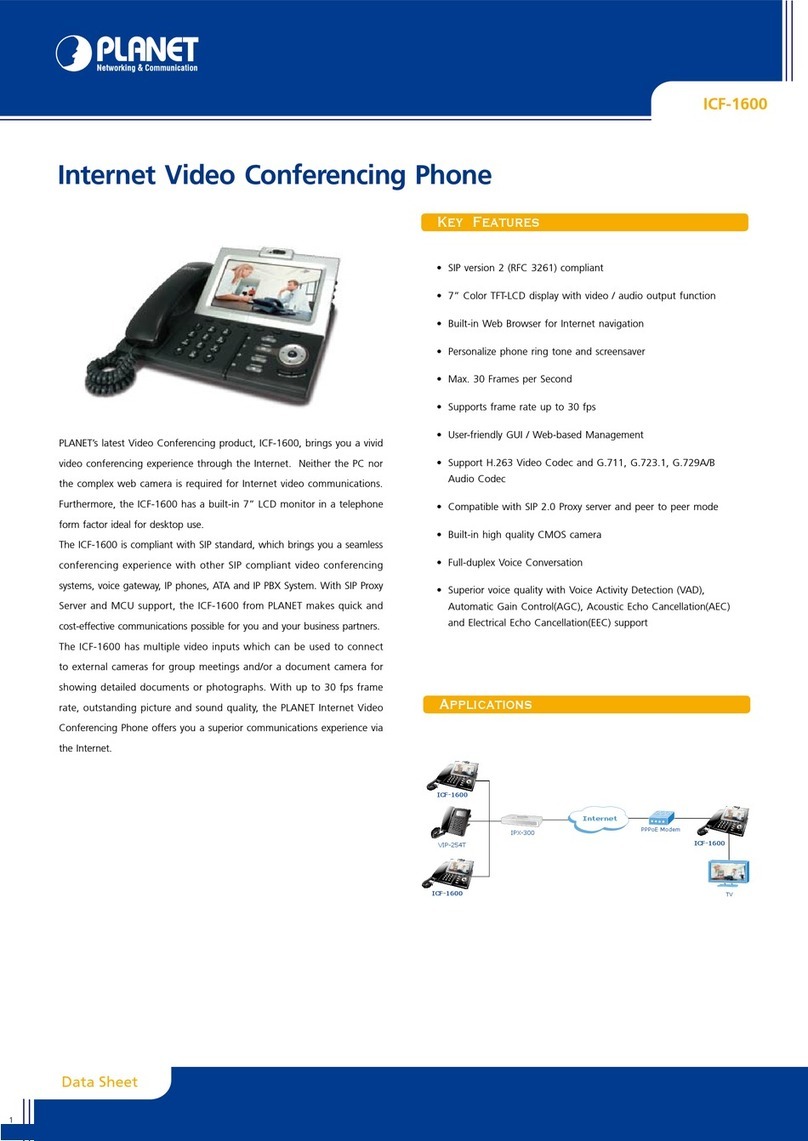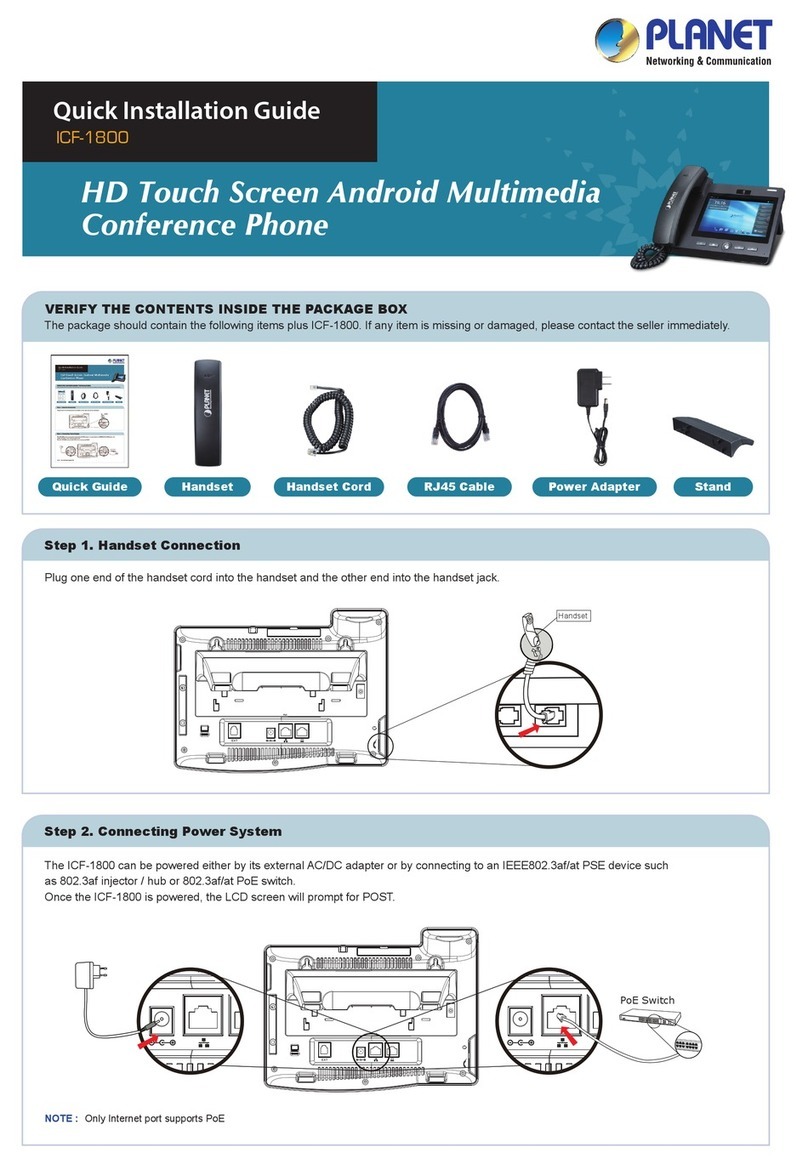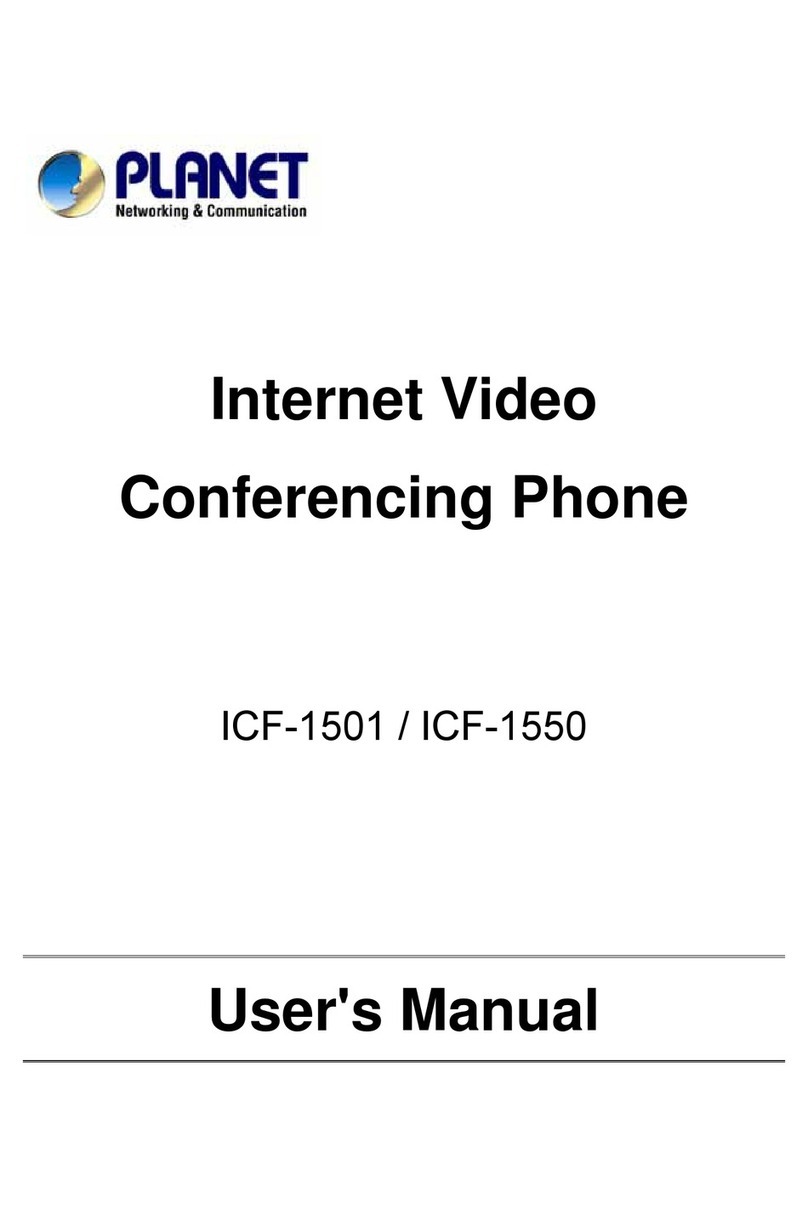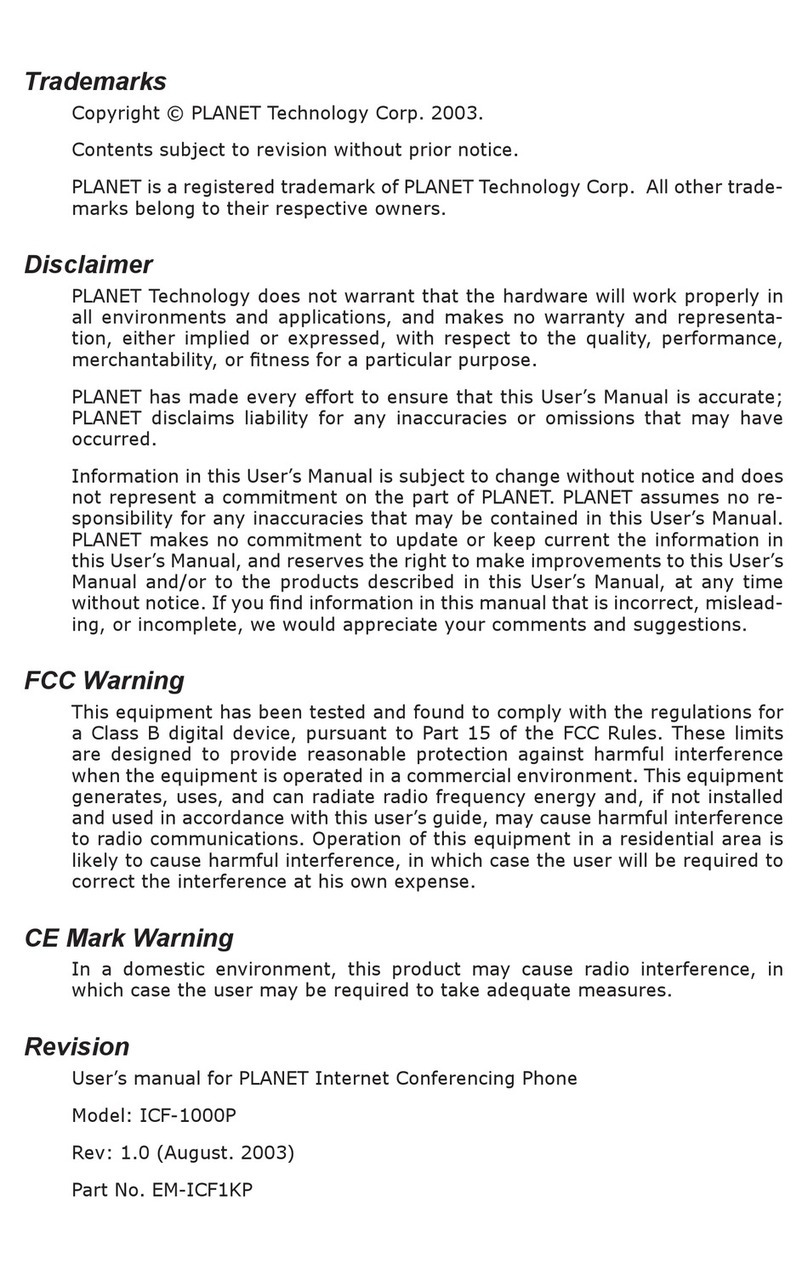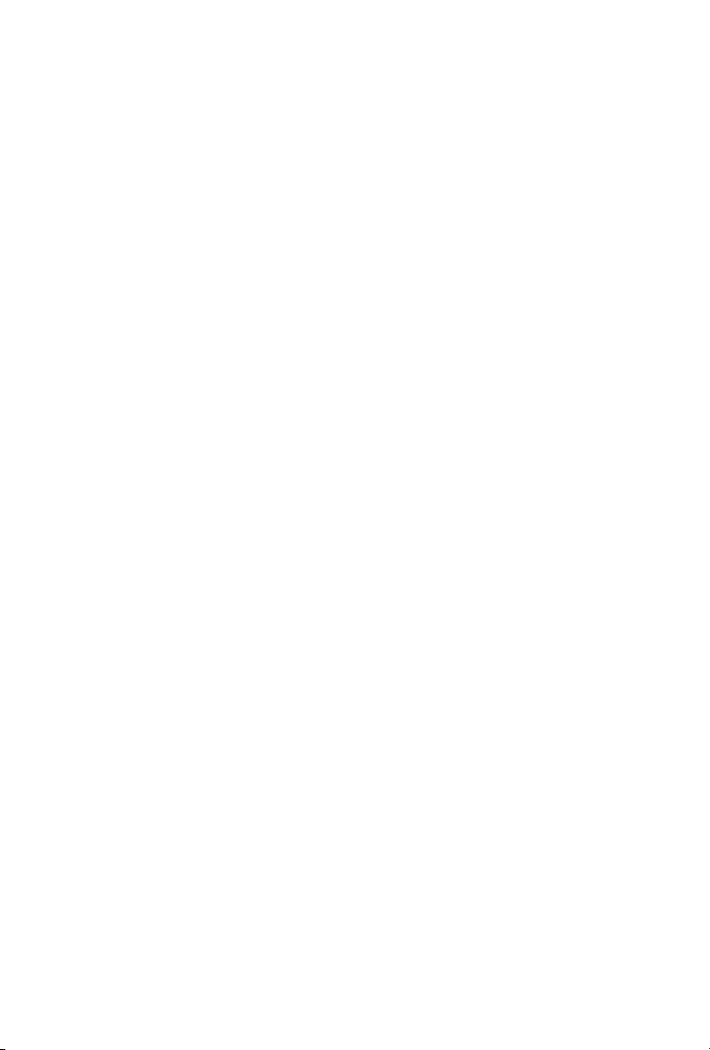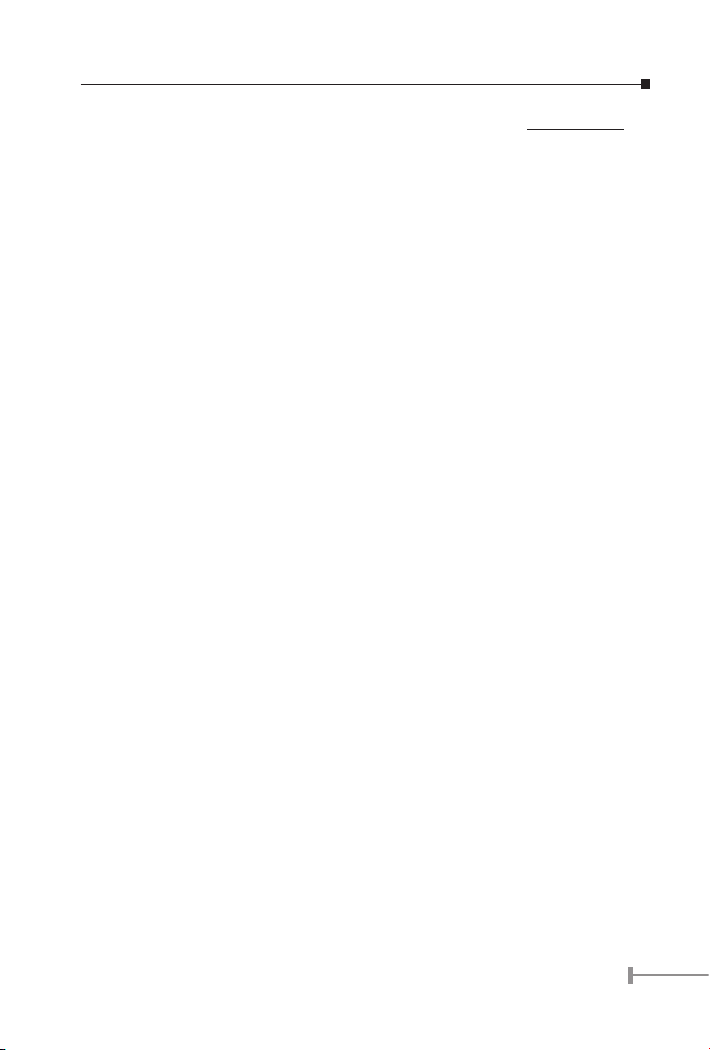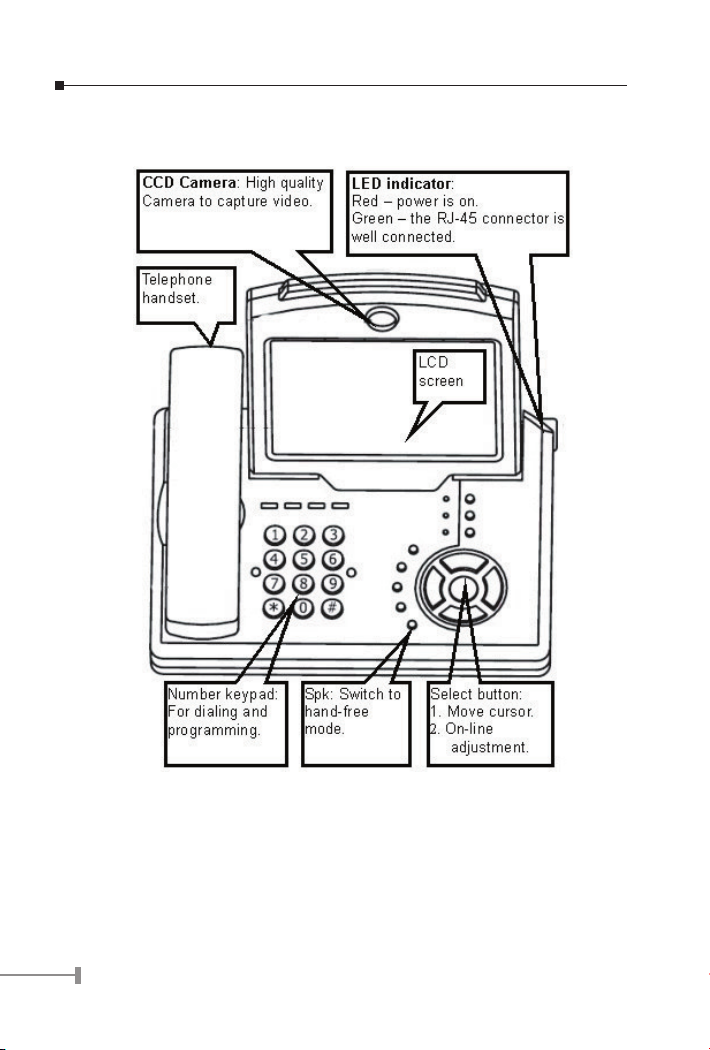1
Chapter 1
Introduction
PLANET’s Video Conferencing Phone, the ICF-1500, brings you a vivid video conferencing
experience through the Internet. No PC is required and none of the usual complications of
complex web camera, sound card and software settings and specialized data connections.
The ICF-1500 is an easy-to-use integrated system. All that is needed is a high speed
Internet connection. Using simple setup procedures through keypad on the phone, you
can install and use voice and video conferencing in a few minutes. Furthermore, the ICF-
1500 has a built-in 5” LCD monitor in a telephone form factor ideal for desktop use.
ICF-1500 is H.323 compliant, which means you can have a seamless conferencing
experience with other H.323 compliant video conferencing systems, VoIP gateway/phones
and Microsoft NetMeeting. With Gatekeeper and MCU support, the ICF-1500 from PLANET
makes communication with your business partners quick and cost-effective.
The ICF-1500 has two video inputs which can be used to connect to external cameras
for group meetings and/or a document camera for showing detailed documents or
photographs. With up to 30 fps frame rate, outstanding picture and sound quality,
the PLANET Internet Video Conferencing Phone offers you a superior communications
experience using the Internet.
1.1 Features
• ITU H.323 version 2 compliant
• Support H.263 Video Codec and G.723,1, G.711 Audio Codec
• Compatible with H.323 VoIP gateway, Gatekeeper , MCU (Multipoint Control
Unit) and Microsoft NetMeeting
• Built-in High Quality CCD Camera
• Full-duplex Voice Conversation
• Superior voice quality with Voice Activity Detection (VAD), Automatic
Gain Control(AGC), Acoustic Echo Cancellation(AEC) and Electrical Echo
Cancellation(EEC) support
• Support Static IP, PPPoE, DHCP Connection
• Support Dynamic DNS
• 3 video resolution mode supported, CIF, QCIF and SQCIF
• Control bandwidth to 128K, 256K, 384K, 512K, 768K and no limit
• Supports frame rate up to 30 fps
• Phone book of 100 Names/Addresses and quick search
• On-line change of remote / local video size (PIP)