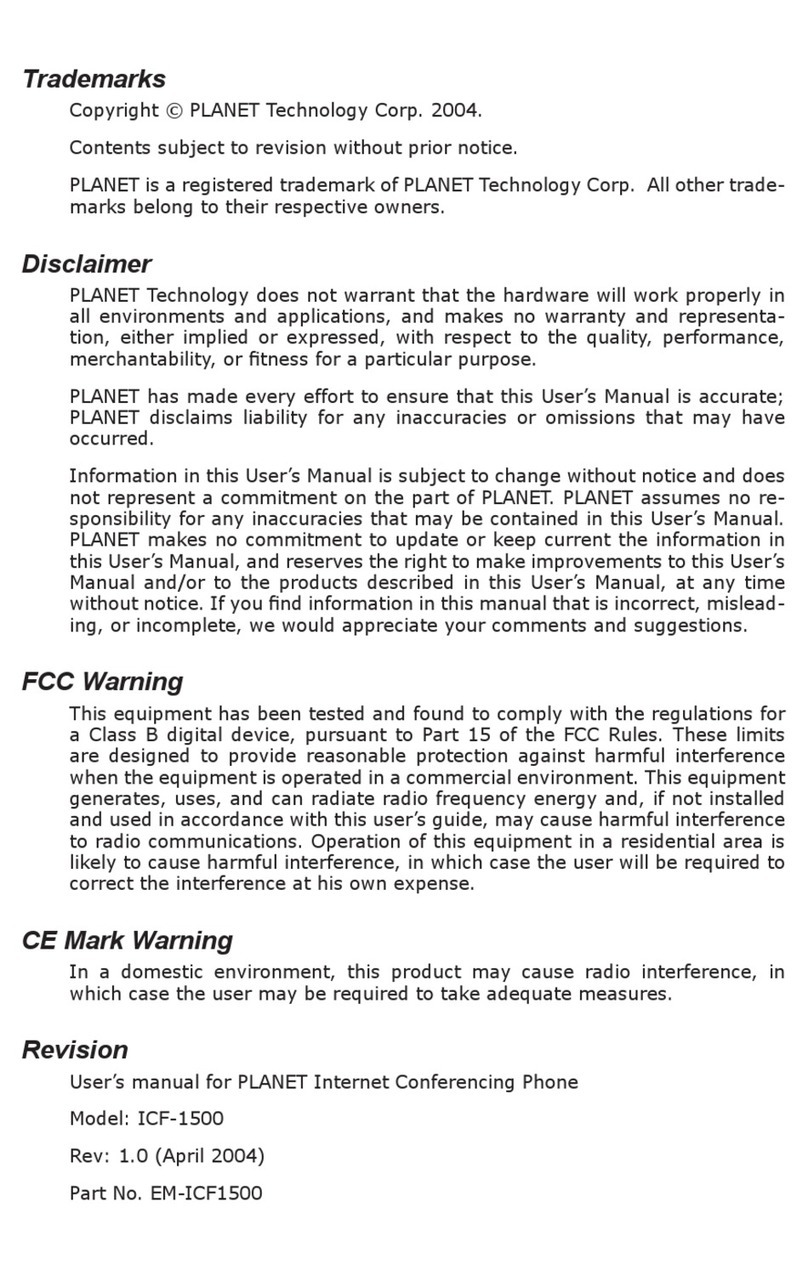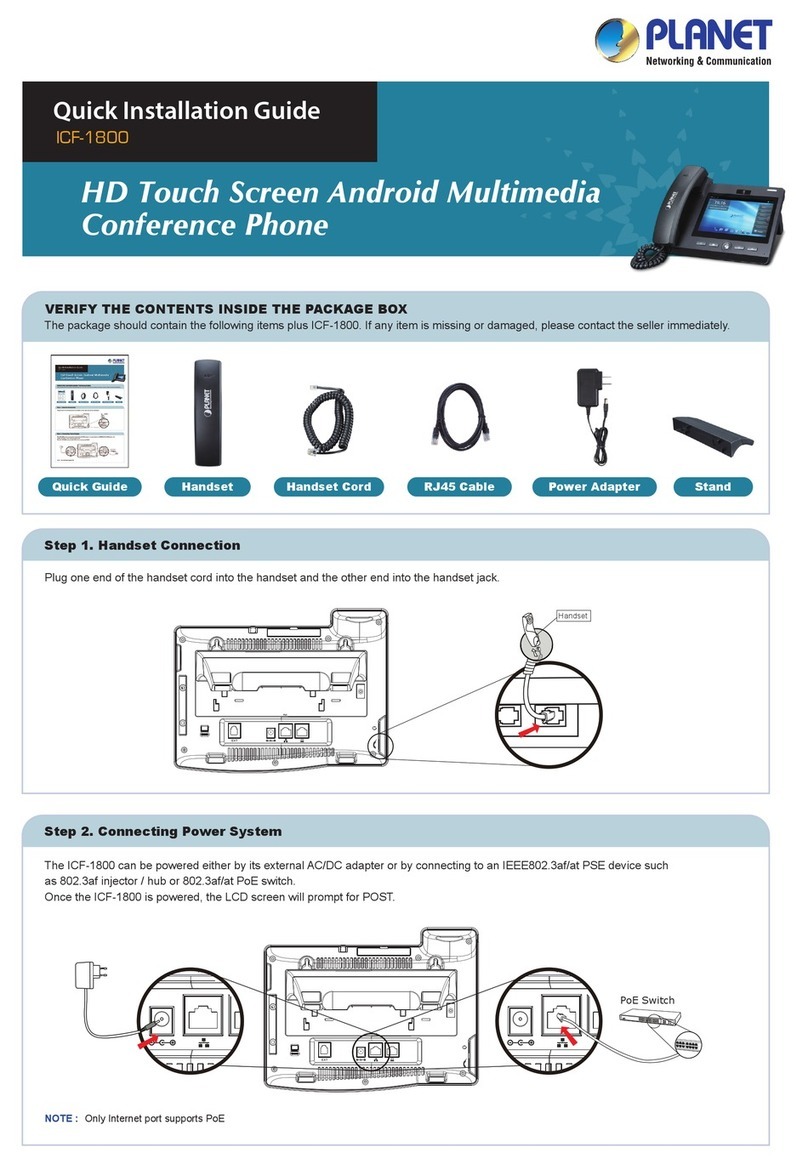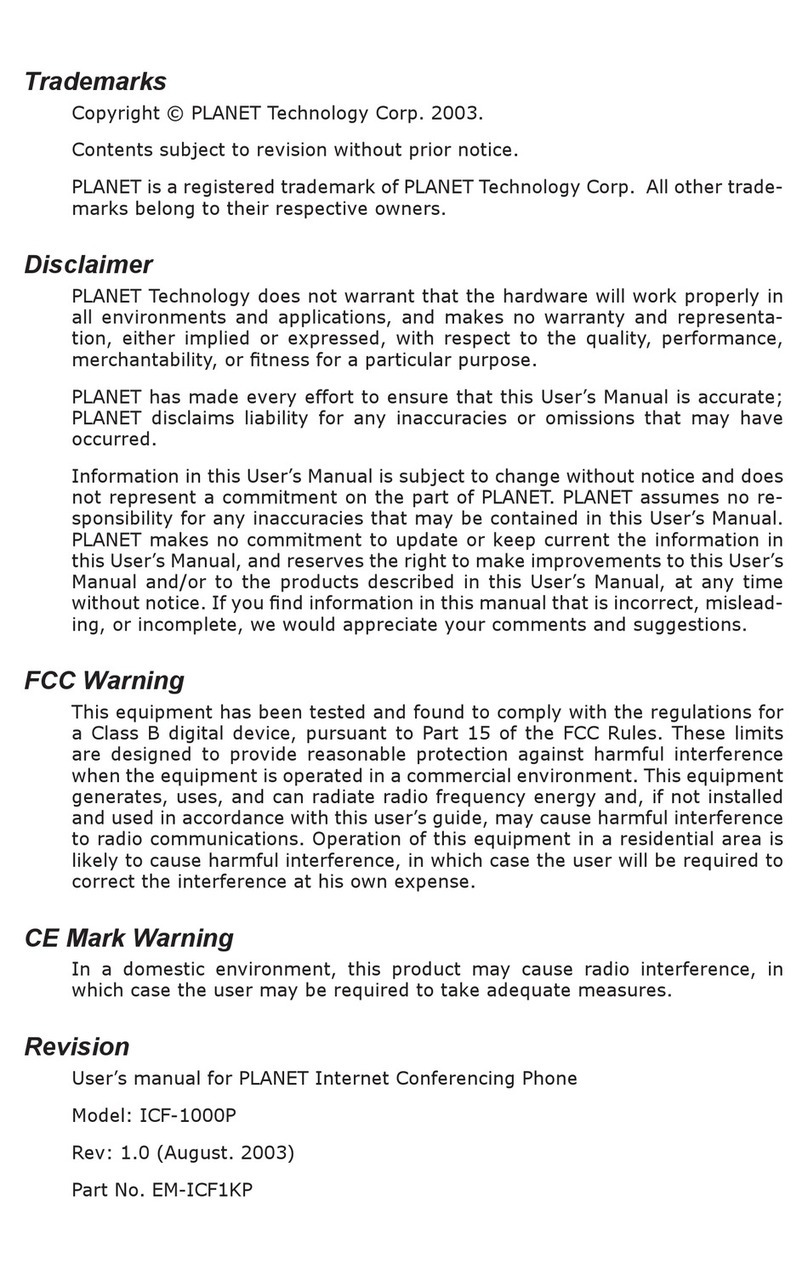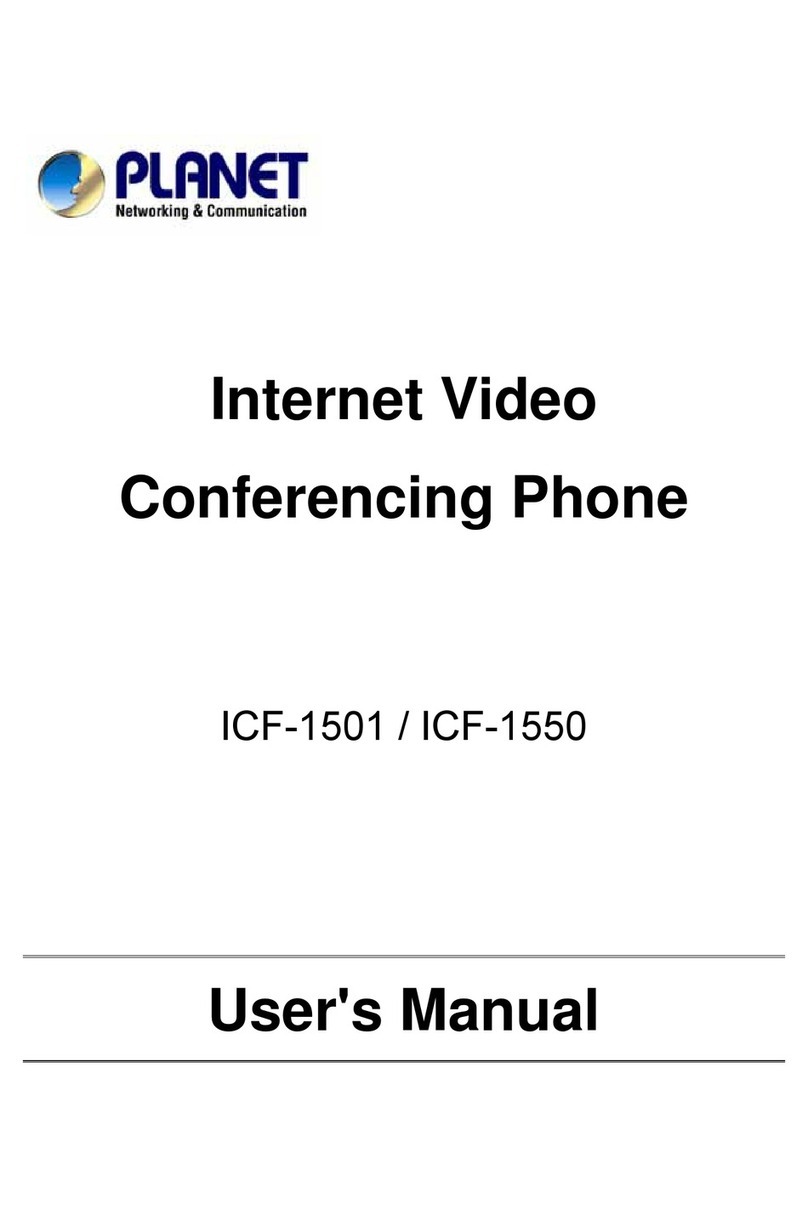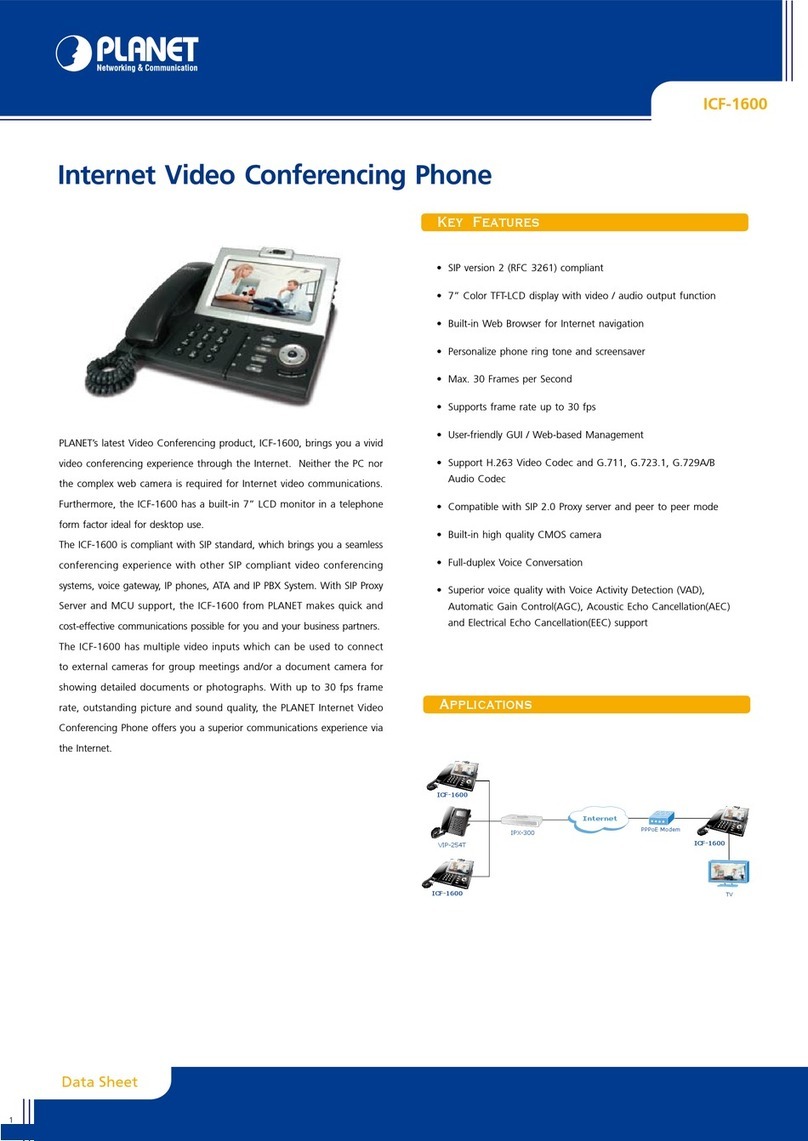Copyright
Copyright (C) 2010 PLANET Technology Corp. All rights reserved.
The products and programs described in this User’s Manual are licensed
products of PLANET Technology, This User’s Manual contains proprietary
information protected by copyright, and this User’s Manual and all
accompanying hardware, software, and documentation are copyrighted.
No part of this User’s Manual may be copied, photocopied, reproduced,
translated, or reduced to any electronic medium or machine-readable form
by any means by electronic or mechanical. Including photocopying,
recording, or information storage and retrieval systems, for any purpose
other than the purchaser's personal use, and without the prior express
written permission of PLANET Technology.
Disclaimer
PLANET Technology does not warrant that the hardware will work properly
in all environments and applications, and makes no warranty and
representation, either implied or expressed, with respect to the quality,
performance, merchantability, or fitness for a particular purpose.
PLANET has made every effort to ensure that this User’s Manual is accurate;
PLANET disclaims liability for any inaccuracies or omissions that may have
occurred.
Information in this User’s Manual is subject to change without notice and
does not represent a commitment on the part of PLANET. PLANET assumes
no responsibility for any inaccuracies that may be contained in this User’s
Manual. PLANET makes no commitment to update or keep current the
information in this User’s Manual, and reserves the right to make
improvements to this User’s Manual and/or to the products described in
this User’s Manual, at any time without notice.
If you find information in this manual that is incorrect, misleading, or
incomplete, we would appreciate your comments and suggestions.
CE mark Warning
The is a class B device, In a domestic environment, this product may cause
radio interference, in which case the user may be required to take
adequate measures.
2