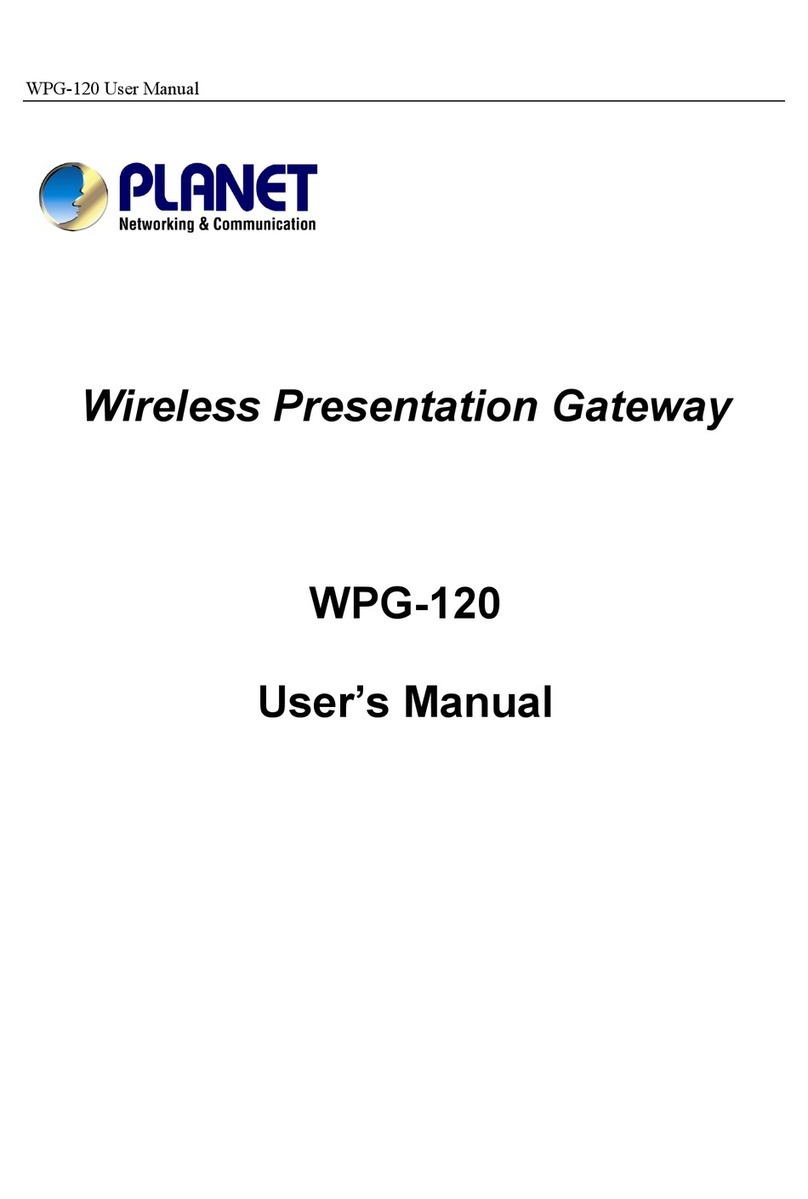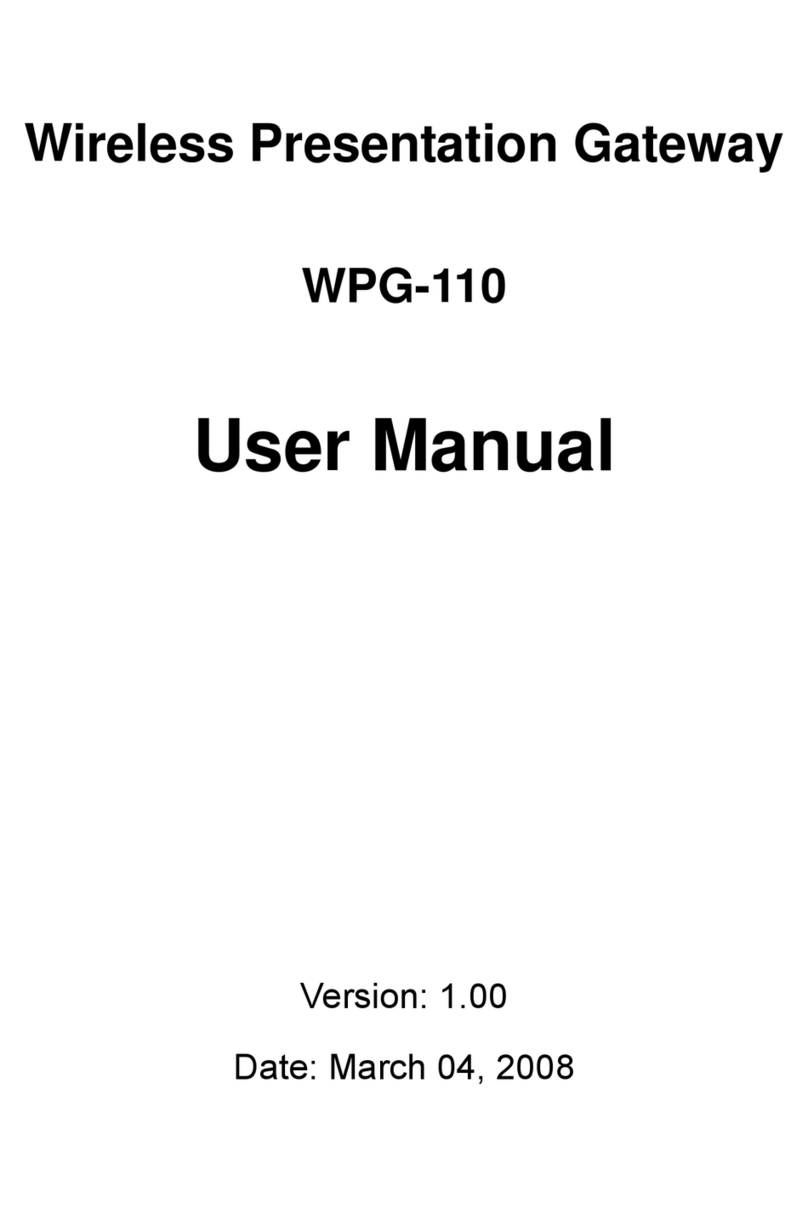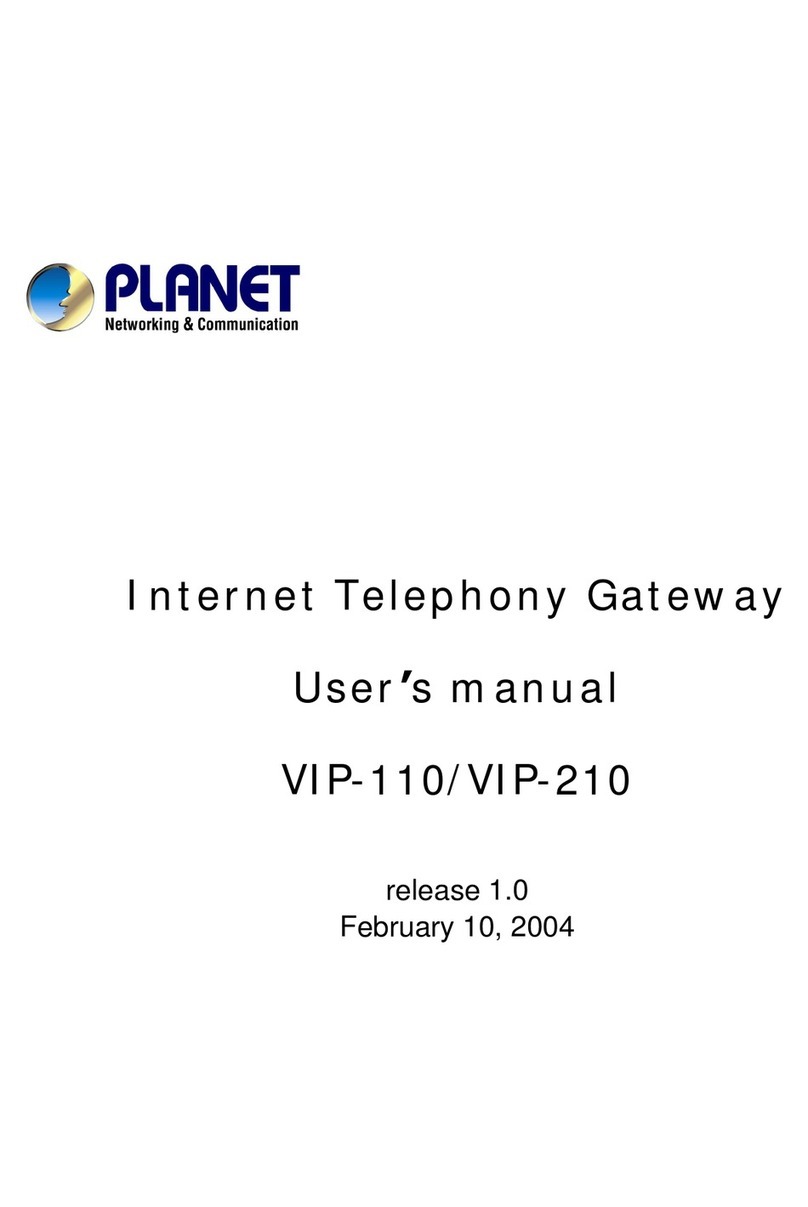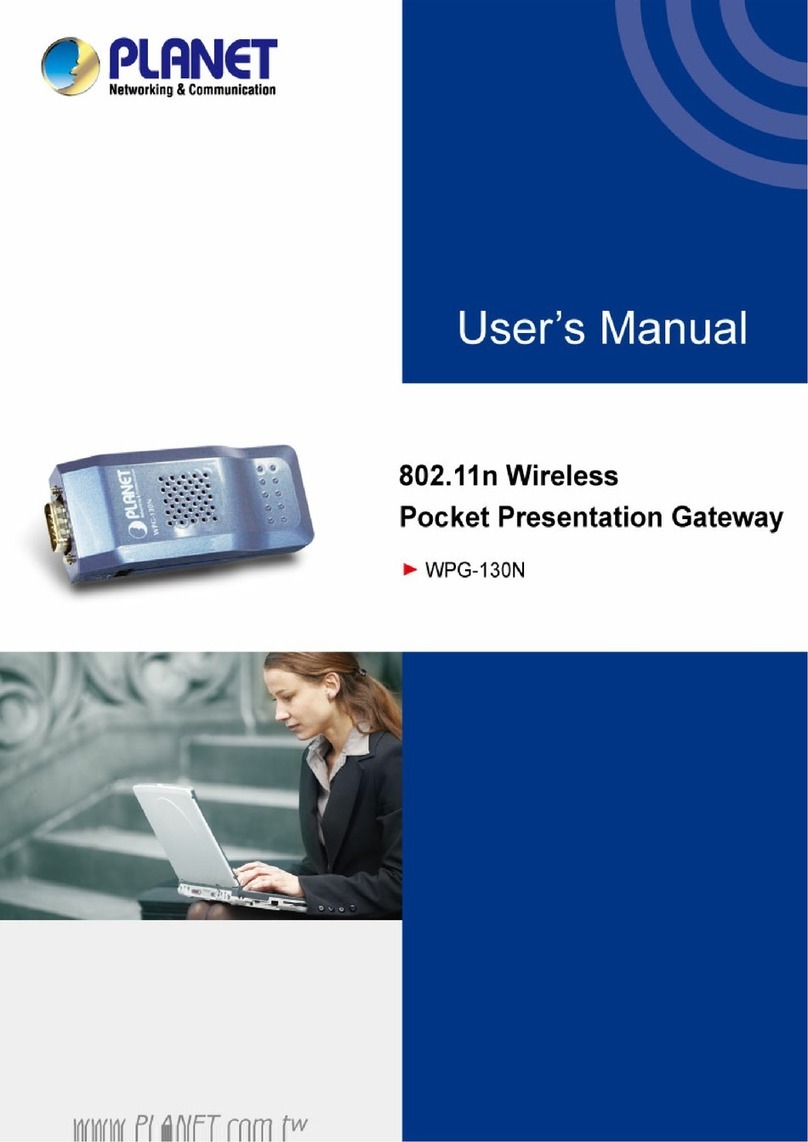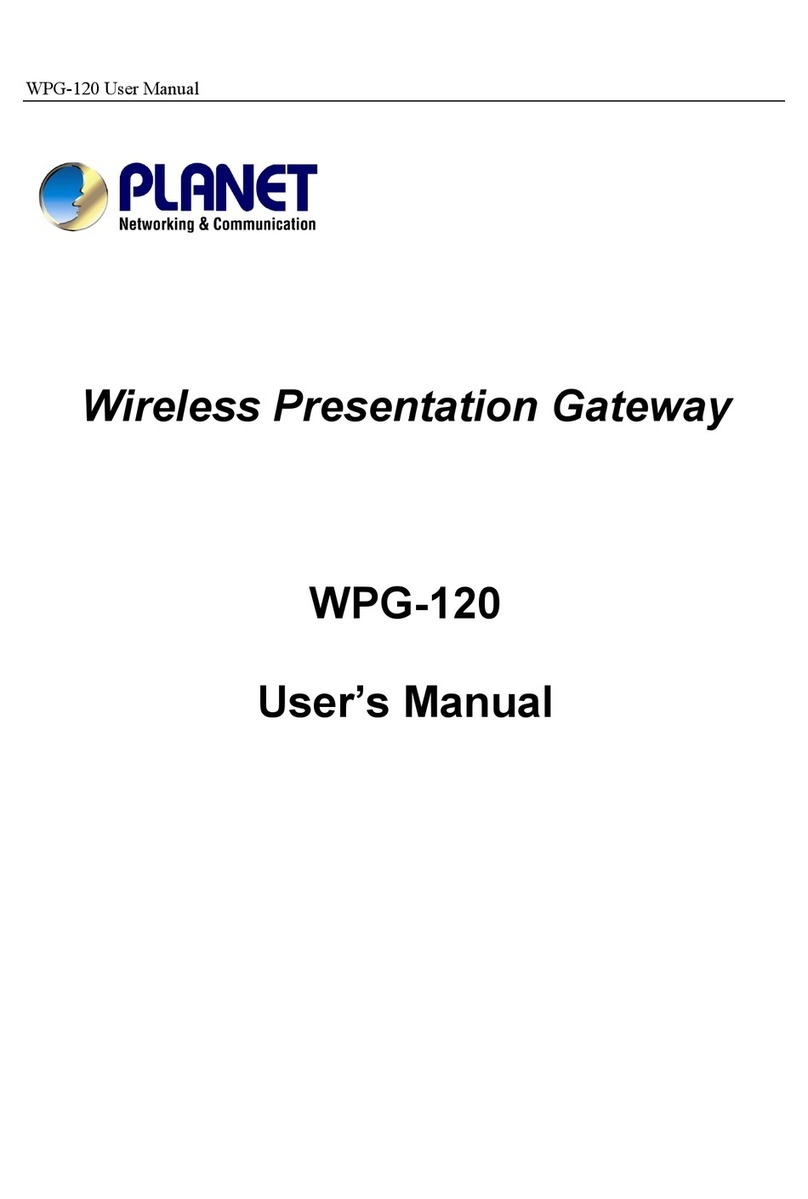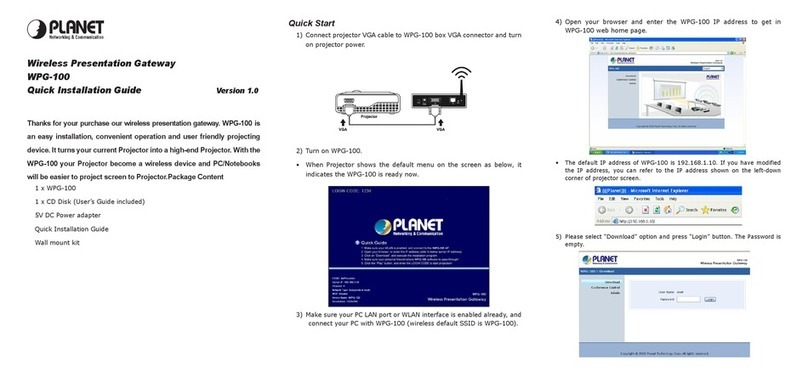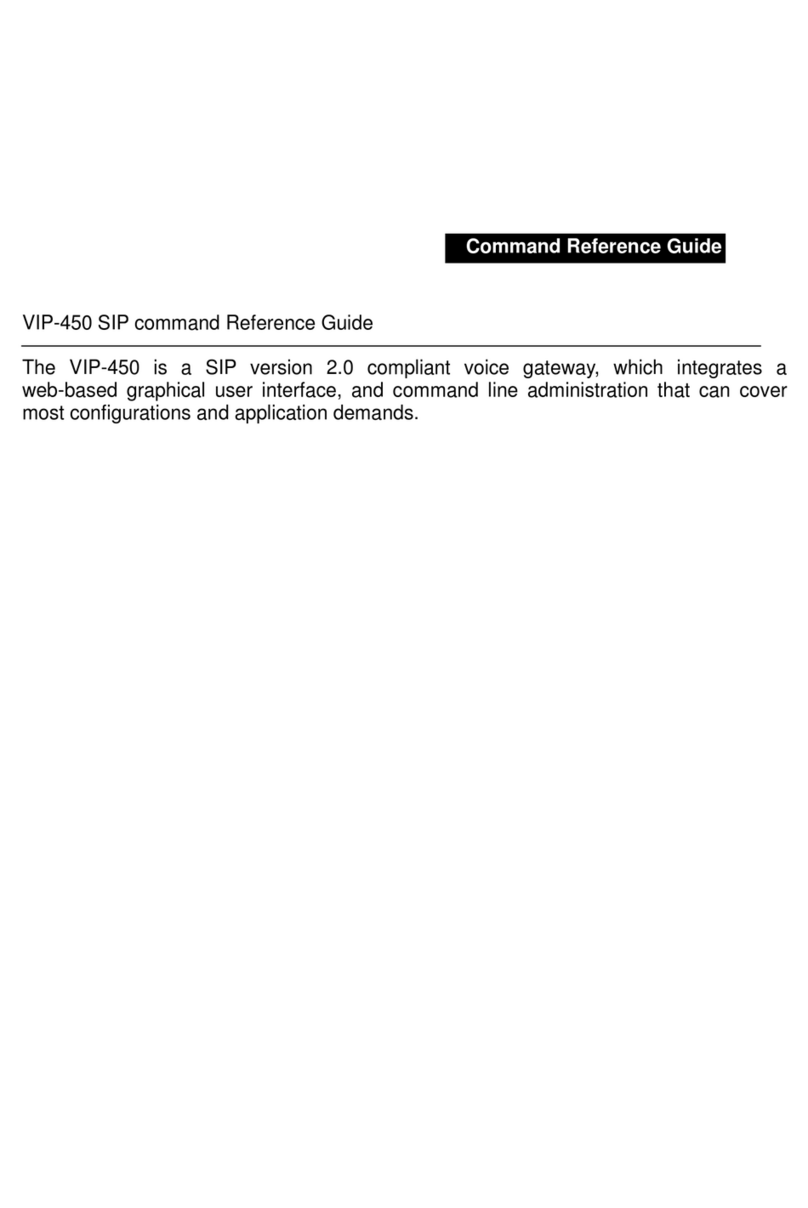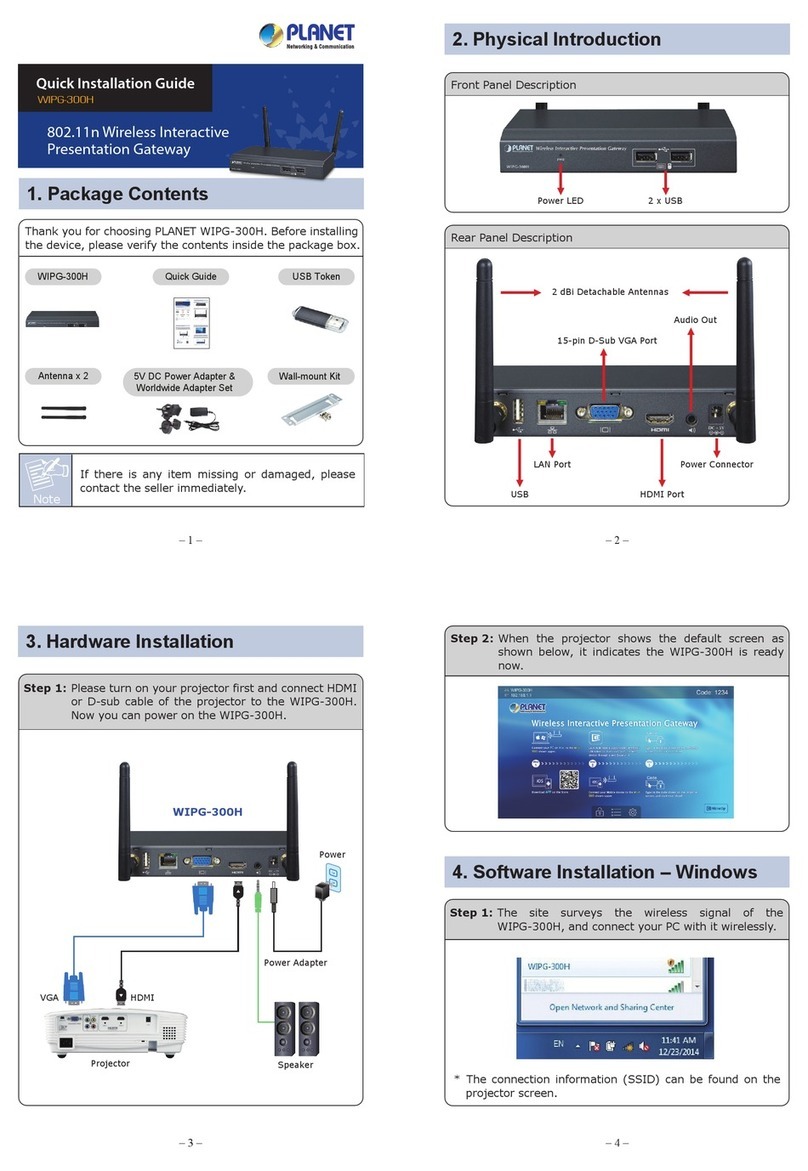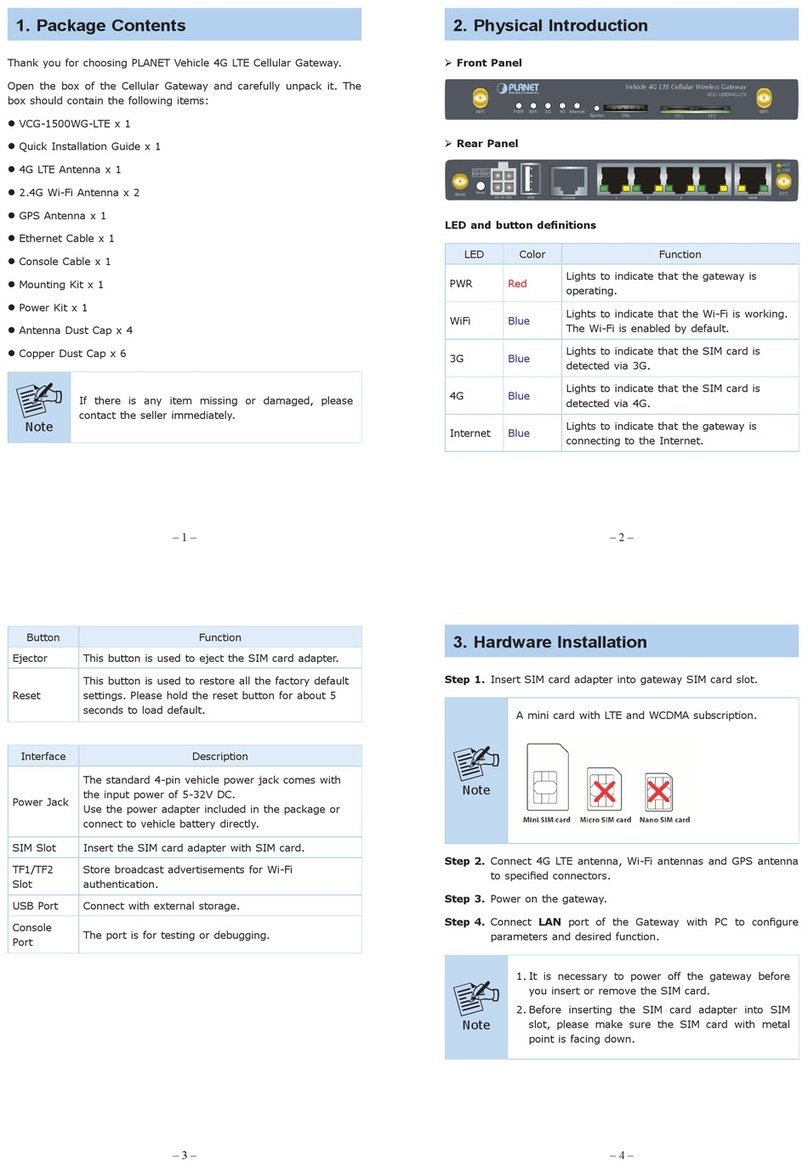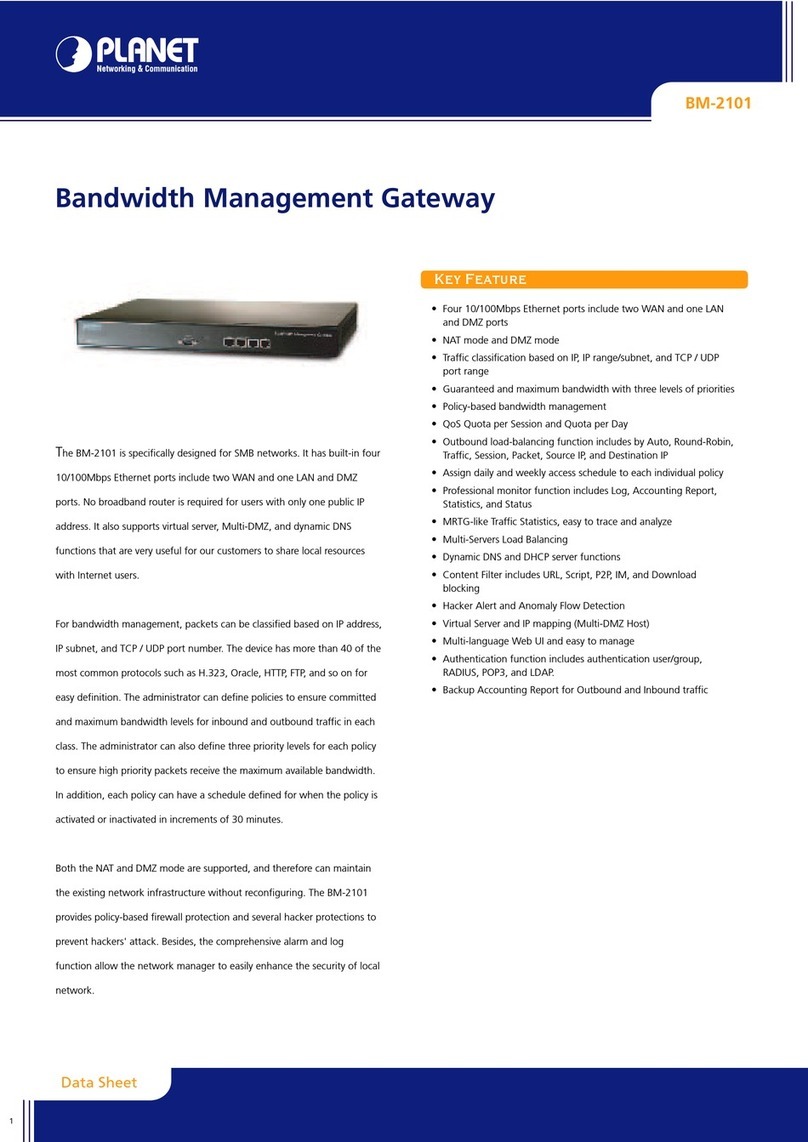User’s Manual of IMG-110T
-3-
TABLE OF CONTENTS
1. INTRODUCTION .............................................................................................................5
1.1 PACKAGE CONTENTS .................................................................................................................................. 5
1.2 HOW TO USE THIS MANUAL ......................................................................................................................... 5
1.3 PRODUCT DESCRIPTION .............................................................................................................................. 6
1.4 APPLICATIONS ............................................................................................................................................ 7
1.5 PRODUCT FEATURES .................................................................................................................................. 9
1.6 PRODUCT SPECIFICATIONS ........................................................................................................................ 10
2. HARDWARE INSTALLATION ......................................................................................12
2.1 HARDWARE DESCRIPTION ......................................................................................................................... 12
2.1.1 Product Layout .................................................................................................................................................. 12
2.1.2 LED Indicators ................................................................................................................................................... 13
2.1.3 2-Contact Terminal Block Pin Define ................................................................................................................ 14
2.1.4 5-Contact Terminal Block Pin Define ................................................................................................................ 14
2.1.5 Hardware DIP Switch for Reset to Default ........................................................................................................ 15
3. INDUSTRIAL MODBUS GATEWAY MANAGEMENT..................................................16
3.1 OVERVIEW ................................................................................................................................................ 16
3.2 REQUIREMENTS ........................................................................................................................................ 17
3.3 MANAGEMENT METHODS ........................................................................................................................... 17
3.3.1 Web Management Interface .............................................................................................................................. 17
3.3.2 Login the Industrial Modbus Gateway Web Interface ........................................................................................ 18
3.3.3 Remote IP-based Telnet Interface .................................................................................................................... 19
3.3.4 Login the Industrial Modbus Gateway Telnet Interface ..................................................................................... 20
3.4 PLANET SMART DISCOVERY UTILITY ........................................................................................................ 21
3.5 PLANET MODBUS GATEWAY UTILITY ........................................................................................................ 23
3.5.1 Installing PLANET Modbus Gateway Utility....................................................................................................... 23
3.5.2 PLANET Modbus Gateway Utility Menu Bar ..................................................................................................... 28
3.5.3 PLANET Modbus Gateway Utility Shortcut Menu Bar ....................................................................................... 34
3.5.4 PLANET Modbus Gateway Utility Device Function ........................................................................................... 38
4. WEB MANAGEMENT ...................................................................................................43
4.1 WEB MAIN PAGE ....................................................................................................................................... 43
4.2 OVERVIEW ................................................................................................................................................ 44
4.3 NETWORK SETTINGS ................................................................................................................................. 45
4.4 SERIAL SETTINGS ..................................................................................................................................... 47
4.4.1 COM Settings .................................................................................................................................................... 47
4.4.2 COM Information ............................................................................................................................................... 49
4.5 MODBUS SETTINGS ................................................................................................................................... 50
4.5.1 Modbus Parameters .......................................................................................................................................... 50
4.5.2 Slave ID............................................................................................................................................................. 52
4.6 STATE MONITORING .................................................................................................................................. 58