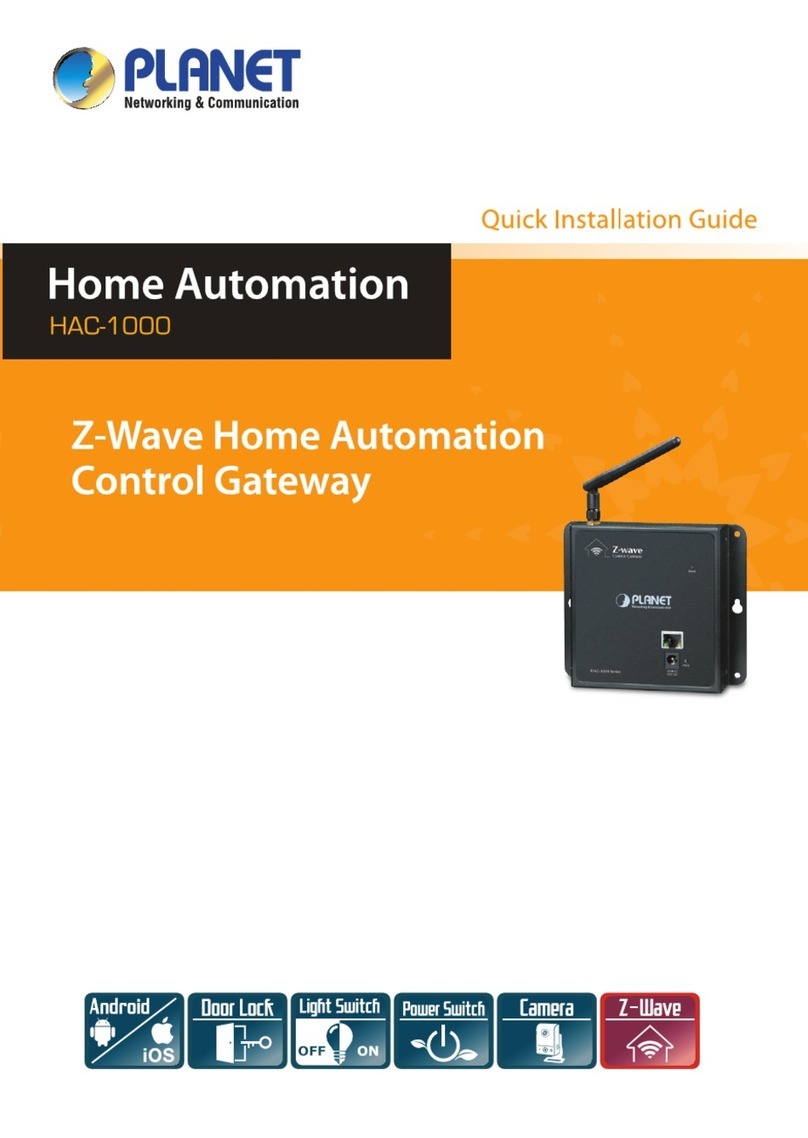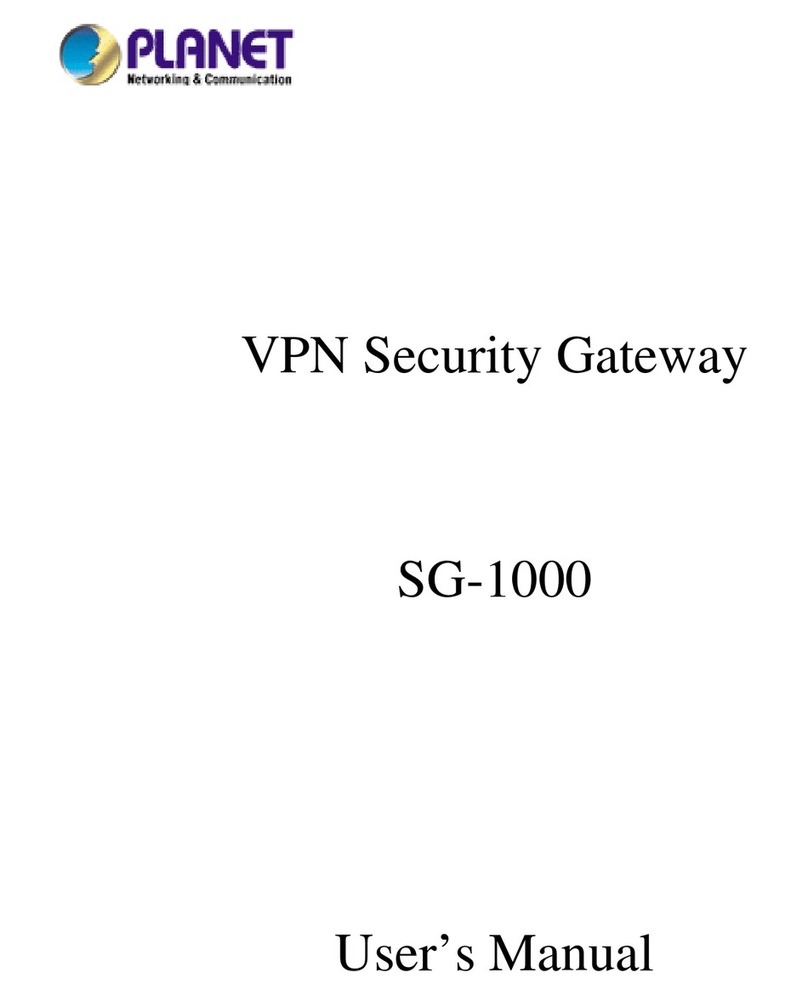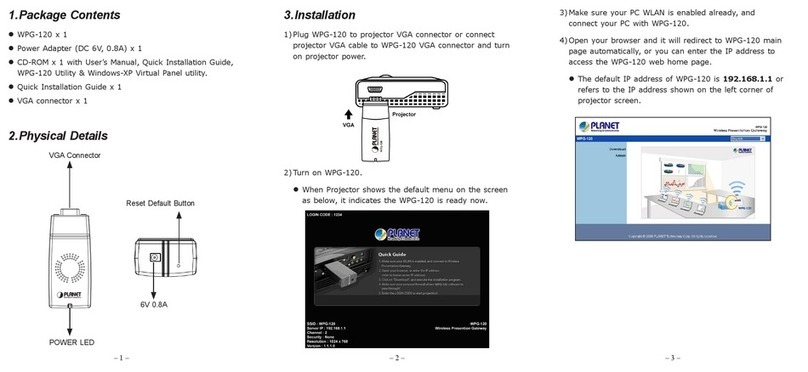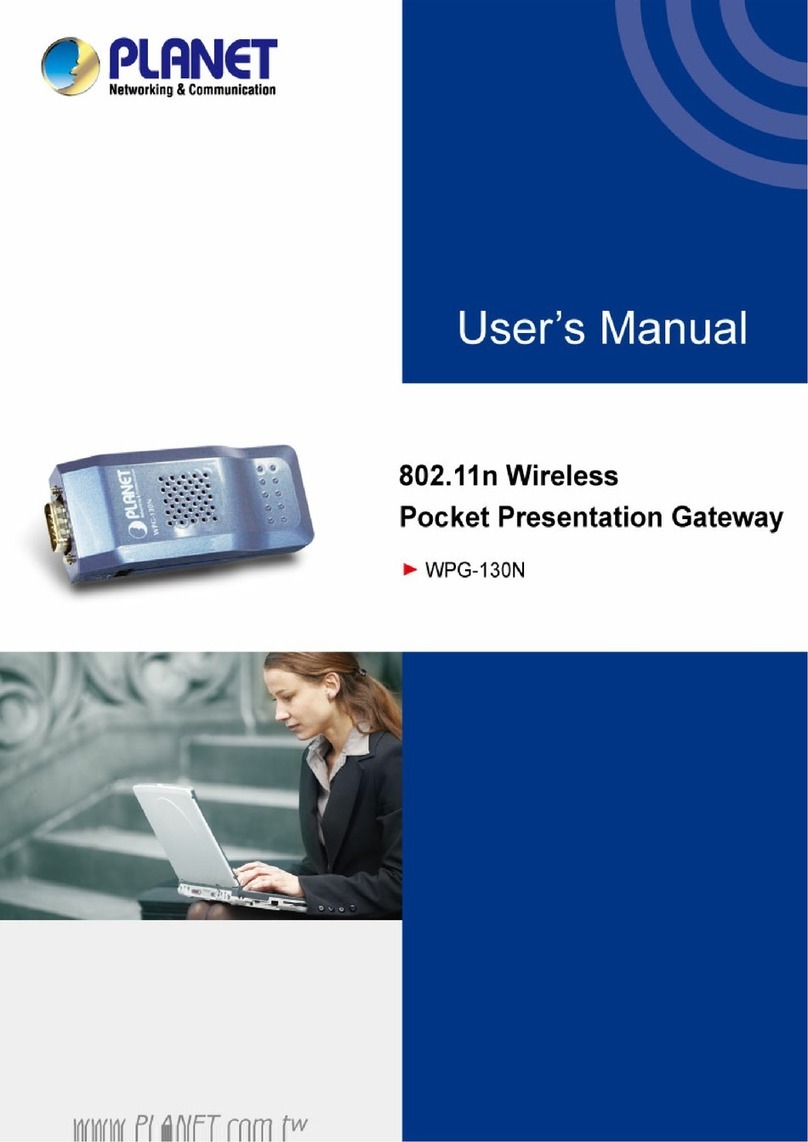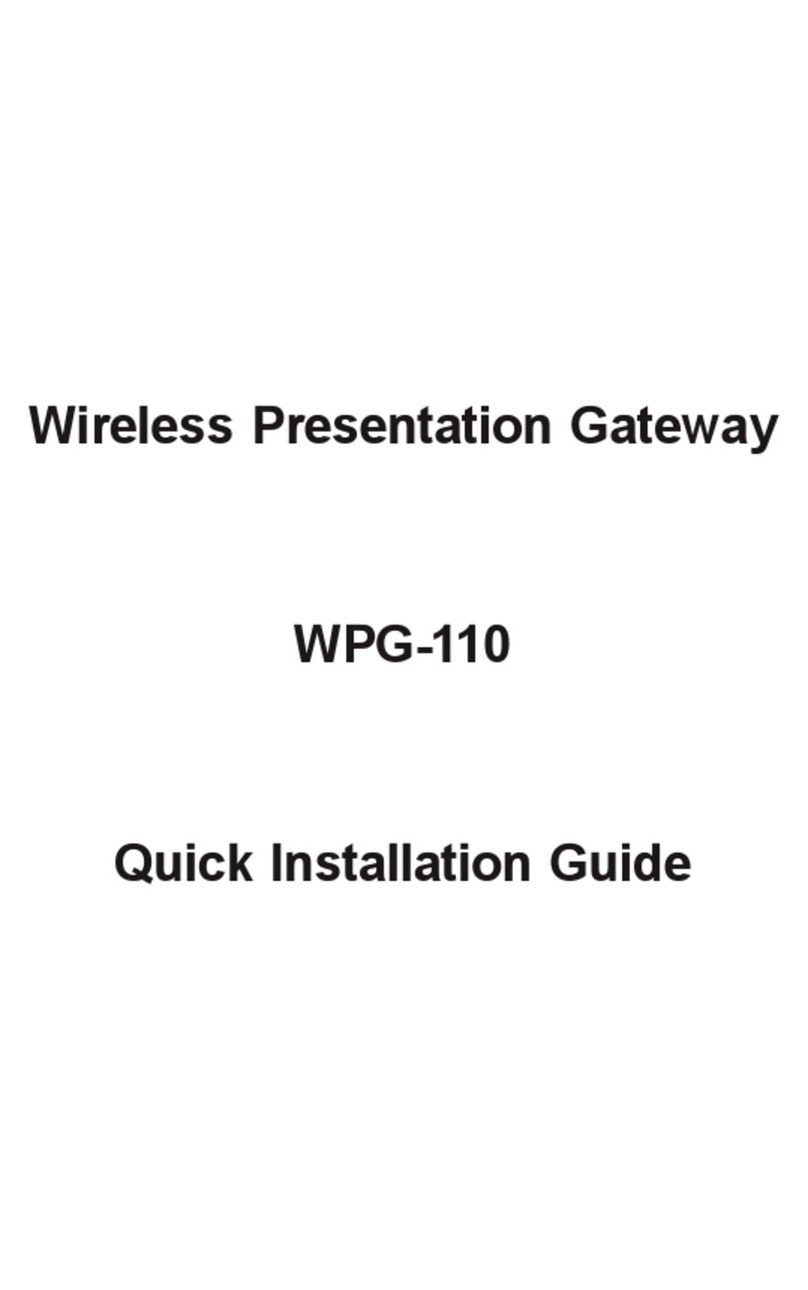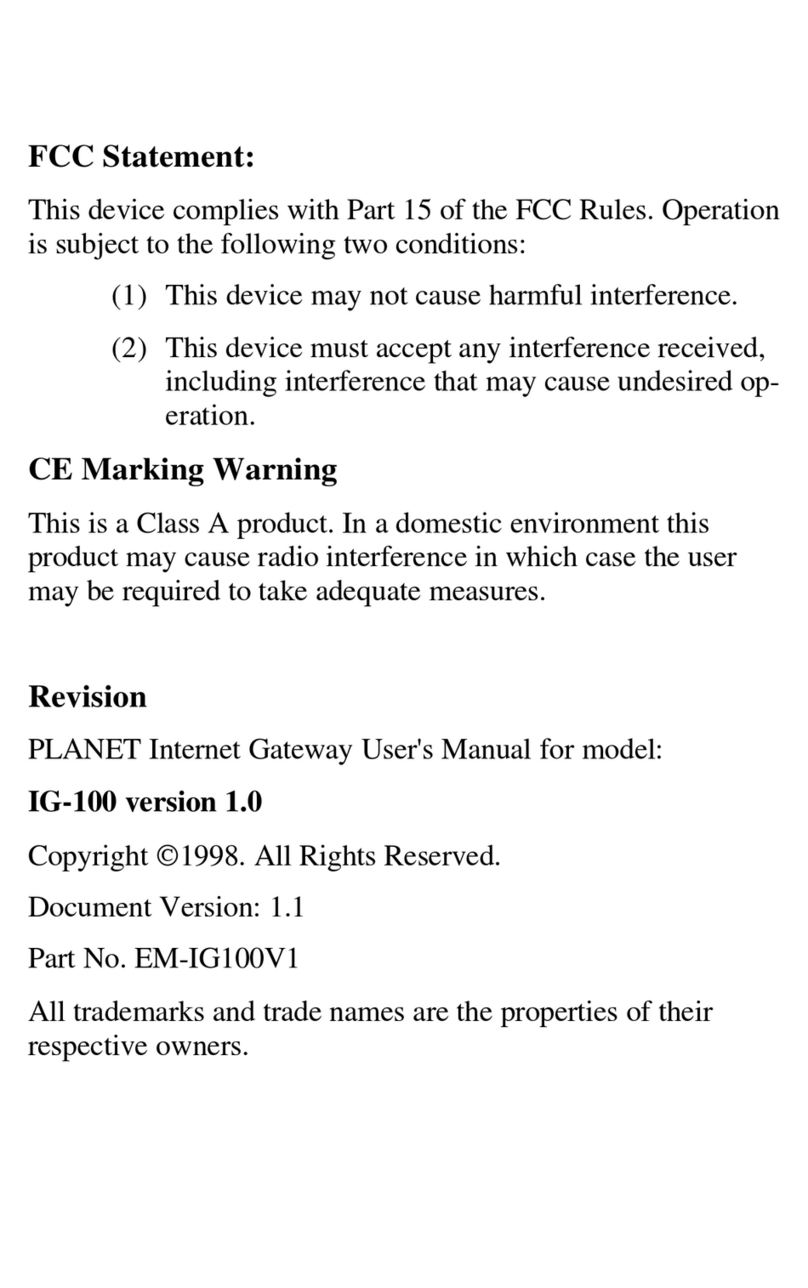– 1 – – 2 –
– 3 – – 4 –
1. Verify the Contents Inside the
Package Box
The package should contain the following items plus VGW
series.
Model Package Description
VGW-120FS
VGW-220FS
VGW-420FS/420FO
VGW-820FS/820FO
VGW-824
Quick Installation Guide x 1
Power Adapter x 1
RJ11 Cable x 1
RJ45 Cable x 1
VGW-1620FS/1620FO
VGW-1628
VGW-2420FS
VGW-3220FS
Quick Installation Guide x 1
Power Cord x 1
RJ11 Cable x1
RJ45 Cable x 1
RJ45 to RS232 Cable x 1
Ground Wire x 1
Rack-mounting Brackets with
Attachment Screws x 1
Note
If any of the above items are damaged or missing,
please contact your dealer immediately.
2. Basic Operation
The VGW series supports basic operation through standard
analog phone set. With an analog phone set, the users can dial
the service codes to maintain their gateway. The service code
list is shown below:
Service Code Operation Notice
*158# Check LAN port IP address
*159# Check WAN port IP address
*114# Check port account
*115# Check port group account
*160*1# Enable Web access through WAN port
*165*000000#
Restore to factory default values of Web
login Username/Password and WAN/
LAN port IP addresses
*166*000000# Restore to default factory settings
*111# Restart device
3.BasicSystemCongurations
The VGW series is easy to install by following the steps below.
Step 1: Connect a computer to a LAN port on the VGW
series. Your PC must be set to 192.168.0.X, the same
domain as that of the VGW series.
Step 2: Start a web browser. To use the user interface, you
need a PC with Internet Explorer (version 8 or
higher), Firefox, or Safari (for Mac).
Step 3: Enter the default IP address of the VGW series:
http://192.168.0.1 into the URL address box.
Step 4:Enter the default user name admin and the default
password admin and then click Login to enter Web-
based user interface.
Default WAN IP 172.16.0.1
Default Subnet Mask 255.255.0.0
Default Gateway 172.16.0.254
Default LAN IP 192.168.0.1
Default Subnet Mask 255.255.255.0
Default Login User Name admin
Default Login Password admin