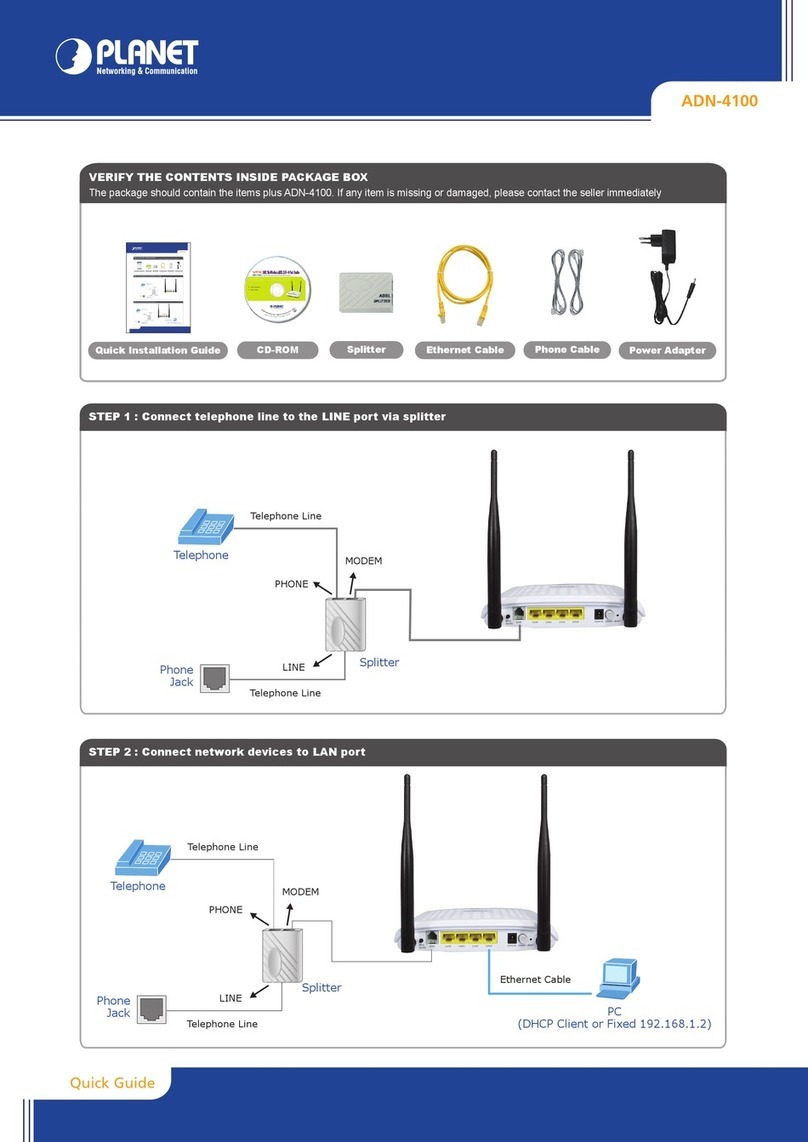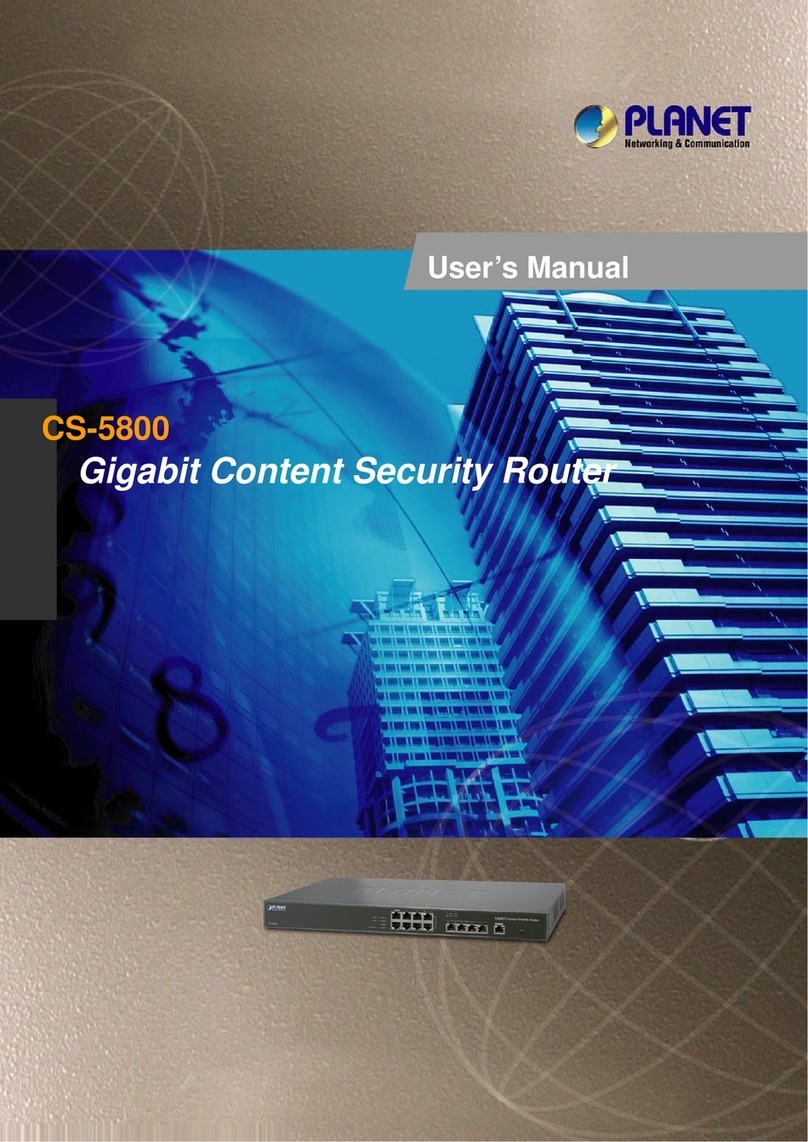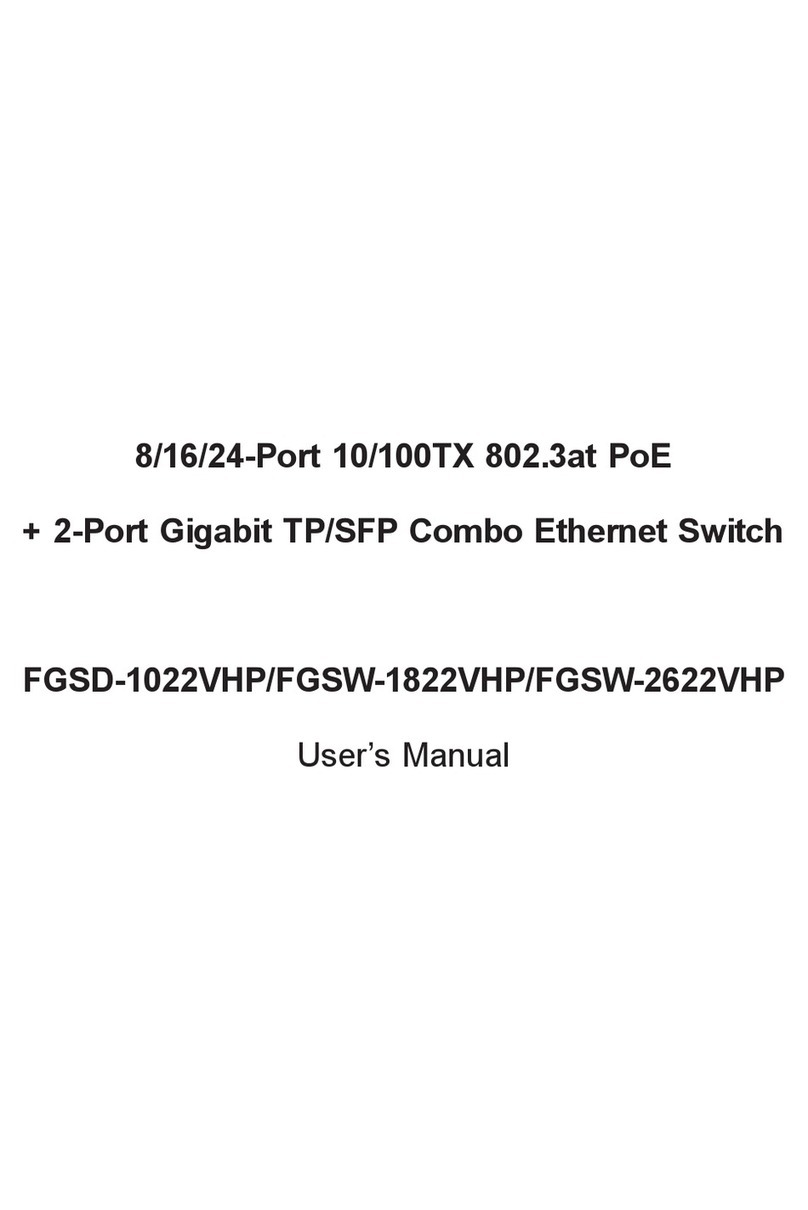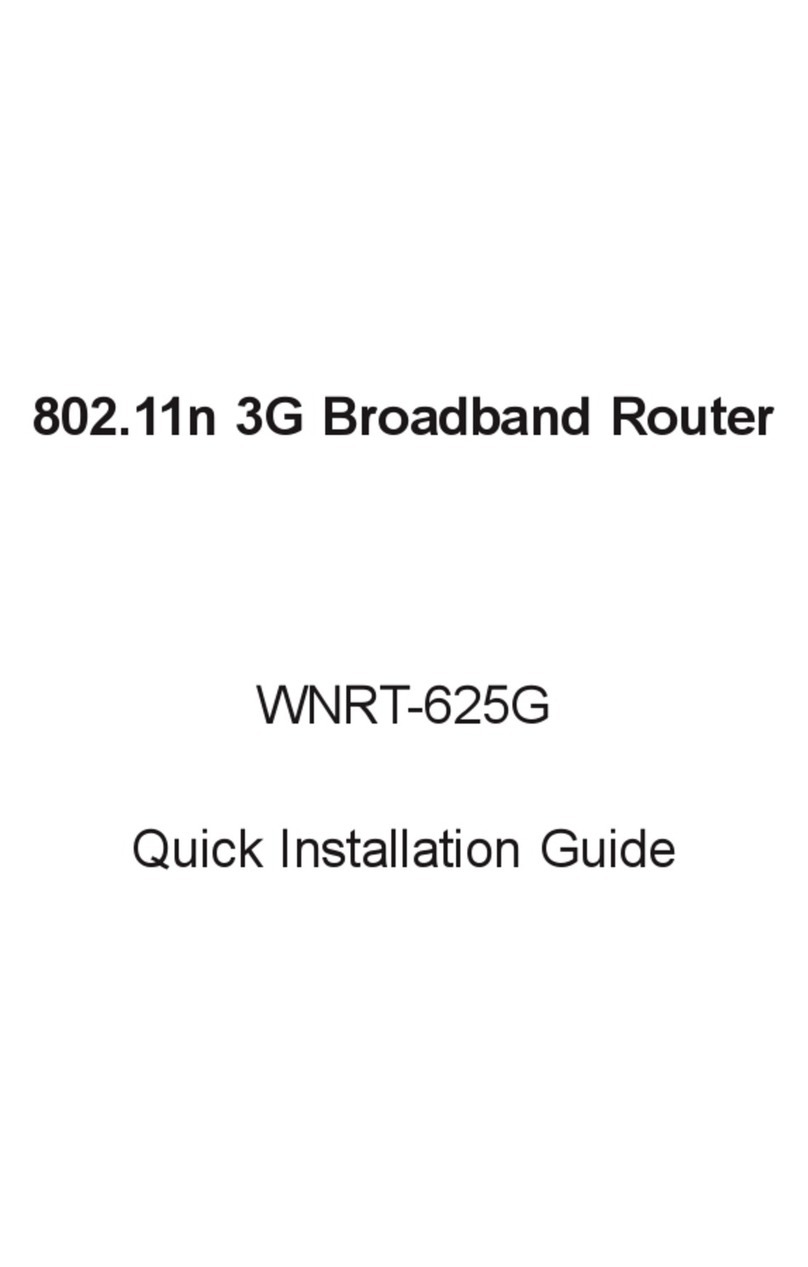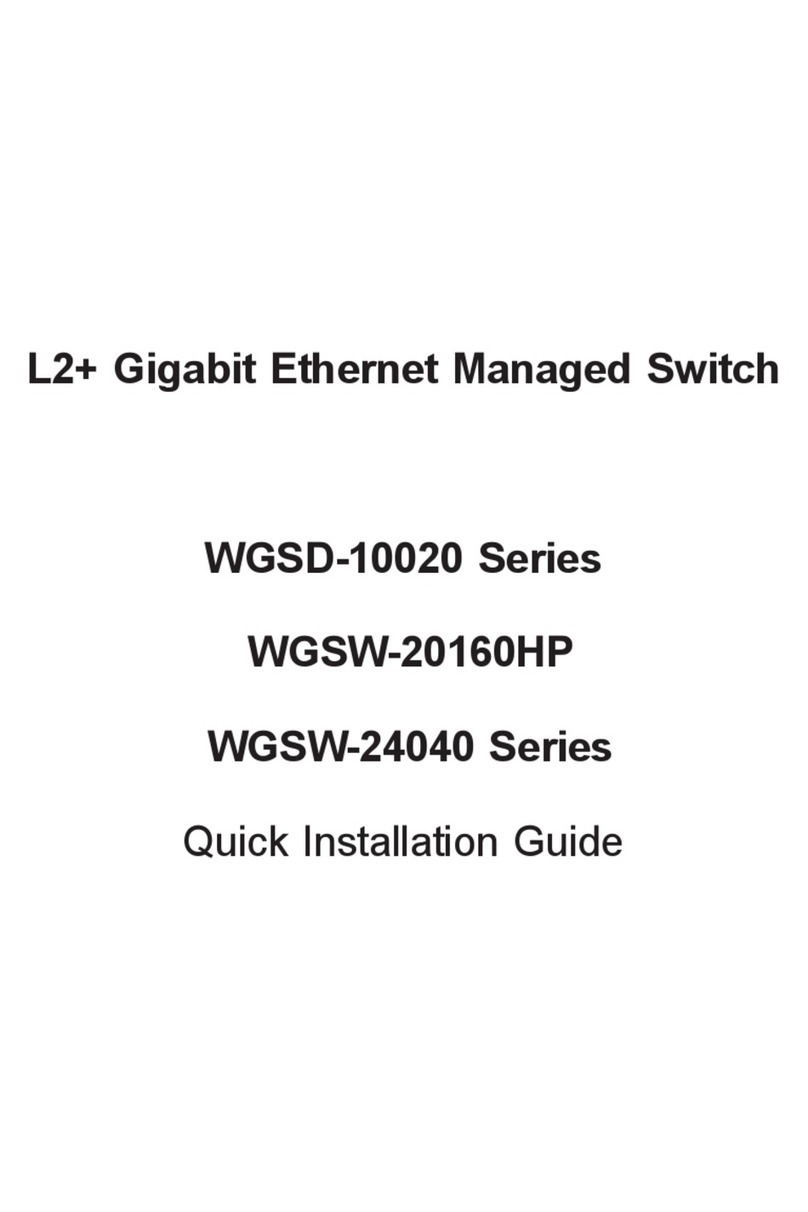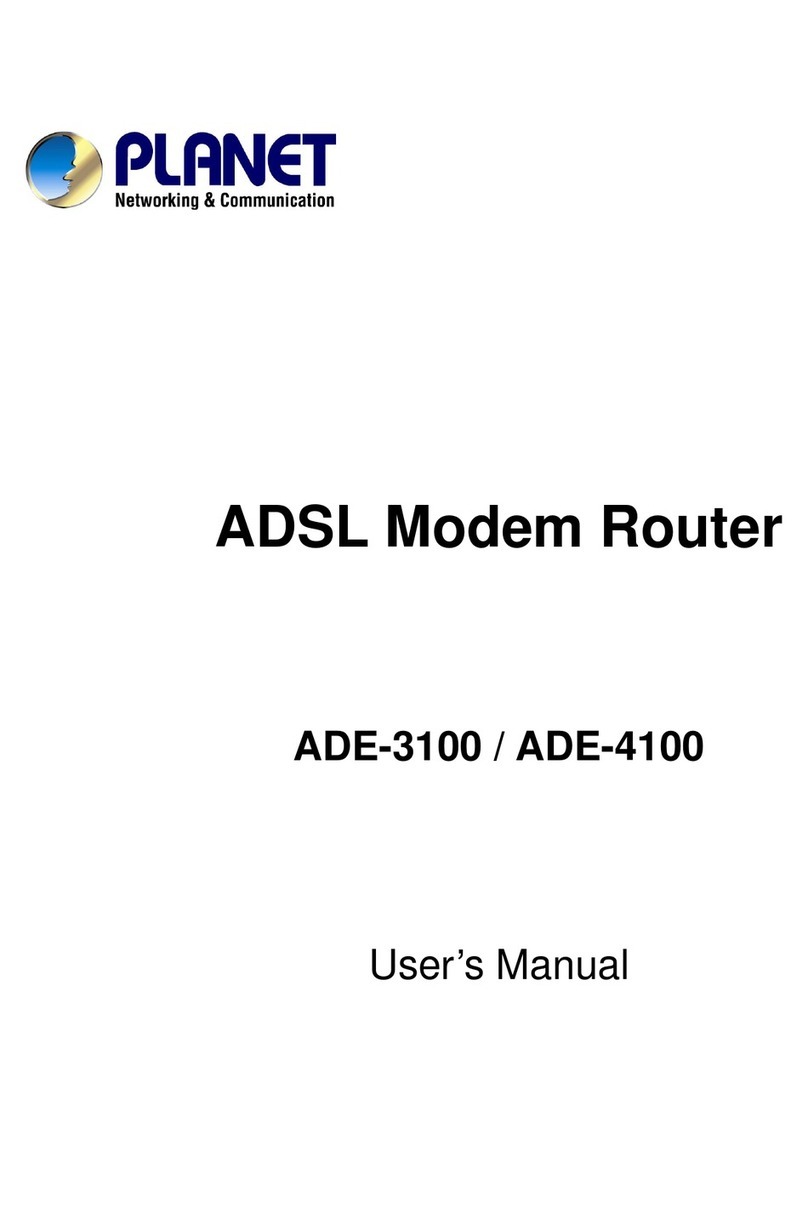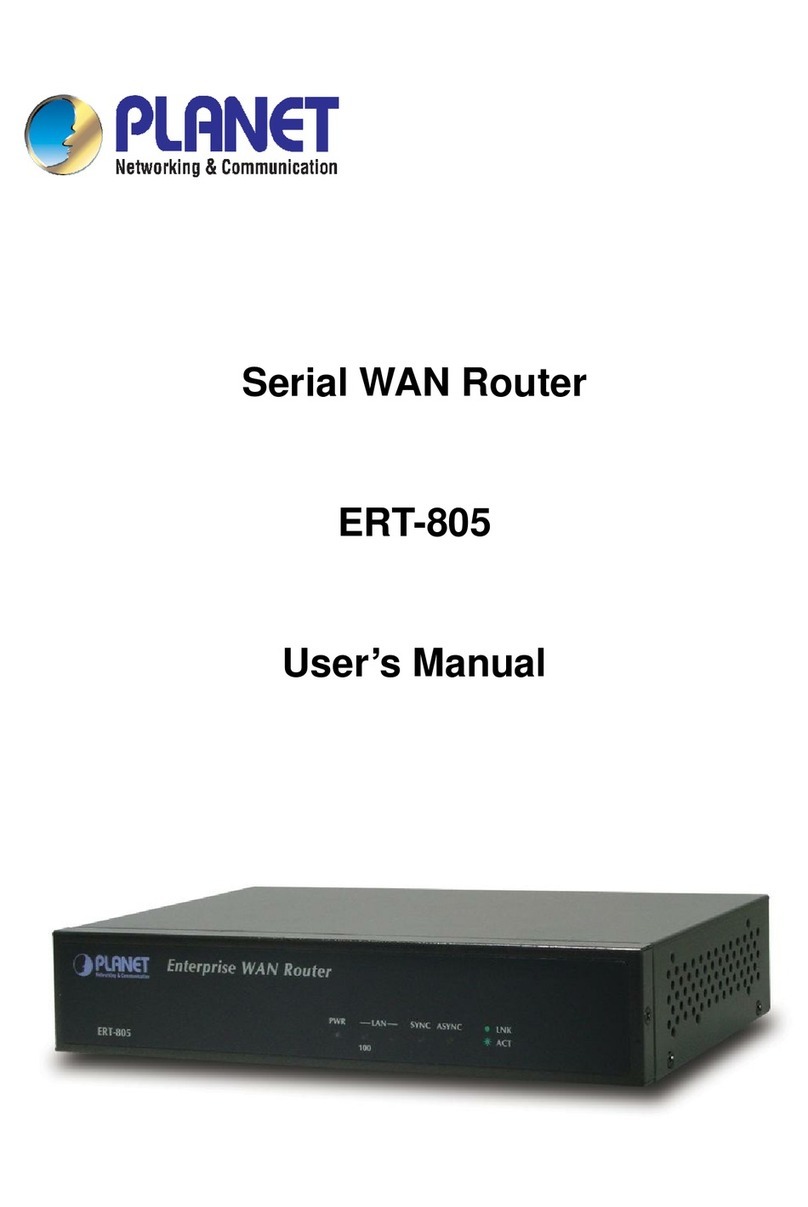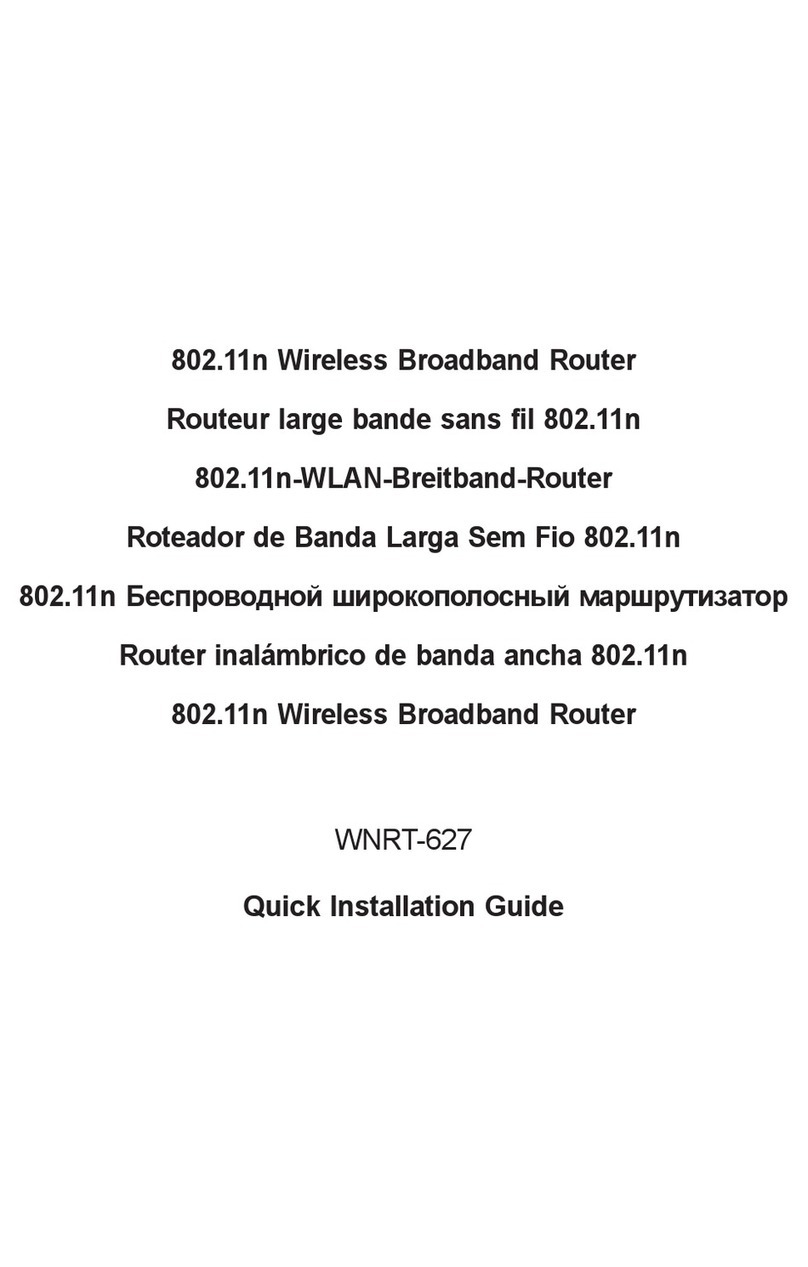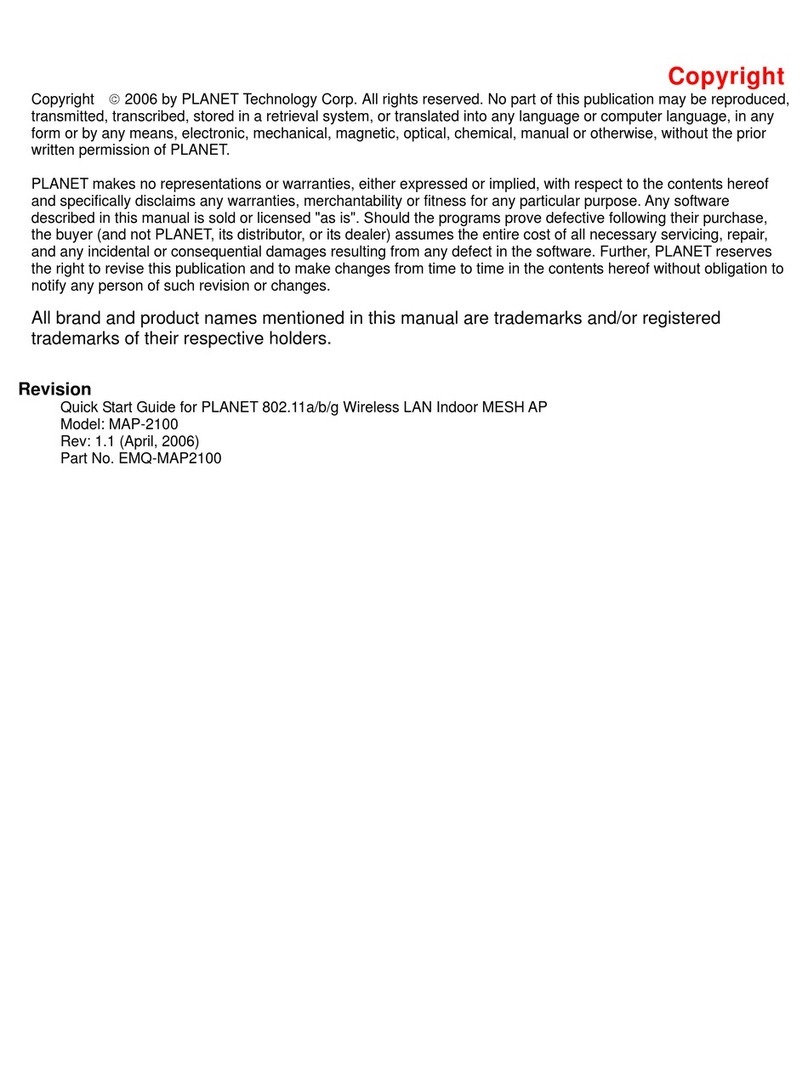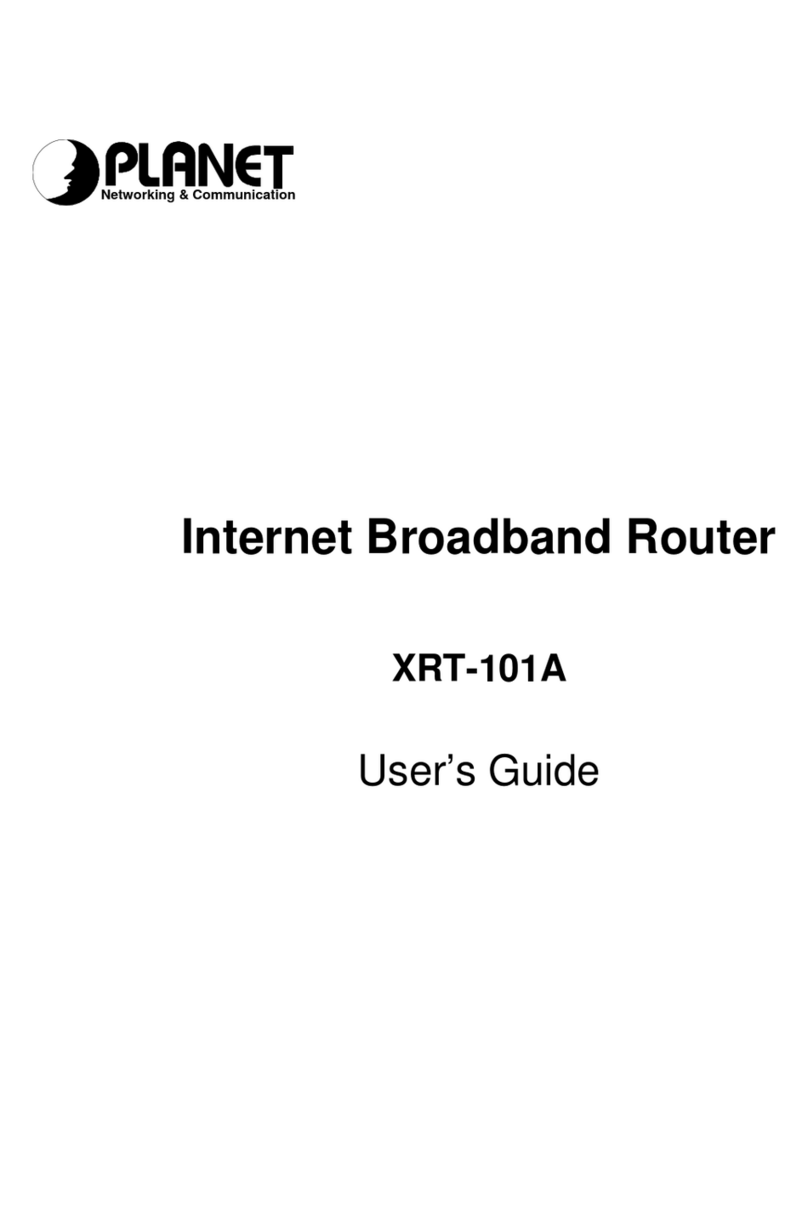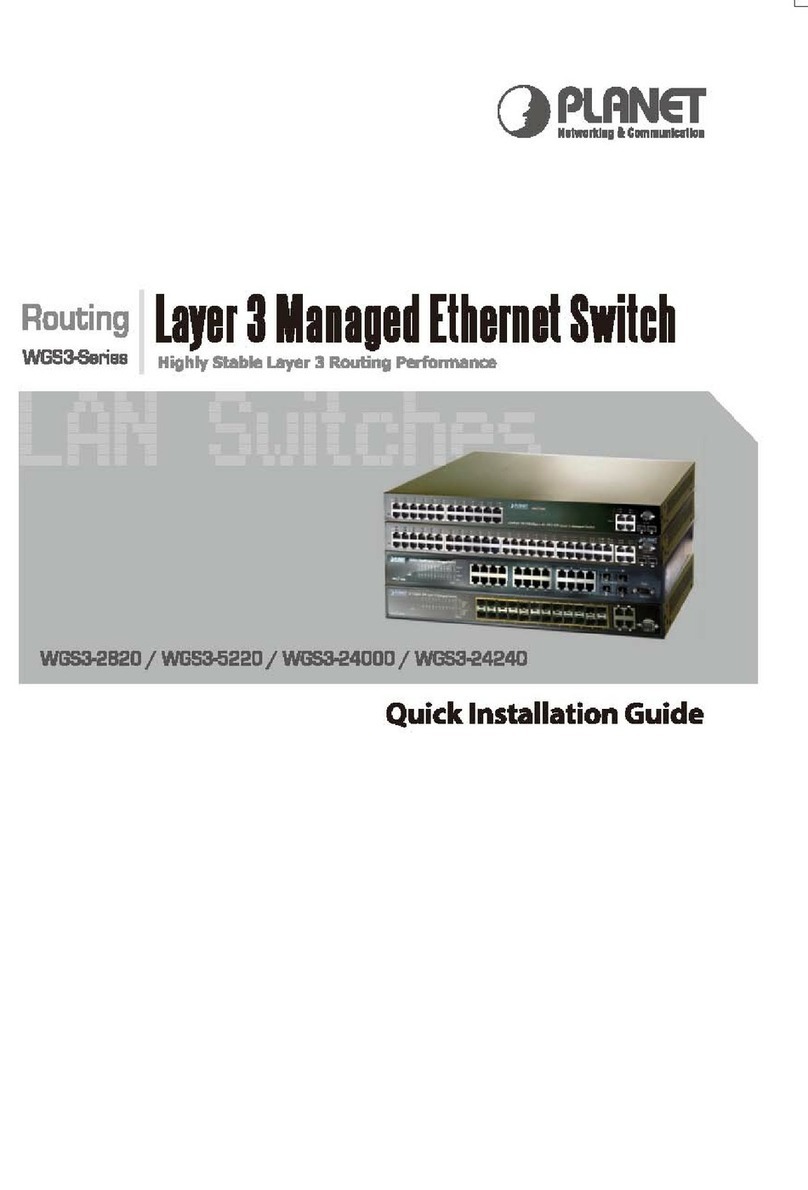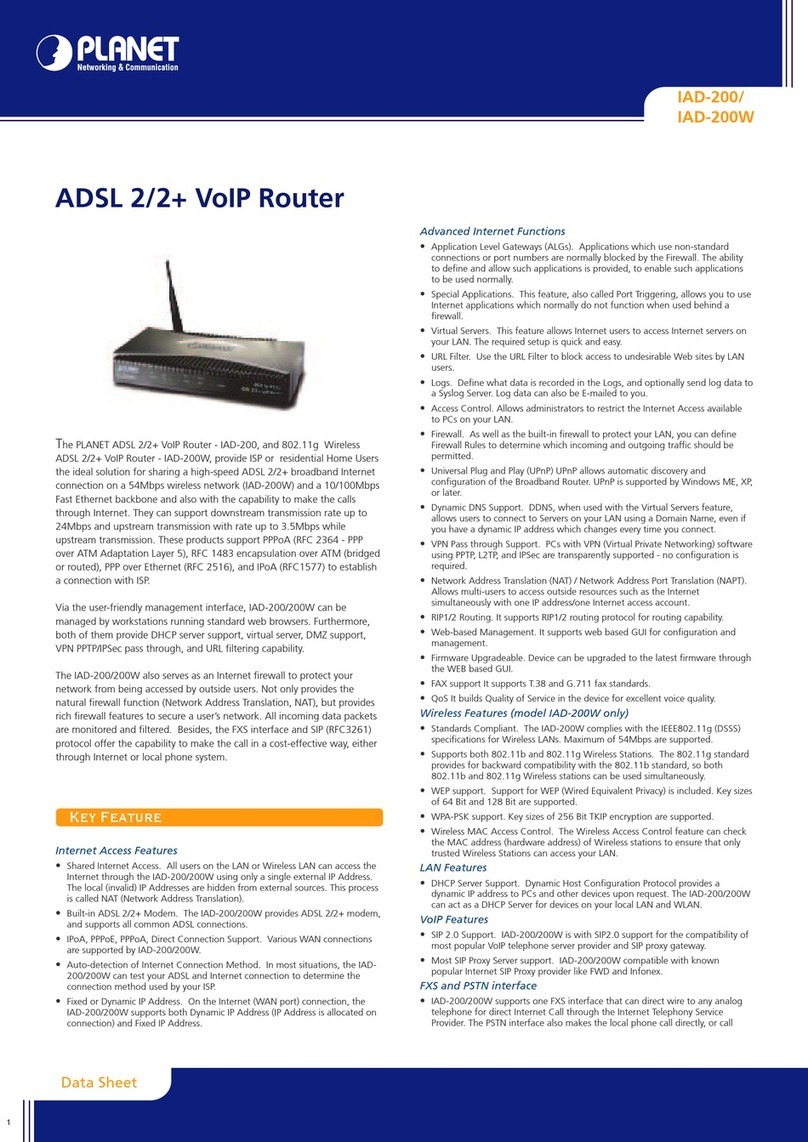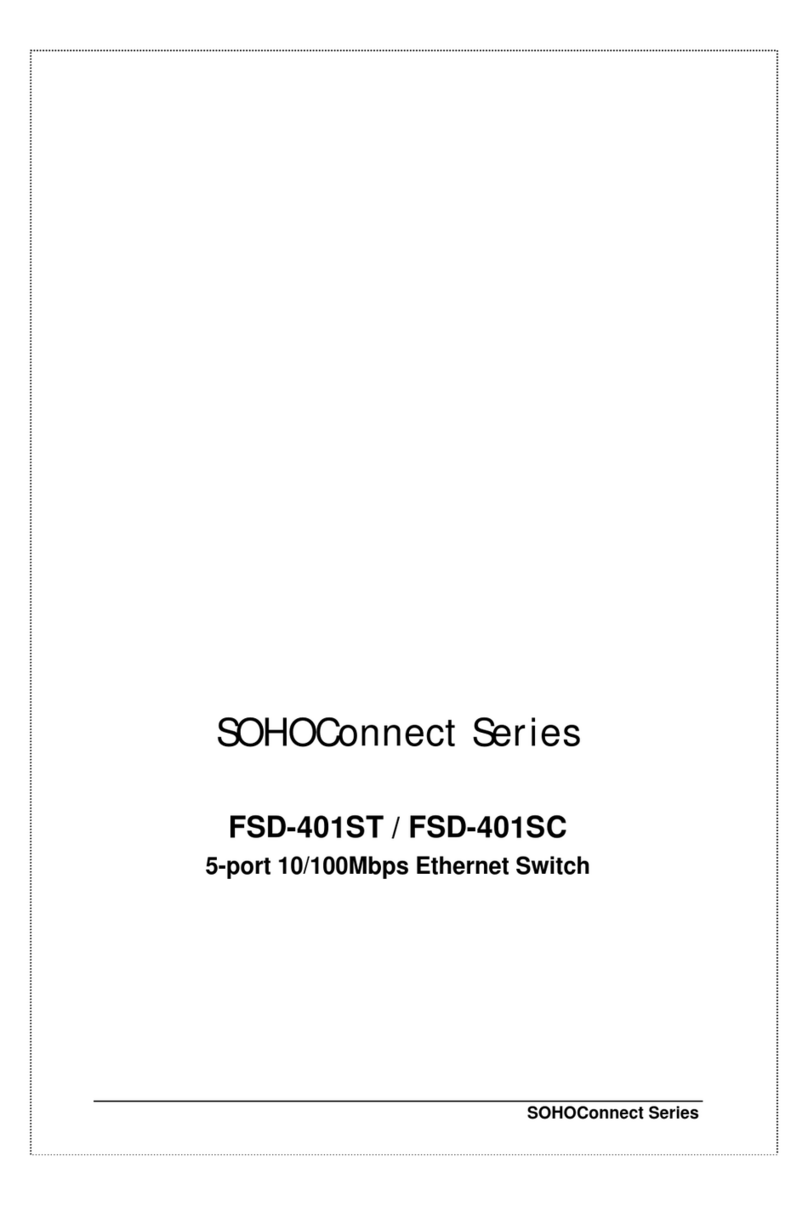Table of Contents
CHAPTER 1.INTRODUCTION..............................................................................................................................1
1.1 AN OVERVIEWOFTHEADE-4120....................................................................................................................1
1.2 PACKAGE CONTENTS ......................................................................................................................................1
1.3 ADE-4120 FEATURES.....................................................................................................................................1
1.4 ADE-4120APPLICATION .................................................................................................................................3
CHAPTER 2.USING THE ROUTER......................................................................................................................4
2.1 CAUTIONS FORUSING THE ADE-4120..............................................................................................................4
2.2 THE FRONT PANEL LEDS................................................................................................................................4
2.3 THE REAR PORTS ...........................................................................................................................................5
2.4 CABLING.........................................................................................................................................................5
CHAPTER 3.CONFIGURATION...........................................................................................................................6
3.1 BEFORE CONFIGURATION................................................................................................................................6
3.2 CONNECTING THEADE-4120..........................................................................................................................6
3.3 CONFIGURING PC IN WINDOWS.......................................................................................................................6
3.3.1 For Windows 98/ME......................................................................................................................6
3.3.2 For Windows NT4.0......................................................................................................................9
3.3.3 For Windows 2000 ......................................................................................................................10
3.3.4 For Windows XP..........................................................................................................................12
3.4 FACTORY DEFAULT SETTINGS........................................................................................................................14
3.4.1 Username and Password..........................................................................................................14
3.4.2 LAN and WAN Port Addresses................................................................................................14
3.5 INFORMATION FROM THE ISP.........................................................................................................................15
3.6 CONFIGURING WITHTHEWEB BROWSER........................................................................................................16
3.6.1 Home...............................................................................................................................................16
3.6.2 Setup...............................................................................................................................................16
3.6.2.1 Setup 1 System parameters.........................................................................................................................17
3.6.2.2 Setup 2 LAN parameters..............................................................................................................................17
3.6.2.3 Setup 3 WANparameters.............................................................................................................................18
3.6.2.4 Setup 4 VC parameters................................................................................................................................19
3.6.2.5 Setup 5 Dial parameters...............................................................................................................................19
3.6.2.6 Step 6 Confirm parameters...........................................................................................................................20
3.6.3 Basic................................................................................................................................................21
3.6.3.1 Userprofile...................................................................................................................................................21
3.6.3.2 Log table display setting...............................................................................................................................22
3.6.3.3 Packetfilter...................................................................................................................................................22
3.6.3.4 Useraccess control......................................................................................................................................23
3.6.3.5 DHCP...........................................................................................................................................................23
3.6.3.6 Forward........................................................................................................................................................24
3.6.3.6.1 Virtual Server........................................................................................................................................24
3.6.3.6.2 Port Forwarding....................................................................................................................................24
3.6.3.6.3 Port Triggering......................................................................................................................................25
3.6.3.7 Multiple NATand Multiple DMZ....................................................................................................................25
3.6.3.8 DMZ..............................................................................................................................................................26
3.6.3.9 DDNS...........................................................................................................................................................27
3.6.3.10 Save & Restart............................................................................................................................................27
3.6.4 Advance..........................................................................................................................................28
3.6.4.1 Static route....................................................................................................................................................28
3.6.4.2 RIP................................................................................................................................................................29
3.6.4.3 Save & Restart..............................................................................................................................................29
3.6.5 Utility................................................................................................................................................30
3.6.5.1 System..........................................................................................................................................................30
3.6.5.2 Firmware upgrade.........................................................................................................................................31
3.6.5.3 Load default settings.....................................................................................................................................31
3.6.5.4 Save & Restart..............................................................................................................................................32
3.6.6 Monitor............................................................................................................................................33
CHAPTER 4.TROUBLESHOOTING...................................................................................................................34
APPENDIXA.SPECIFICATION...........................................................................................................................35