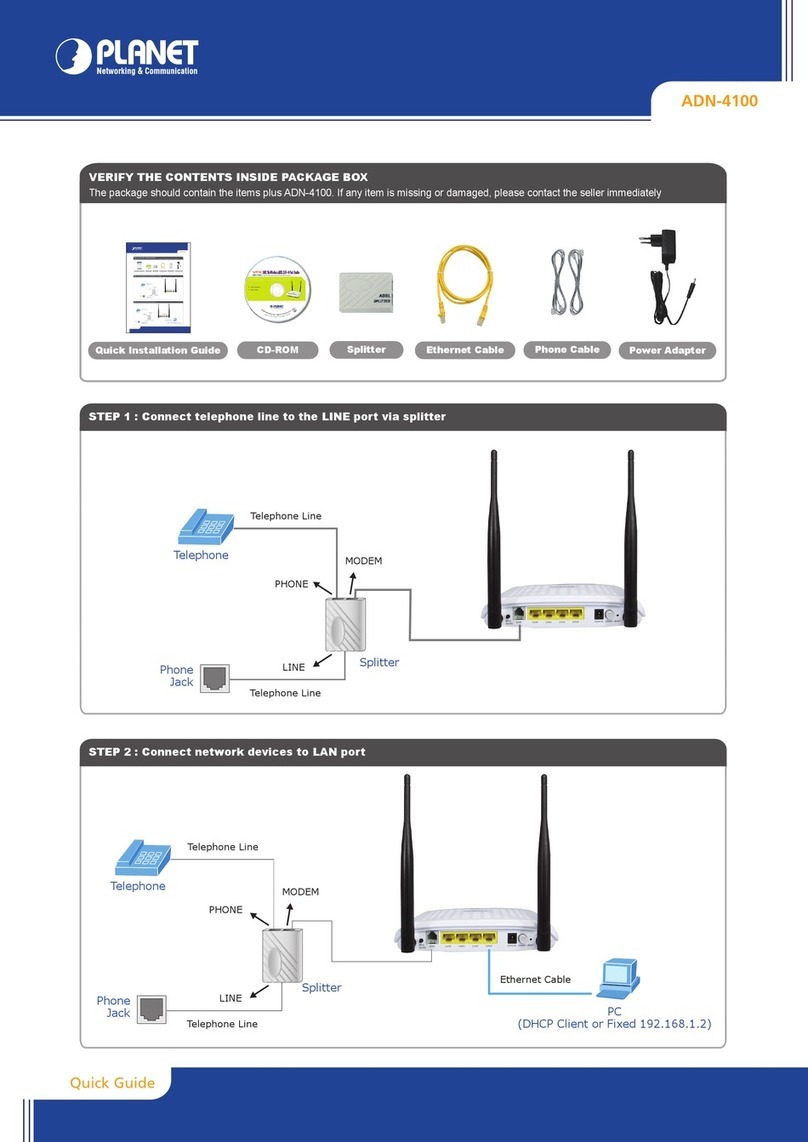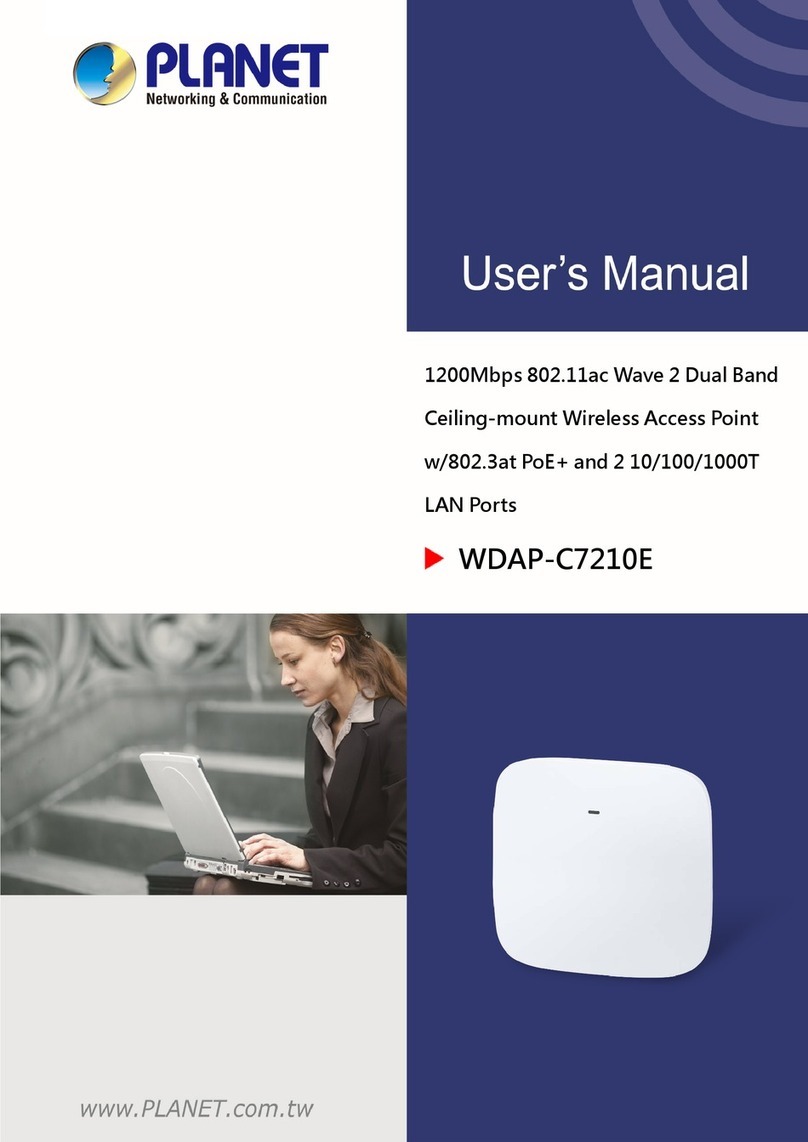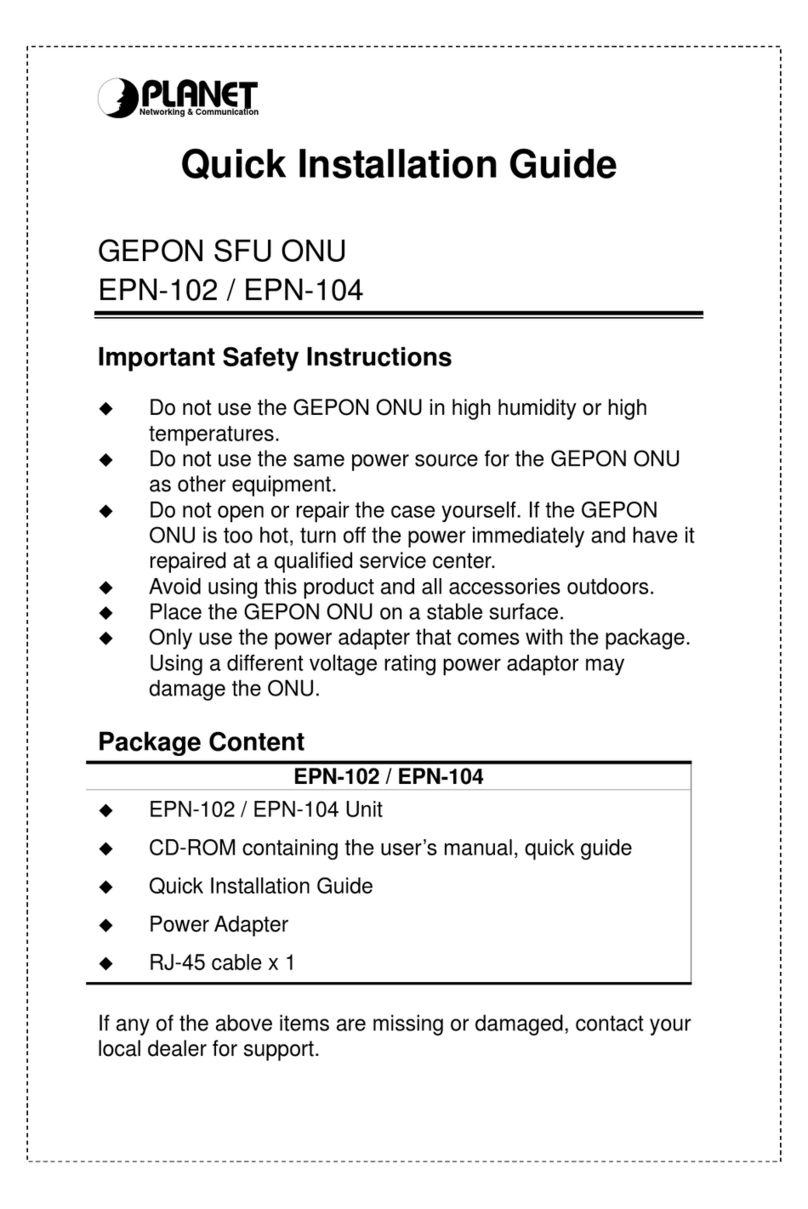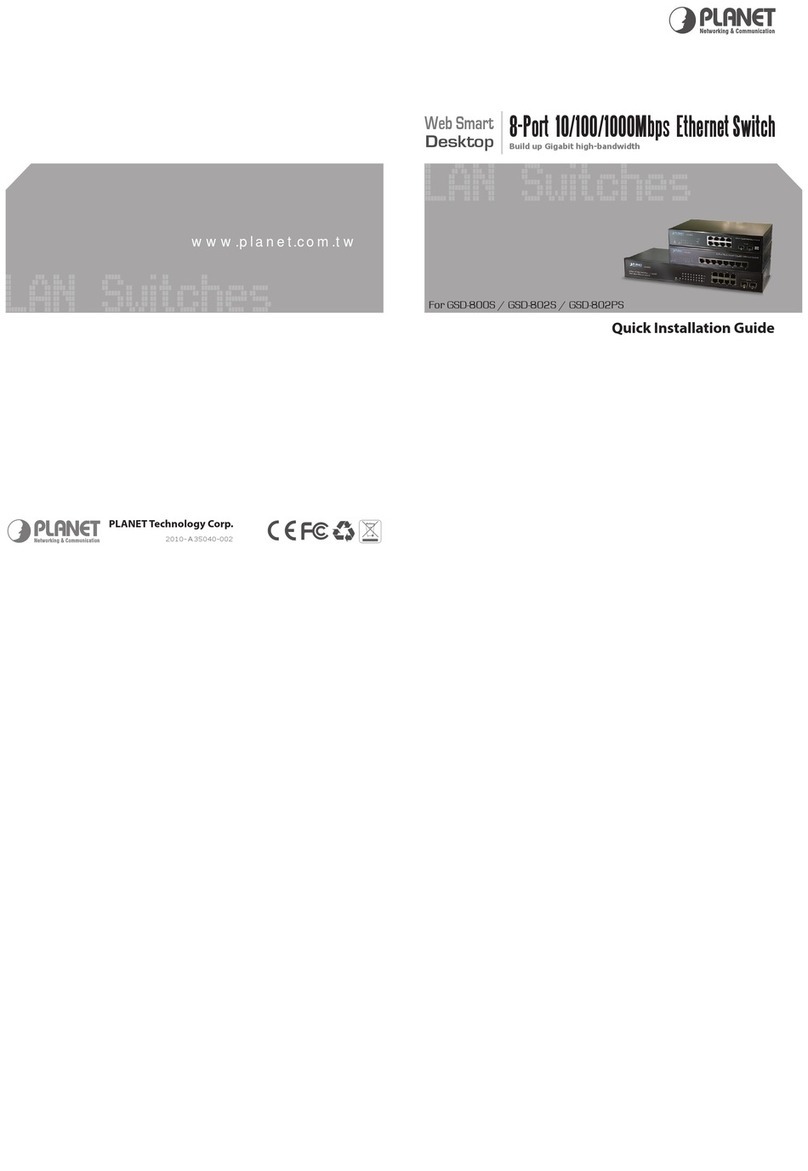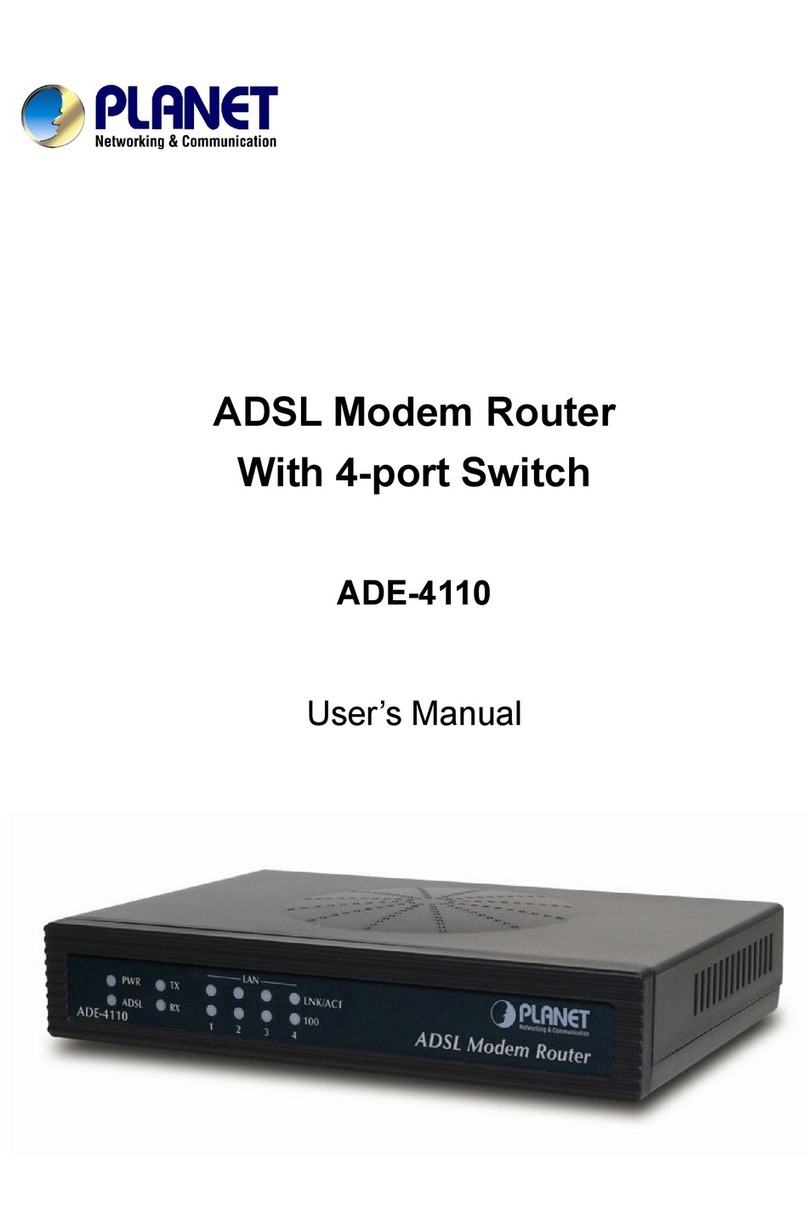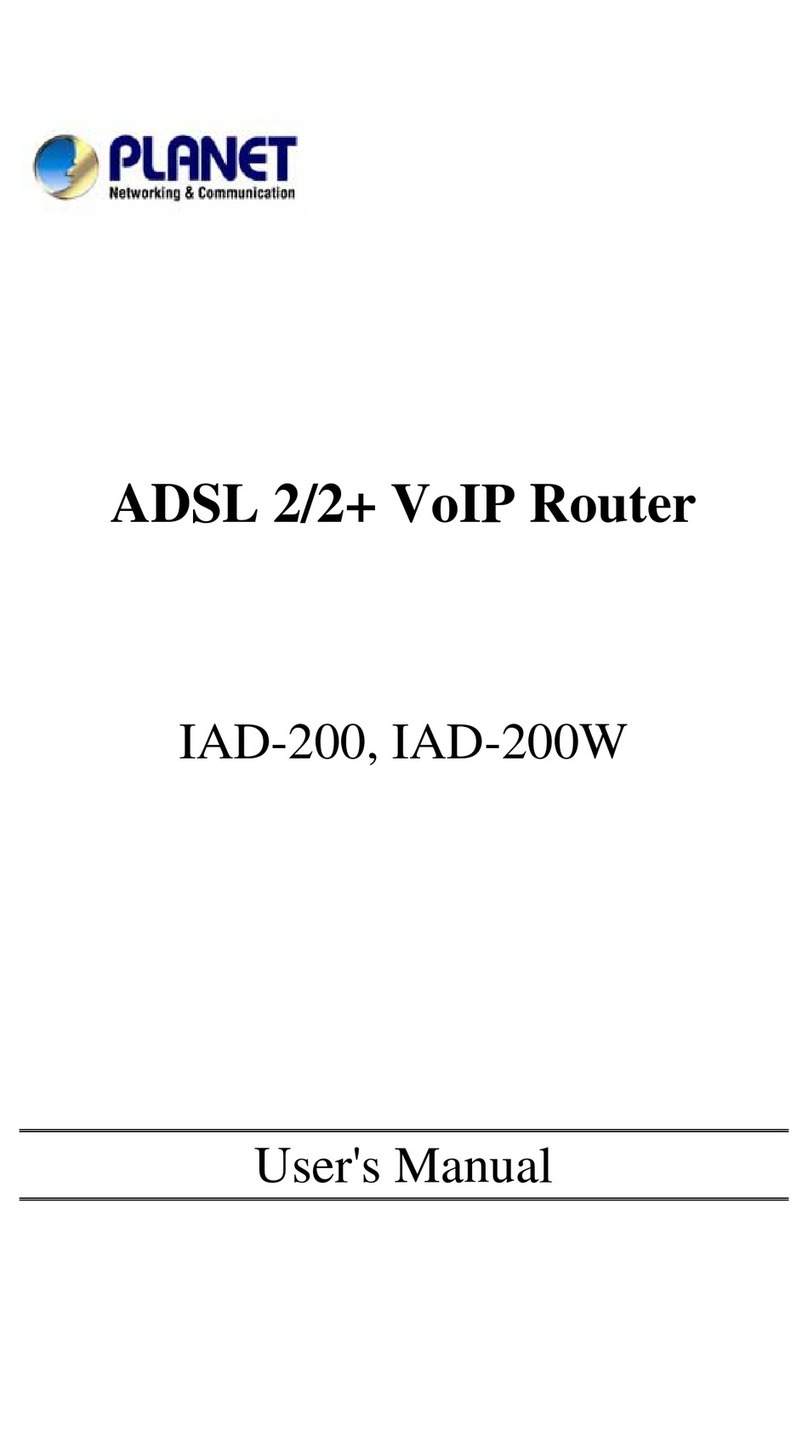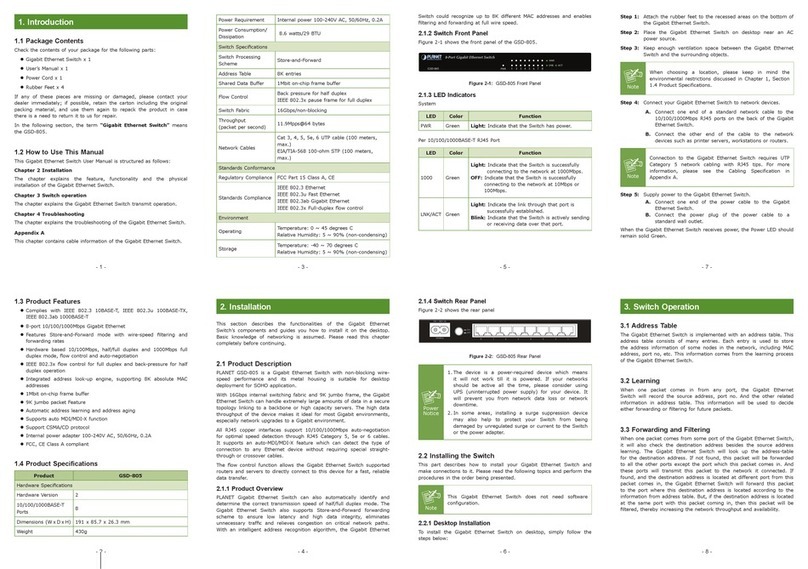TABLE OF CONTENTS
CHAPTER 1 INTRODUCTION................................................................................................................. 6
1.1
P
ACKAGE
C
ONTENTS
..............................................................................................................6
1.2
F
EATURES
...............................................................................................................................6
1.3
S
PECIFICATION
........................................................................................................................7
CHAPTER 2 HARDWARE INSTALLATION / NETWORK SETUP .................................................... 9
2.1
O
UTLOOK
...............................................................................................................................9
2.2
H
ARDWARE
I
NSTALLATION
...................................................................................................10
2.3
N
ETWORK
S
ETUP
..................................................................................................................12
CHAPTER 3 WEB LOGIN ....................................................................................................................... 14
CHAPTER 4 SETUP.................................................................................................................................. 16
4.1
S
ETUP
...................................................................................................................................16
4.1.1
WAN ...................................................................................................................................... 16
4.1.2
LAN....................................................................................................................................... 19
4.1.3
DHCP Server........................................................................................................................ 20
4.1.4
DDNS.................................................................................................................................... 21
4.1.5
MAC Address Clone.............................................................................................................. 23
4.2
W
IRELESS
.............................................................................................................................23
4.2.1
Basic ..................................................................................................................................... 23
4.2.2
Wireless security mode WEP ................................................................................................ 24
4.2.3
Wireless security mode WPA PSK/WPA2 PSK ...................................................................... 25
4.2.4
Wireless security mode WPA Radius/WPA2 Radius .............................................................. 25
4.2.5
Advance ................................................................................................................................26
4.2.6
WDS...................................................................................................................................... 28
4.2.7
Universal Repeater ............................................................................................................... 28
CHAPTER 5 SECURITY .......................................................................................................................... 30
5.1
F
IREWALL
.............................................................................................................................30
5.2
A
CCESS
C
ONTROL
................................................................................................................31
5.3
MAC
A
CCESS
C
ONTROL
.......................................................................................................33
5.4
O
PEN
DNS ............................................................................................................................35
5.5
WEB
F
ILTER
.........................................................................................................................35
5.6
VPN
PPTP ...........................................................................................................................38
5.7
VPN
IPS
EC
...........................................................................................................................39
5.8
I
DBM ...................................................................................................................................43
CHAPTER 6 APPLICATION SETTINGS .............................................................................................. 49
6.1
A
PPLICATION
S
ETTINGS
........................................................................................................49
6.2
V
IRTUAL
H
OST
.....................................................................................................................51
6.3
S
TREAM
VPN .......................................................................................................................52
6.4
UP
N
P
/
NAT
PMP.................................................................................................................53
CHAPTER 7 ADMINISTRATOR ............................................................................................................ 55
7.1
M
ANAGEMENT
......................................................................................................................55
7.2
S
YSTEM
U
TILITY
..................................................................................................................56
7.3
T
IME
.....................................................................................................................................58
CHAPTER 8 STATUS................................................................................................................................60
8.1
R
OUTER
................................................................................................................................60
8.2
U
SER
/DHCP.........................................................................................................................61
8.3
U
SER
/
C
URRENT
...................................................................................................................62