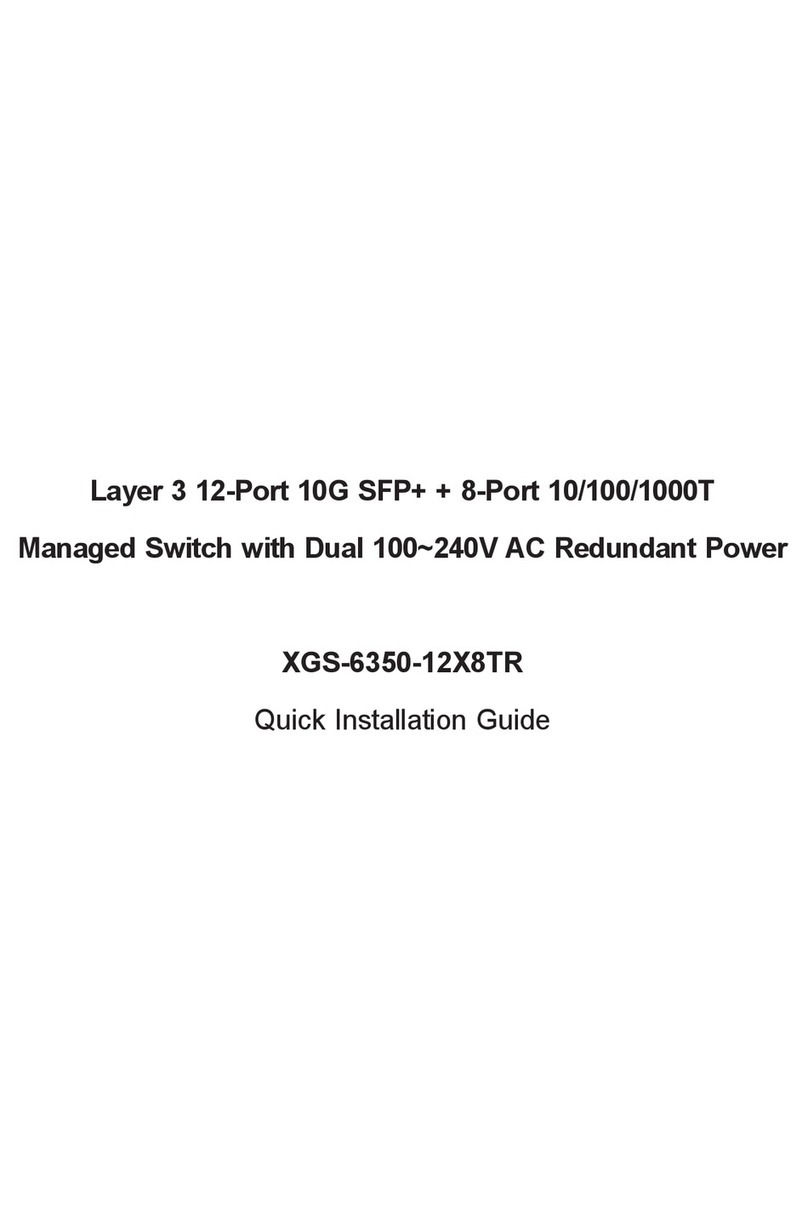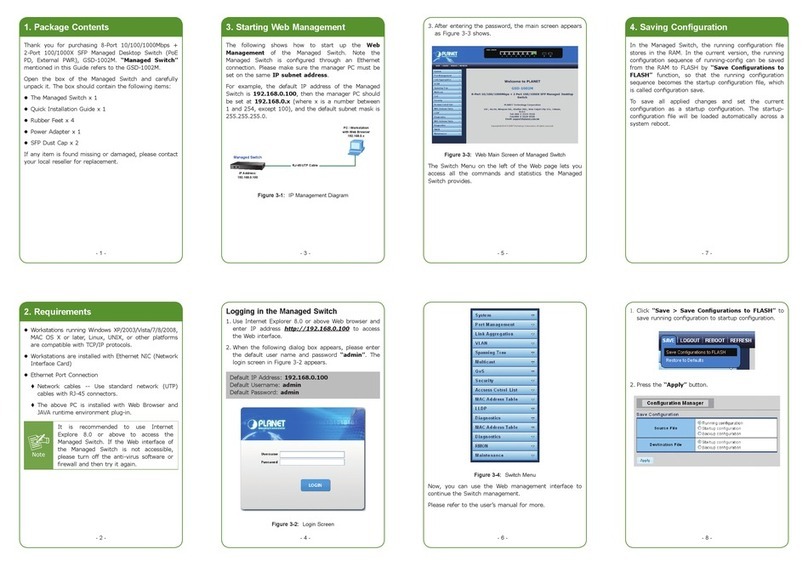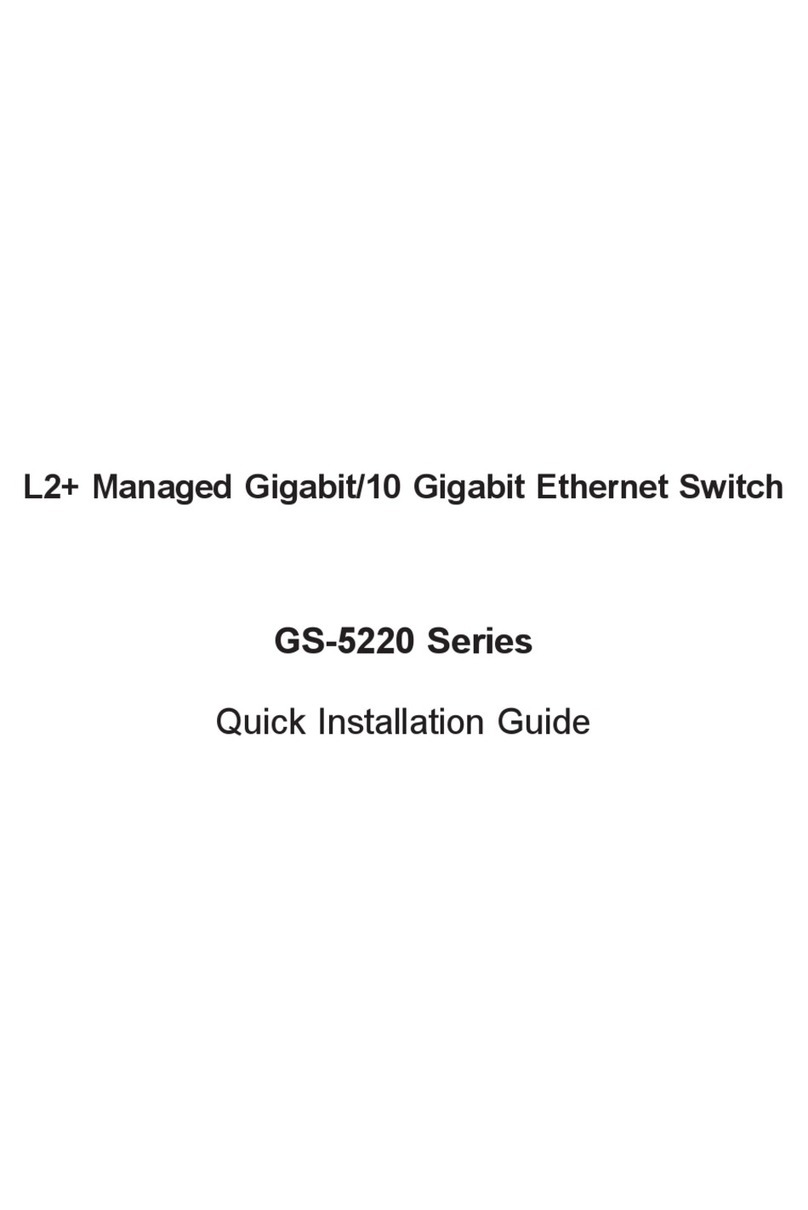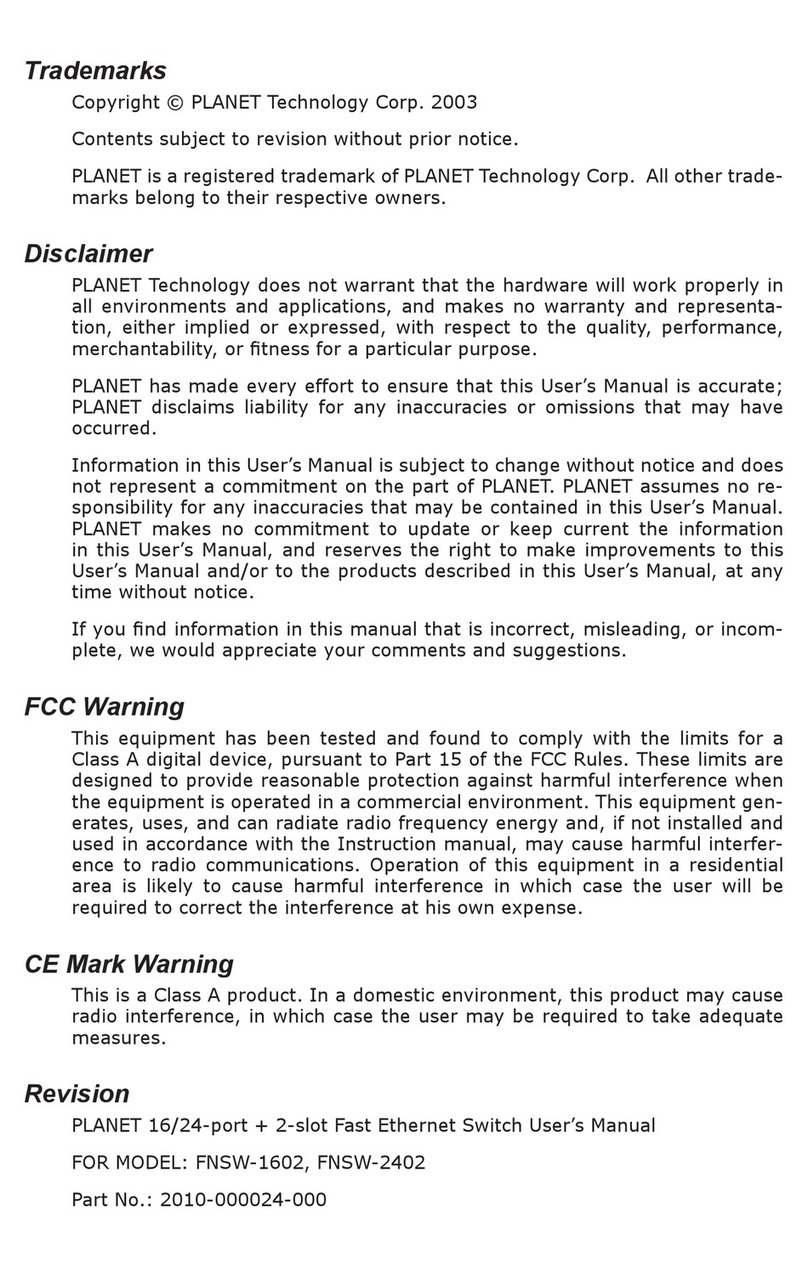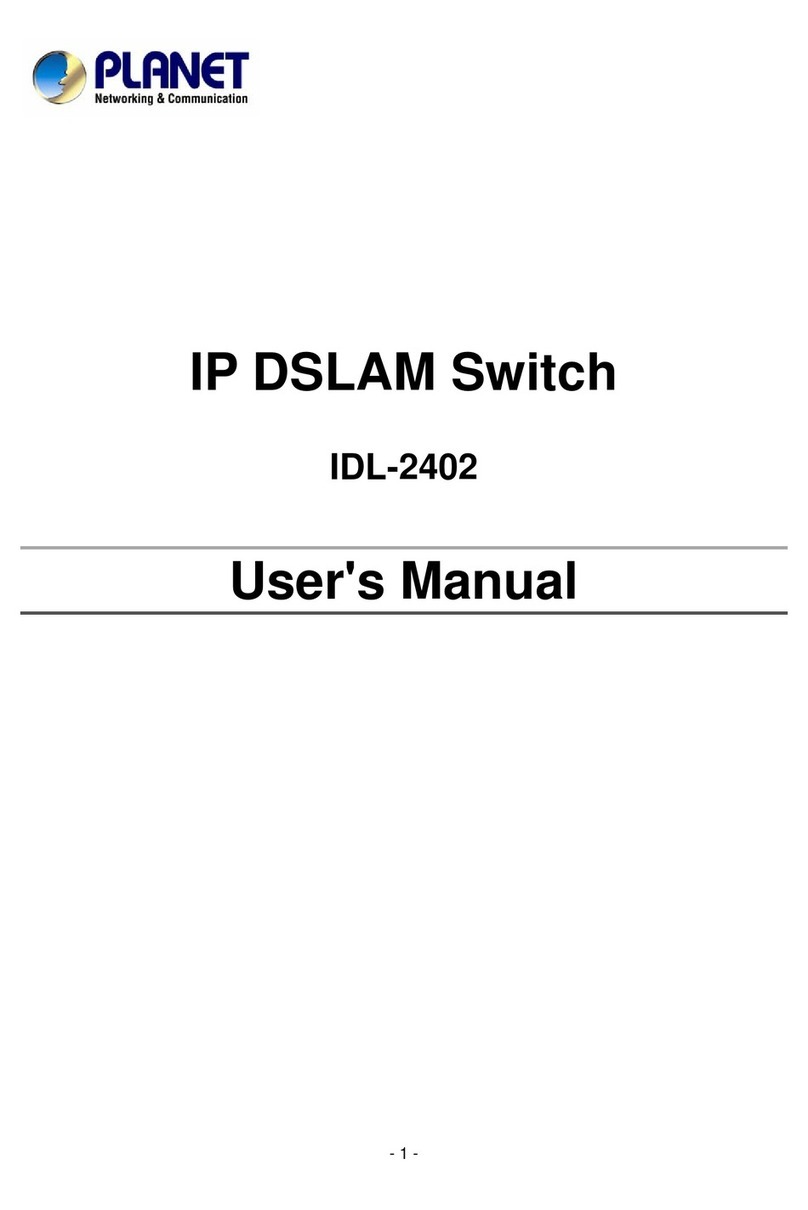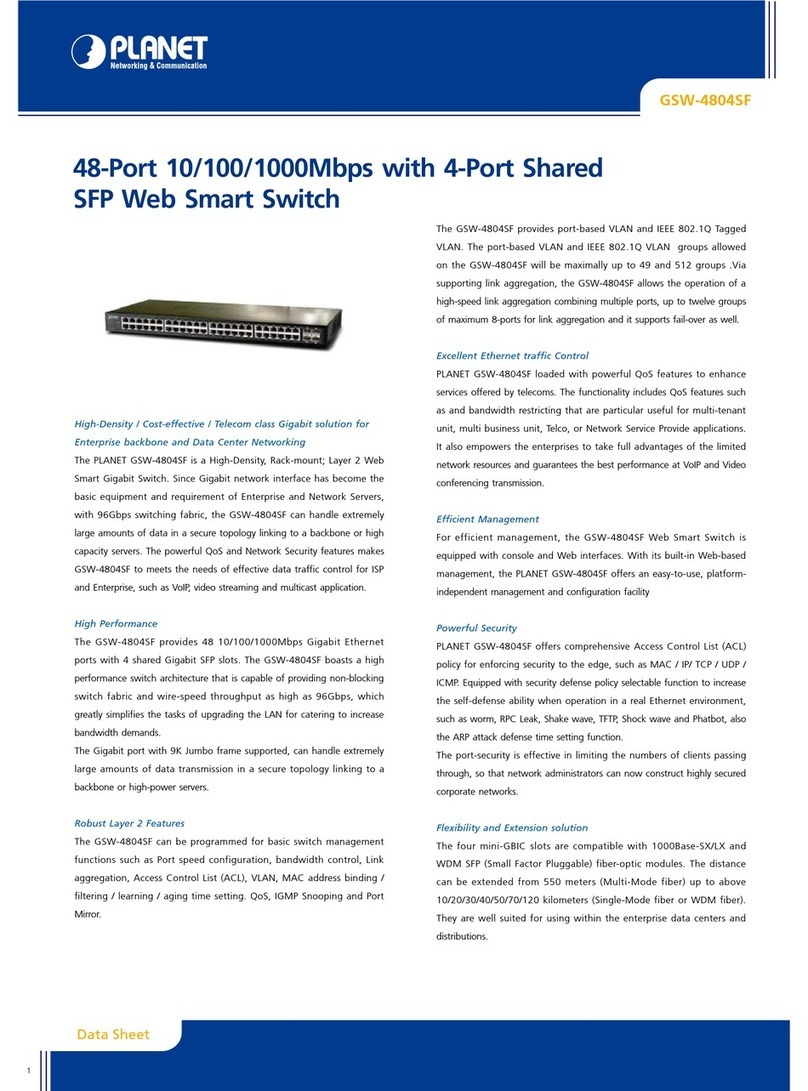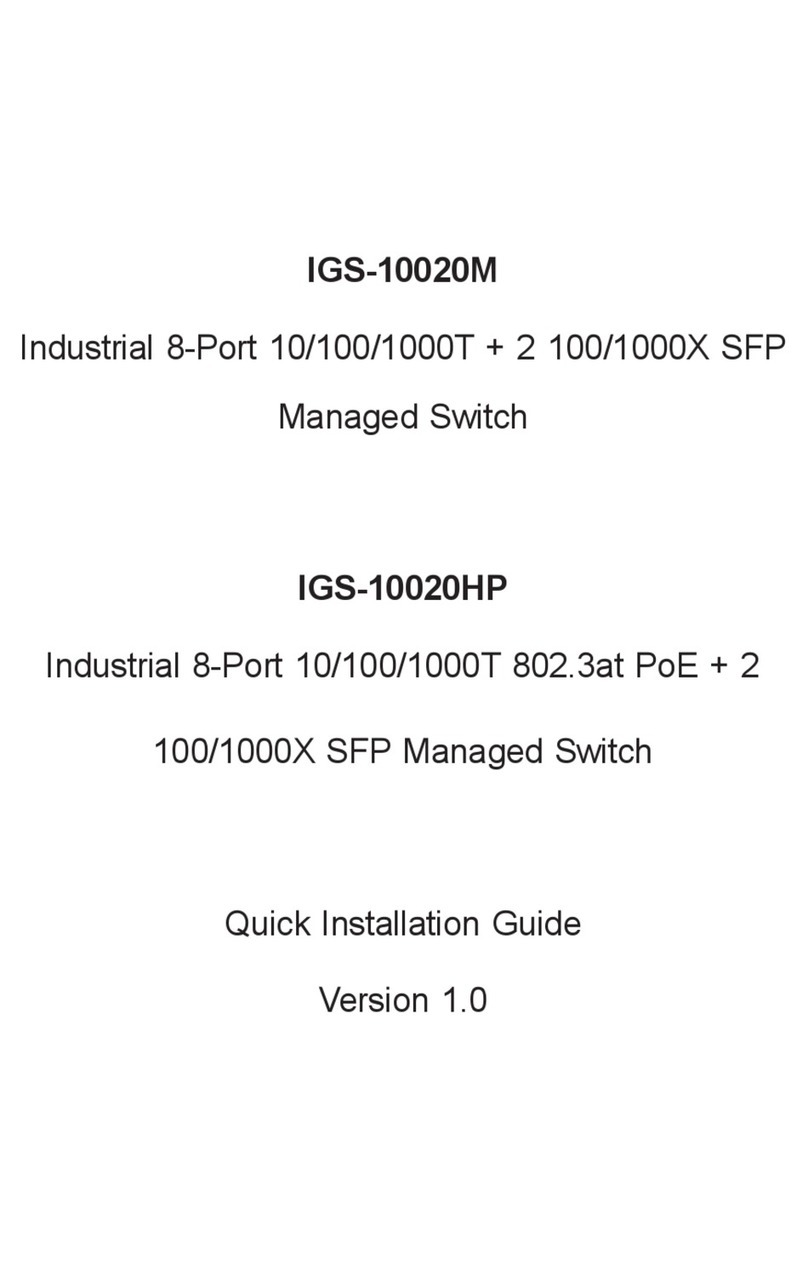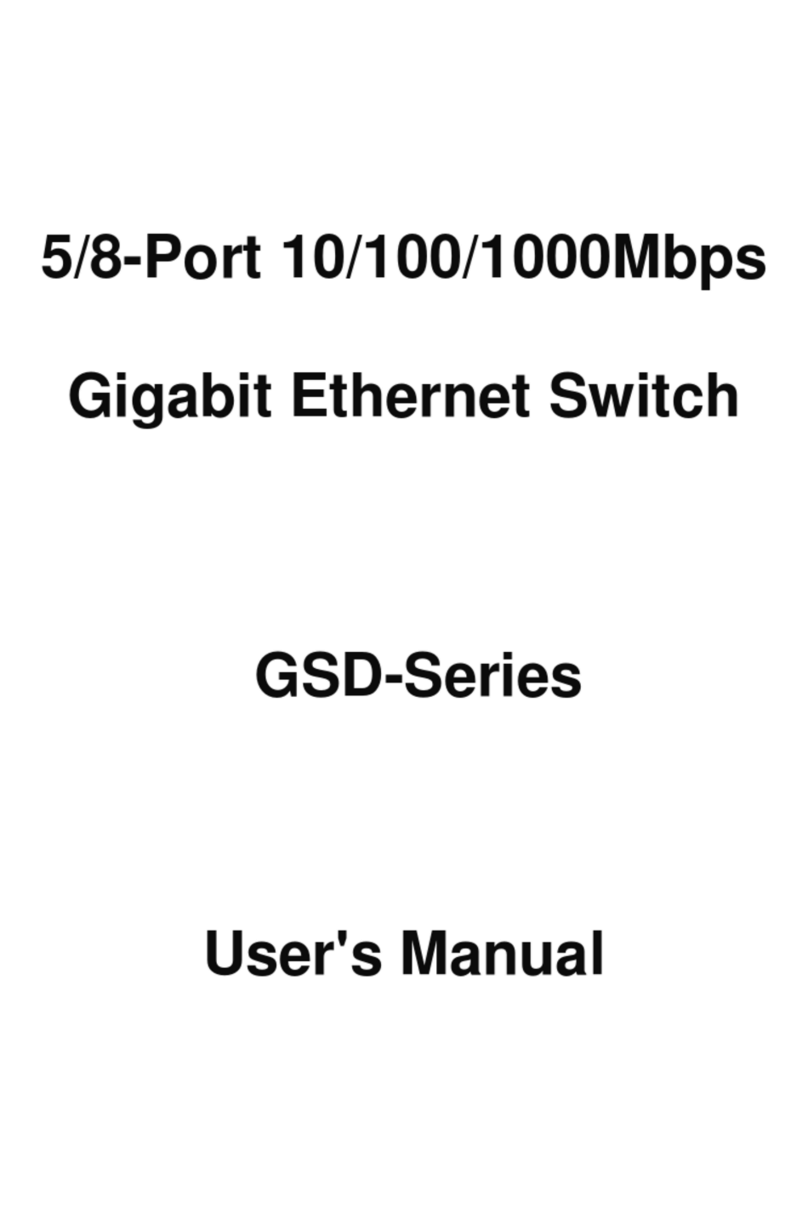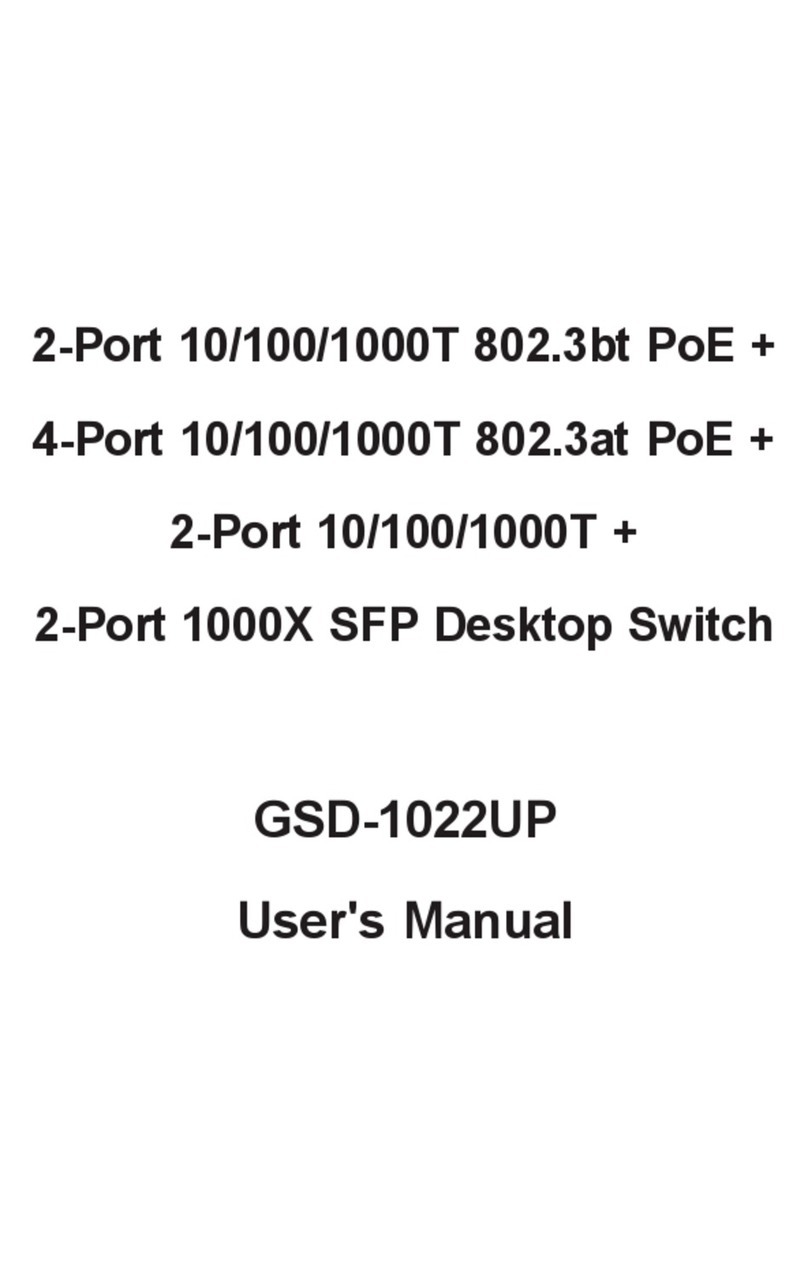- 1 -
- 2 -
- 3 -
- 4 -
- 5 -
- 6 -
- 7 -
- 8 -
1. Package Content
Thank you for purchasing PLANET 5-Port 10/100Mbps with
4-Port PoE Industrial Web Smart Fast Ethernet Switch.
Terms of “Industrial Web Smart Switch” means the
Switch mentioned titled in the cover page of this Quick
Installation Guide.
The PLANET Industrial Web Smart Fast Ethernet Switch
comes with one of the following models.
ISW-504PS: 5-Port 10/100Mbps with 4-Port PoE Indus-
trial Web Smart Fast Ethernet Switch (RJ-45, 100m)
ISW-514PS: 4-Port 10/100Mbps with PoE + 1-Port
100FX Industrial Web Smart Fast Ethernet Switch (SC,
MM, 2km)
ISW-514PS15: 4-Port 10/100Mbps with PoE + 1-Port
100FX Industrial Web Smart Fast Ethernet Switch (SC,
SM, 15km)
ISW-514PSF: 4-Port 10/100Mbps with PoE + 1-Port
100FX Industrial Web Smart Fast Ethernet Switch (LC,
MM/SM, distance depend on SFP module)
l
l
l
l
2. Requirements
Workstations of subscribers running Windows 98/ME,
NT4.0, 2000/XP, MAC OS9 or later, Linux, UNIX or other
platform compatible with TCP/IP protocols.
Workstation installed with Ethernet NIC (Network Card)
Ethernet Port connect
tNetwork cables - Use standard network (UTP) cables
with RJ-45 connectors.
tAbove PC installed with WEB Browser and JAVA
runtime environment Plug-in
It is recommended to use Internet Explore 7.0
or above to access ISW-5xxPS Series Industrial
Web Smart Switch.
l
l
l
3. The main screen appears after entering the user name
and password, as Figure 3-3.
Figure 3-3 Web Main Screen of Industrial Web Smart Switch
4. Now, you can use the Web management interface to
continue the switch management. The Switch Menu on
the top of the web page let you access all the commands
and statistics the switch provides. Please refer to the user
manual for more detail.
Figure 3-4 Switch Menu
PC / Workstation
with
IE Browser
PLANET Industrial Smart Switch
IP Address:
192.168.0.x
RJ-45 / UTP Cable
IP Address:
192.168.0.100
Figure 3-1 IP Management Diagram
nLogin the Industrial Web Smart Switch
1. Use Internet Explorer 7.0 or above Web browser, enter
IP address http://192.168.0.100 (the factory-default
IP address or that you have just changed in console) to
access the Web interface.
Open the box of the Industrial Web Smart Switch and
carefully unpack it. The box should contain the following
items:
tThe ISW-5xxPS series Industrial Web Smart Fast
Ethernet Switch x 1
tUser’s Manual CD x 1
tQuick Installation Guide x 1
tDIN Rail Kit x 4
tWall Mount Kit x 1
If any item is found missing or damaged, please contact
your local reseller for replacement.
l3. Start Web Management
The PLANET Industrial Web Smart Fast Ethernet Switch
provides a built-in browser interface. You can manage the
Industrial Web Smart Switch remotely by having a remote
host with Web browser, such as Microsoft Internet Explorer,
Mozilla Firefox, Google Chrome or Apple Safari.
The following description shows how to startup the Web
Management of Industrial Web Smart Switch.
the ISW-5xxPS Series Industrial Web Smart
Fast Ethernet Switch is configured through
an Ethernet connection, please make sure
the manager PC must be set on the same IP
subnet address.
For example, the default IP address of the
Industrial Web Smart Switch is 192.168.0.100,
then the manager PC should be set at
192.168.0.x (where x is a number between 1
and 254, except 100), and the default subnet
mask is 255.255.255.0.
2. When the following dialog box appears, please enters
the default user name “admin” and password “admin”
(or the user name / password you have changed via
console). The login screen in Figure 3-2 appears.
Default User name: admin
Default Password: admin
Figure 3-2 Login Screen
4. IP Address be changed and
forgotten admin password
To reset the IP address to the default IP Address
“192.168.0.100” or reset the login account and password
to default value. Press the hardware Reset Button at the
front panel about 5 seconds. After the device is rebooted,
the User name, Password and IP Address change back to
the default.
User Name: “admin”
Password: “admin”
IP Address: “192.168.0.100”