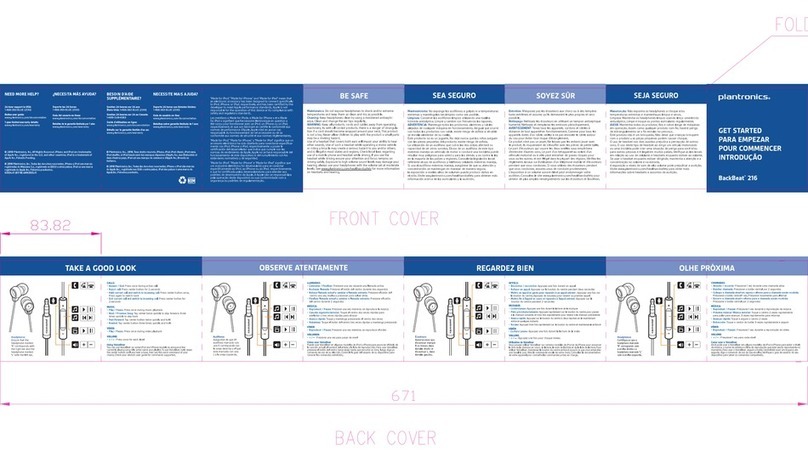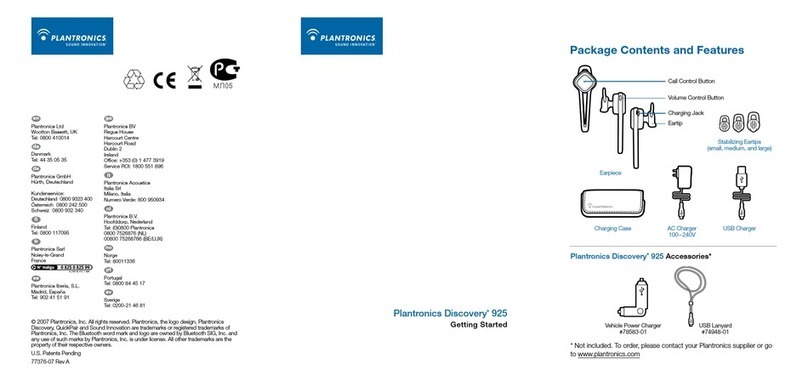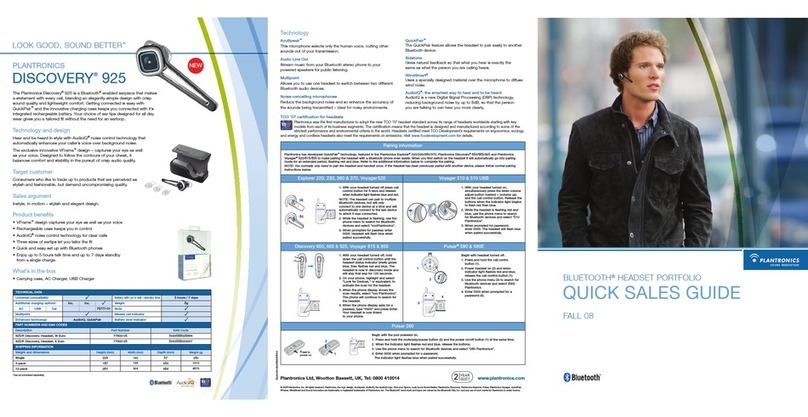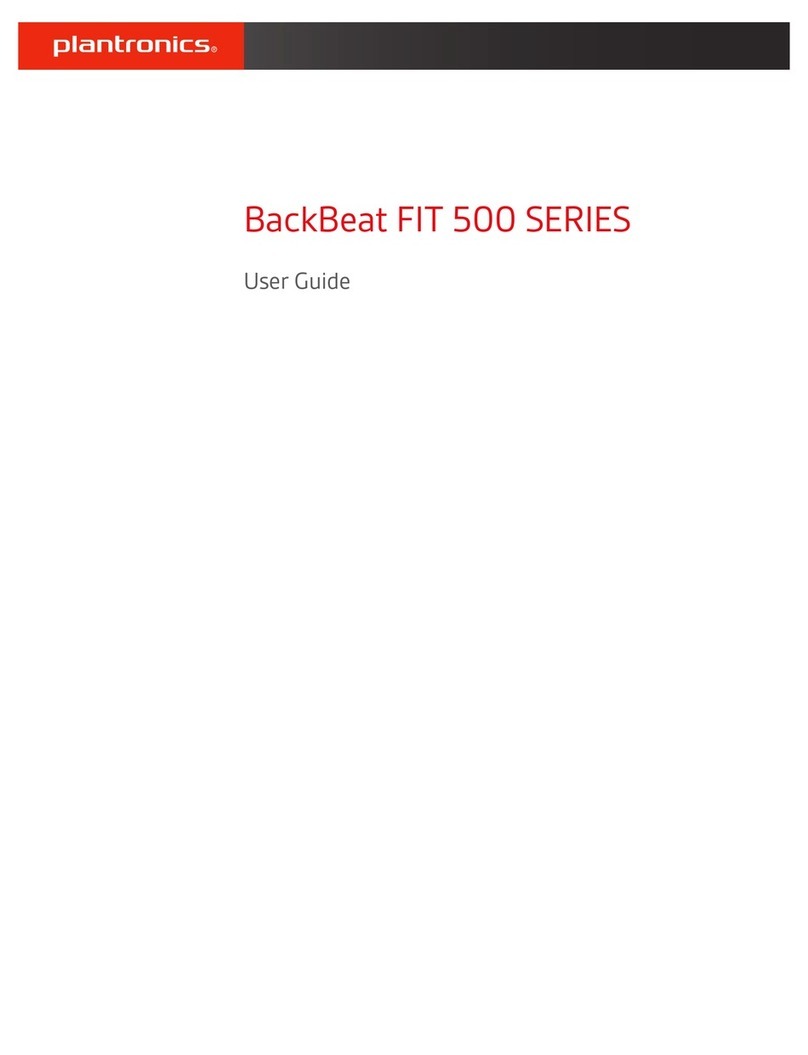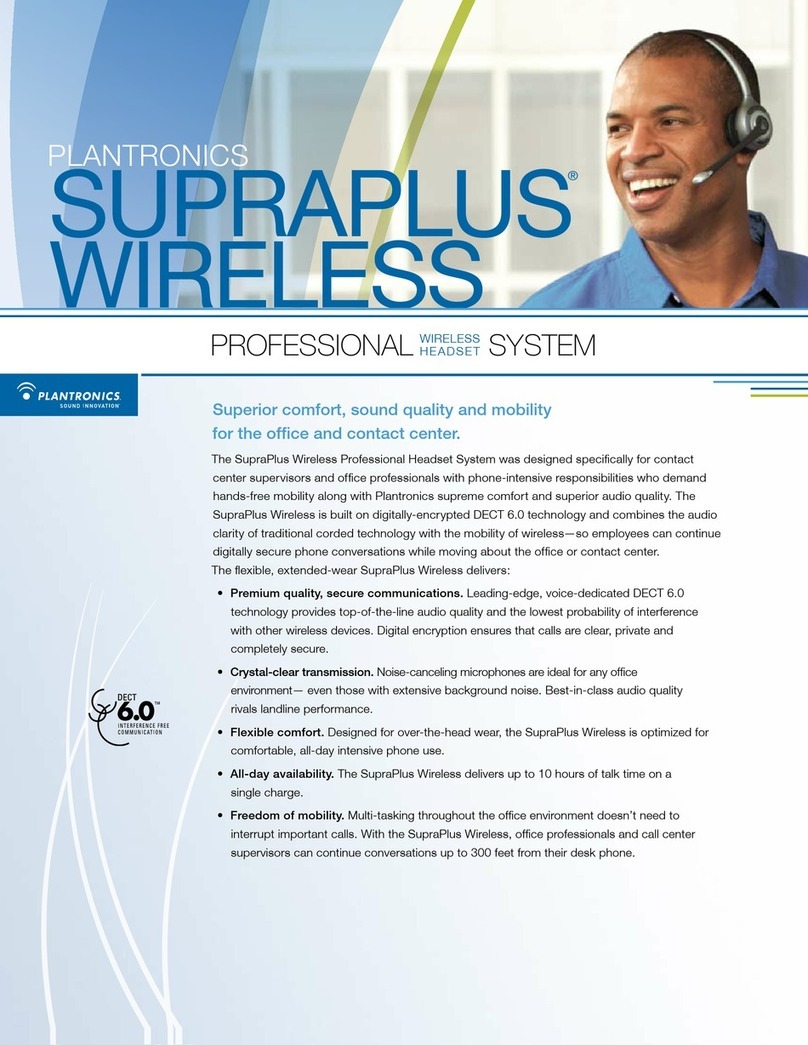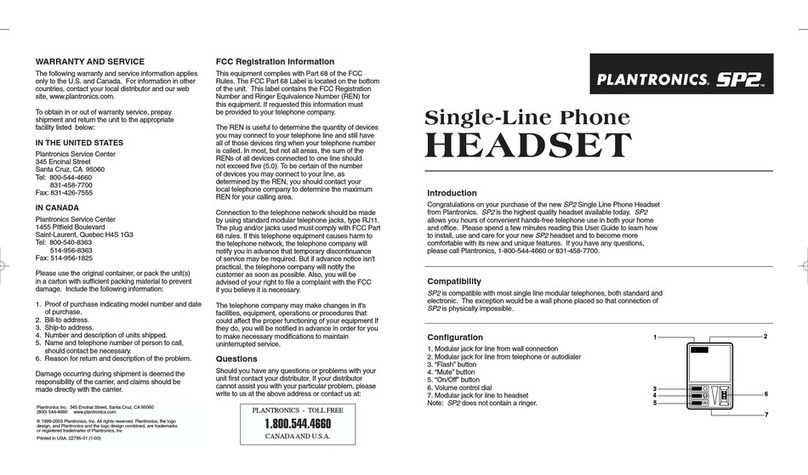Getting started:
The Plantronics Blackwire headset is ready to use with your
computer and Cisco® Unified Communications Integration for
Microsoft® Office Communicator.
1. Connect your headset to the computer. If this is the first
time you are connecting, wait for the installation process
to complete.
2. To get call control features, please download the latest
version of Plantronics software at plantronics.com/software.
Note: Check with your IT staff before installing software on your
computer.
Configuring Cisco Unified Communications Integration for
Microsoft Office Communicator to always route call audio to the
headset:
3. Click the drop down arrow icon in the upper left corner of
the Office Communicator window.
4. Select the Tools option.
5. Then select Set Up Audio and Video.
6. The first screen will be Setup for Handset or Headset.
Verify that your Plantronics headset is selected in the drop
down menu. Click Next.
7. This screen is Setup for Speakers/Microphone or
Speakerphone. Select Custom in the main drop down
menu.
8. Make sure your Plantronics headset is listed as your
speaker and microphone in the two drop down lists. Click
Next.
9. In the next screen, you will set the audio output for your
sounds (for example: incoming call or new IM message
alerts). We recommend that you use your PC speakers for
this setting (if you have a sound card and speakers
available). After making your selection click Finish.
Note: USB configuration settings are unique for each USB port. If you
connect the headset to a different port you will need to make these changes
again to set behavior for that USB port.
Welcome:
Using a Plantronics Blackwire headset for PC
calls will deliver a simpler, more comfortable
and better sounding audio experience than
you could get using just your computer’s
internal microphone and speaker.
©2011 Plantronics, Inc. All rights reserved, Plantronics, the logo design, Blackwire, C610 and C620 are trademarks or registered trademarks of Plantronics, Inc. Cisco is a registered trademark of Cisco Systems Inc. and/or its affiliates in the U.S. and other
countries. Microsoft is a registered trademark of Microsoft Corporation in the United States and/or other countries. Published 01.11
Blackwire C610/C620 Key Features:
Wideband for best PC audio telephony
Engineered for all-day comfort
Innovative, user-friendly design
Monaural (C610), Stereo (C620)