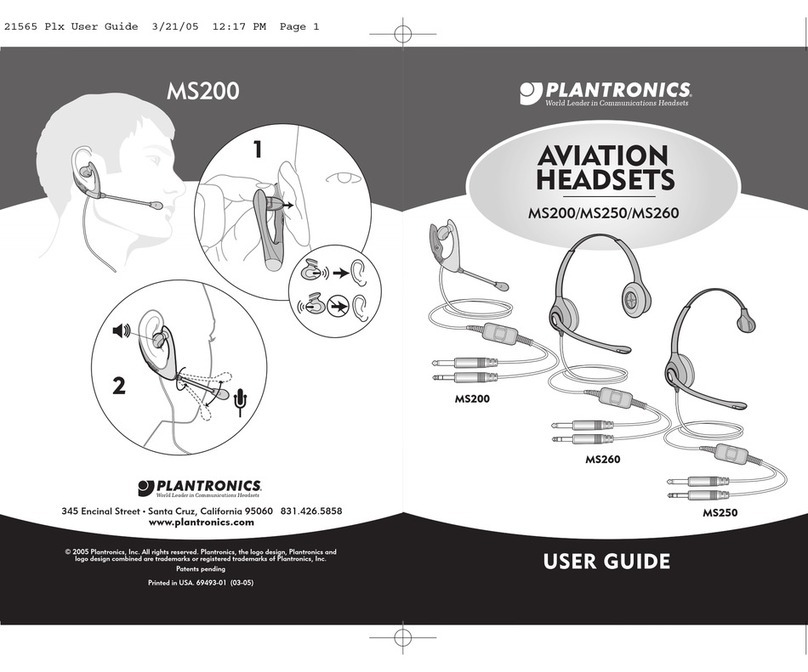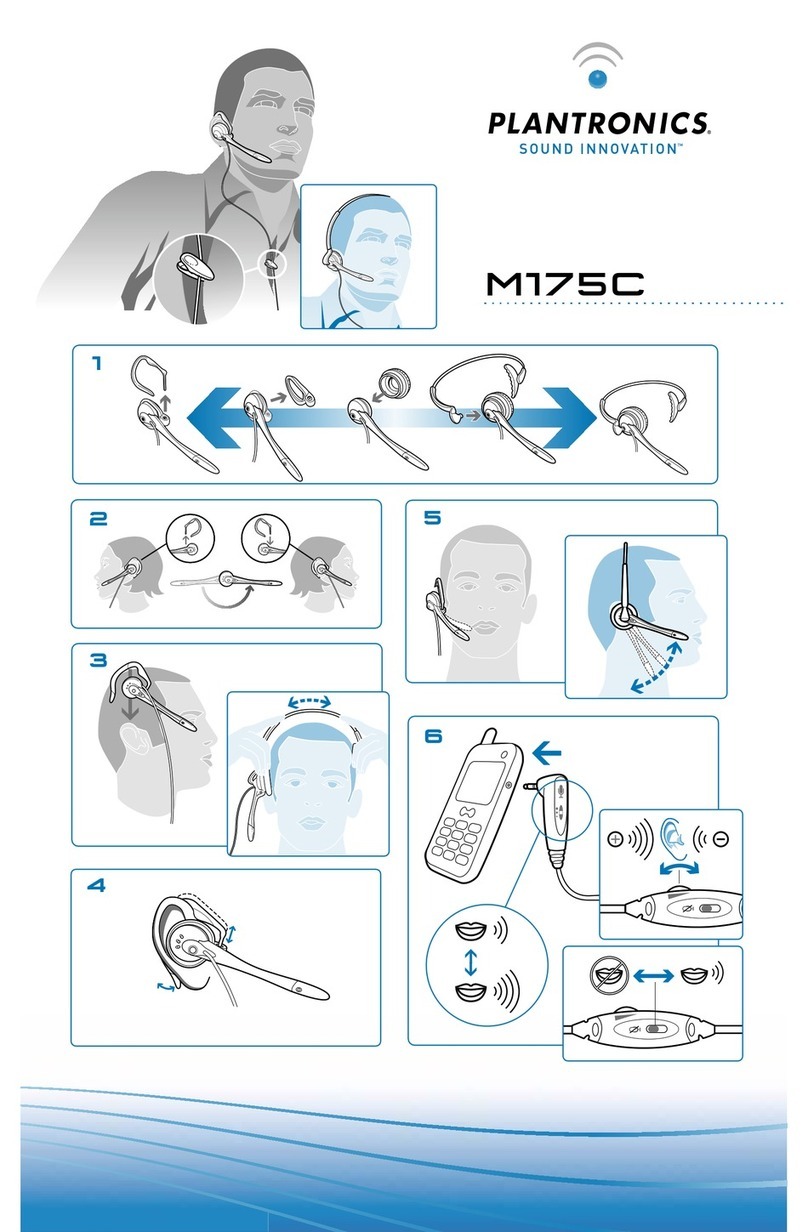Plantronics BLACKWIRE C420 User manual
Other Plantronics Headset manuals

Plantronics
Plantronics Blackwire 600 User manual

Plantronics
Plantronics Voyager PRO+ User manual
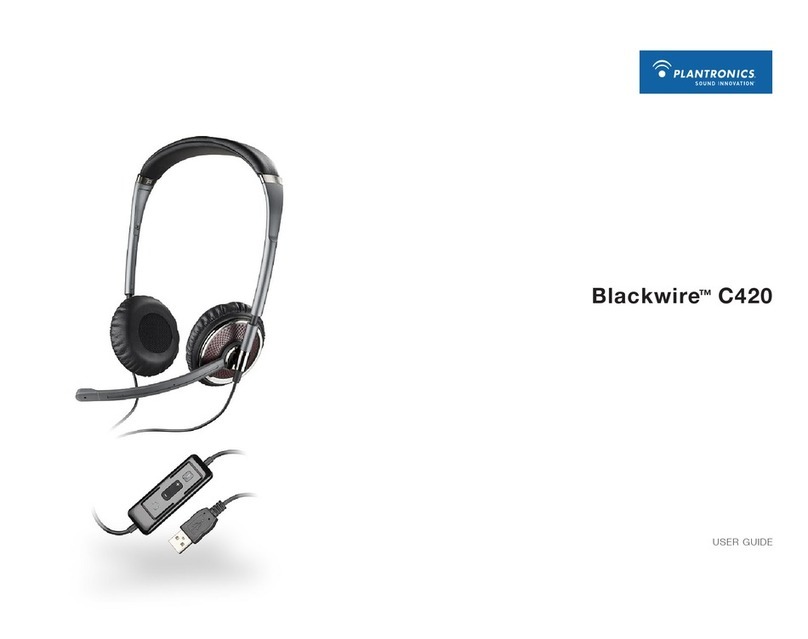
Plantronics
Plantronics BLACKWIRE C420 User manual

Plantronics
Plantronics Voyager PRO HD User manual
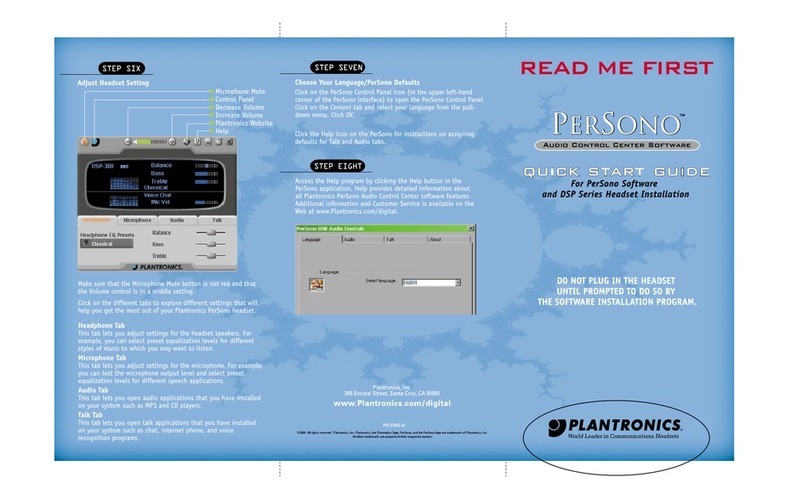
Plantronics
Plantronics DSP SERIES PERSONO SOFTWARE - QUICK START... User manual

Plantronics
Plantronics Savi Office WO10 User manual
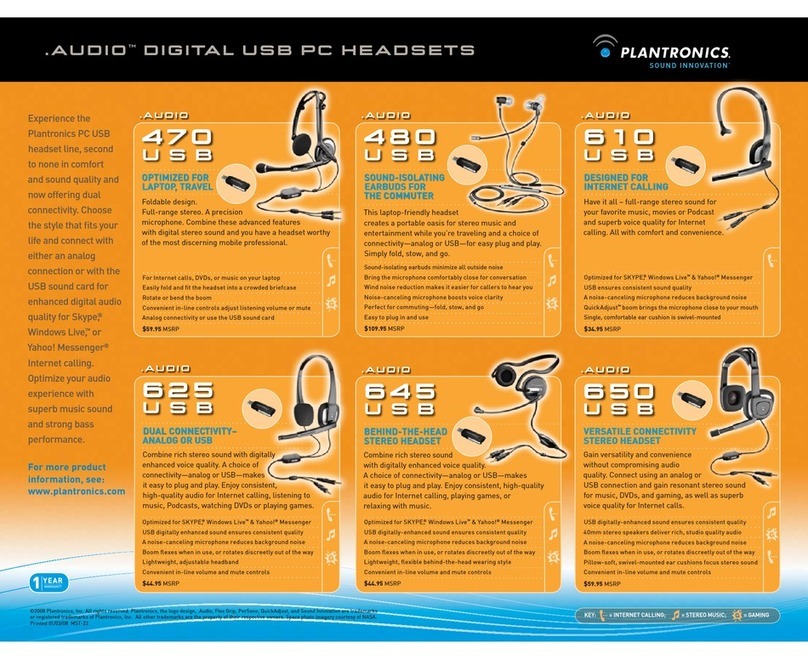
Plantronics
Plantronics .Audio 920 User manual
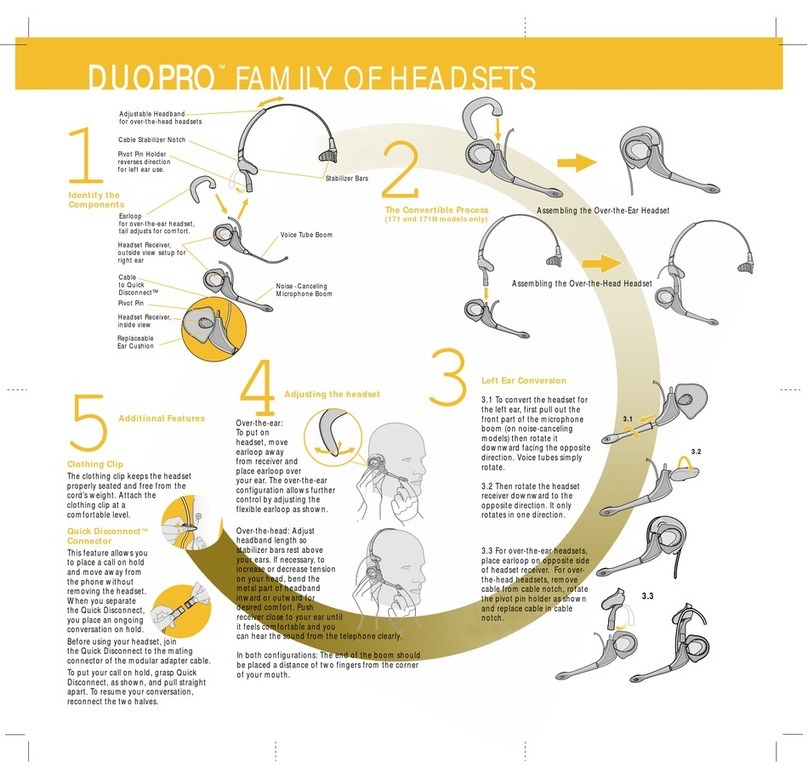
Plantronics
Plantronics DuoPro H151N User manual
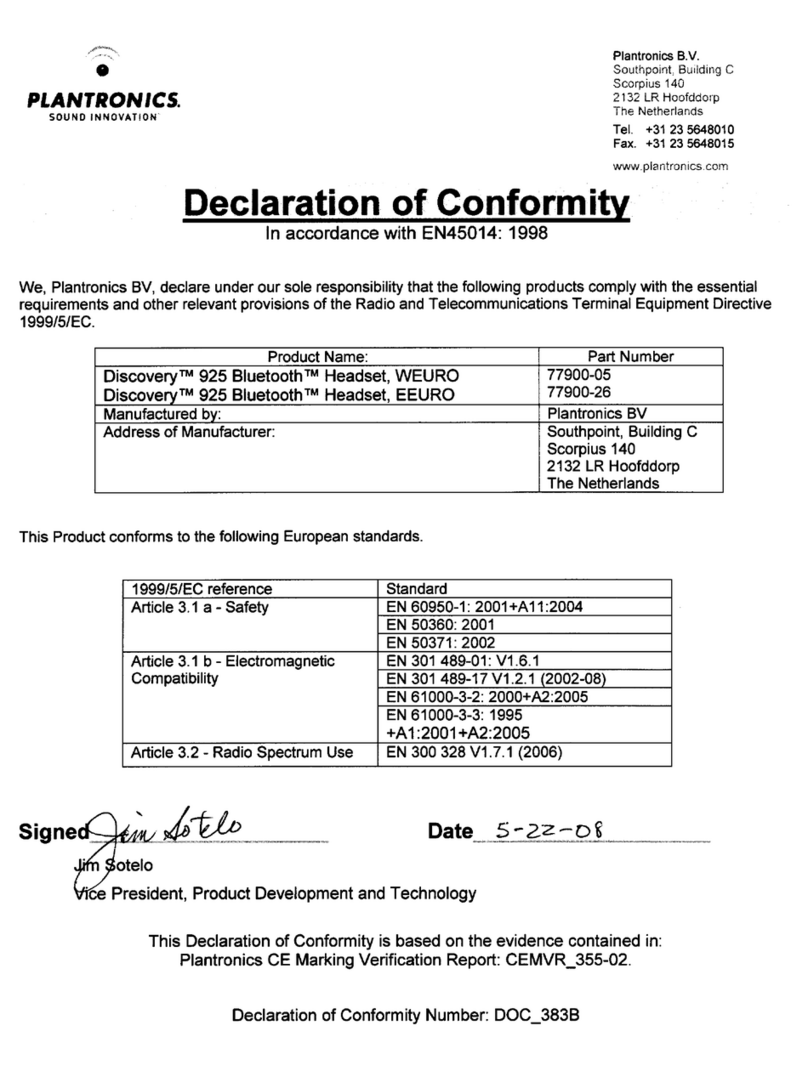
Plantronics
Plantronics DISCOVERY 925 Reference guide

Plantronics
Plantronics Voyager 5200 UC User manual

Plantronics
Plantronics MIRAGE User manual
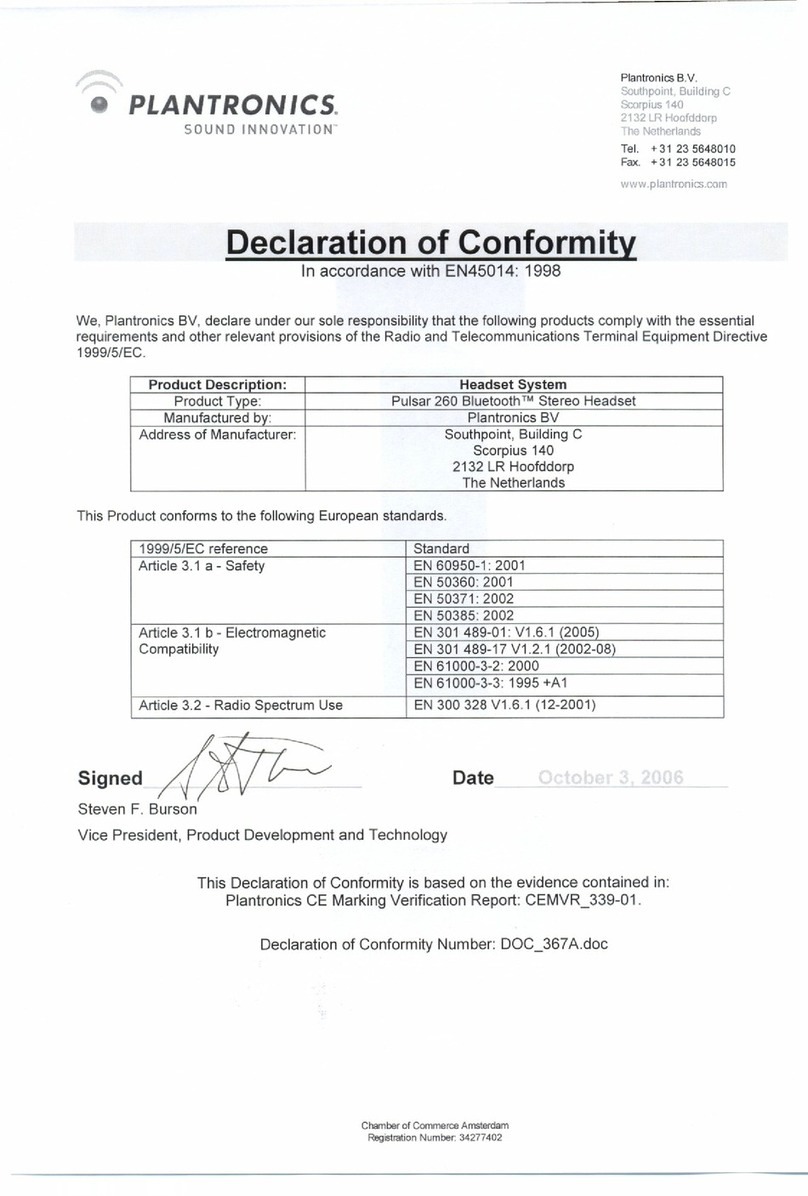
Plantronics
Plantronics PULSAR 260 Reference guide

Plantronics
Plantronics Savi W445A User manual

Plantronics
Plantronics Savi W445 User manual

Plantronics
Plantronics Blackwire 3200 Series User manual
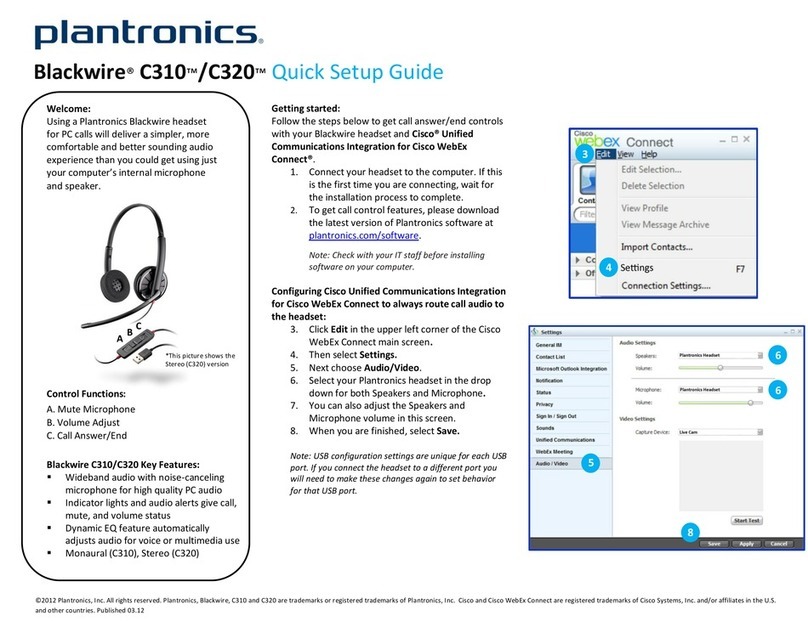
Plantronics
Plantronics Blackwire C310 User manual

Plantronics
Plantronics M90 Series User manual
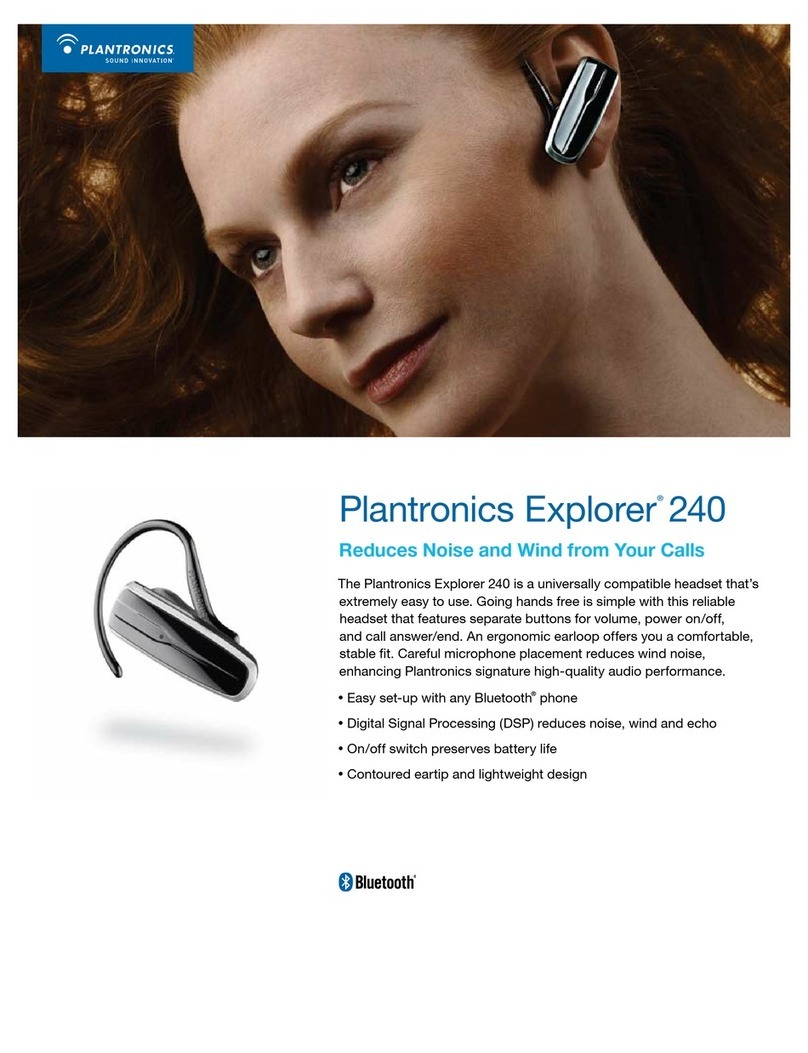
Plantronics
Plantronics EXPLORER 240 - User manual

Plantronics
Plantronics M70 Series Specification sheet
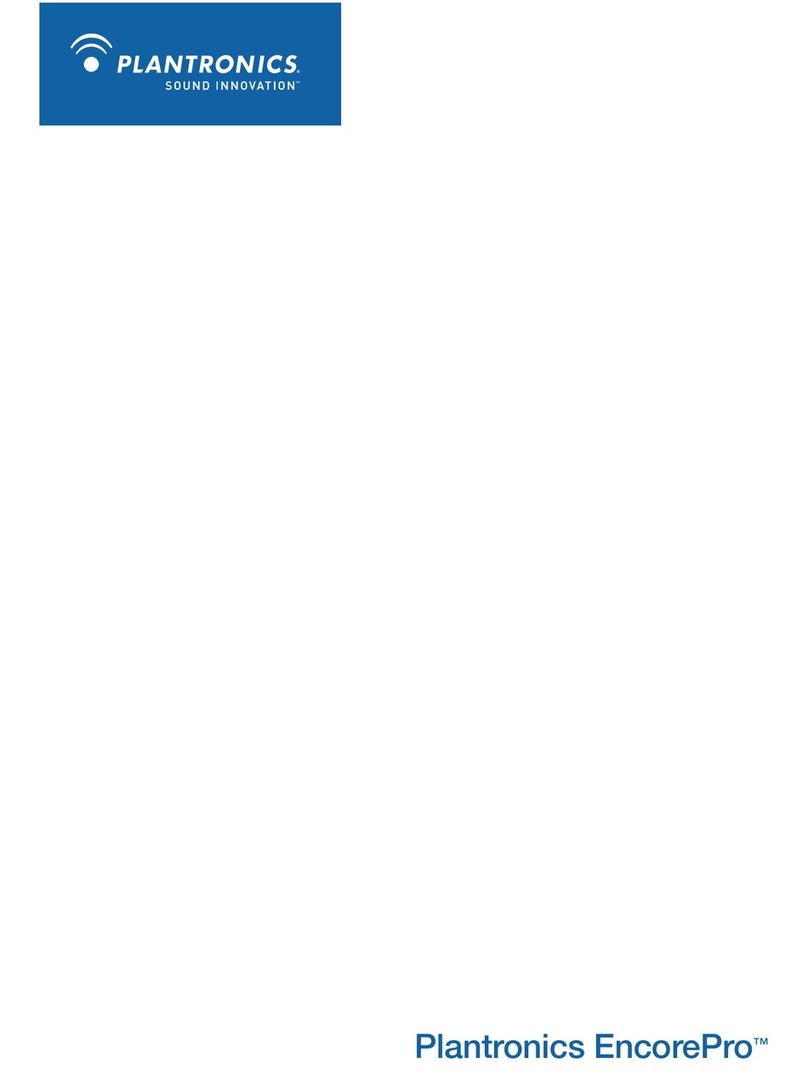
Plantronics
Plantronics EncorePro 79534-01 User manual