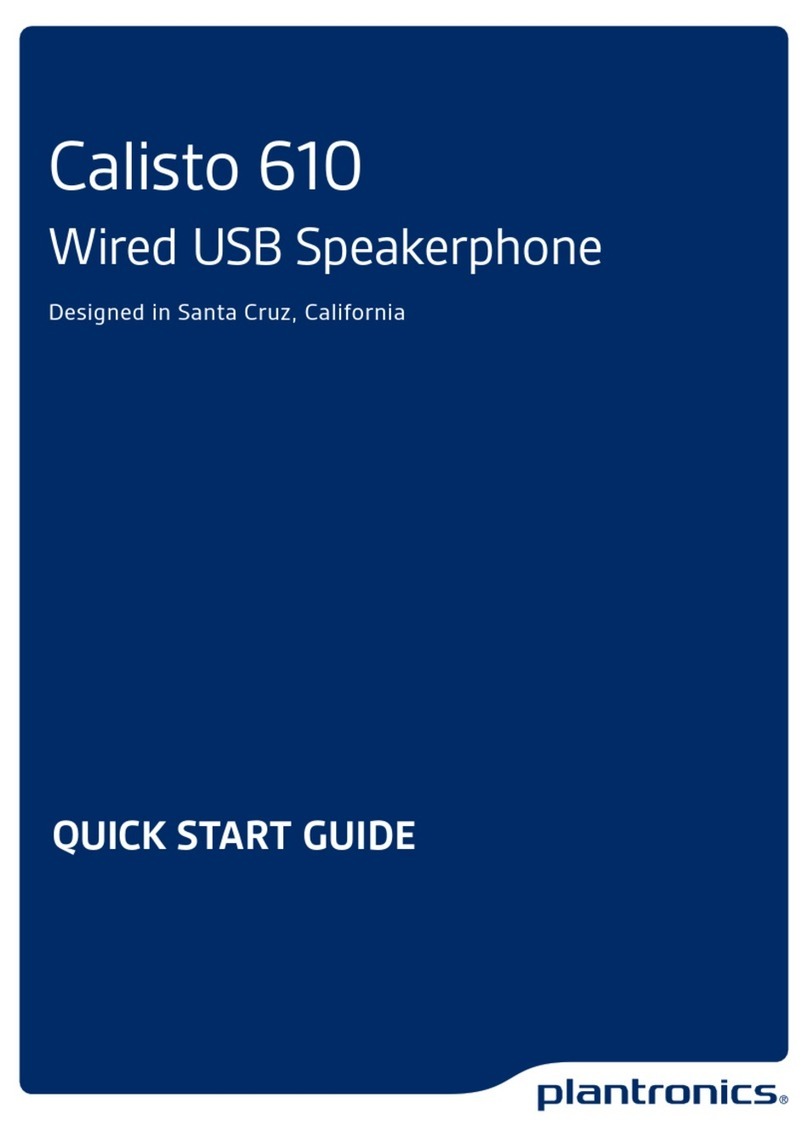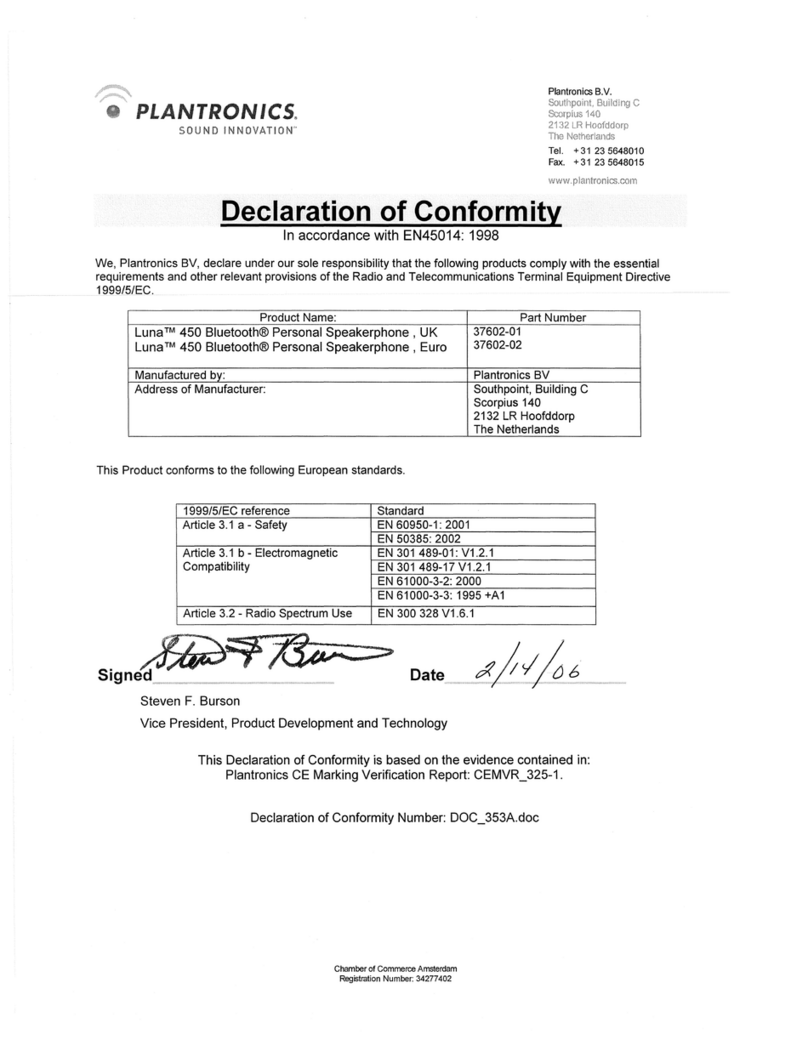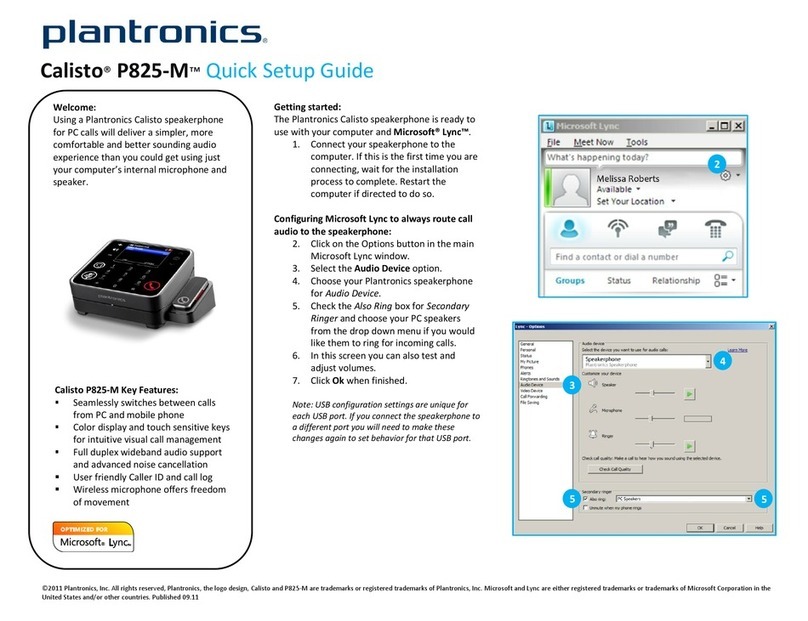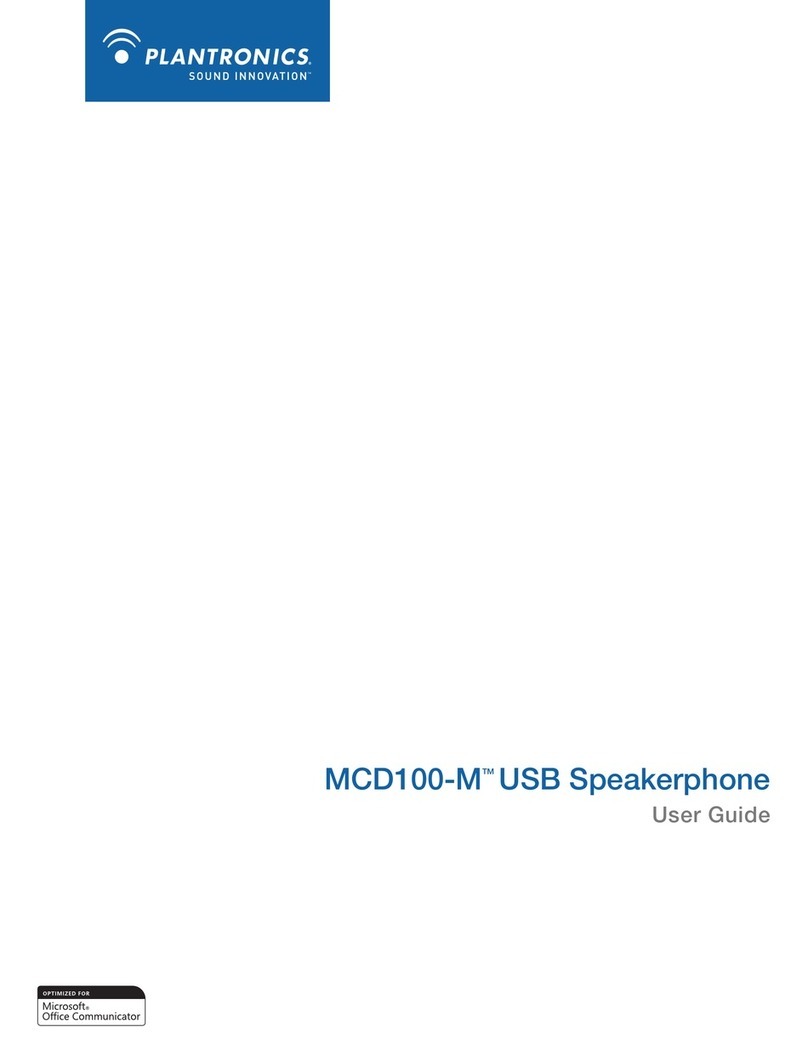Getting Help
Calisto: See the online User Guide at www.plantronics.com/calisto
Calisto Pro Series: See the comprehensive User Guide included on the
software CD or online at www.plantronics.com/calistopro
For additional assistance, reference the QuickTips card under the charging base
or call 1-888-237-2557 to speak to a Calisto support specialist. Outside the USA,
please call 831-458-7700.
Troubleshooting
Handset not working Make sure battery is installed properly and fully charged. Make sure the
base is plugged into a working wall outlet. It is recommended to charge
the unit for a minimum of 16 hours the rst time. When fully charged
screen will display a full battery icon in the top right hand corner.
Headset not working If is displayed on screen, make sure headset is fully charged,
powered on and within 33 feet of handset. In charging base, light
turns from red to blue once headset is fully charged.
If is not displayed on screen, press headset button for under
1 second. You should hear a beep in the headset and then the
phone dial tone. If issue continues, see comprehensive User Guide
for instructions on how to re-pair headset with Calisto handset.
Can’t pair headset Make sure that your mobile phone is Bluetooth enabled. Disconnect
with my mobile phone headset link previously paired to your mobile phone before pairing
Calisto headset.
During pairing, make sure headset is in pairing mode while the mobile
phone is searching for Bluetooth devices. See online pairing guide at
www.plantronics.com/easytopair or your mobile phone user manual.
Caller cannot hear me Make sure handset is not muted. Screen indicates when a call is muted.
If you are using the headset, be sure you have transferred the call to the
headset by pressing Headset button for 1 second. should be displayed
on the screen. If
key is lit up, the call audio is still in handset.
Make sure headset microphone is pointed toward your mouth for
optimal audio performance.
Static/interference Your handset might be out of range from the base. Depending on
environment, range is up to 300 feet.
Move headset closer to the handset. The headset to handset range
is up to 33 feet.
If your base is placed too close to an electrical appliance, try moving
it at least 1 foot away.
If you have DSL on the same phone line, make sure that you are using
a DSL lter between the Calisto base and the telephone jack. You may
obtain a DSL lter from your DSL service provider.
Cannot remove Using the tip of a pen, press the notch at the bottom of the handset
battery door battery cover very rmly to remove (see illustration on page 2).
Answering a Second Incoming Landline,
VoIP or Mobile Call
While you are on a landline or mobile call, the headset emits 3 beeps to
inform you that there is a second incoming landline (this requires subscription
to Call Waiting from your phone service provider) or mobile call.
Since the Calisto phone does not control your mobile phone, you cannot
toggle back and forth between landline (or VoIP) and mobile calls. In order
to switch from a landline call to an incoming mobile call or from a mobile call
to an incoming landline call, you will have to end the rst call.
For further tips on handling incoming second calls and VoIP behavior, refer
to the comprehensive User Guide posted at: www.plantronics.com/calistopro
VoIP calls are a feature of the Calisto Pro Series only.
If you are on this
type of call:
Landline (or VoIP)
Landline (or VoIP)
Mobile
And this type of
call comes in:
Landline (or VoIP)
Mobile
Landline (or VoIP)
Do this:
Press either key on phone
or Answer soft key on screen to
answer incoming call.
Switch back and forth between
calls using key or on-screen
options.
Press Headset button once
to hang up landline call and a
second time to answer incoming
mobile call.
Press Headset button once
to hang up mobile call and a
second time to answer incoming
landline call.