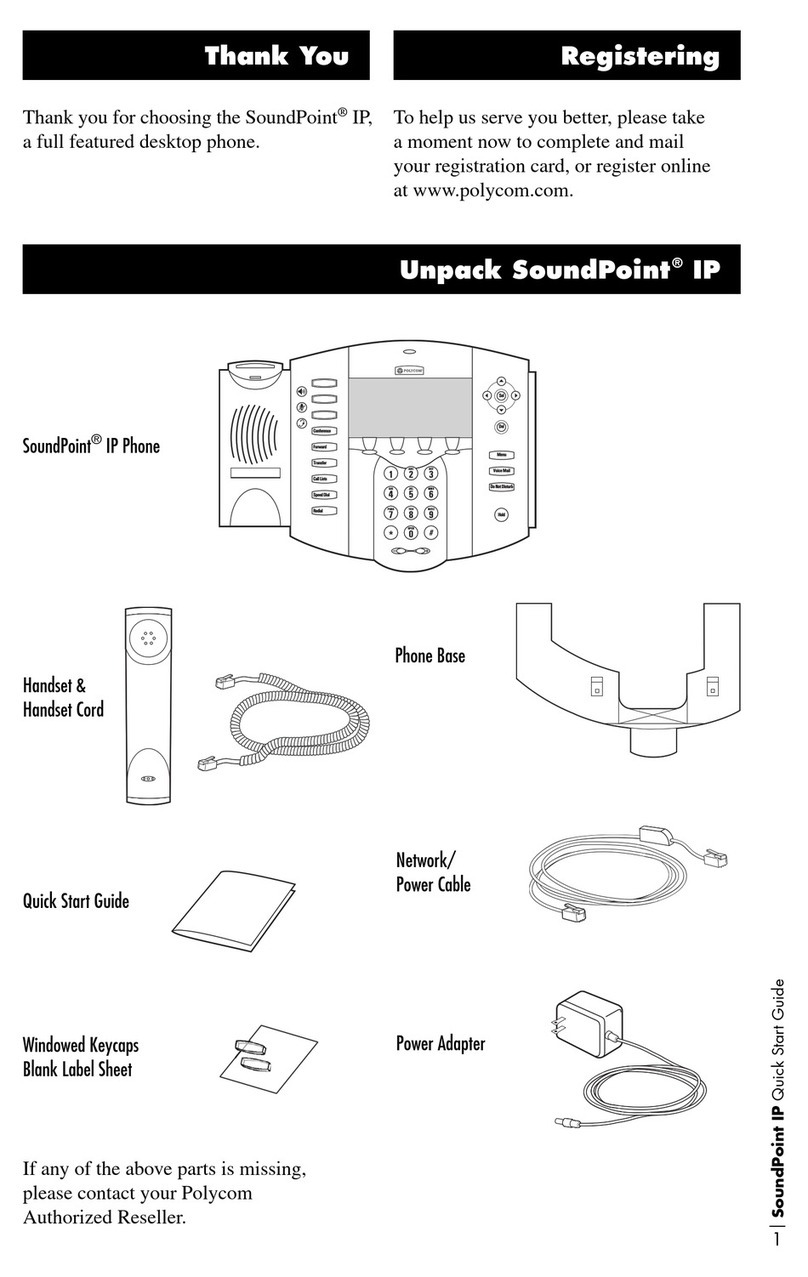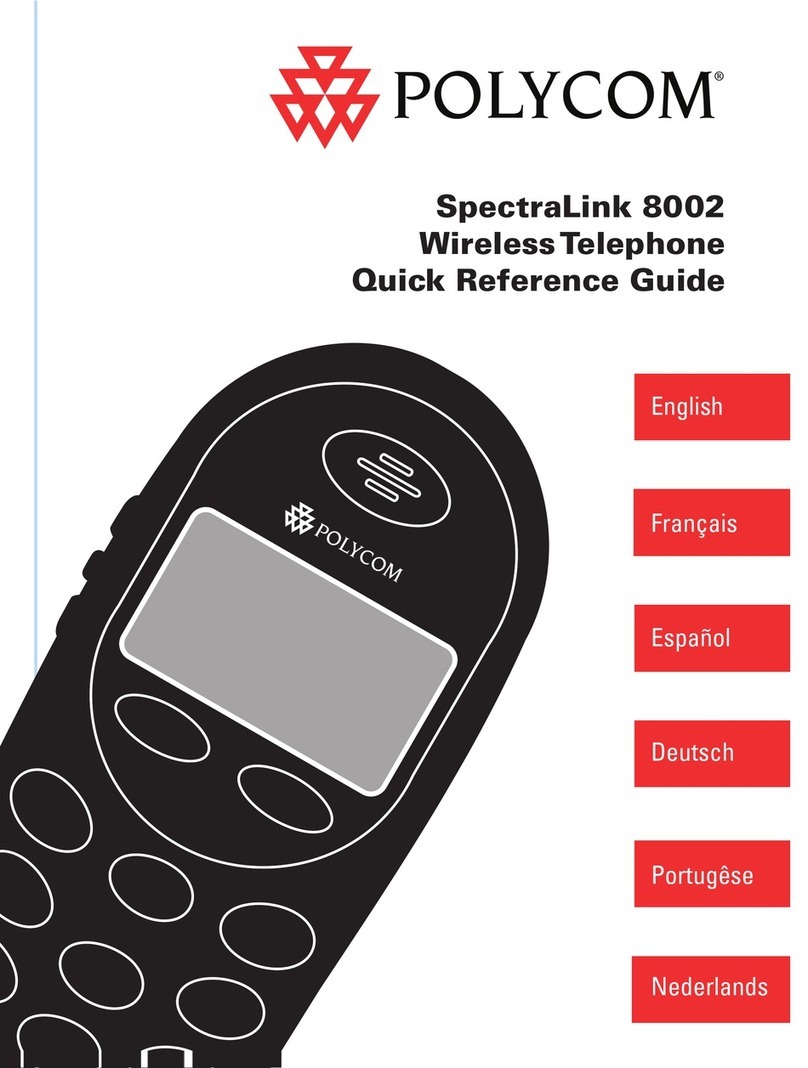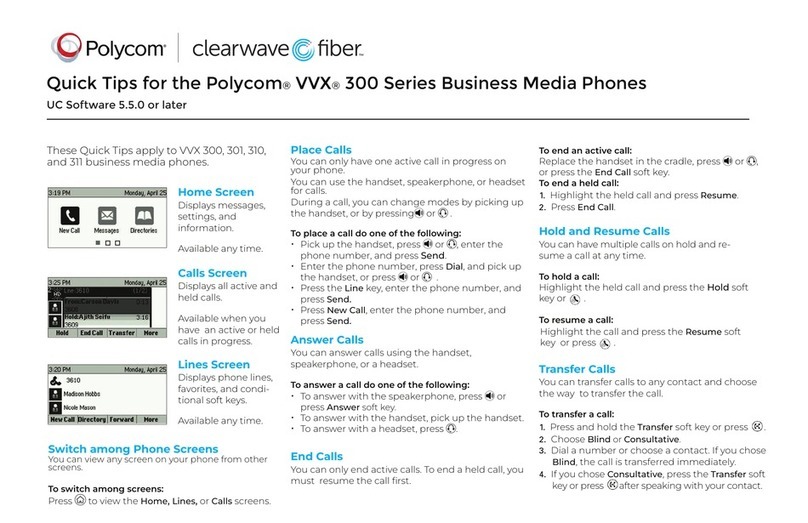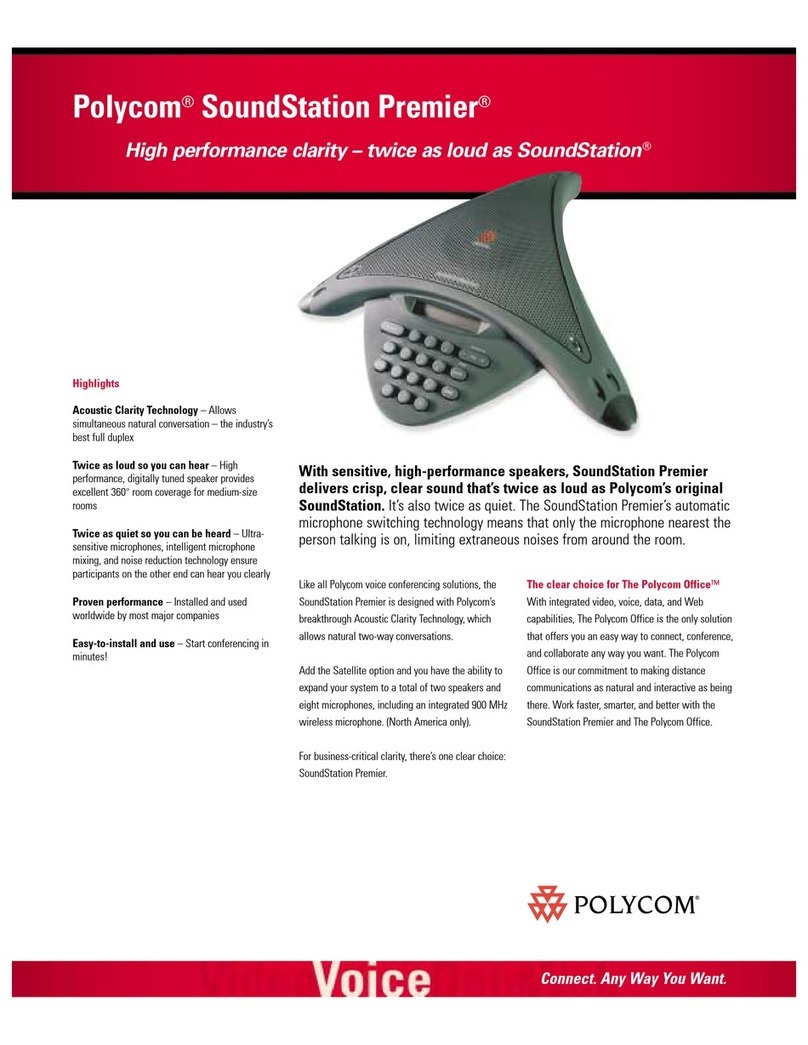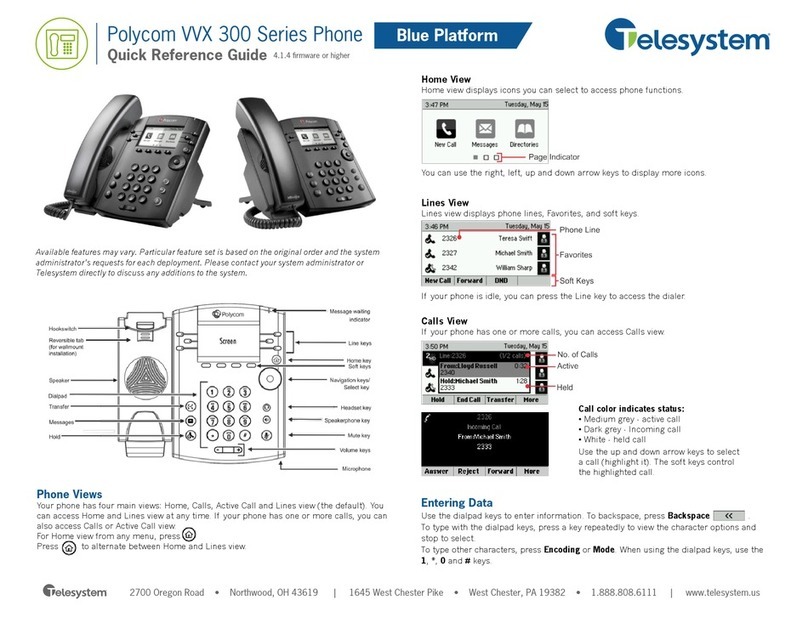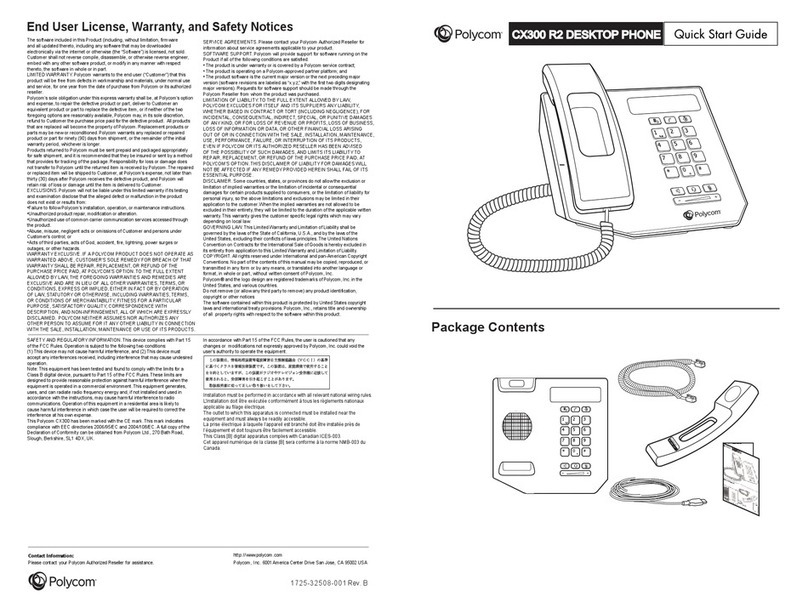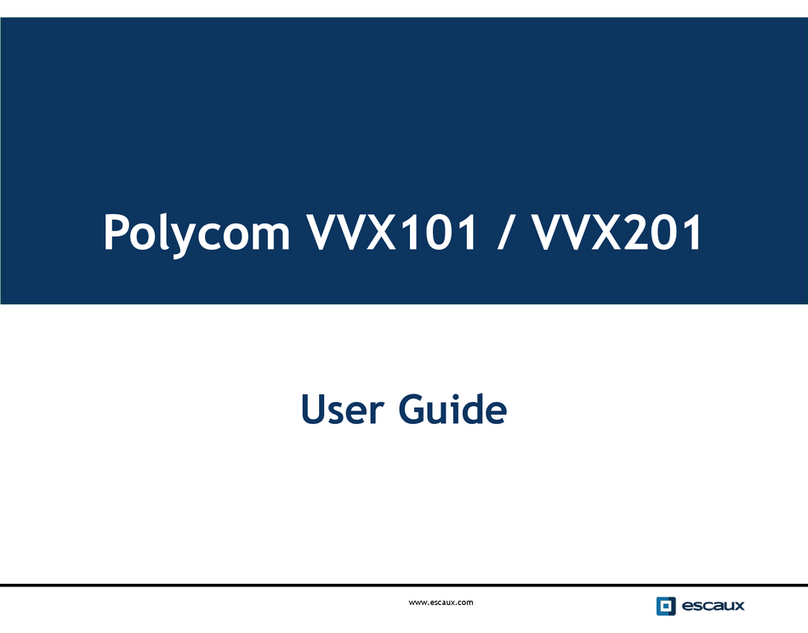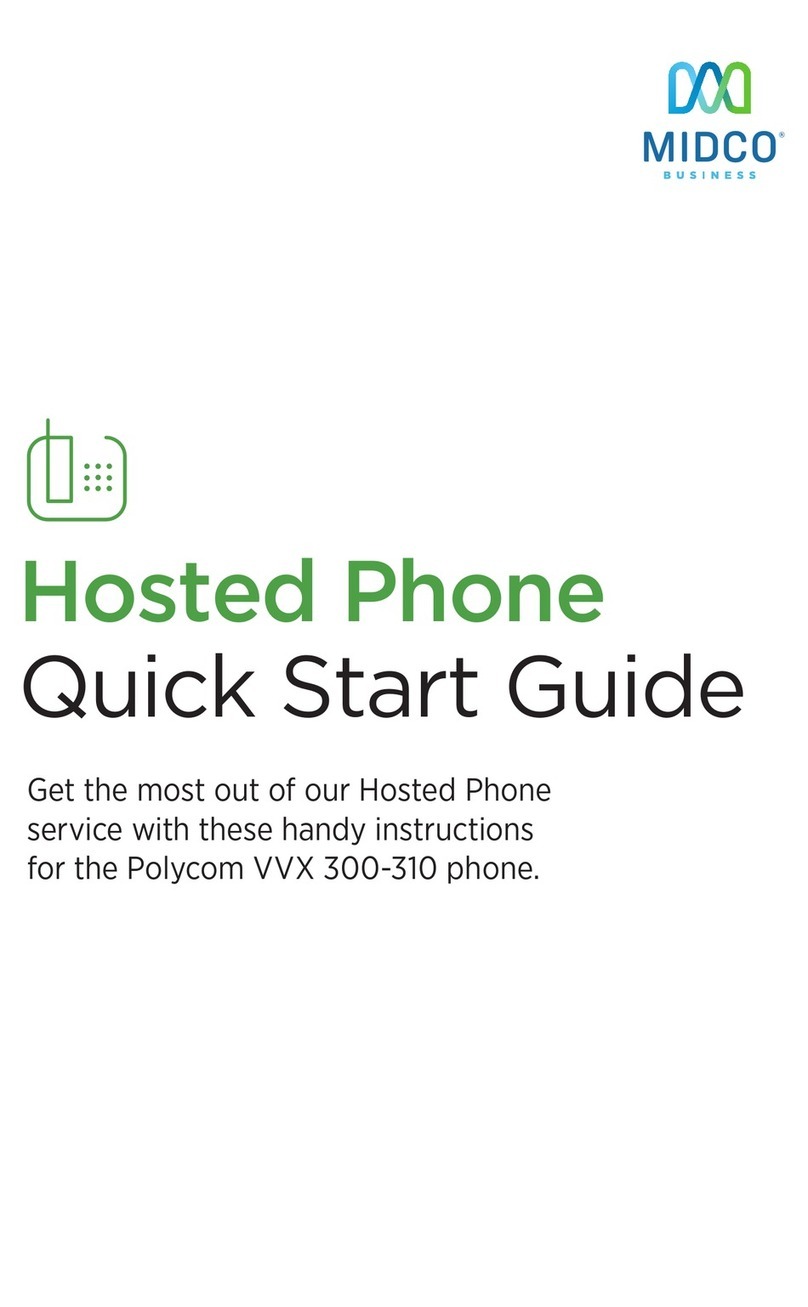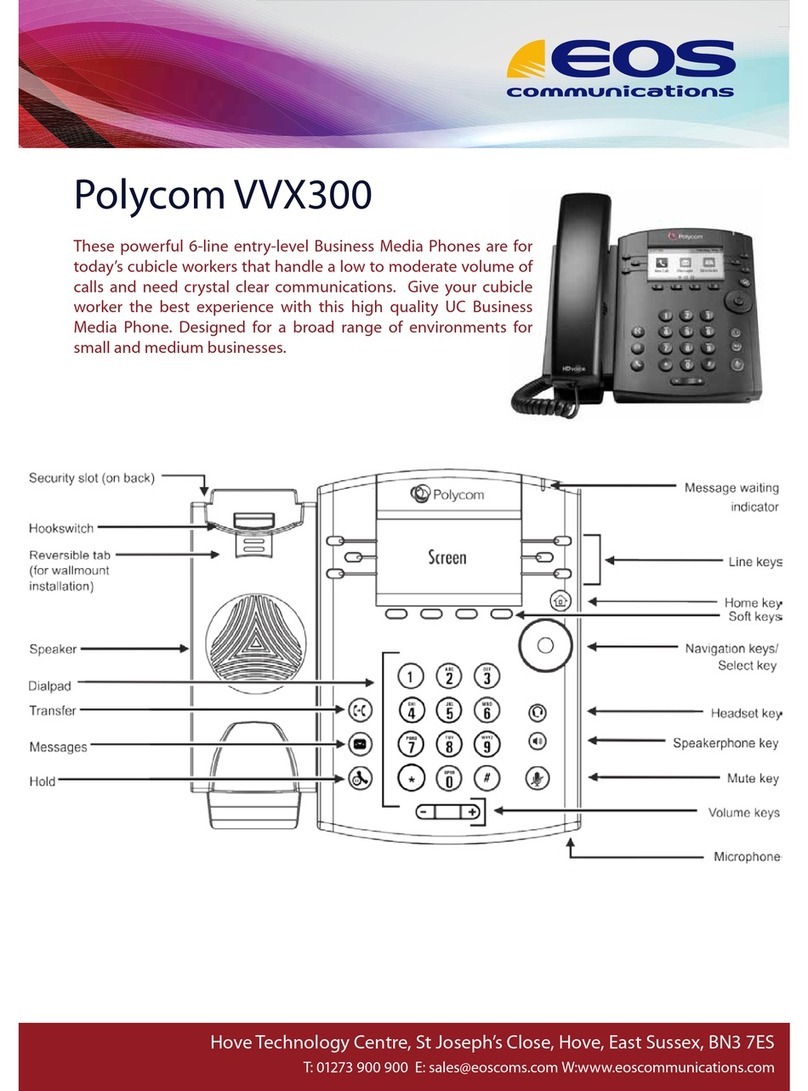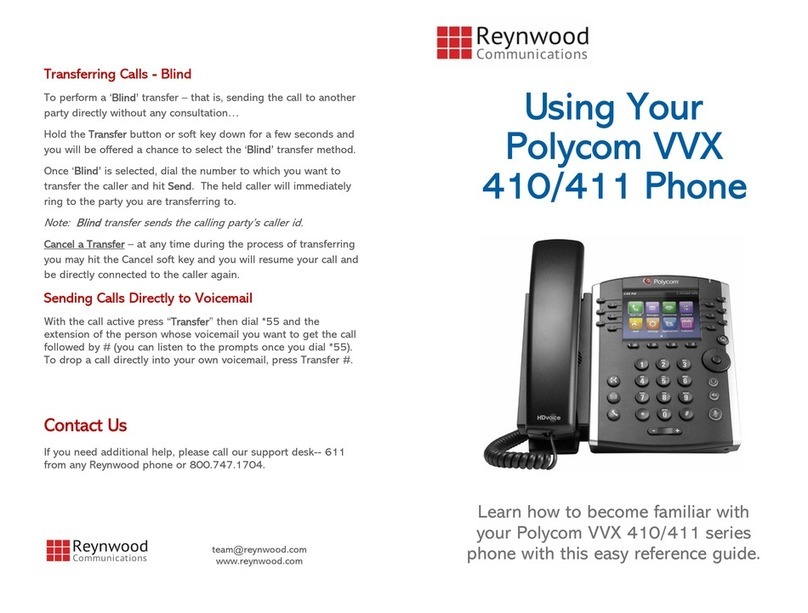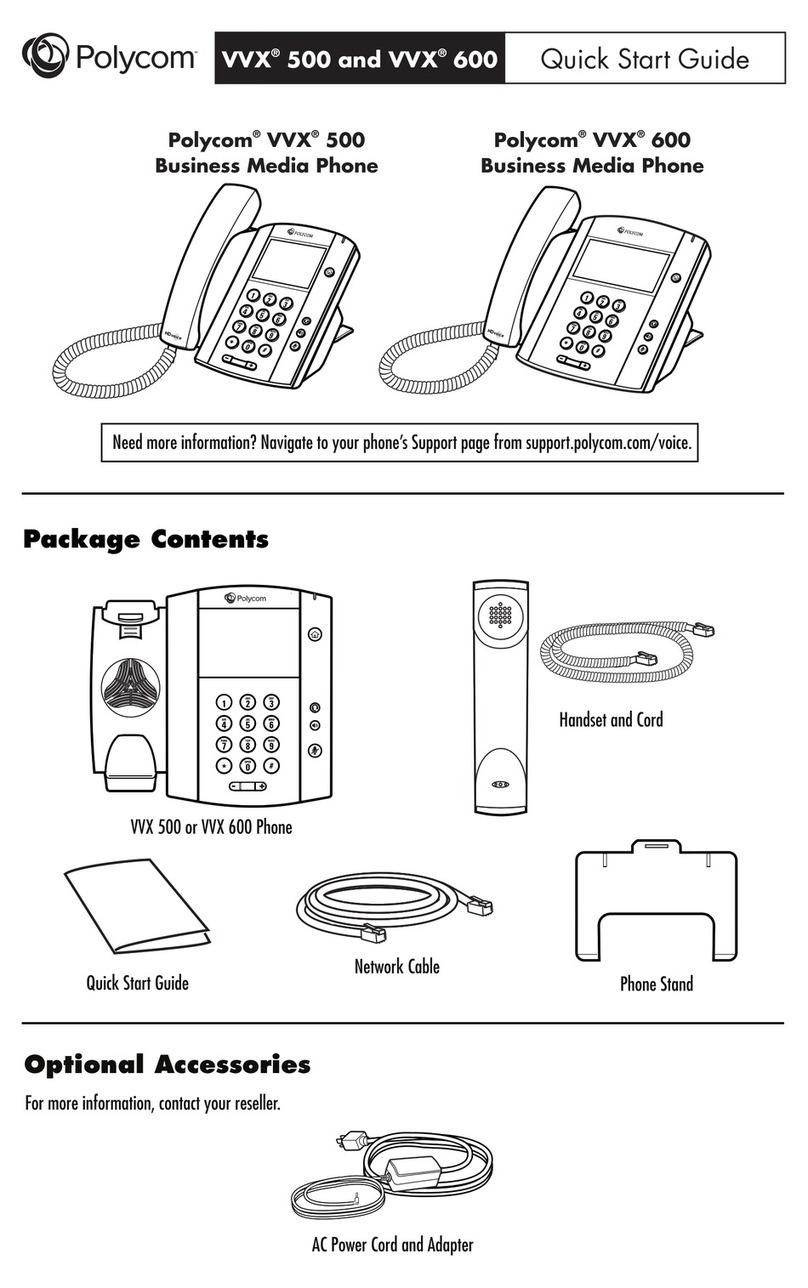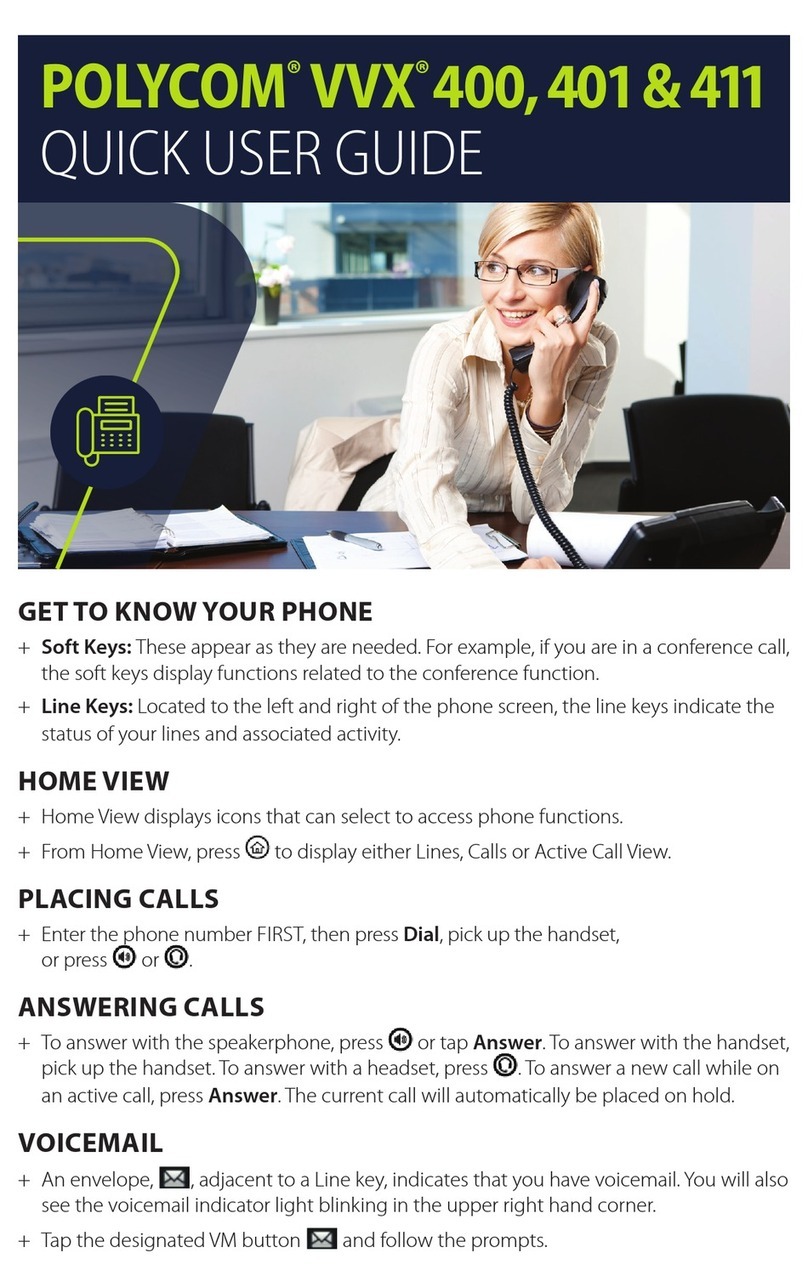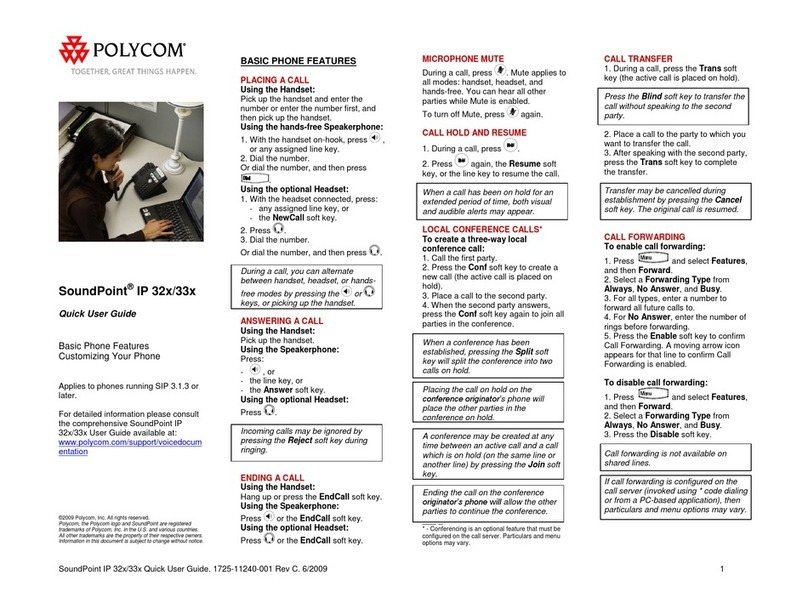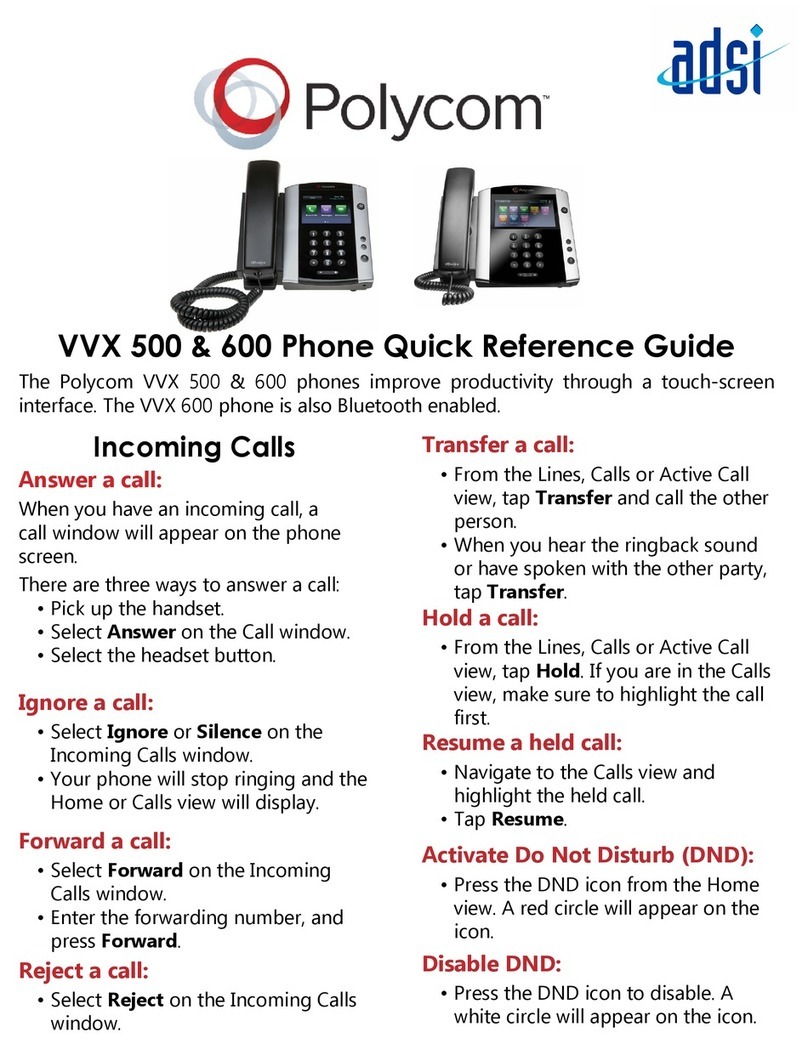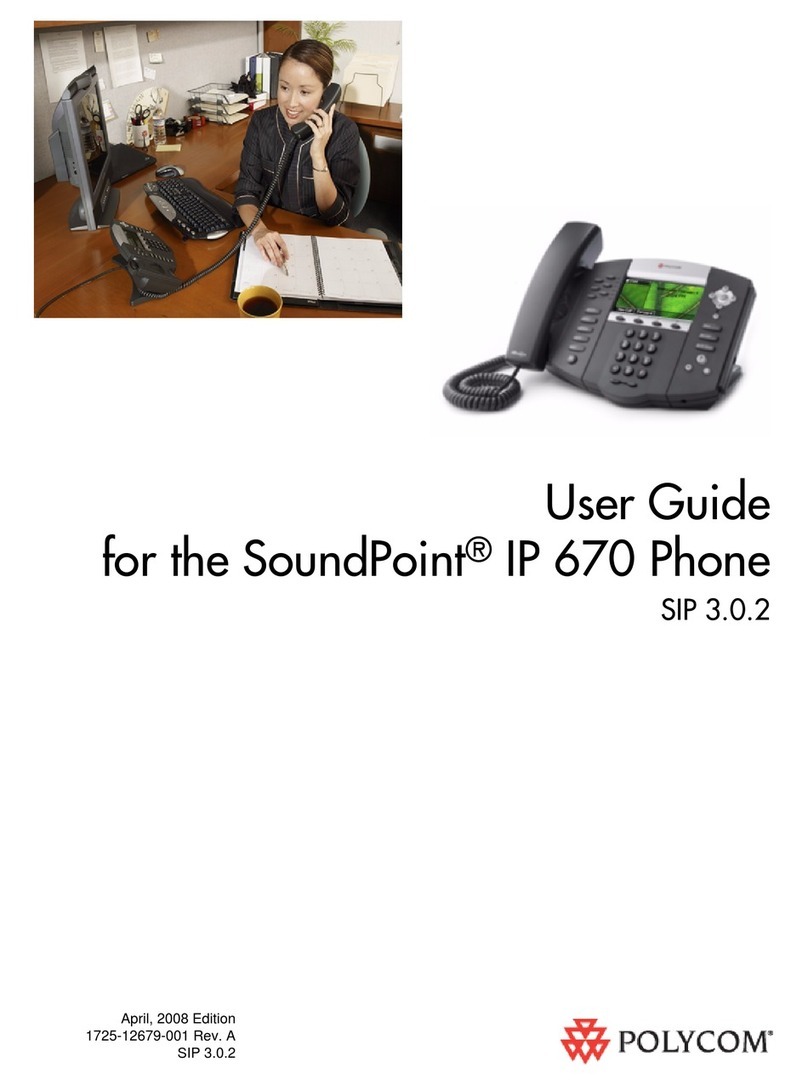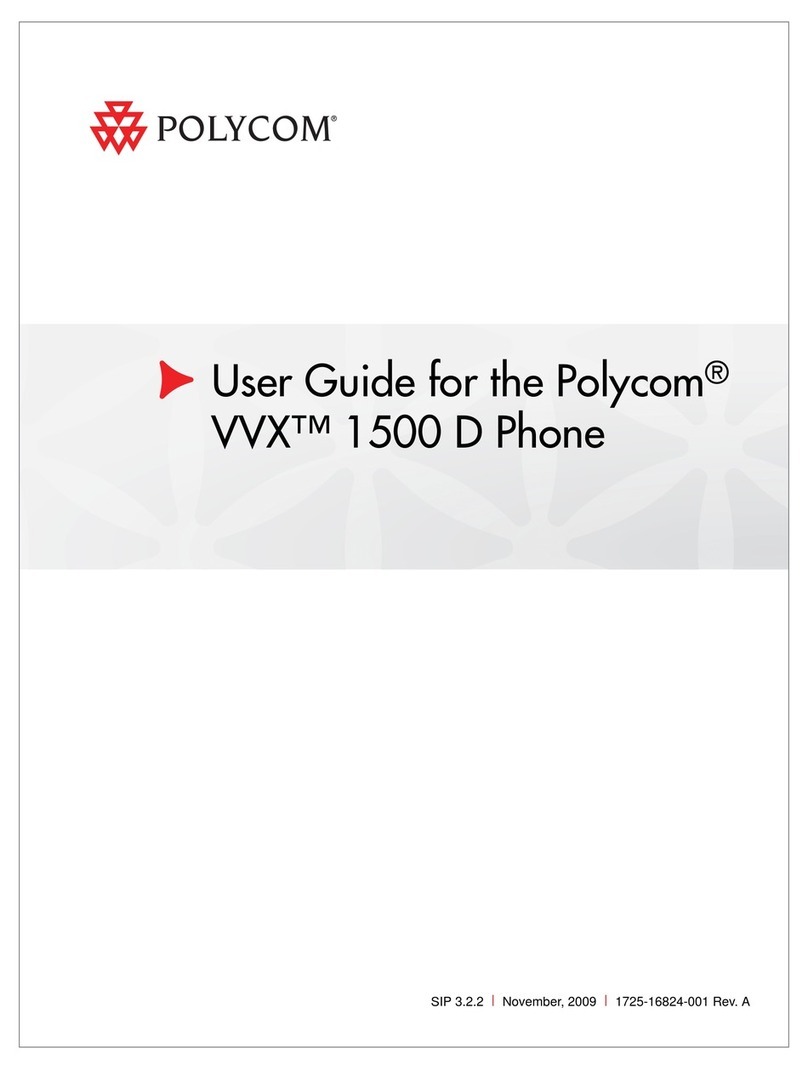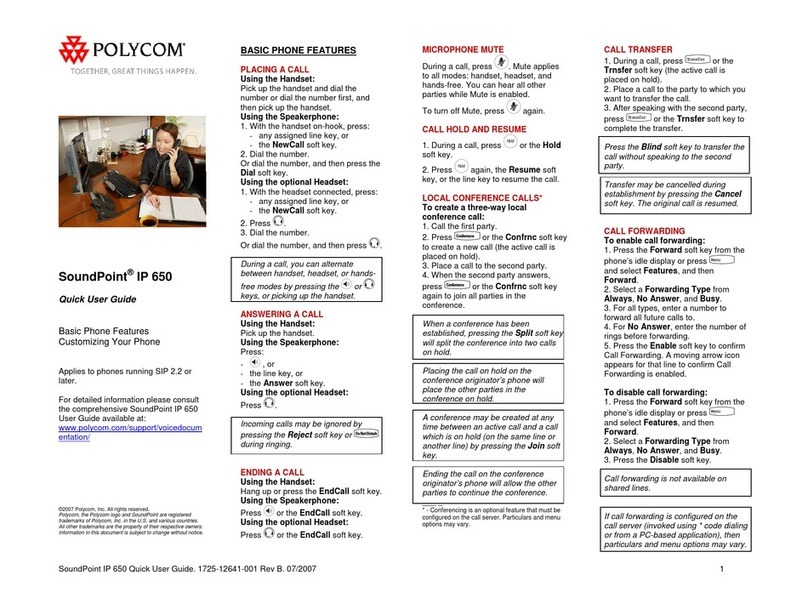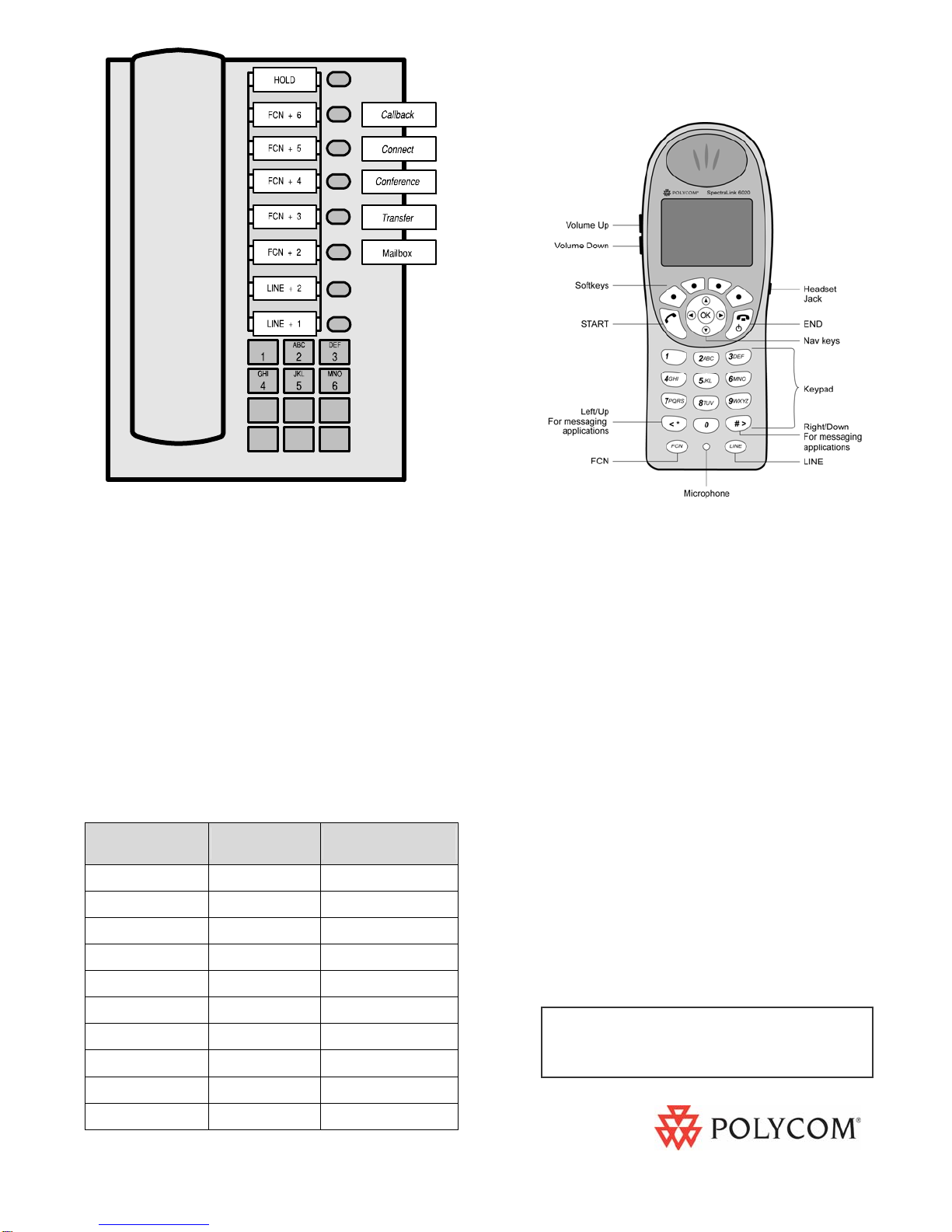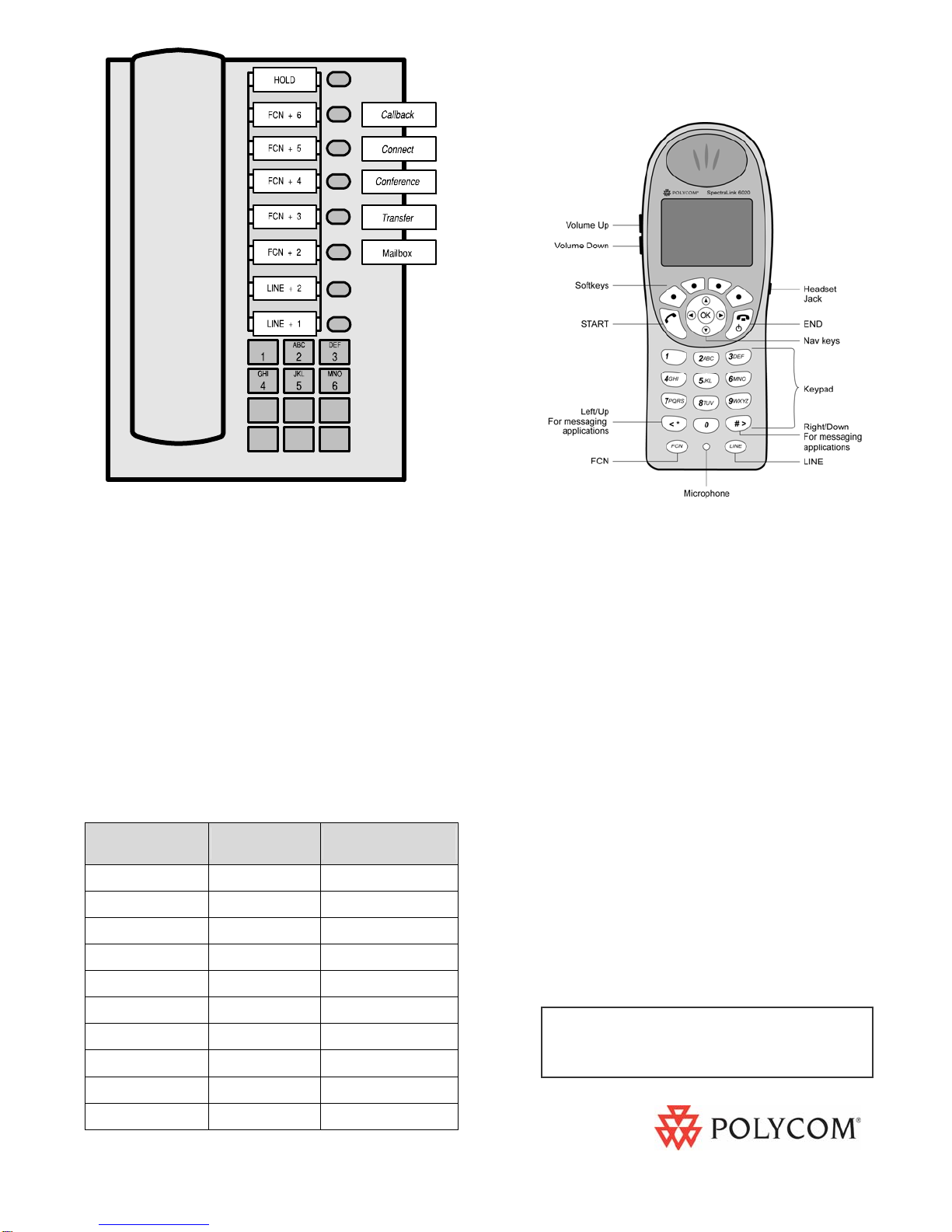
Wireless Telephone Quick Reference Guide
Siemens Hicom 150
optiset E Basic
1725-36160-001_F Hicom is a trademark of Siemens
For technical support, please contact
your facility’s Network Administrator.
Function Key
Strokes
Default
settings
Fill In Your
Feature Settings
FCN + 1 MUTE
FCN + 2 (Voice Mail)
FCN + 3
FCN + 4
FCN + 5
FCN + 6
FCN + 0
FCN + *
FCN + #
FCN + 9 (Exit menus)
On/Off Press and hold END. Two
chirps on, one chirp off
Make a call Press START to get dial tone.
Hang up Press END. Be sure to do this
at the end of each call.
Answer call Press START. Line indicator
comes on steady when the call
is answered.
Answer
second call Press HOLD to put your current
call on hold, or END to hang up.
Press LINE + the digit that is
flashing.
Hold Press HOLD
Take off Hold Press LINE followed by the digit
for the line on hold, which will be
flashing.
Mute On/Off Press the MUTE softkey.
Function Pressing FCN while off hook
allows you to scroll through
menu screens.
User Options Press the CFG softkey while on
hook to change handset
settings.
SpectraLink 6020 Wireless Telephone
Pressing LINE followed by a digit (1or 2) on the Wireless
Telephone is equivalent to pressing one of the line keys
on the optiset E Basic (lines 1 and 2).
Pressing FCN followed by a digit (2-6) on the Wireless
Telephone is equivalent to pressing one of the
programmable feature keys on the optiset E Basic desk
set. FCN followed by 9 allows you to exit the Wireless
Telephone function menu.
The OptiGuide™ Select, Previous, and Next keys do not
exist on the optiset E Basic desktop telephone, but these
functions will display and can be accessed on the Wireless
Telephone using the default function menu sequences
shown below.
Toggle between the two display views in order to see all
24 possible characters per line sent by the Hicom CS by
pressing LINE +#►and LINE + *◄. Use the arrow icons
on the display to determine which key to press.
For information on Battery Pack charging
and setting user preferences, see the
Wireless Telephone User Guide.
optiset E Basic
789
0
*#
PQRS TUV WXYZ