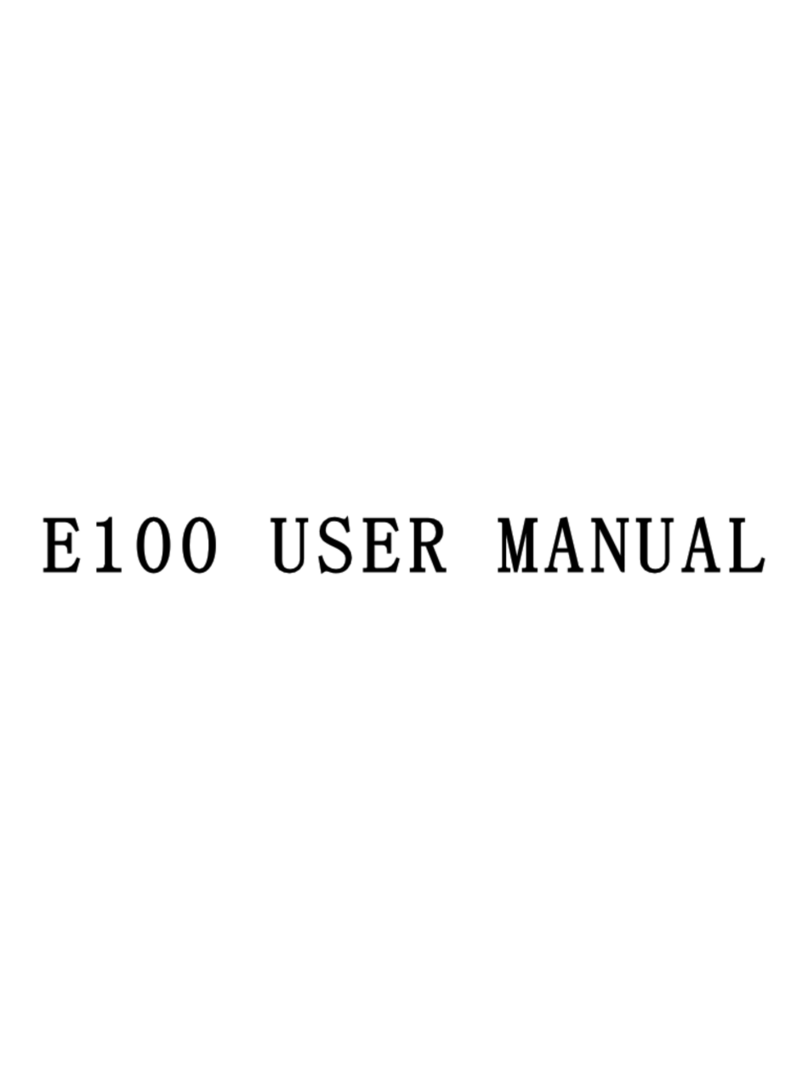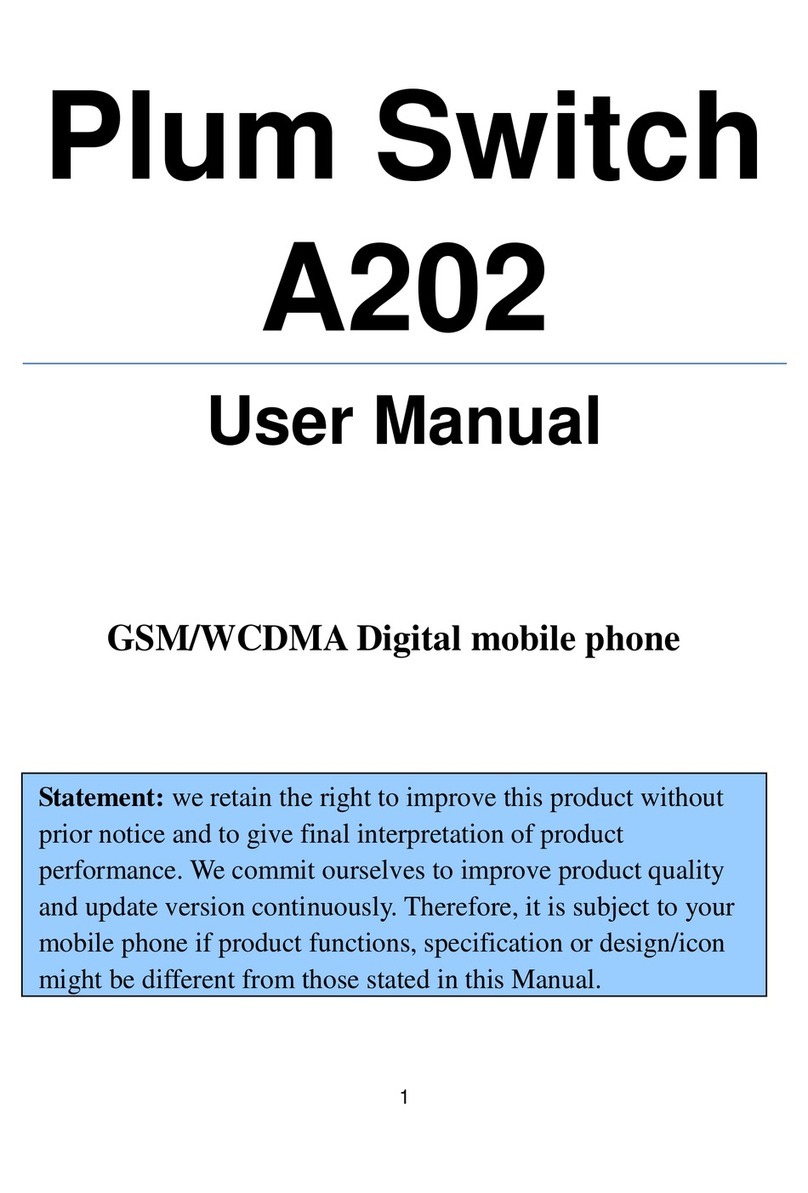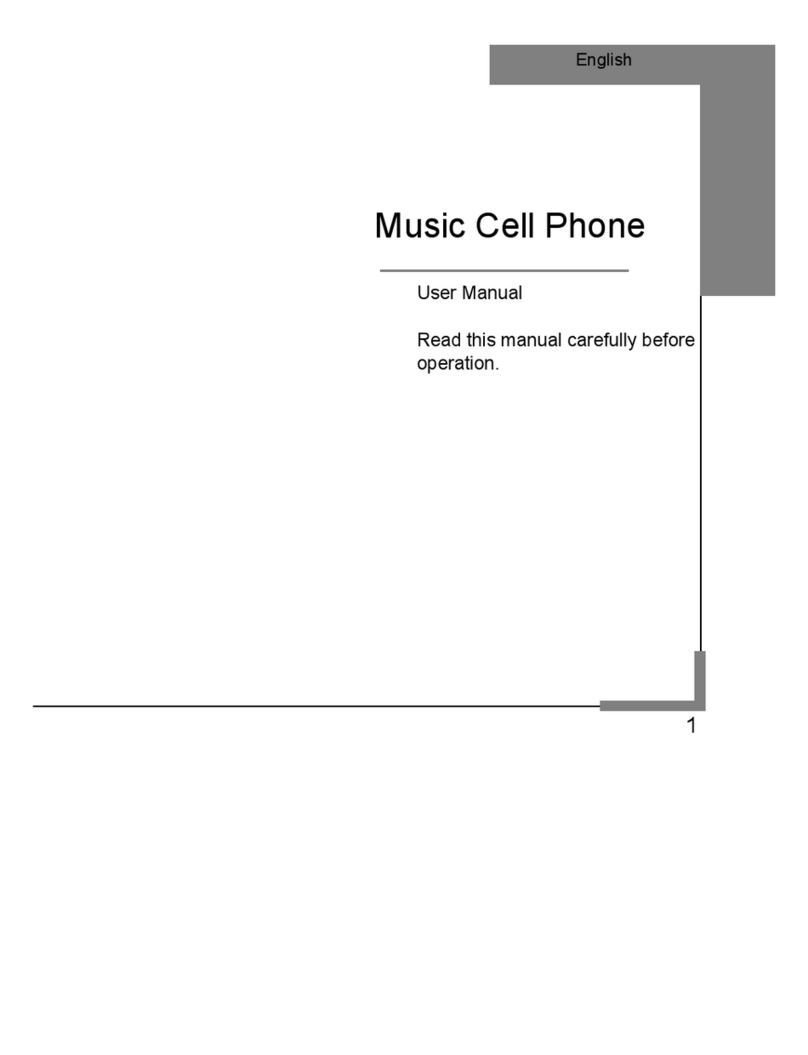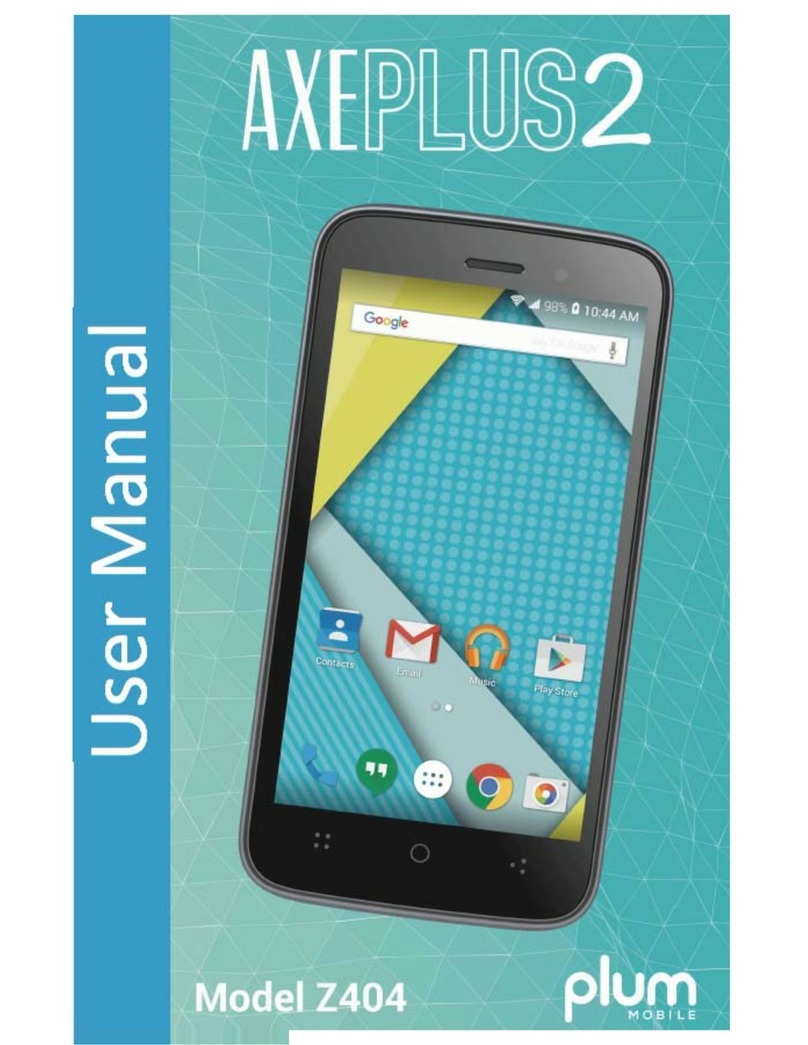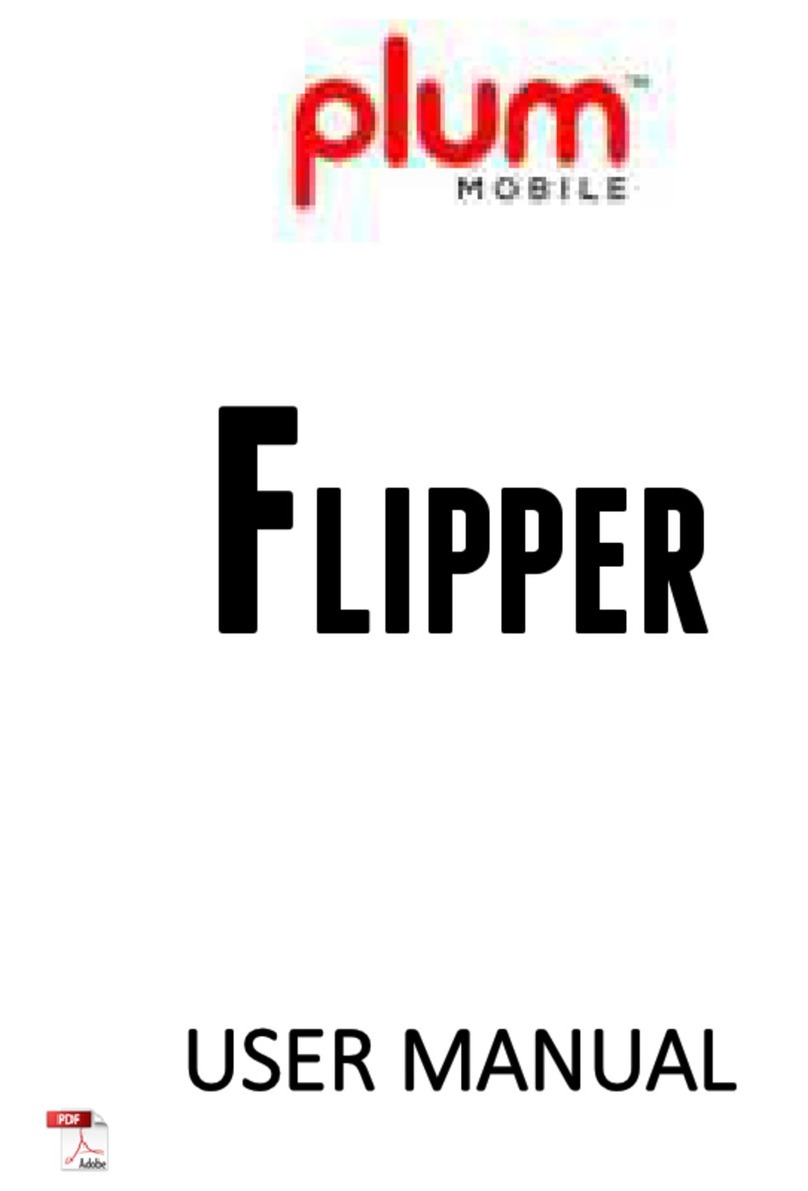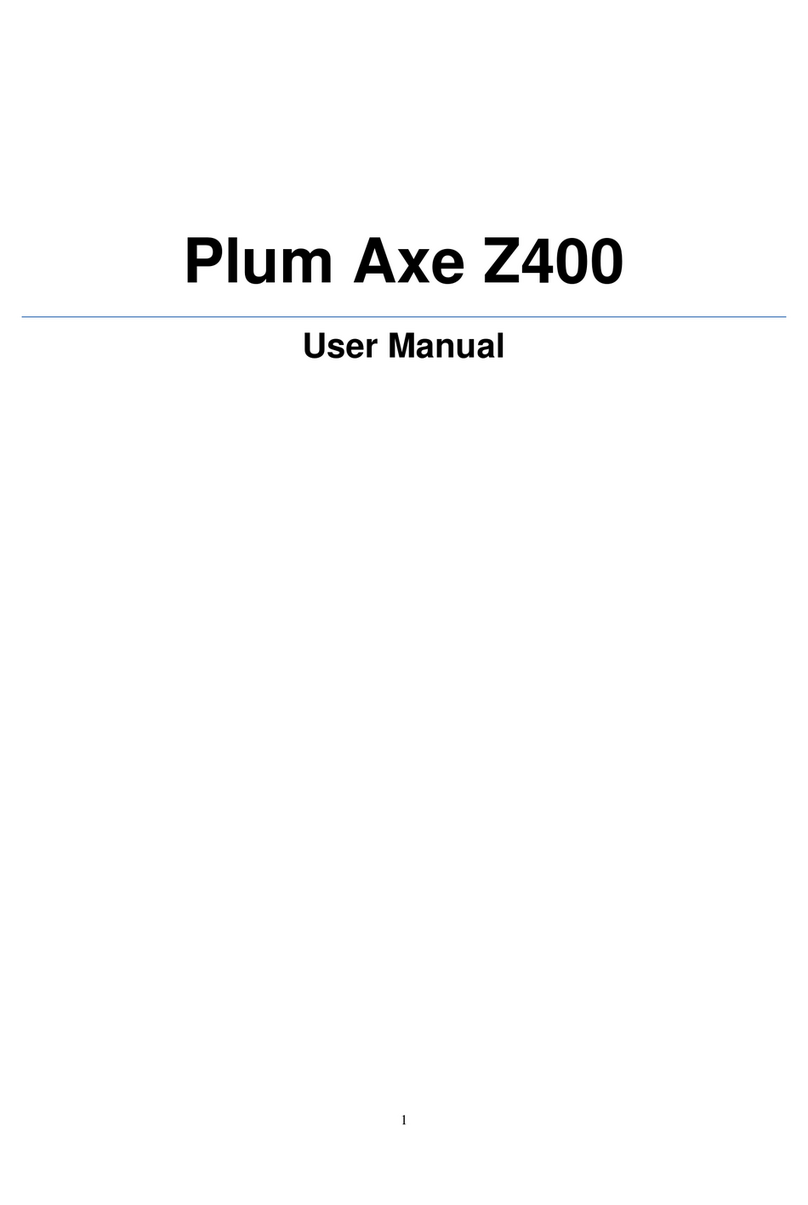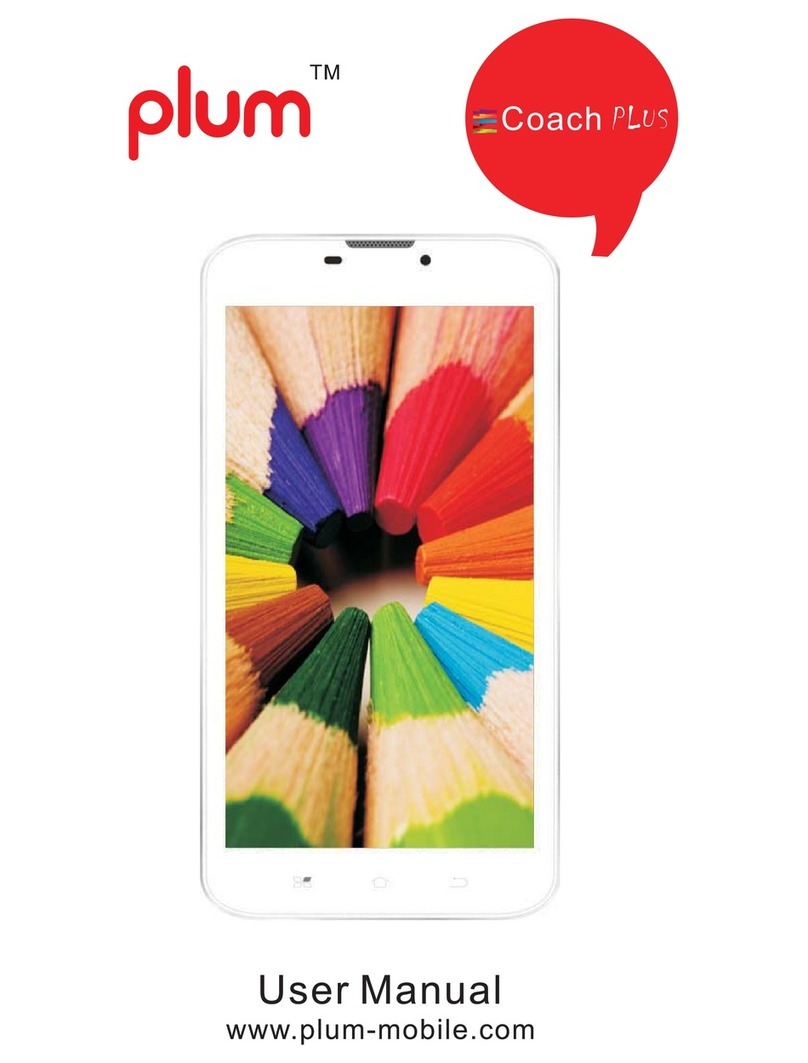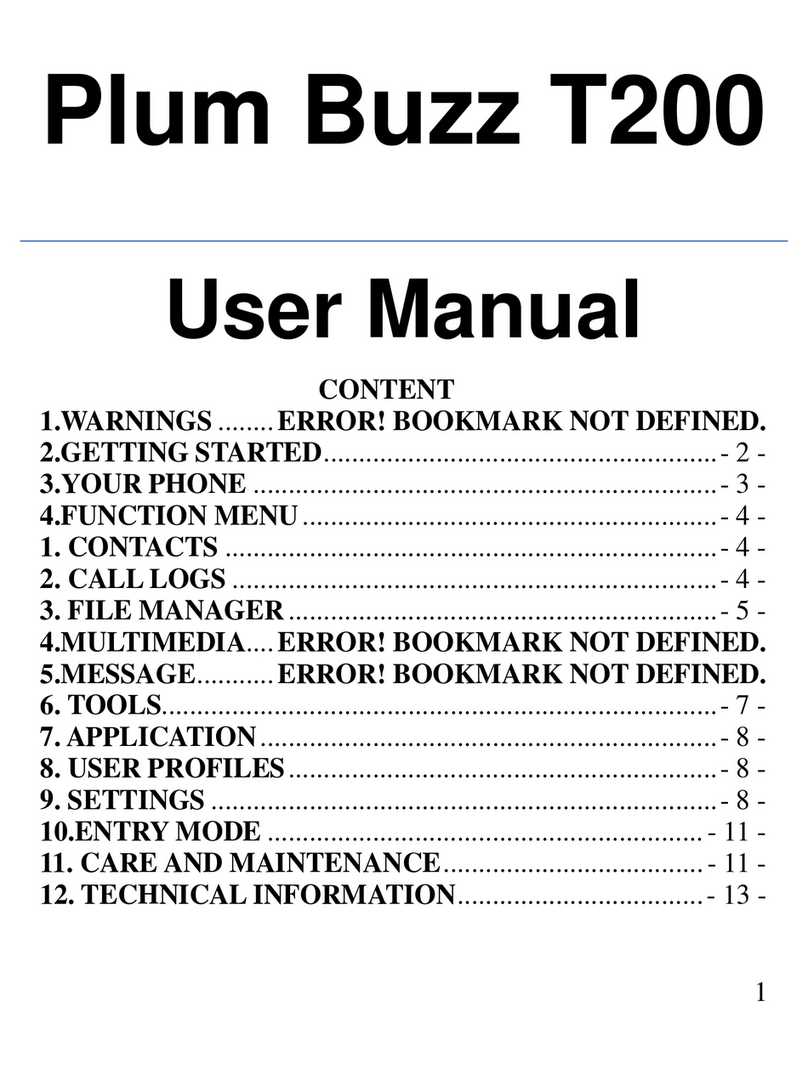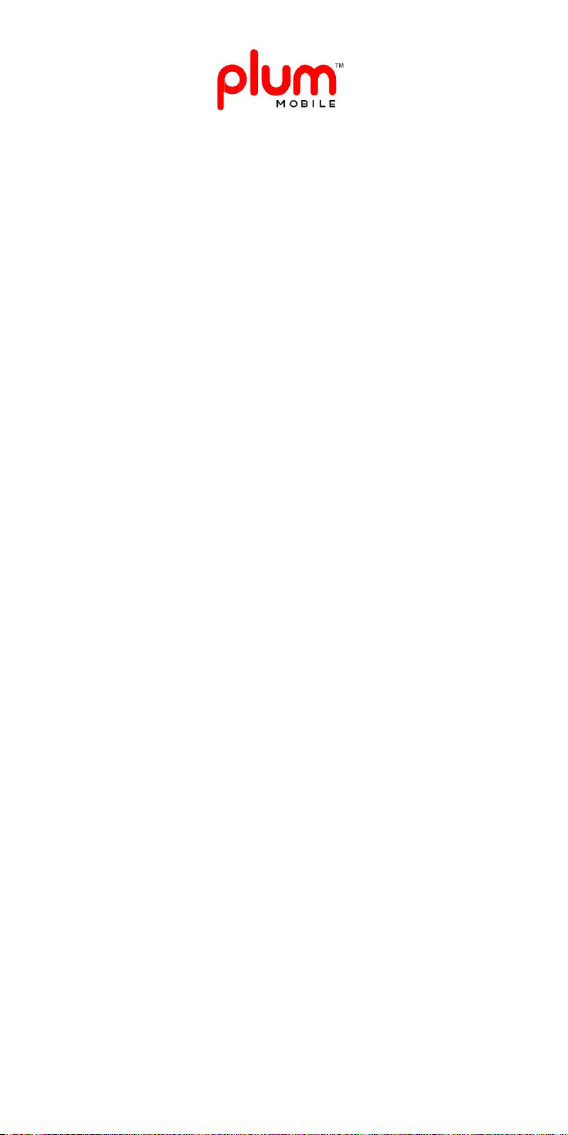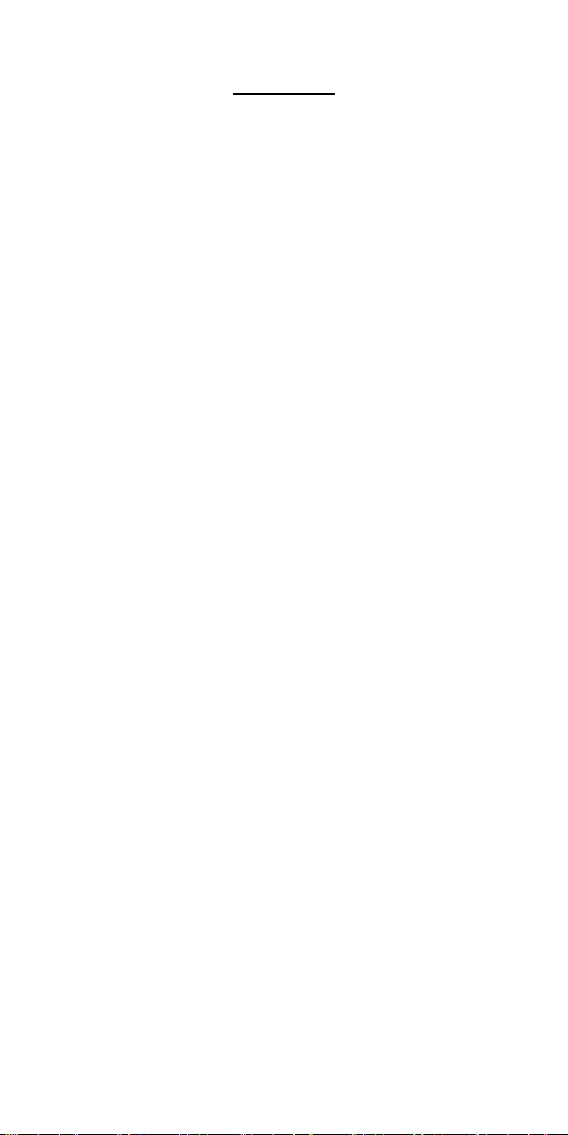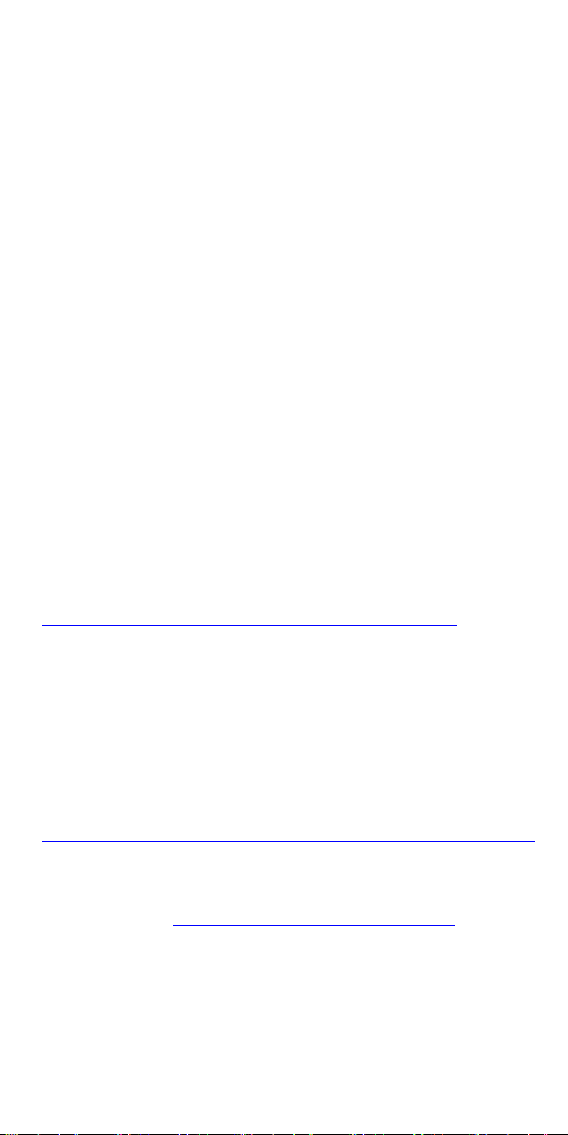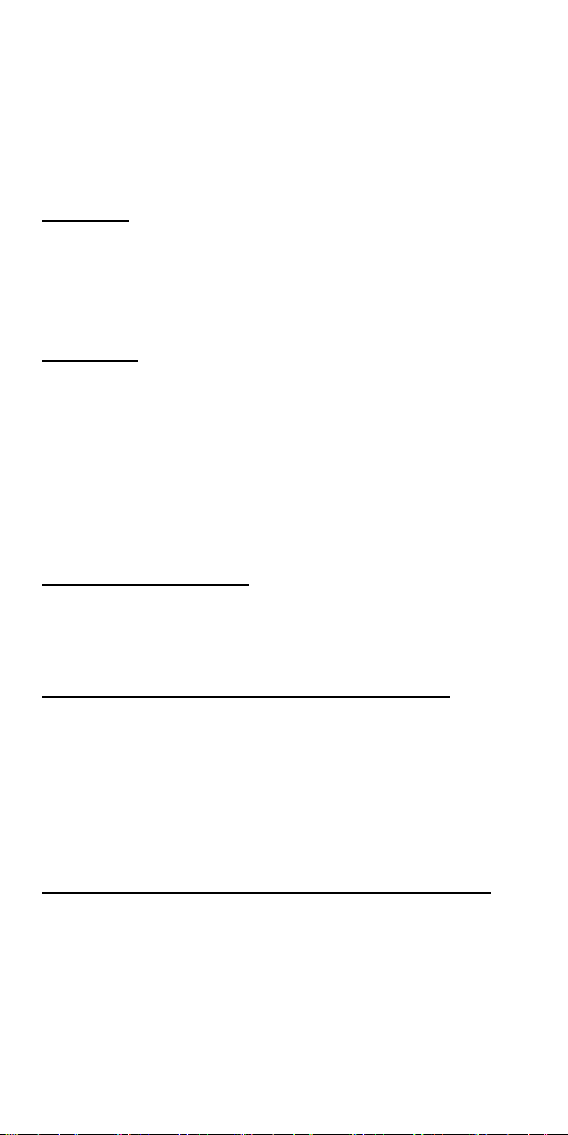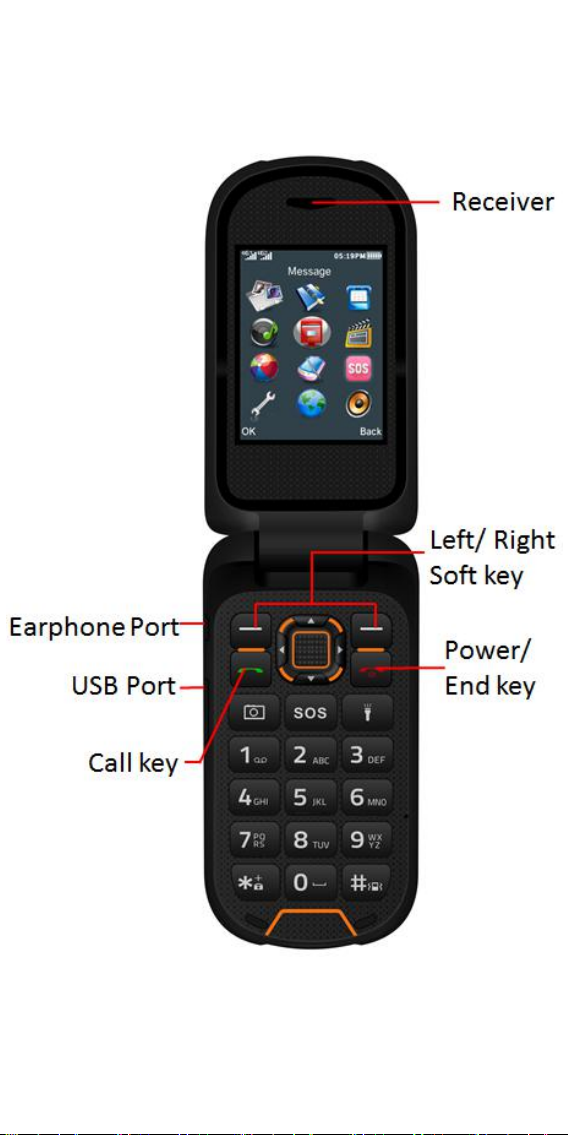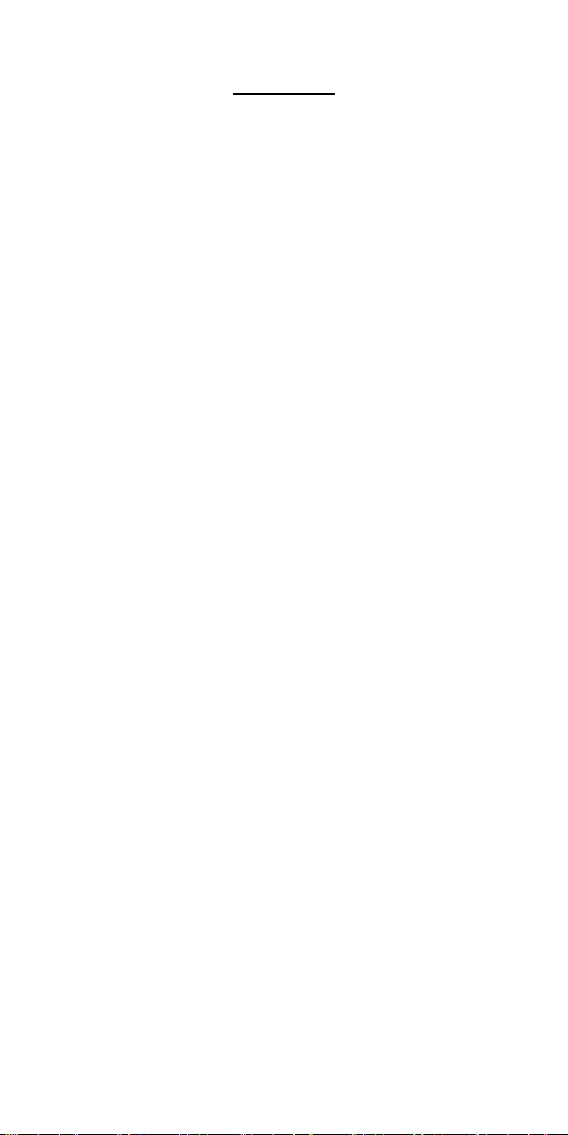
1
Contact
Notice................................................................... 3
Safety Precautions................................................4
Plum Rugged Device Quick Start Guide............... 6
Phone Description................................................7
Getting started..................................................... 9
Installing the SIM and the Micro SD card.....9
Charging the Battery.................................. 10
Setting up the APN data.............................10
Making Phone call.............................................. 11
Contacts..............................................................12
To add the new Contact............................. 12
To Setup the Speed Dial............................. 12
Call Logs..............................................................13
Message............................................................. 13
Write Message (SMS).................................13
Write Message (MMS)............................... 14
My files...............................................................15
Audio.................................................................. 15
Multimedia.........................................................15
Pictures.......................................................15
Camera....................................................... 16
Video.......................................................... 17
FM Radio.................................................... 17
Recorder.....................................................18
SOS..................................................................... 18
Setting................................................................ 19