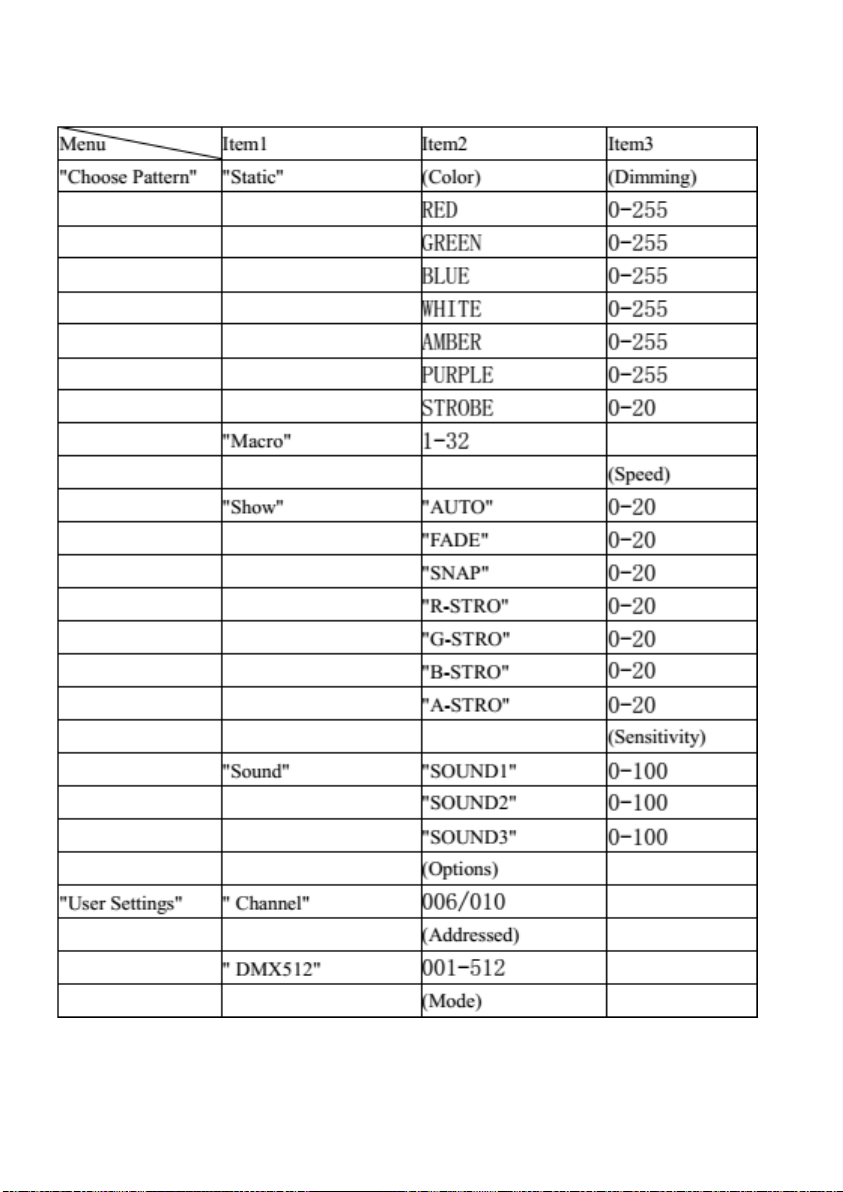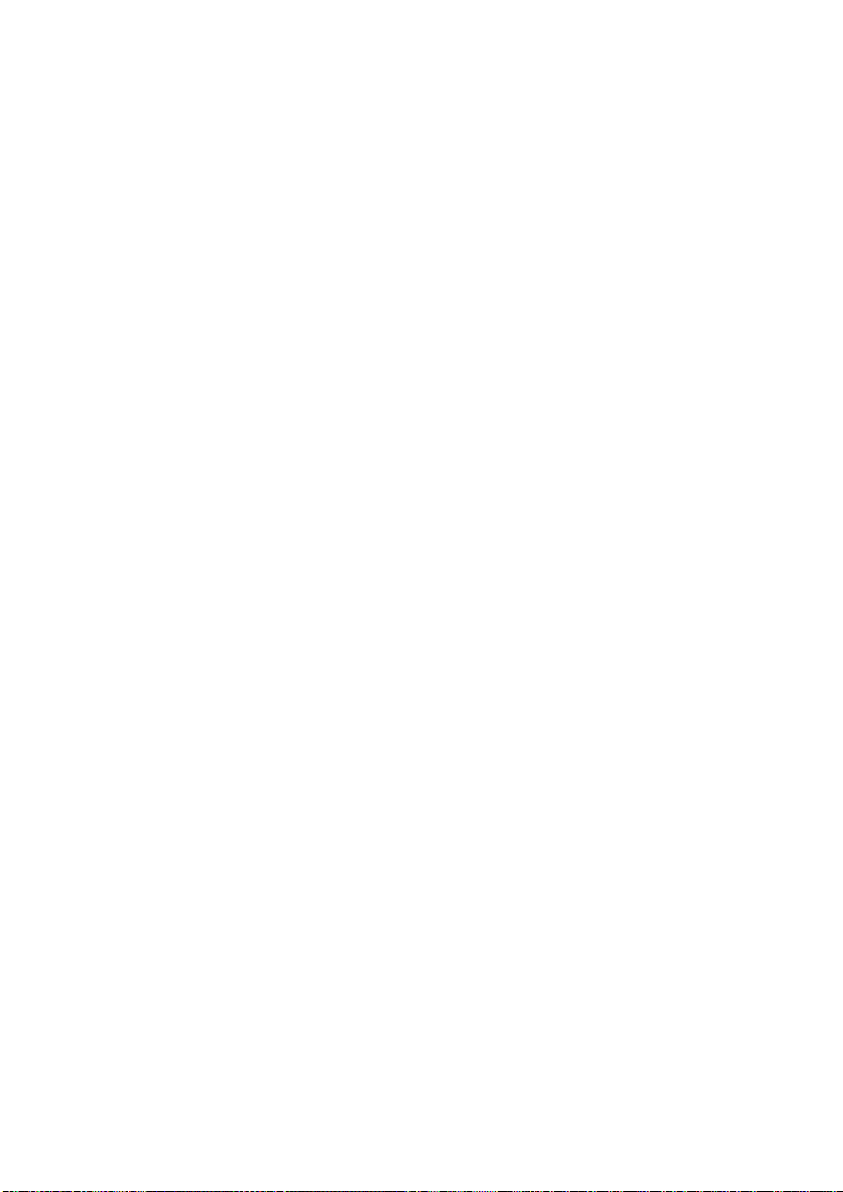'Choose pattern' (Selection mode)
Select Choose pattern, press ENTER button to confirm, the display will
display the corresponding function menu. Such as static color, macro color
mixing, recognition mode, voice mode. Press the UP / DOWN button to
select between the functions. Pressing the ENTER key causes the display
to advance to the next level. Pressing the MENU key will exit to the
previous menu level and the parameter will be saved automatically.
'User setting'
Select 'user setting' (console control mode set up)
, Press the ENTER key to confirm, the display will enter the channel
option, use the UP / DOWN buttons to select '6 CH', '10 CH'. When the
ENTER button is pressed again, the menu will automatically jump to the
DMX512 address setting mode, UP/DOWN button, you can adjust the
required address code between 1 and 512. After selecting, the parameters
will be saved automatically.When you receive a 512 signal, the interface
will appear 'Connection’prompt. If you disconnect the 512 signal, the
interface will appear 'Disconnect' prompt, if you press the ENTER or
MENU button, the display will exit to the previous menu level mode.
Slave mode
Select 'slave' and press the ENTER button to confirm and 'OK' will be
displayed. The interface will appear 'connection' prompt, if the host signal
is disconnected, the interface will appear 'disconnect' prompt, if you press
the button, press the button to enter the main menu, ENTER or MENU
button, the display will exit to the previous menu mode
'System setting' mode
Select "System settings" and press the ENTER button to move to the next
level. Use the UP / DOWN buttons to select a different setting for each
function. Press the ENTER or MENU button to exit to the previous menu
mode