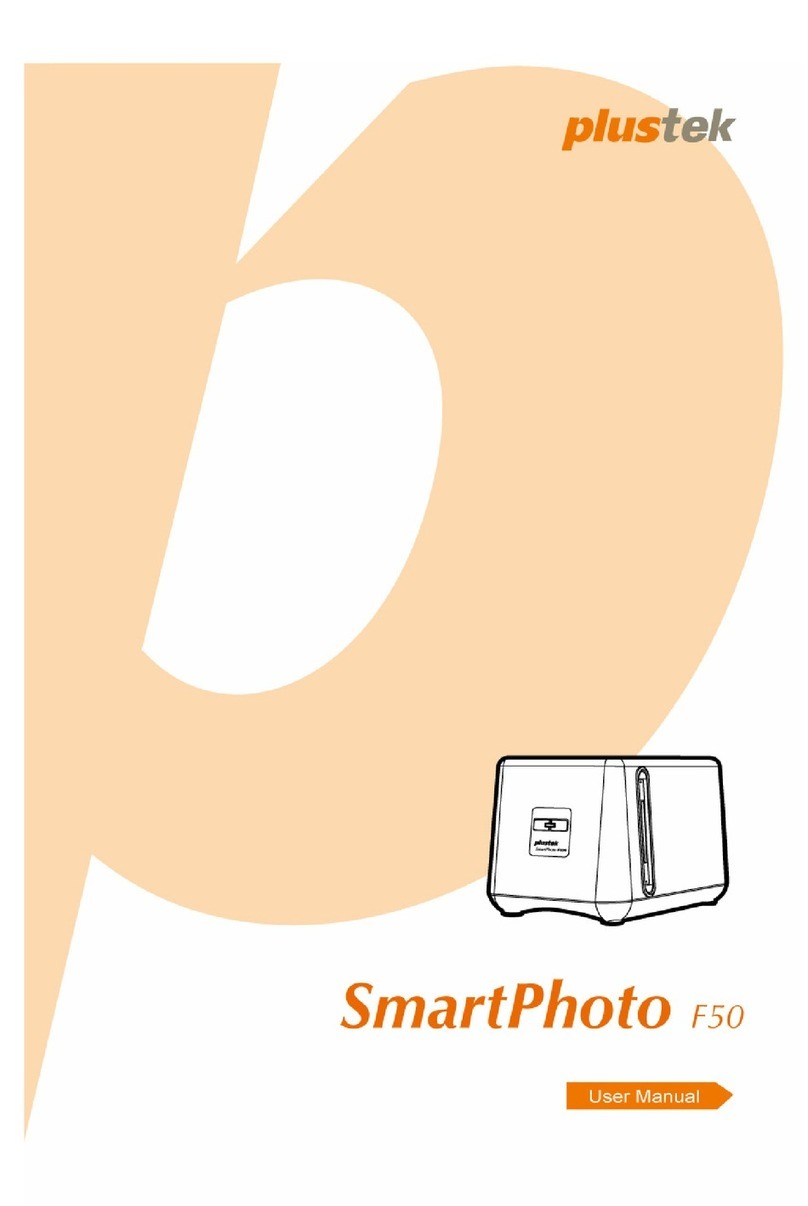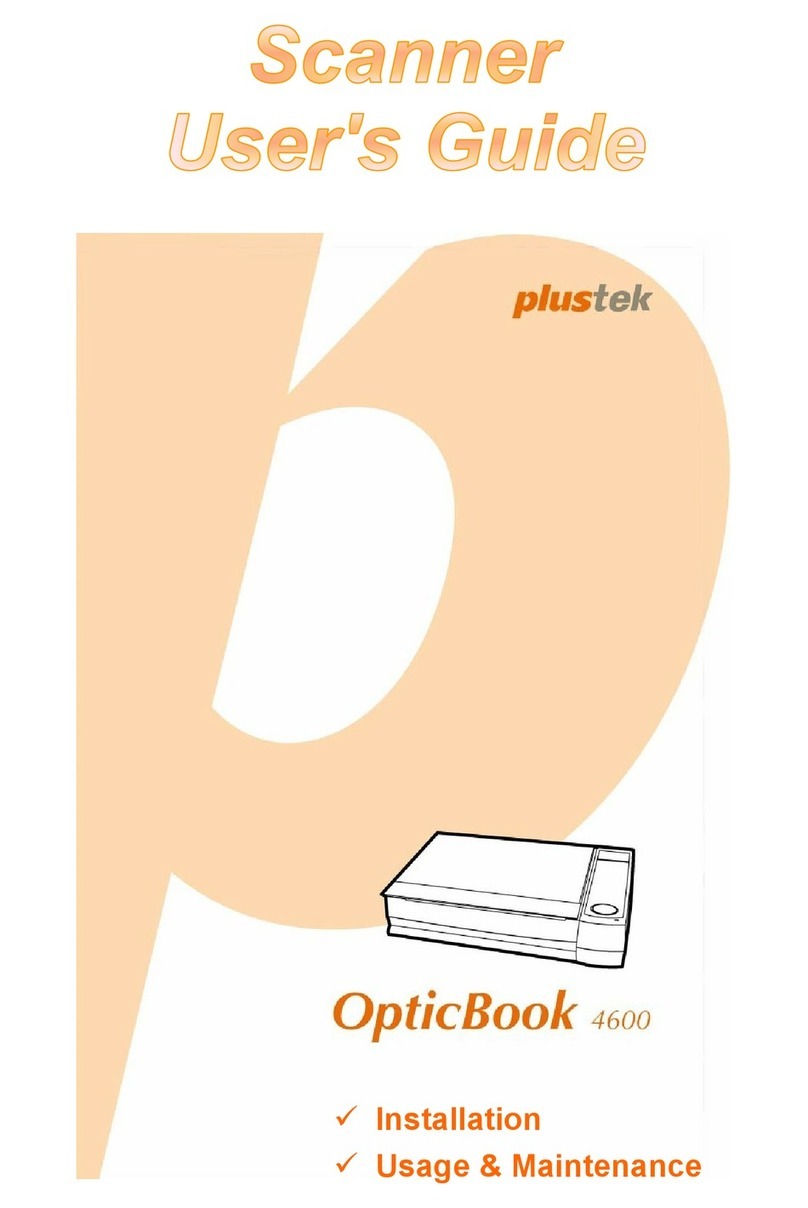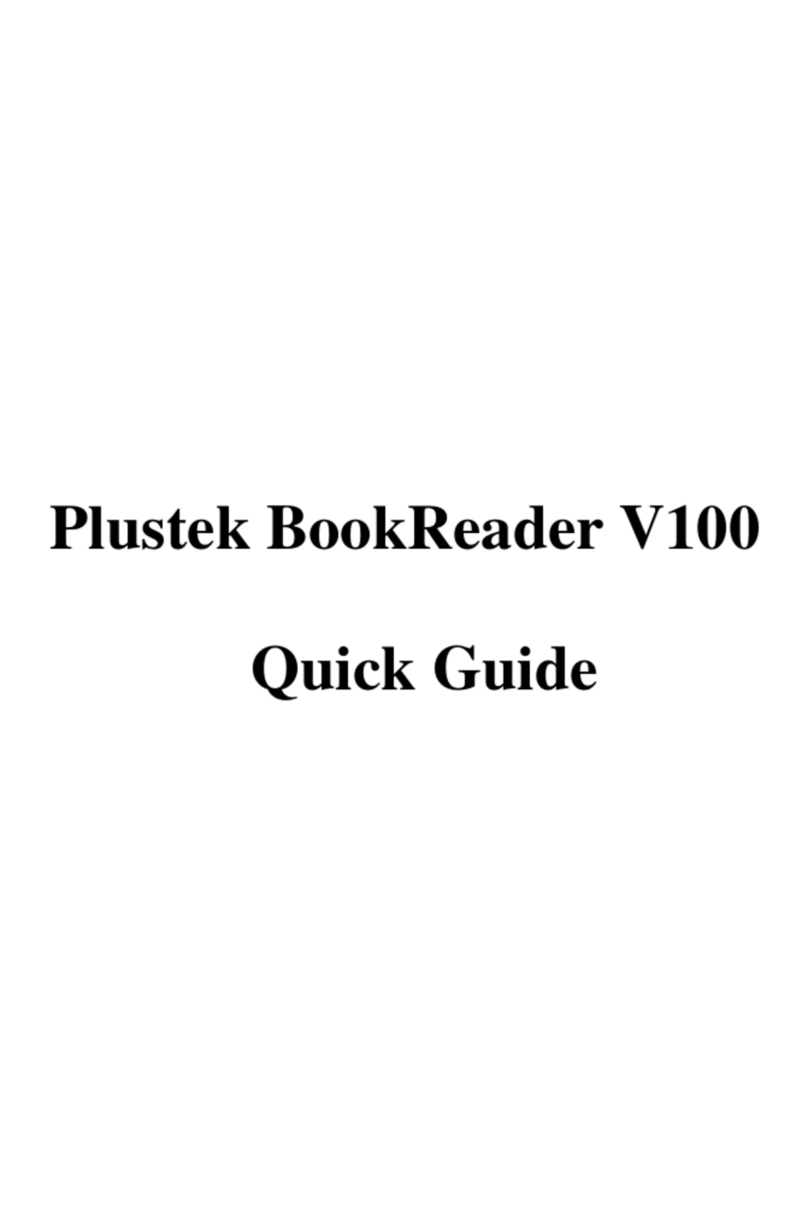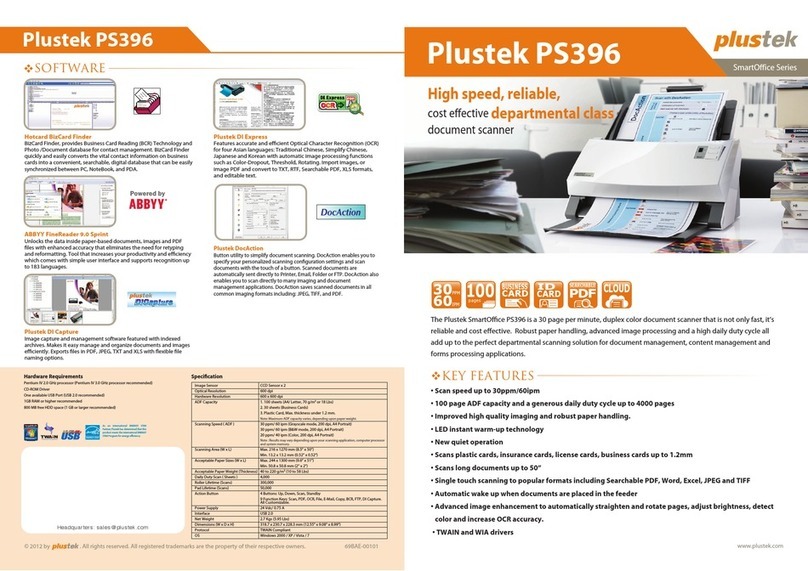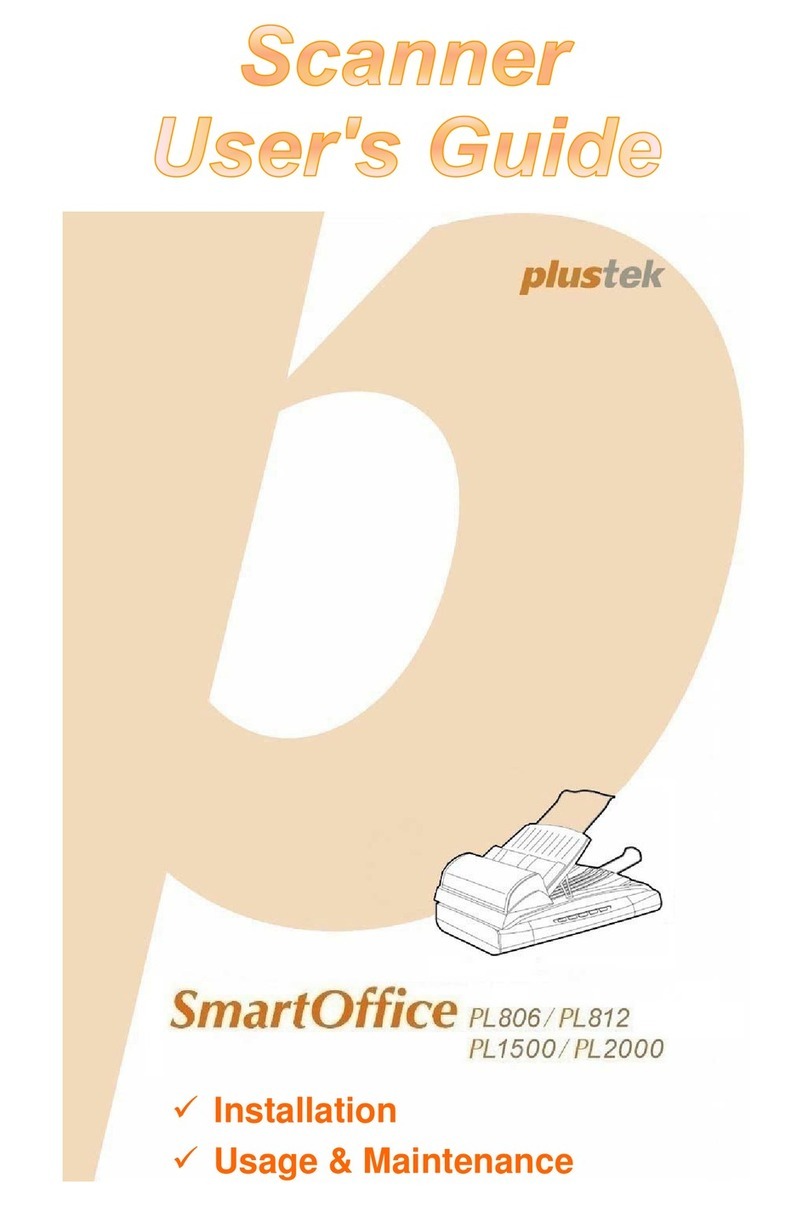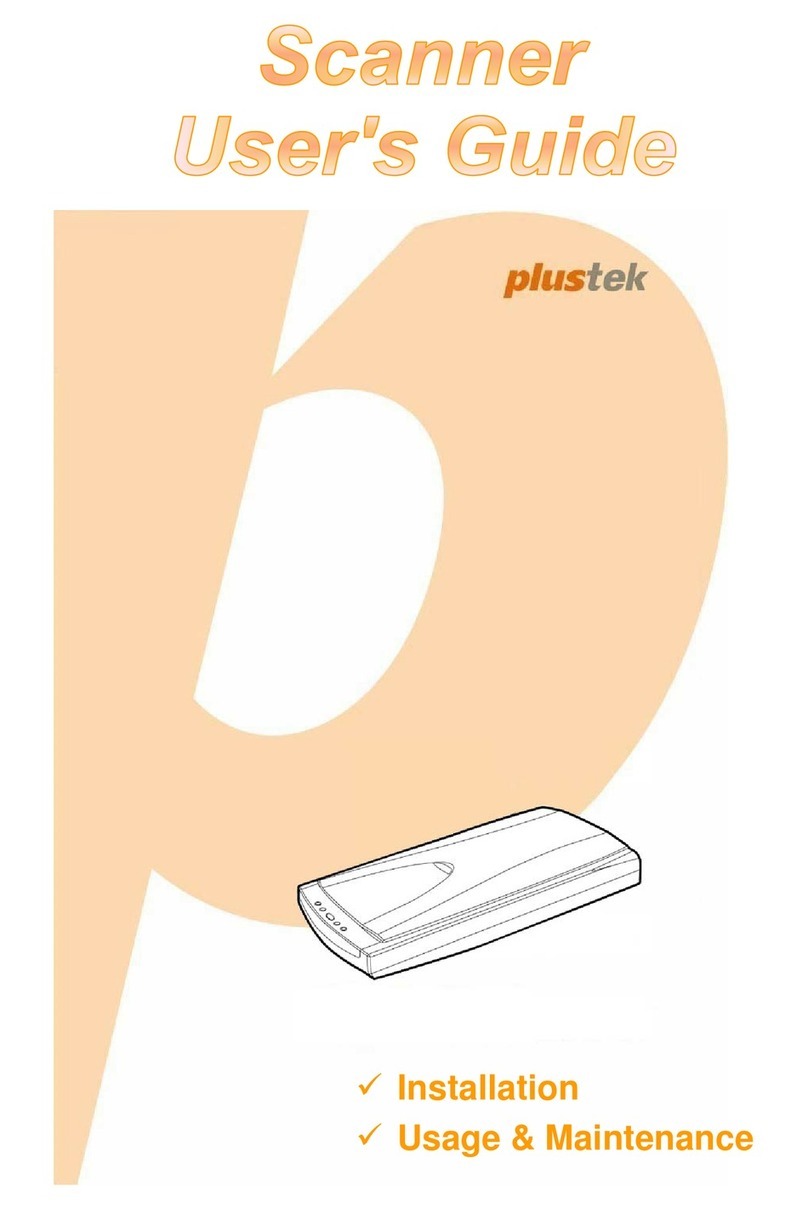Technical Support
USA/Canada: Service Hours (Except National Holiday): MON-FRI, 9:00 – 17:30 PST | (714) 670-7713 | https://plustek.com/usa/support/
Online chat support available. Real U.S. technical support experts, only a click, call, or email away!
Manual Splitting Documents
When scanning in multiple PDFs or TIFF les, separating can be done manually. A small color bar will appear on the top of the scan, simply click between
the two images, to separate into a dierent le, for about a second, the color bar will change color, indicating separation is complete. To remove, simply
click the area again.
Note:
PSD300 can scan up to 50
sheets/batch and continuous
scansinbatcheswith software.
Recommend maximum scans
not exceed 1,000 images and
perform no more than 500
split les.
Custom File Format or File Name
Troubleshooting
Find more instructions Click on button to access the online user’s guide.
① My scanned image is dierent from the original,
what should I do?
Original Wrong output images
Please follow the instruction below:
1. Wipe the indicated area in RED with the cleaning
cloth included with the product.
2. Perform scanner calibration from the Calibration
Wizard or under Conguration > System Settings >
Device Information > Calibration interface.
②What should I do when the application displays
a message that my scanner is not connected?
Please follow the instruction below:
1. Check your scanner connections. Refer to
section 1 (Assemble, Connect, and Install).
2. Check if the power switch on the back of the
scanner is switched on.
3. Check if the scanner went into sleep mode
(Orange LED indicator) by pressing on any
button on the scanner panel. The LED indicator
should be GREEN.
4. Update Windows scanner driver. Go to Device
Manager > Imaging devices > Duplex ADF
Scanner (K78) > Driver > Update Driver.
③How do I synchronize the eConnector job
buttons to the scanner’s hardware buttons?
Please follow the instruction below:
Click on Congurations > System Settings > Scanner
Button Settings
Click
>
to add or to congure an existing button.
Synchronize up to 9 buttons. Once synchronization
is complete, use the scanner scan button to ‘Start
Scanning’ as well as ‘Next’ step function.
Change File Format
Select the le saving format in the popup dialog.
Available le formats: JPG, PDF, TIFF, PNG, Multi-Page
PDF and Multi-Page TIFF.
Click on to:
1. Enable PDF/A function to preserve the static visual
appearance of electronic documents.
2. Enable Searchable PDF function to perform OCR for
the text within the scanned document function by
ABBYY FineReader 12 Sprint® to turn scanned image
to readable and editable text.
3. Enable 'Encryption' to congure View/ Allow Print/
Edit/ or Copy of the scanned document rights.
Automatically Rename via Barcode
Activiate ( ) 'Barcode Value' and click on the
'Type' to congure the type of barcode for the scanned
document.
Note:
1. Must use 300dpi or above to scan when the function is
enabled.
2. When scanning in various 1D barcode types, select
AUTO(1D) to proceed. Refer to online manual for more
info.
3. Slow scanning speed and image processing may occur
when renaming with barcode function is enabled.