Plustek BookReader V100 User manual
Other Plustek Scanner manuals

Plustek
Plustek OpticFilm 8200i Ai User manual
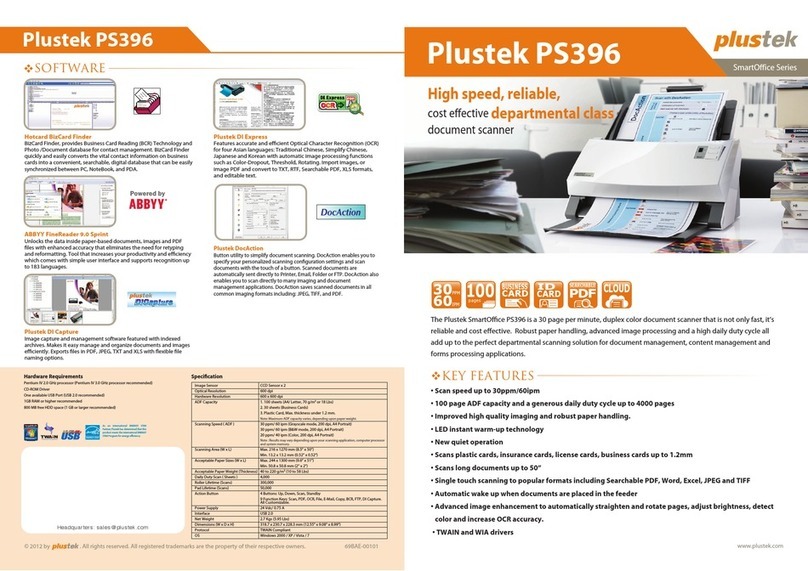
Plustek
Plustek SmartOffice PS396 User manual

Plustek
Plustek OpticFlim 8300i User manual

Plustek
Plustek OpticBook A300 User manual
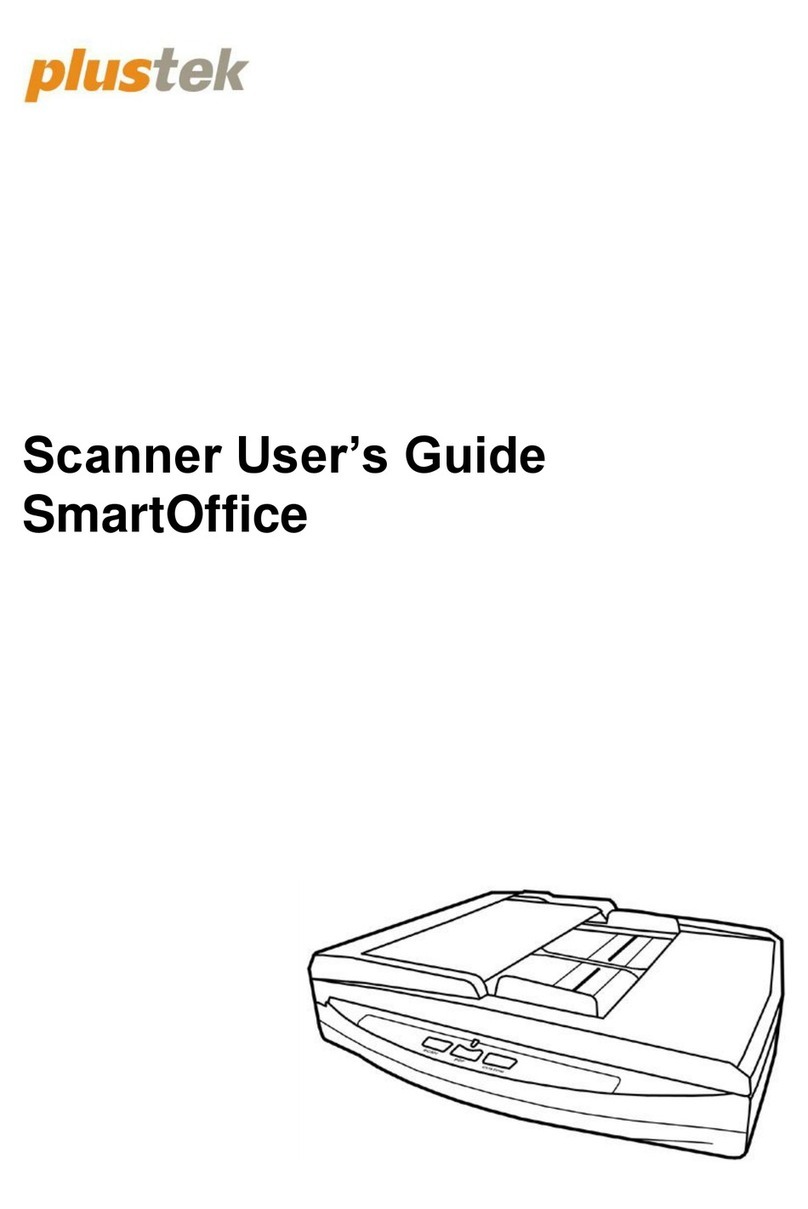
Plustek
Plustek SmartOffice PL3060 User manual

Plustek
Plustek OpticFilm OF8200IAI User manual
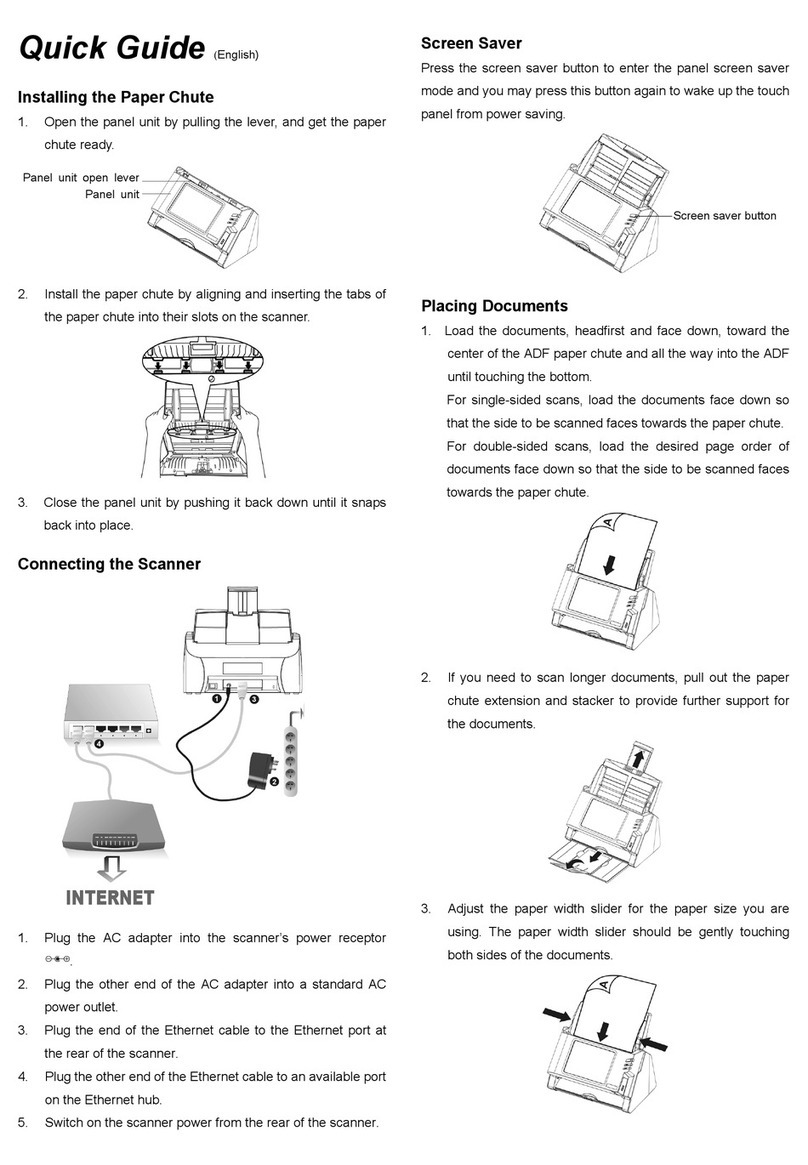
Plustek
Plustek eScan User manual

Plustek
Plustek SmartOffice PS3180U User manual
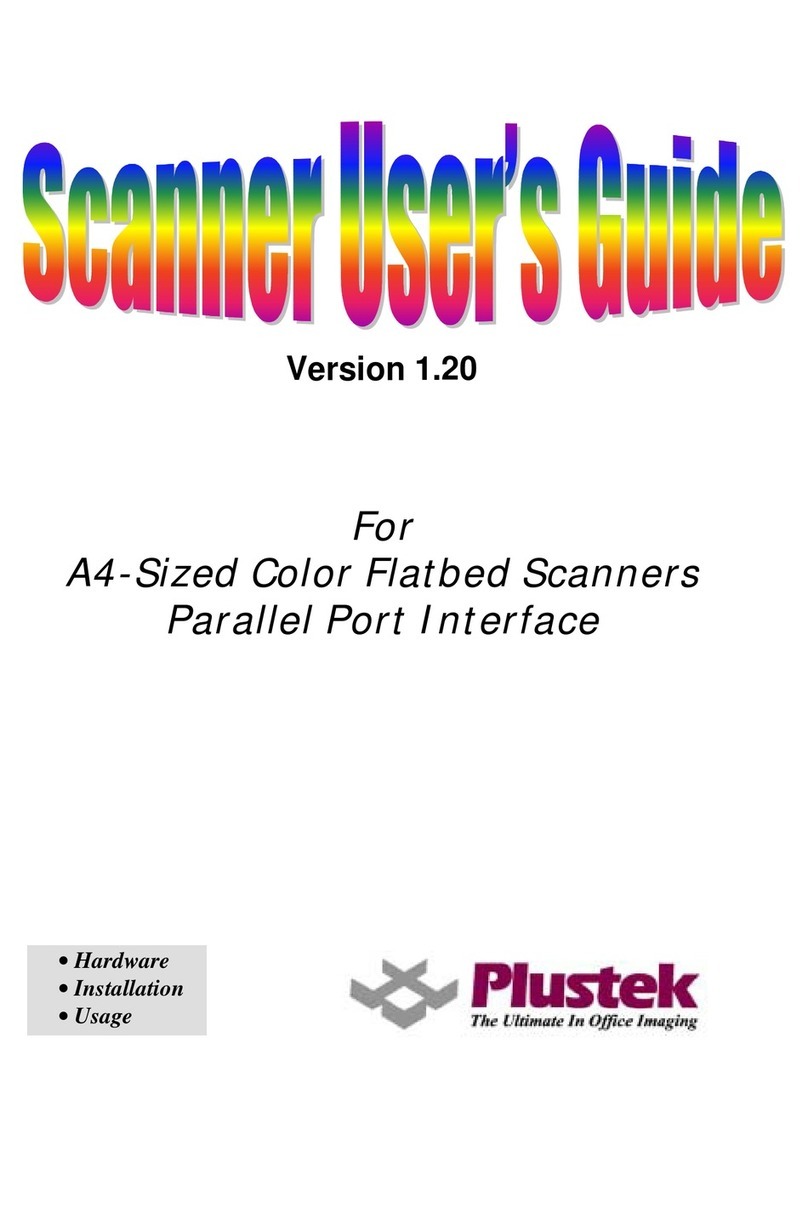
Plustek
Plustek OPTICPRO 12000P TURBO User manual
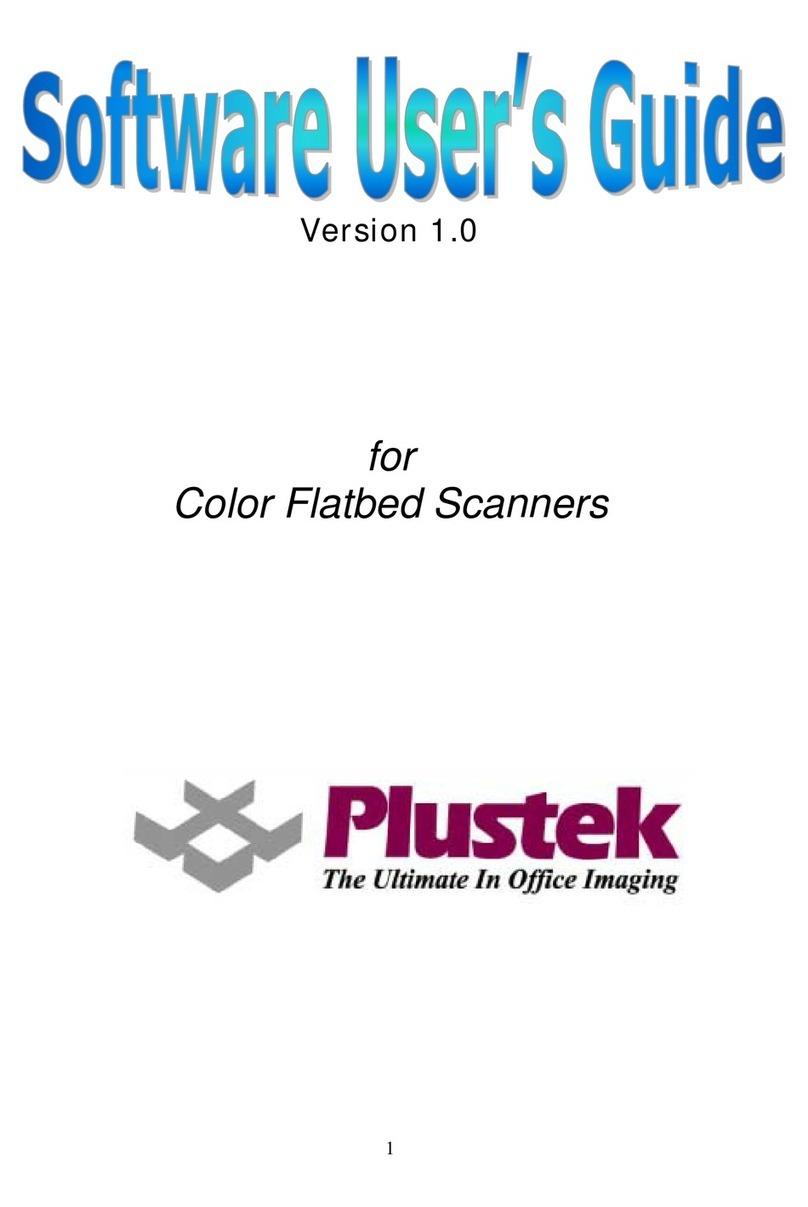
Plustek
Plustek V1.0 Safety guide

Plustek
Plustek 783064365338 User manual

Plustek
Plustek OpticFilm 120 Pro User manual

Plustek
Plustek OpticFilm 135 User manual

Plustek
Plustek MobileOffice D600 Plus User manual
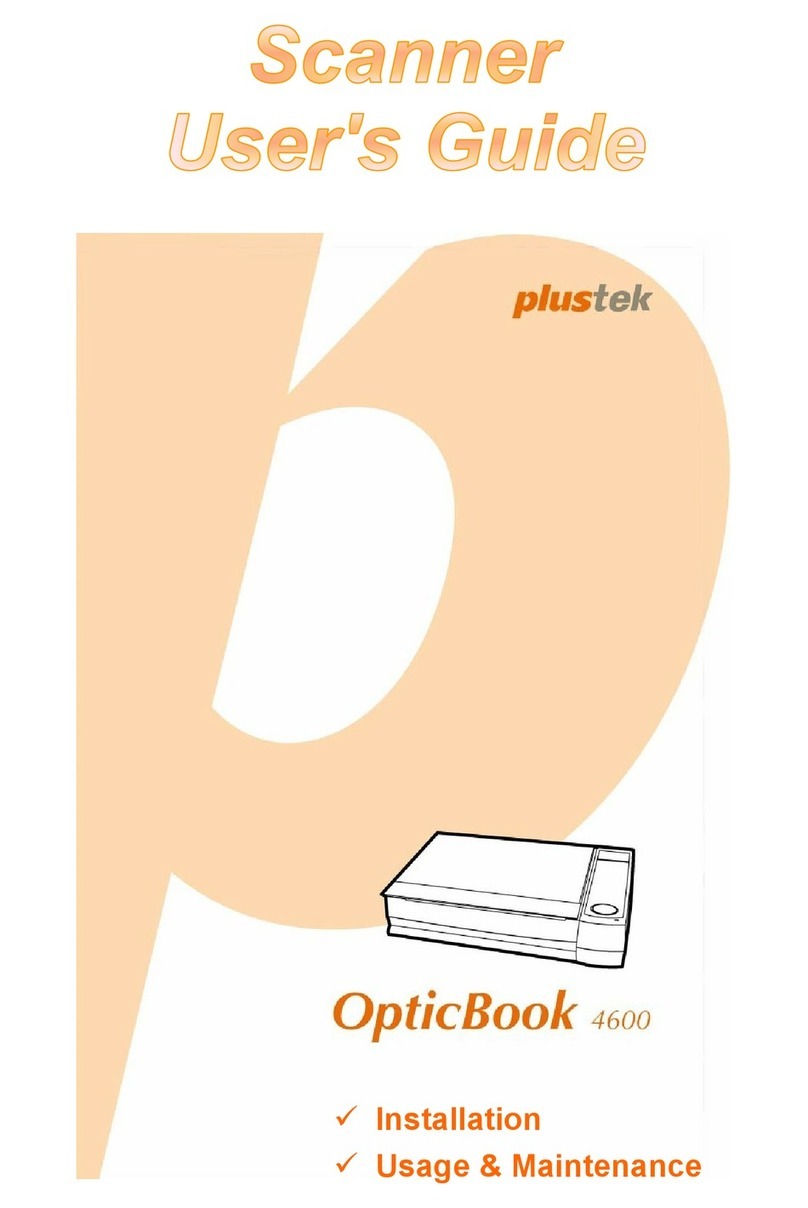
Plustek
Plustek OpticBook 4600 User manual
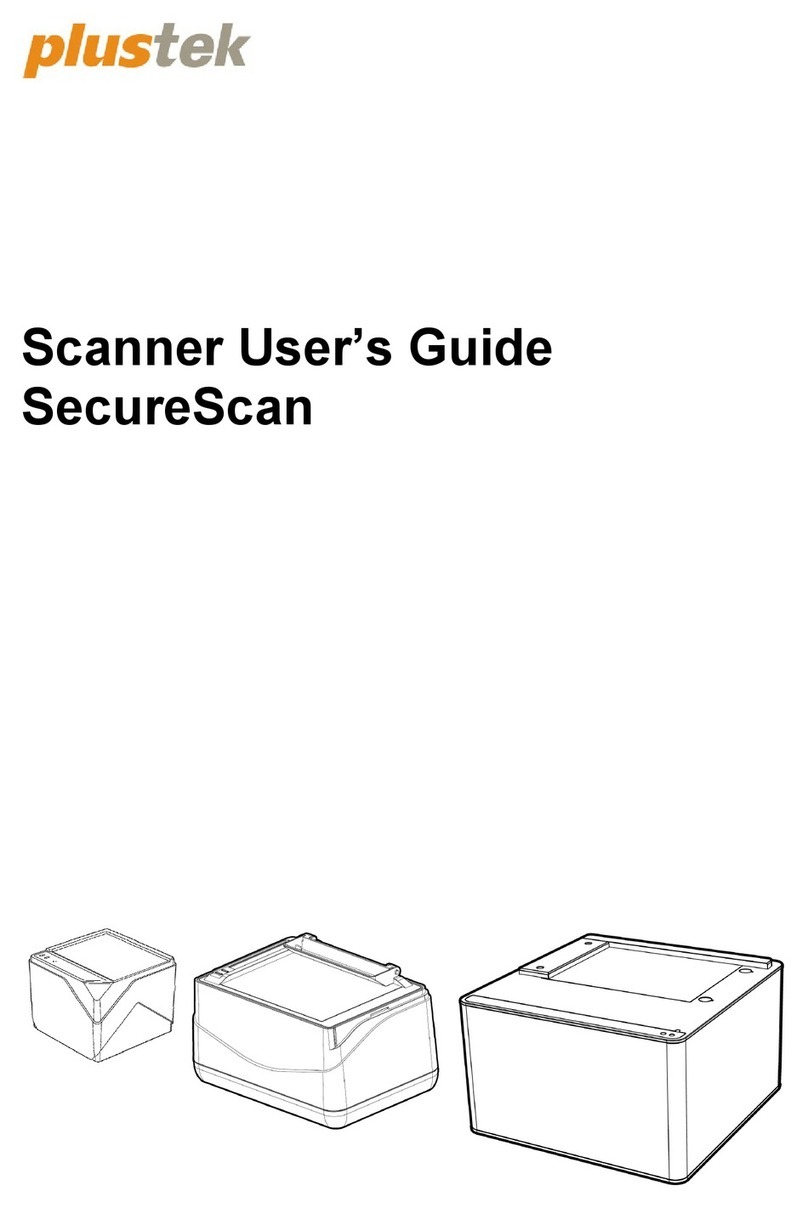
Plustek
Plustek SecureScan X-Mini User manual

Plustek
Plustek OPTICFILM 7300 User manual

Plustek
Plustek SmartOffice PS3140U User manual

Plustek
Plustek VTM300 User manual

Plustek
Plustek MobileOffice User manual






























