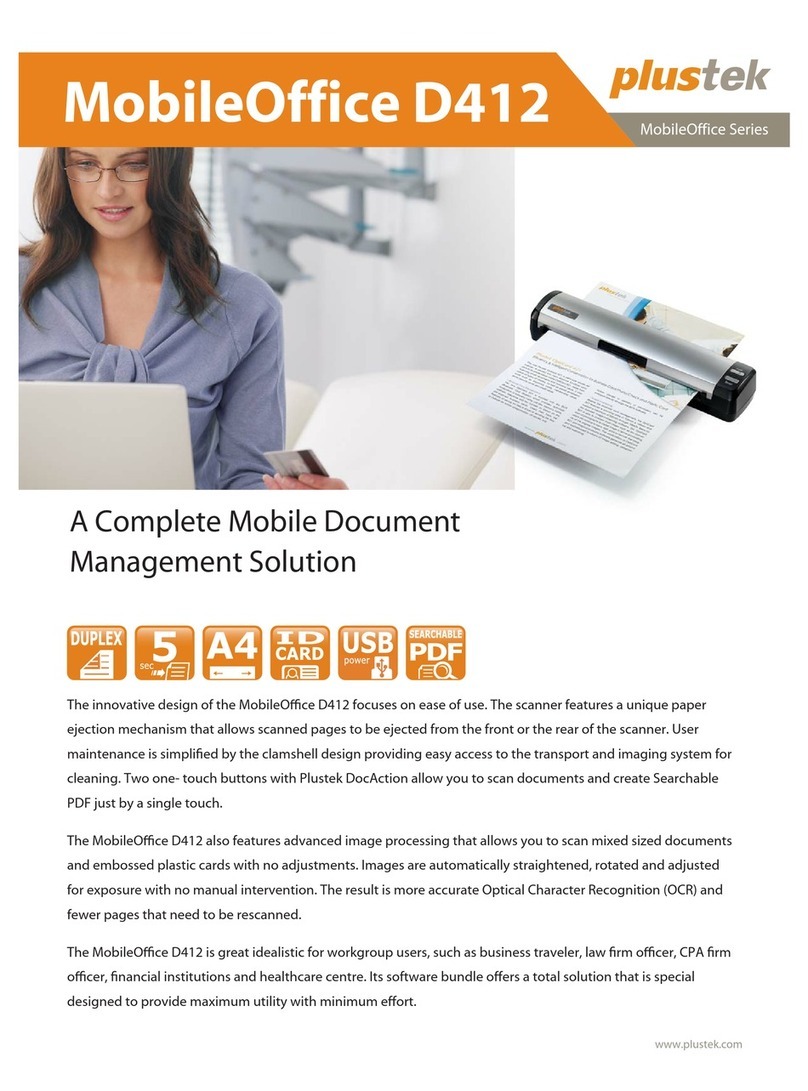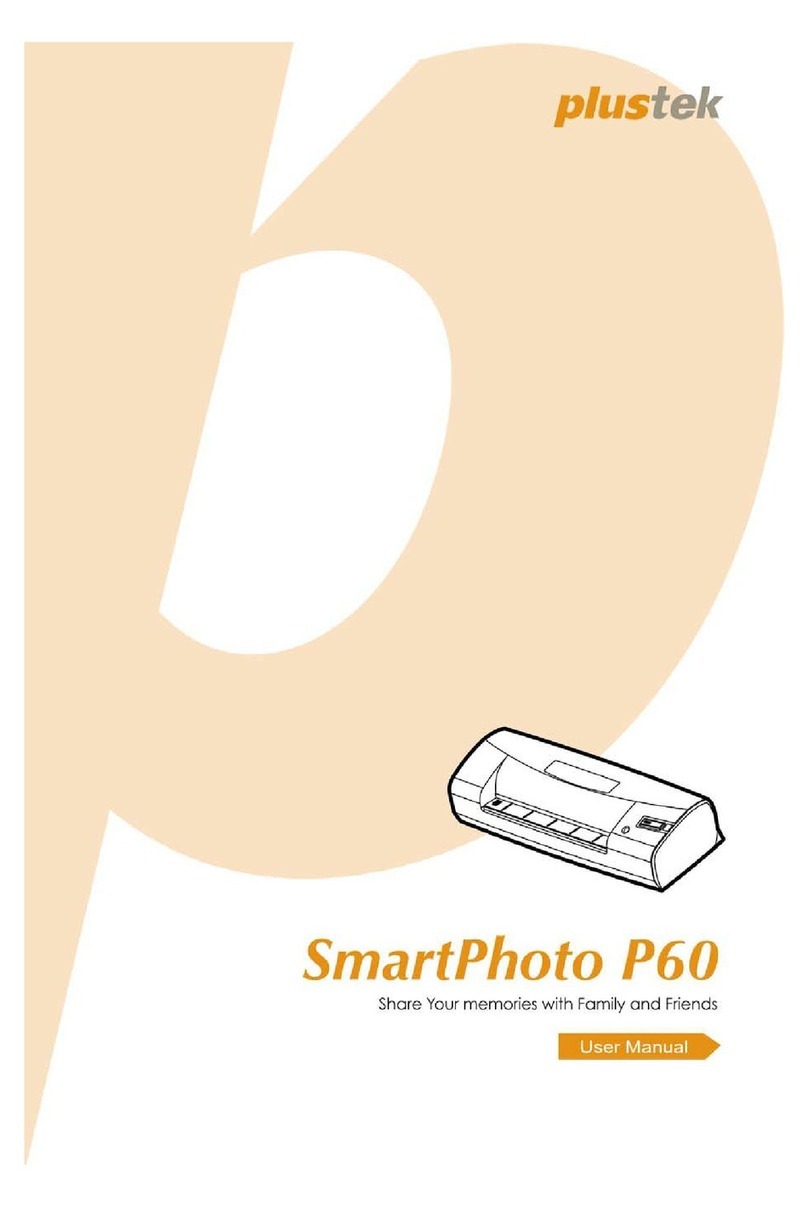Plustek eScan User manual
Other Plustek Scanner manuals

Plustek
Plustek eScan A350 User manual

Plustek
Plustek OpticFilm 8300i User manual

Plustek
Plustek SecureScan X50 User manual
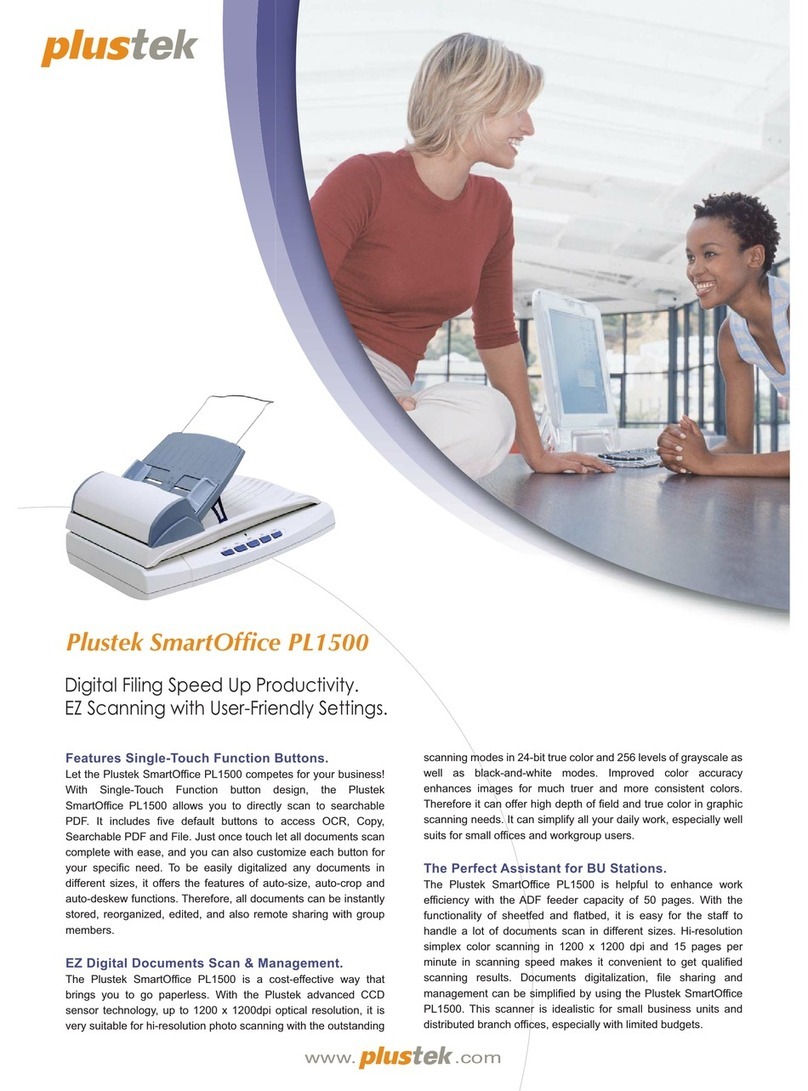
Plustek
Plustek SmartOffice PL1500 User manual

Plustek
Plustek OpticSlim User manual

Plustek
Plustek MobileOffice D28 User manual

Plustek
Plustek OpticBook 3600 User manual

Plustek
Plustek OptiCard 820 User manual

Plustek
Plustek MobileOffice D620 User manual

Plustek
Plustek ePhoto Z300 User manual

Plustek
Plustek OpticFilm 8200i Ai User manual

Plustek
Plustek OpticFilm 8200i SE User manual
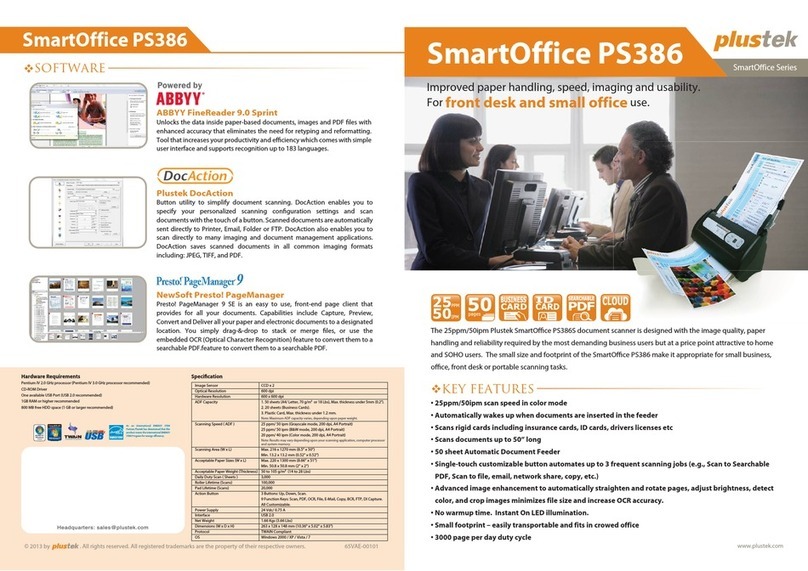
Plustek
Plustek SmartOffice PS386 User manual

Plustek
Plustek MobileOffice D430 User manual

Plustek
Plustek MobileOffice User manual
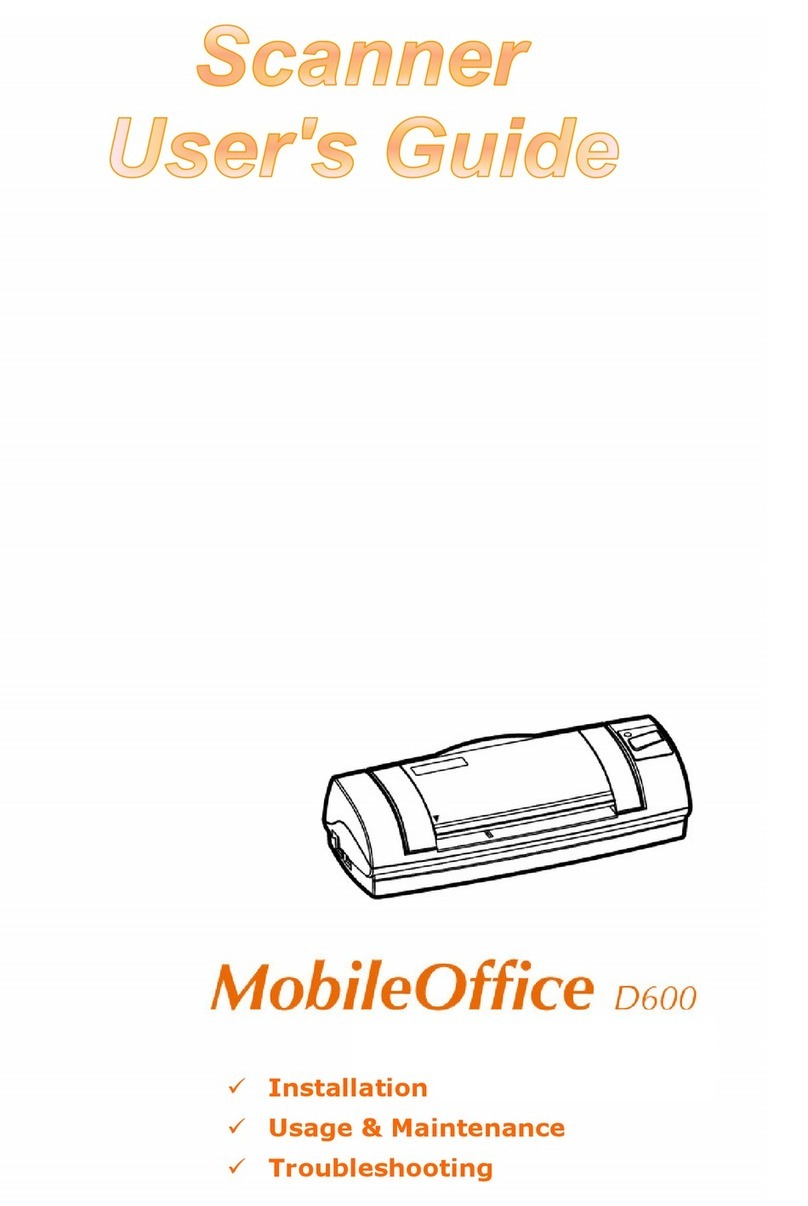
Plustek
Plustek MOBILEOFFICE D600 User manual

Plustek
Plustek OpticFilm 120 User manual

Plustek
Plustek OpticFilm 135 Series User manual

Plustek
Plustek MobileOffice S410 Plus User manual

Plustek
Plustek SmartOffice PS186 User manual