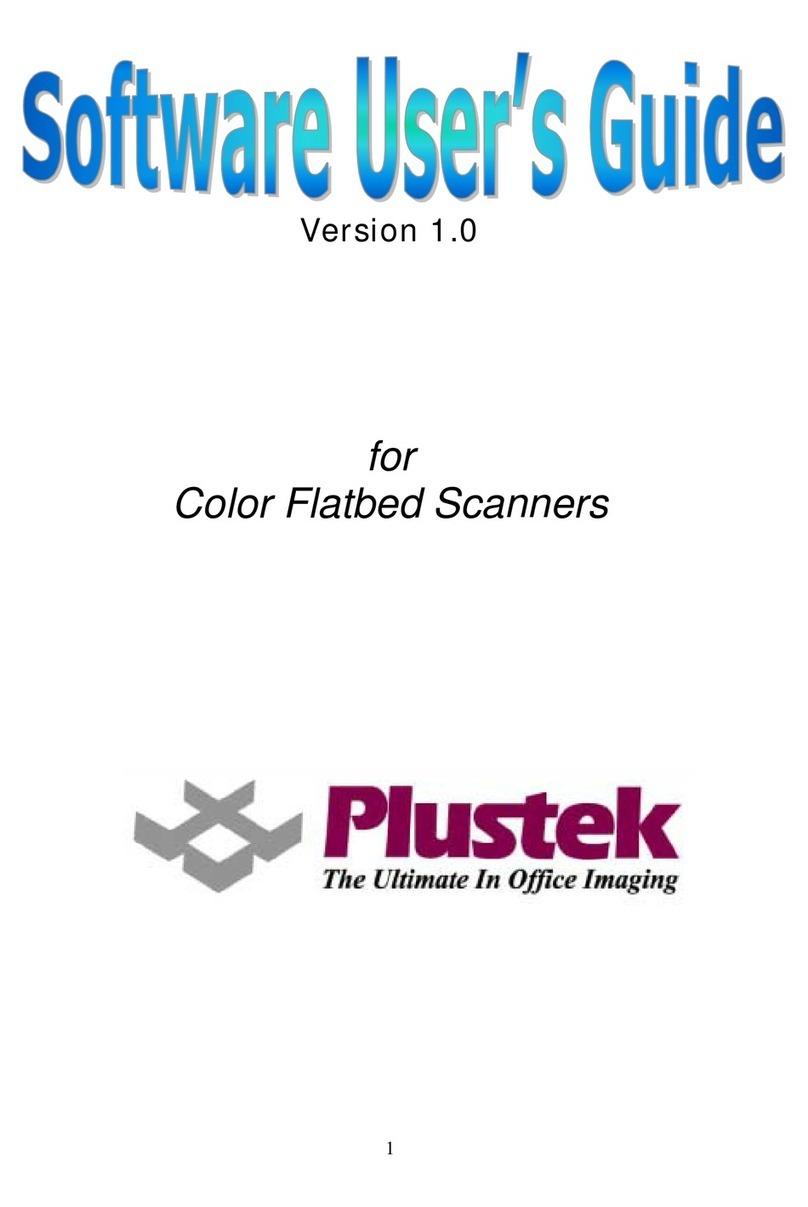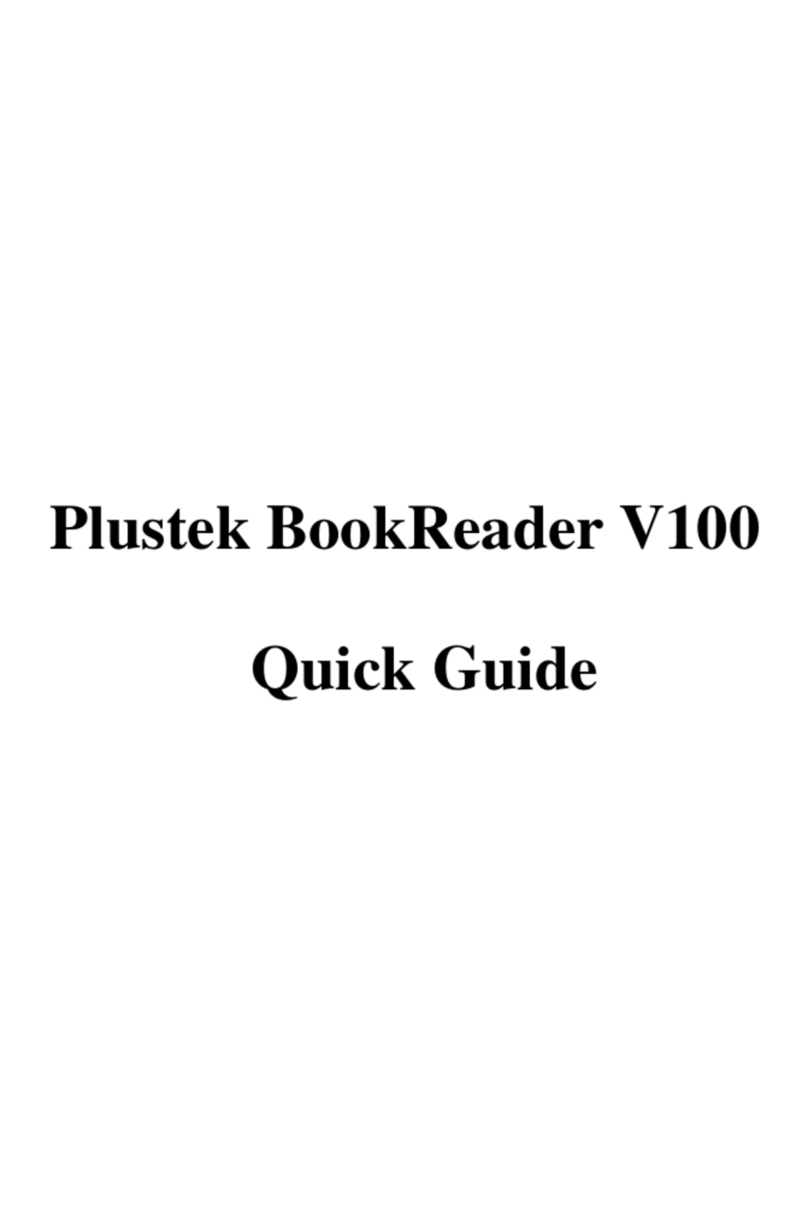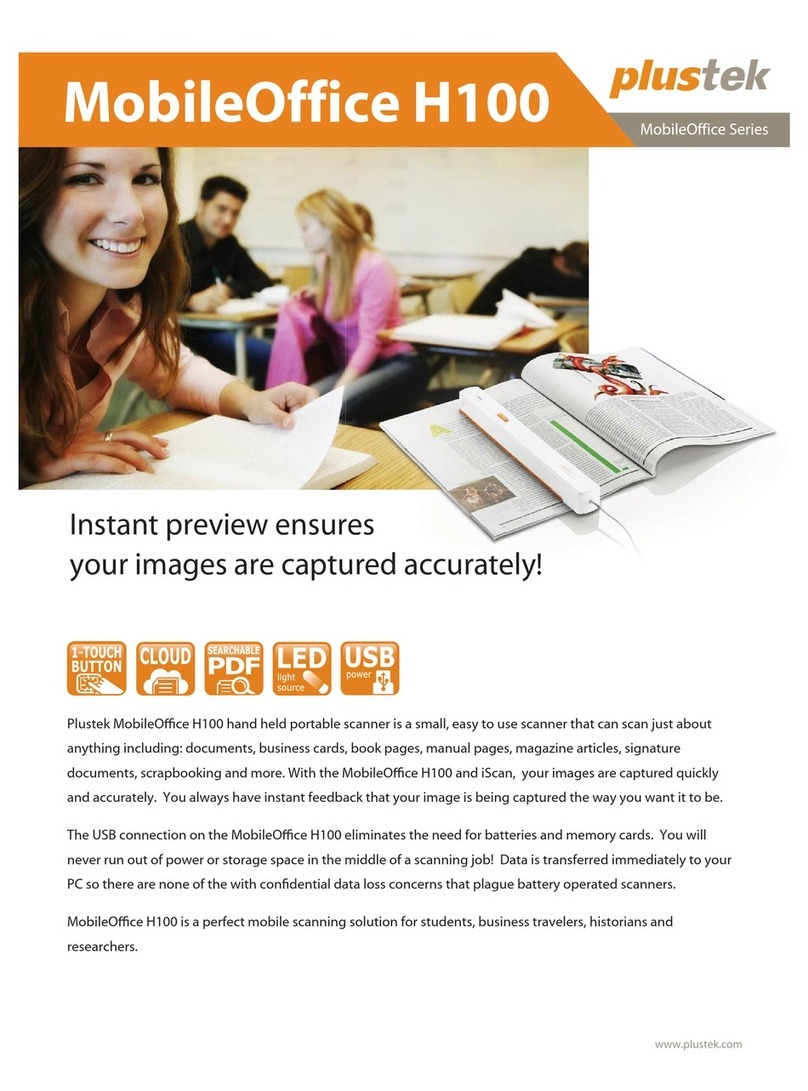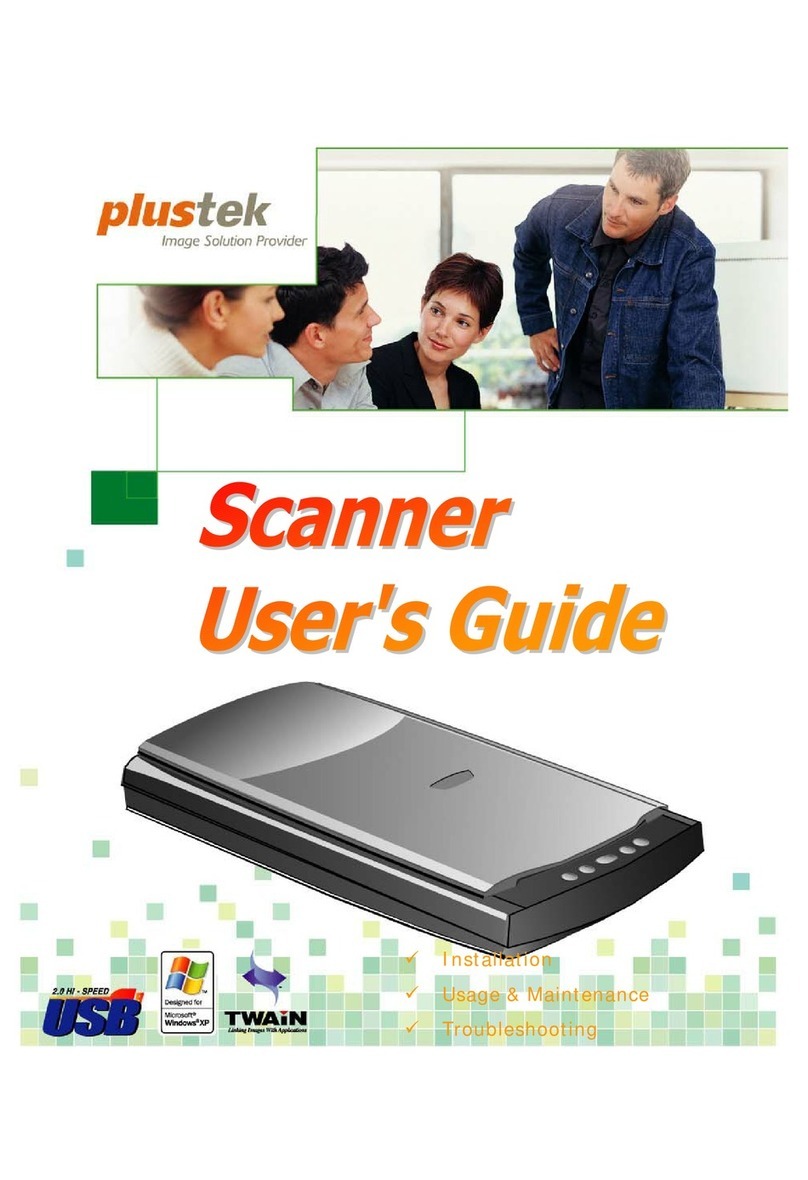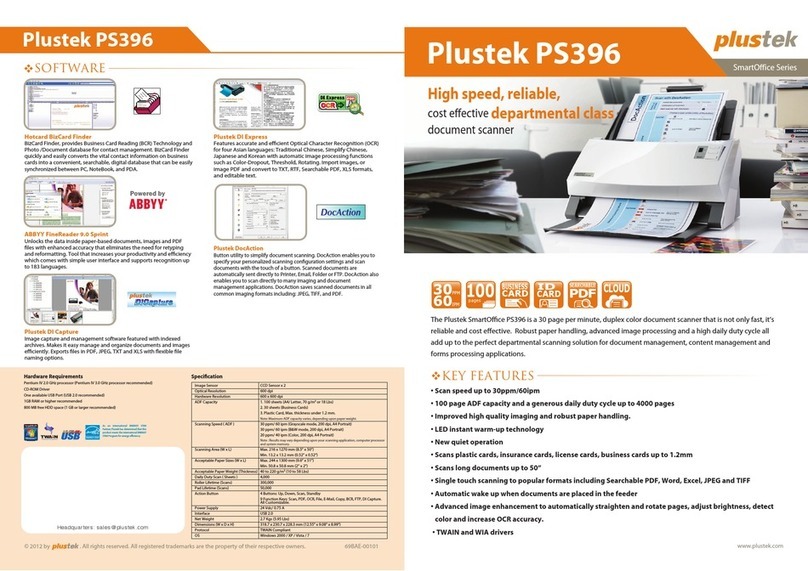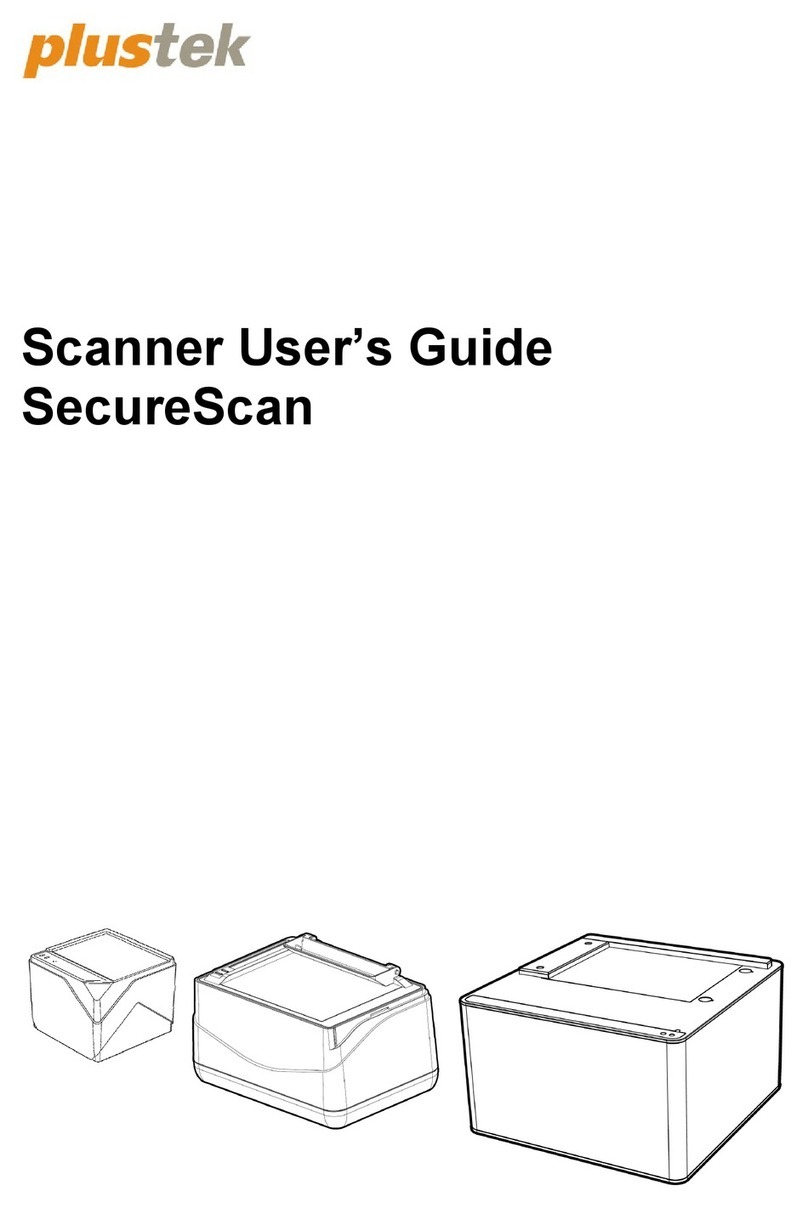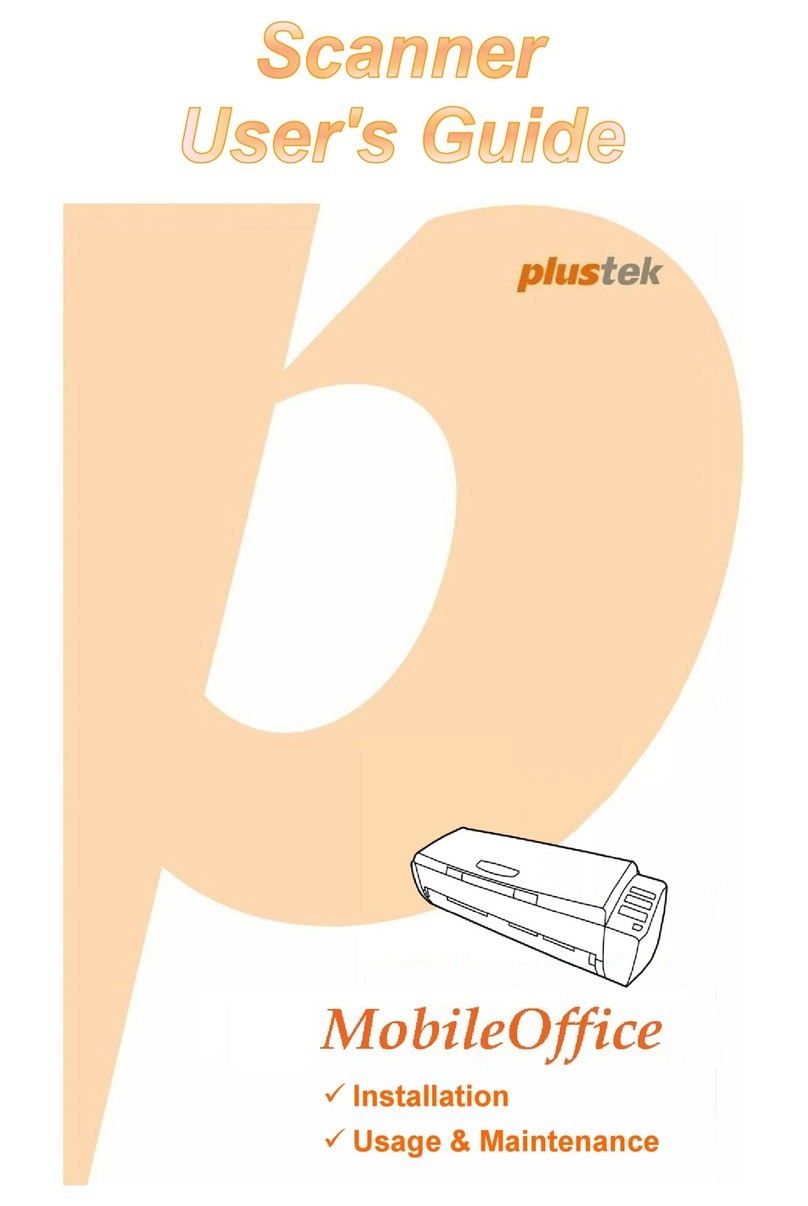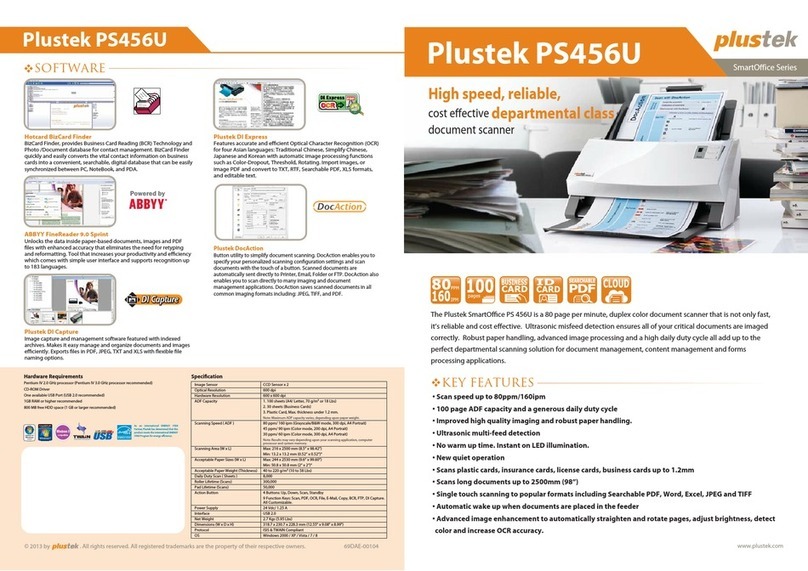Connect and Install • Conectar e instalar
EN: * Be sure connecting the scanner to your computer before
install required software.
Please use the Cable and AC Adapter provided with the
scanner.
Insert the product DVD or download and run your product’s
software package:
www.plustek.com/a3fb
ES: * Asegúrese de conectar el escáner a su computadora antes de
instalar el software requerido.
Utilice el cable y el adaptador de CA provistos con el escáner.
Inserte el DVD del producto o descárguelo y ejecute el paquete
de software de su producto:
www.plustek.com/a3fb
Scan a document •Escanear un documento
A. Check the system tray to see if the installation
is successful.
B. Place the document on the glass.
C. Close the cover and press scanner button.
A
For Windows OS •para Windows OS
For Mac OS •para Mac OS
A. Verique la barra del sistema para ver si la
instalación se realizó correctamente.
B. Coloque el documento en el vidrio
C. Cierre la cubierta y presione el botón del
escáner.
BC
Scan Button (Graphics) • Botón Escanear (Grácos)
Click Add button to add
frequently-used image-editing
programs, for example:
Photoshop, PageManager.
Haga clic en el botón Agregar
para agregar programas
de edición de imágenes de
uso frecuente, por ejemplo:
Photoshop, PageManager.
Useful Tips:
Apply Color Matching. This option uses the default parameters (sRGB
prole)toadjustthecolorsoftheimage.
Consejos útiles:
Aplicar coincidencia de colores. Esta opción utiliza los parámetros
predeterminados(perlsRGB)paraajustarloscoloresdelaimagen.
File Button •Botón de archivo
Click Setup button to customize
thelename,forexample:student
picture.
Haga clic en el botón Congurar
para personalizar el nombre del
archivo, por ejemplo: imagen del
alumno.
Useful Tips:
1. Select desired utility, for example: File Utility.
2. If you want to scan a batch of documents, check the box Continuous
Scan.
Consejos útiles:
1. Seleccione la utilidad deseada, por ejemplo: Utilidad de archivo.
2. Si desea escanear un lote de documentos, marque la casilla Escaneo
continuo.
OpticSlim A3 series
Start here • Empieza aquí
P/NO.: 17-07-2BB5074-C
2
1
•Software tutorial videos
• videos tutoriales de software
Scan me
• Installation tutorial video
• Video tutorial de instalación
Scan me