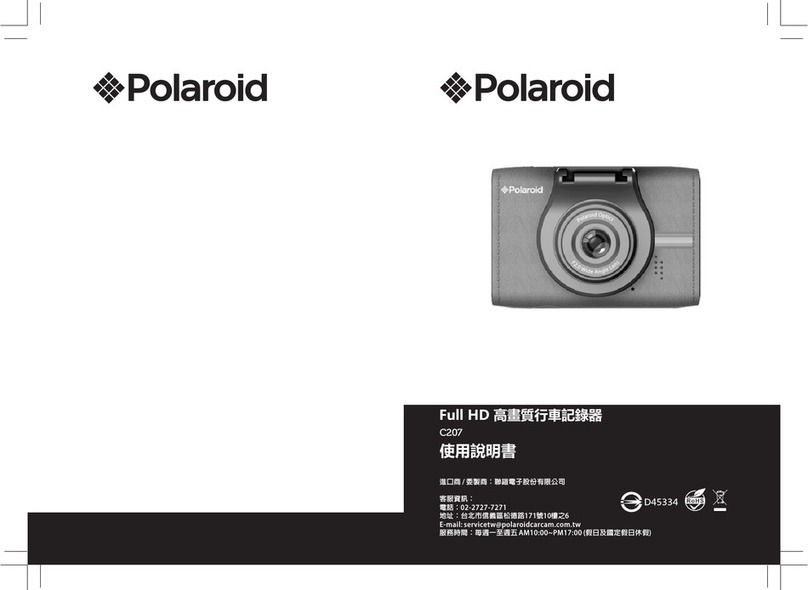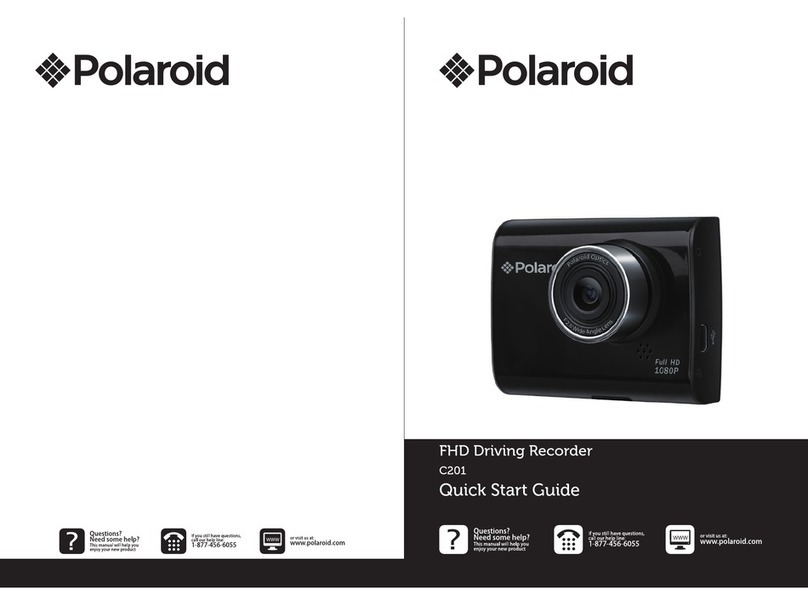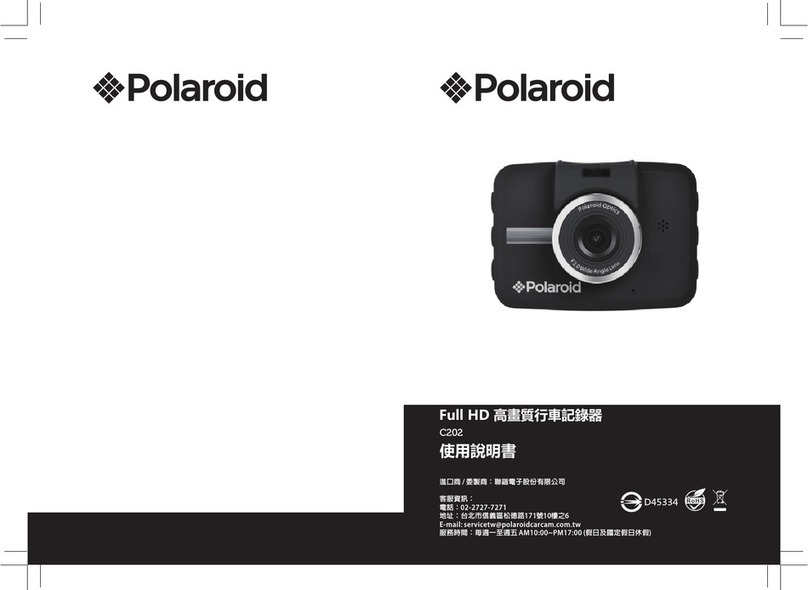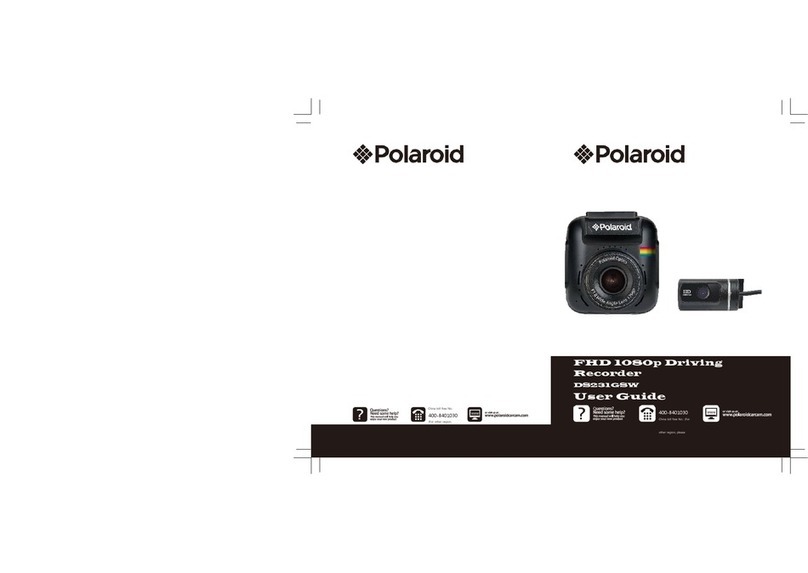EN-15 EN-16
Polaroid·N302 Polaroid·N302
Main Menu Function List Description
Set the shooting time.
Single- The driving recorder will
taking picture at once.
2S Timer / 5S Timer / 10S Timer -
The driving recorder will taking picture
in 2S Timer / 5S Timer / 10S Timer.
Available Option
Set the photo resolution.
Set to activating burst shooting for 3
photos.
On - Enable the driving recorder to
burst Shooting 3 photos.
Off - Disable to burst shooting photos.
This is the default setting.
Set the photo quality.
Fine- This option generates the best
quality for the picture.
Normal - Normal quality.
Economy - Poor quality.
On / Off
Fine / Normal / Economy
Single /
2S Timer/5S Timer/10S Timer
Setting for the sharpness of the
picture.
Strong - The color of the picture is
sharp and bright.
Normal - General color for the picture.
This is the default setting.
Soft - The color of the picture is
seems soft.
Setting for the white balance. The
default setting is Auto to correct white
balance according to the lighting
conditions. Changes recording
parameters to compensate for
different light color "temperatures" .
Auto - Allows the driving recorder to
automatically detect the light color
temperature and change its
parameters to produce optimal picture
color. This is the default setting for
this option.
Daylight - Select when taking photo
in bright sunny outdoor lighting.
Cloudy - Select for heavy overcast
outdoor color.
Fluorescent - Select in standard CFL
bulb indoor fluorescent light in.
Tungsten - Select for tungsten kind
color.
Setting for the special picture color.
Color-Capture photos with normal
color parameters. This is the default
setting for this option.
Black&White-Capture photos with
Black & White color.
Sepia - Capture photos with sepia
color.
Setting for ISO sensitivity to
compensate for some extreme lighting
situations.
Auto - This allows the driving recorder to
automatically detect the light levels and
change its aperture and shutter speed
parameters to produce optimal picture.
This is the default setting.
ISO100 - Select for taking picture in bright
outdoor light situations.
ISO200 - Select for taking picture in
indirect sunlight situations.
ISO400 - Select for taking picture indoors.
Setting for the time reviewing the photo
once shooting done.
Off- This option will return to still capture
mode immediately.
2sec / 5sec - This option can view the
Picture 2seconds / 5seconds after
shooting, and then return to still capture
mode.
WDR
Strong / Normal / Soft
Color / Black&White / Sepia
4032*3024 / 3648*2736 /
3264*2448 / 2624*1984 /
2048*1536 / 1920*1080 /
1280*720/640*480
Auto / 100 / 200 / 400
Setting for activating anti-shaking.
Off / 2 Seconds /
5 Sencods
On / Off
Picture
Mode
3.3 Playback Mode
3.3.1 Playing Videos
Press Mode button switch to Playback mode , press Up / Down button
to review videos or pictures. The video icon will appear on the
top left corner of the screen if the file is a video, press REC button to
playing video, then press REC button to pause the playing, press
Mode button to stop playing.
Auto/ Daylight/ Cloudy/
Fluorescent/ Tungsten
Manual compensation for low or
bright light levels. The more negative “-” in
scale, the darker the recorded video
appears. The more positive “+”, the lighter
the recorded video appears. 0 is the
neutral setting for this option and is the
default value.
Set the Wide Dynamic Range.
On - Open the WDR
Off - Close the WDR
Setting for the indication of date and
logo stamp on the video recorded.
Off - No date or logo is displayed on
the video.
Date - Only date is displayed on the video.
Mode - Only logo is displayed on the video.
Date+Mode - Date and logo is displayed
on the video.
On / Off
+2、+1、0、-1、-2
Off/ Date /Mode /
Date+Mode