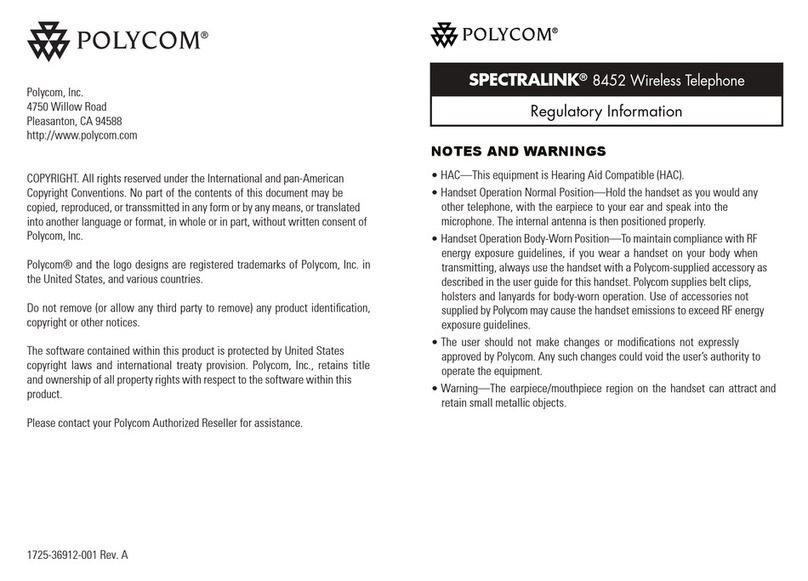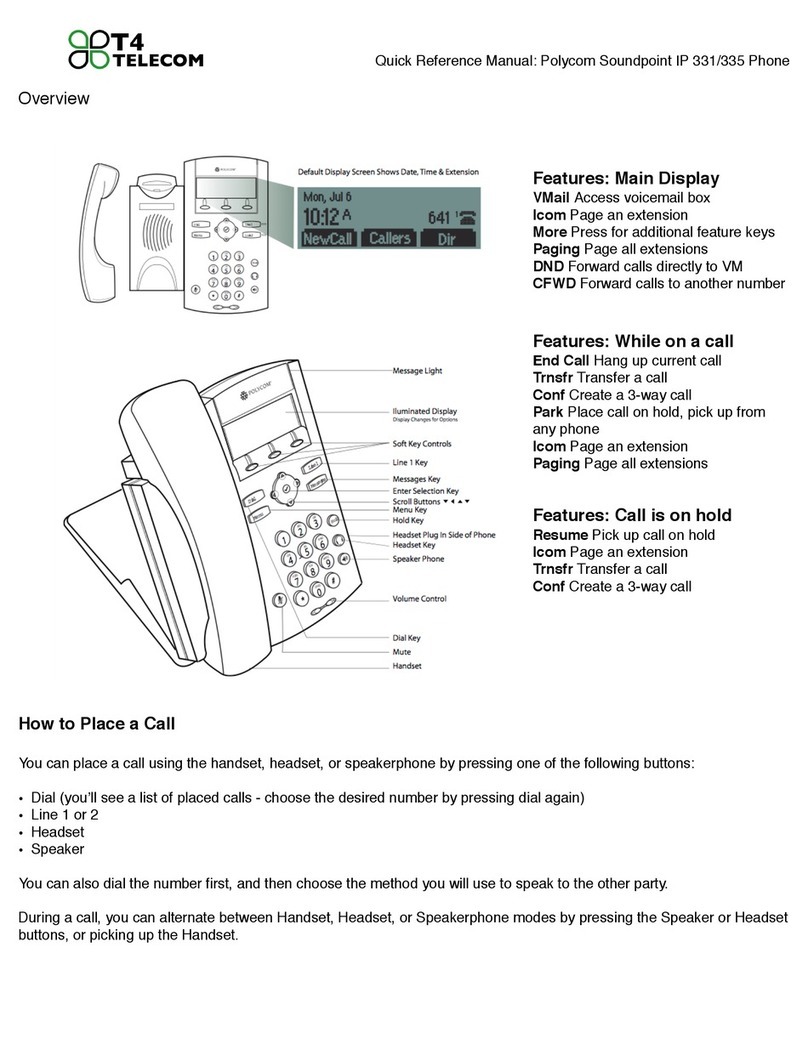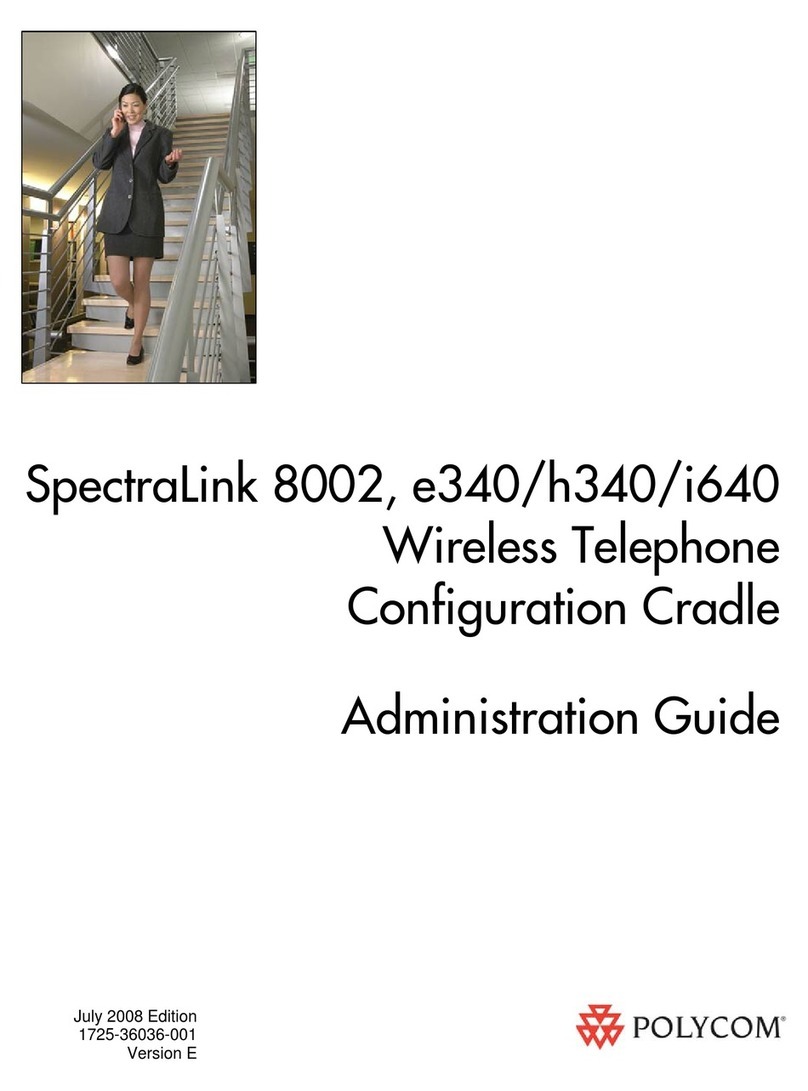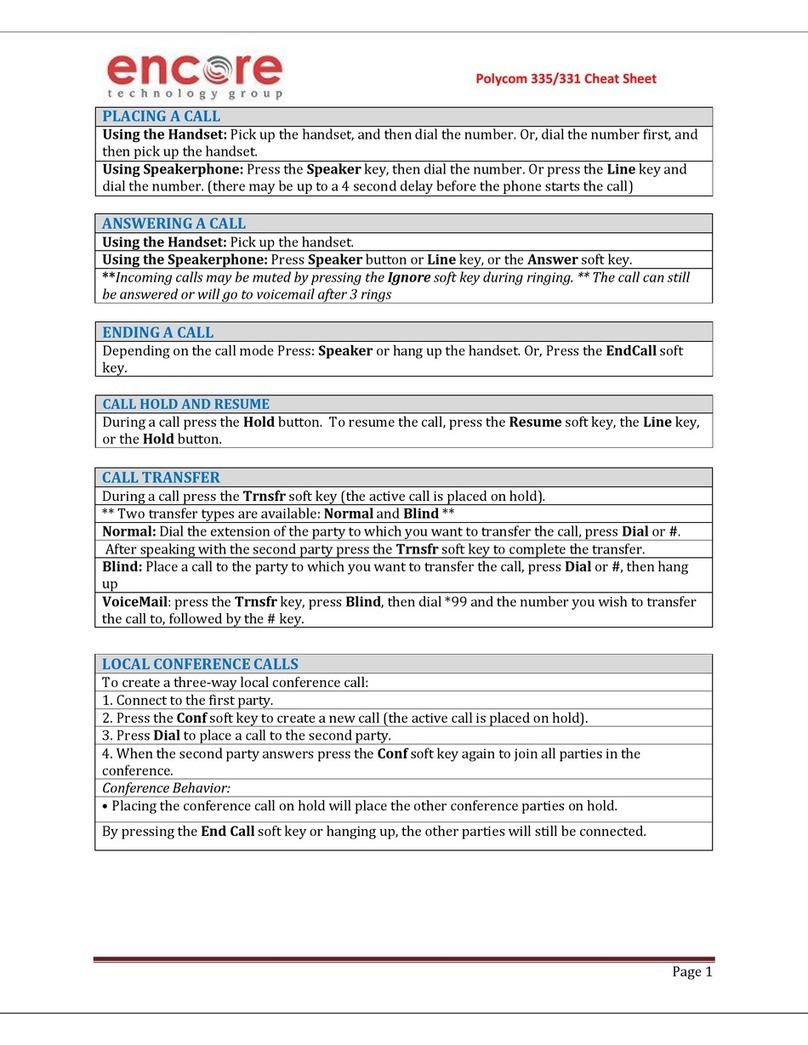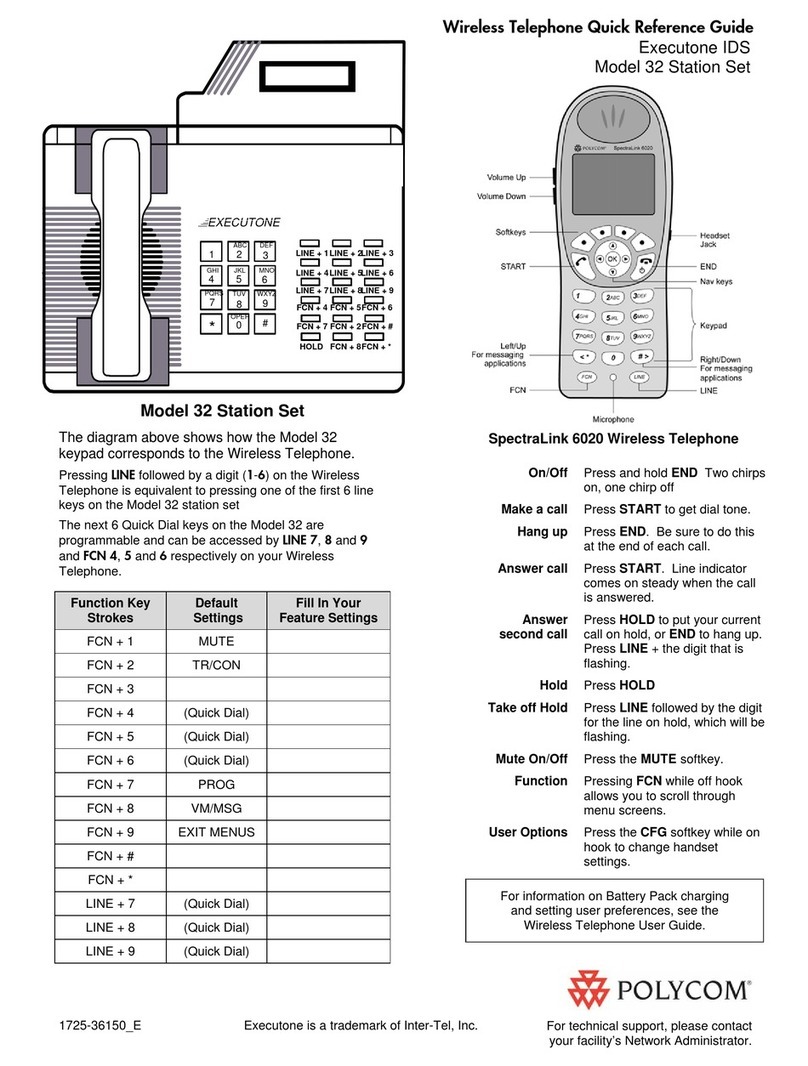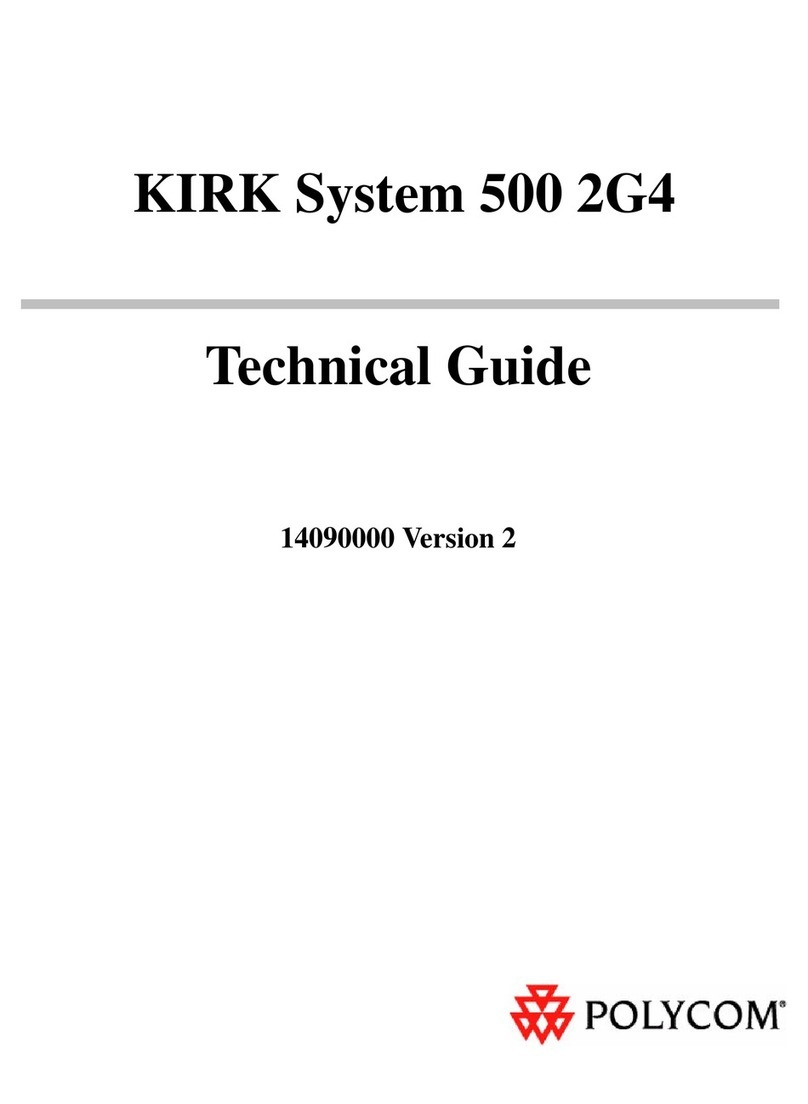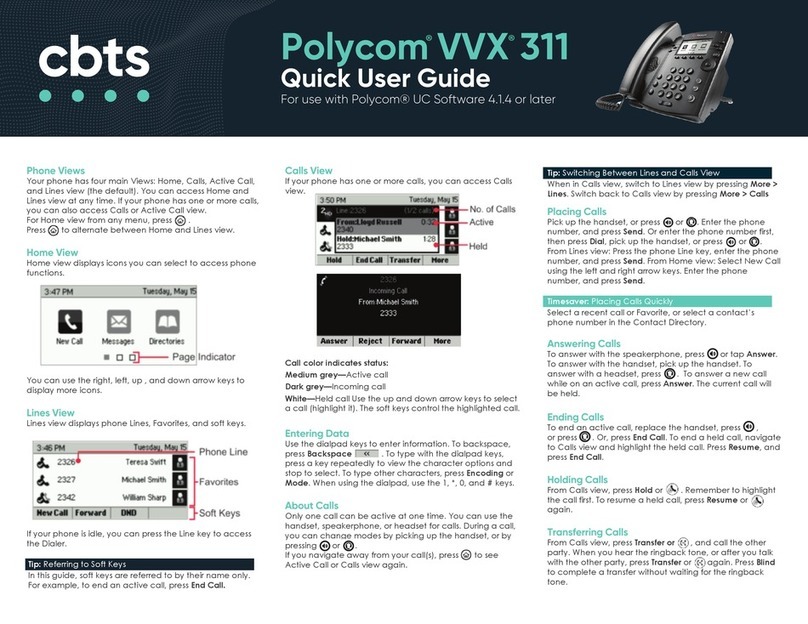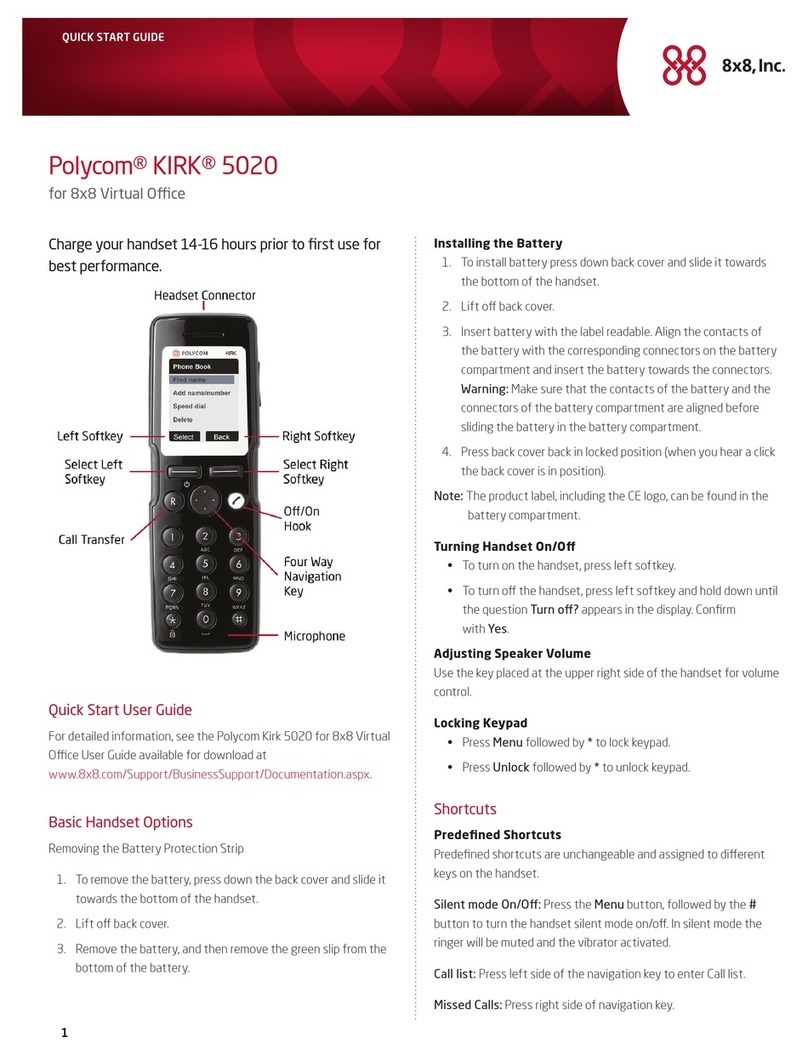Video Etiquette
• Make sure you have the video number(s) of the
site you want to call or that the site is listed in a
directory.
• Connect and test your peripherals before any
meeting.
• Avoid wearing bright colors, all-light or all-dark
clothing, or "busy" patterns (such as small checks
or narrow stripes). Light pastels and muted colors
look the best on the screen.
• Adjust your camera and microphone so that the far
site can see and hear you. Mute the microphone
before moving it so that the far site doesn't hear
you moving it. Fill the screen as much as possible
with people rather than with the table, chairs,
walls, lights, or the floor.
• Make sure that you can see and hear the far-site
participants.
• Introduce all participants when the meeting starts.
• Speak in your normal voice without shouting. Use
natural gestures when you speak.
• Avoid tapping on the microphone or rustling
papers near the microphone.
• In a multipoint call, mute your microphone when
you are not speaking.
Selecting a Video Source
1. If you are in a call, press Near or
Far to select either near-site or far-site
control.
2. Press Camera on the remote control, then
select the camera or video source you want to
use.
Adjusting a Camera
1. Select a video source.
2. Press the arrow buttons on the remote control to
move the camera up, down, left, or right.
3. Press Zoom to zoom out or in.
Placing a Multipoint Call
You can place multipoint calls in several ways.
• Place a call, then add more sites to that call by
pressing Call on the remote control,
selecting Add Call, and placing a call to the next
site. Repeat until all sites are connected.
•SelectMultipoint from the home screen if your
system is configured to display that button. Enter
the names of the sites you want to call by using
the directory or by manually entering the
numbers of the sites. Press Call.
• Press Directory on the remote control, find a
multiple site entry in the directory list, and press
Call on the remote control.
• Place a cascaded multipoint call by placing a
multiple-site call from the directory or placing calls
one at a time to several other sites then asking
each site to call additional sites.
www.ivci.com
Copyright © 2006 Polycom, Inc.
Polycom and the Polycom logo are registered trademarks of Polycom, Inc.
3725-23981-001/A
Quick Tips for
Polycom HDX Systems