Polycom Soundpoint 7000 User manual
Other Polycom Cordless Telephone manuals

Polycom
Polycom SpectraLink 1725-36024-001 User manual

Polycom
Polycom SpectraLink 6020 Instruction Manual

Polycom
Polycom VVX 500 Instruction manual

Polycom
Polycom SpectraLink 8020 Quick reference guide
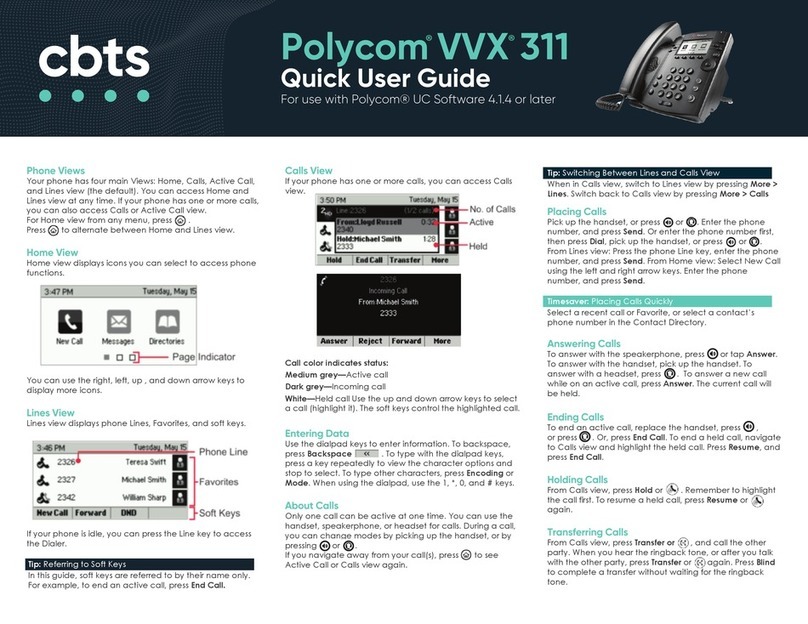
Polycom
Polycom VVX 311 Instruction manual

Polycom
Polycom VVX 300 User manual
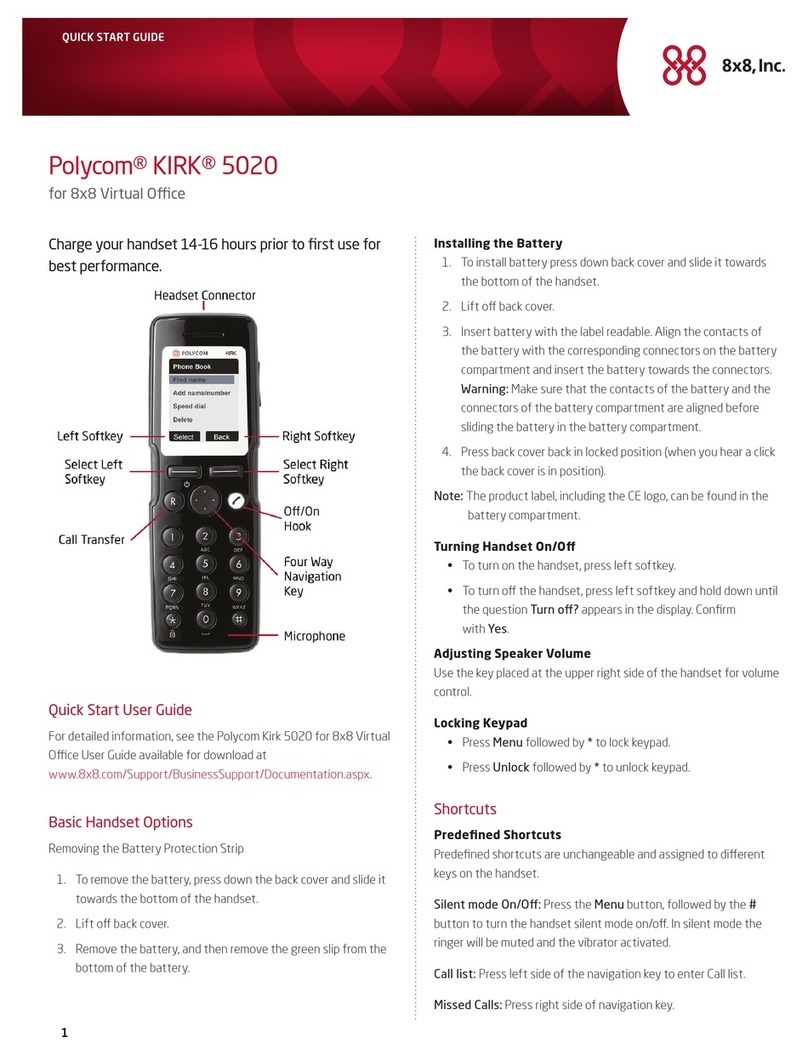
Polycom
Polycom KIRK 5020 User manual

Polycom
Polycom KIRK 5020 User manual

Polycom
Polycom KIRK 14171914-HD User manual

Polycom
Polycom VVX 311 User manual

Polycom
Polycom SpectraLink 8020 User manual

Polycom
Polycom VVX 311 User manual
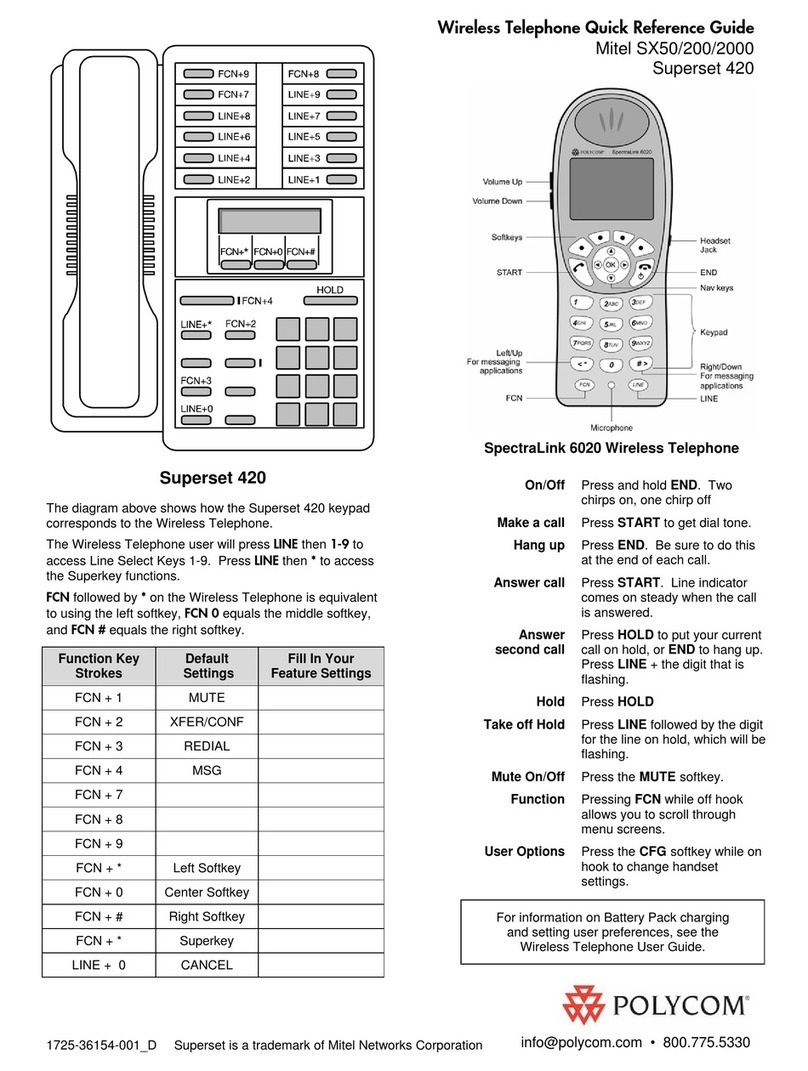
Polycom
Polycom SpectraLink 6020 User manual

Polycom
Polycom SoundPoint IP 32x Instruction manual
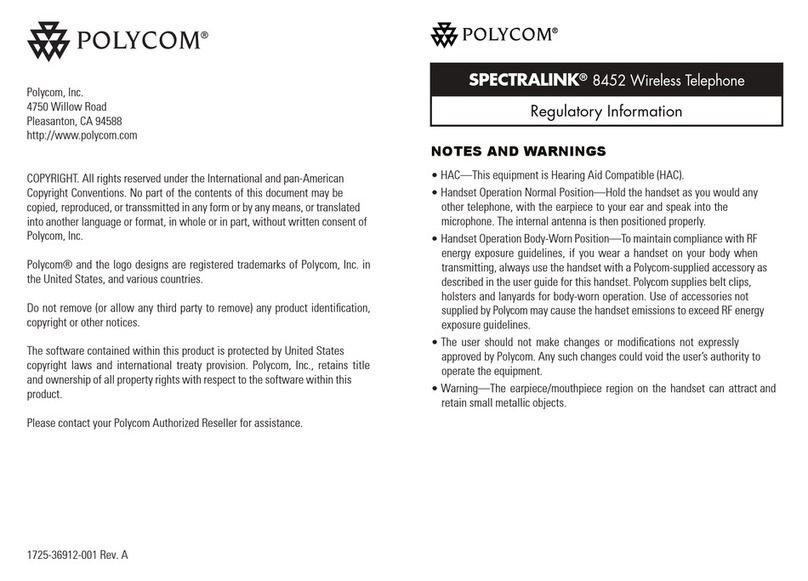
Polycom
Polycom Spectralink 8452 User manual

Polycom
Polycom SpectraLink 8000 System User manual
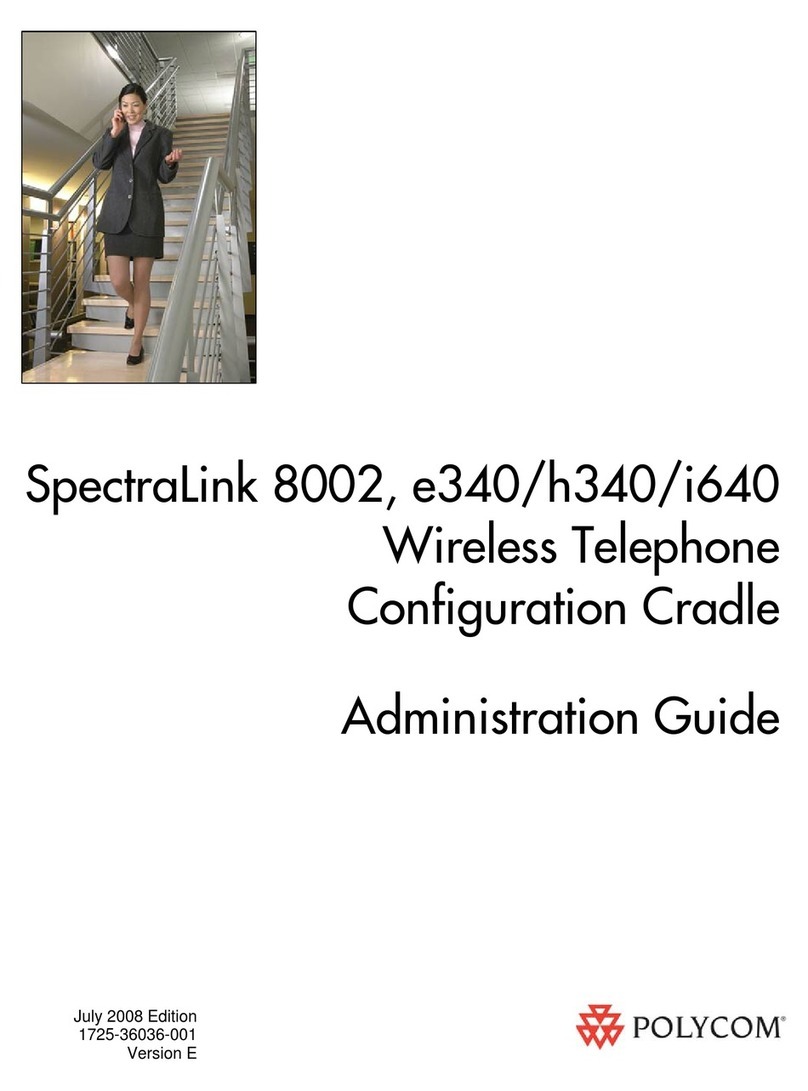
Polycom
Polycom SpectraLink e340 Instruction Manual
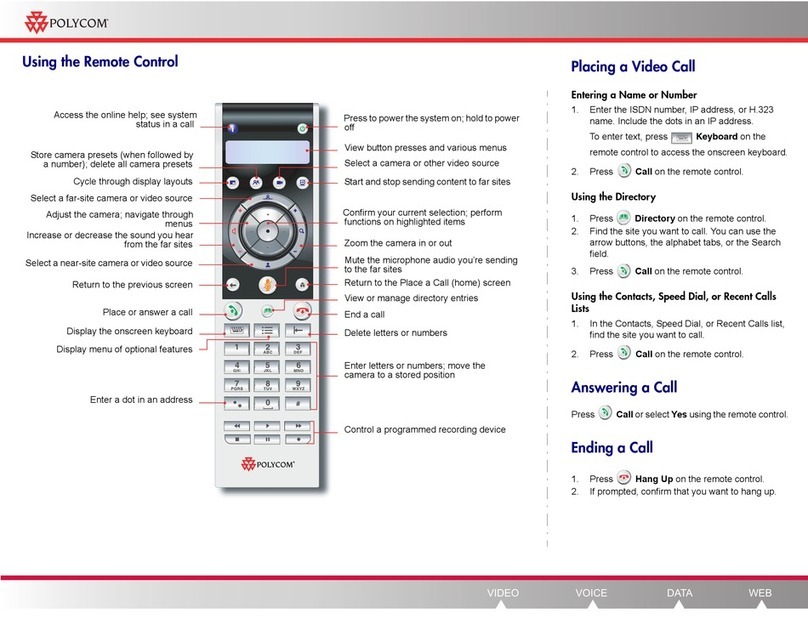
Polycom
Polycom HDX Desktop Systems User manual
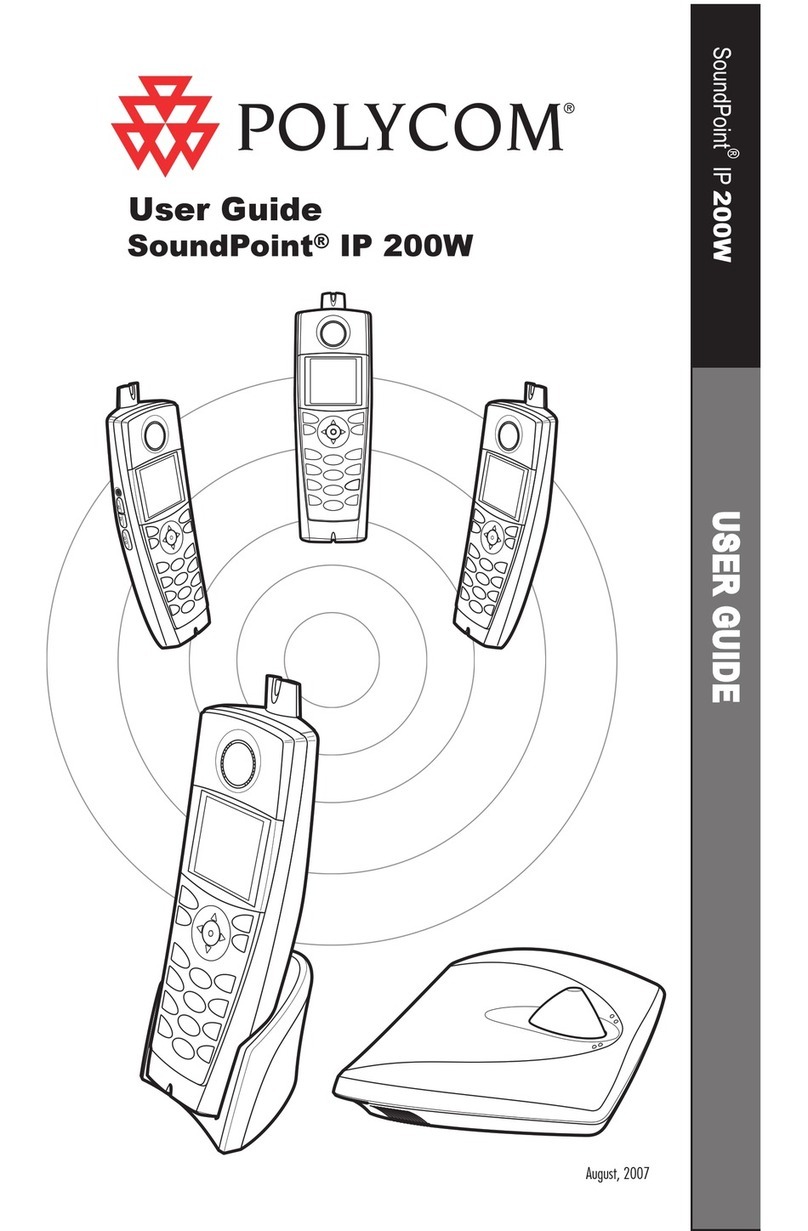
Polycom
Polycom SoundPoint IP 200W User manual

Polycom
Polycom KIRK 6040 User manual






























