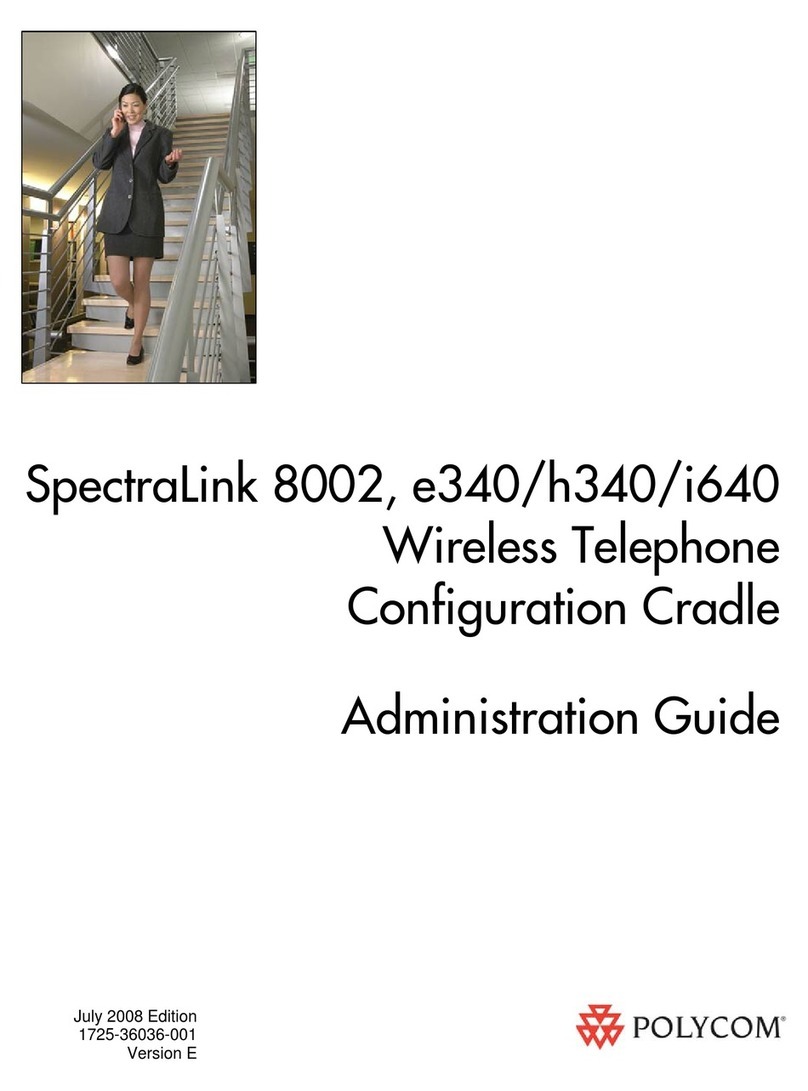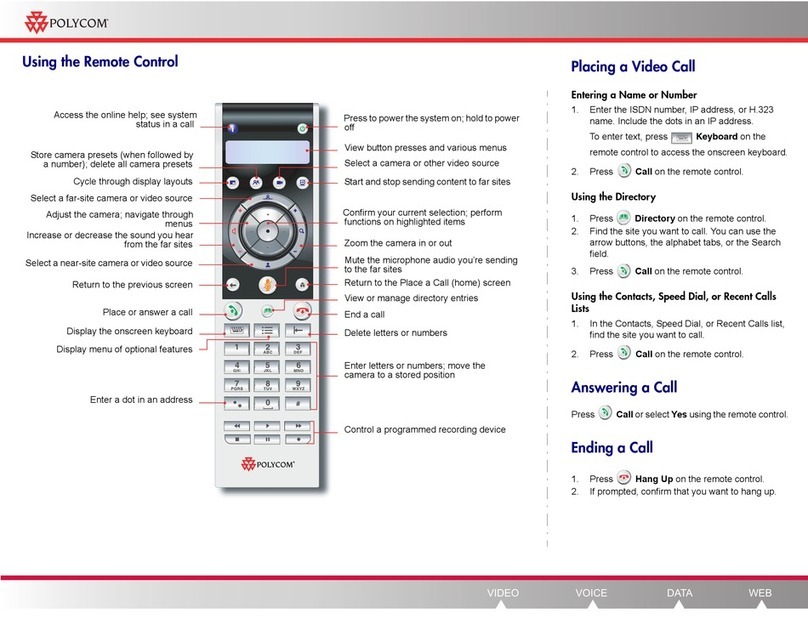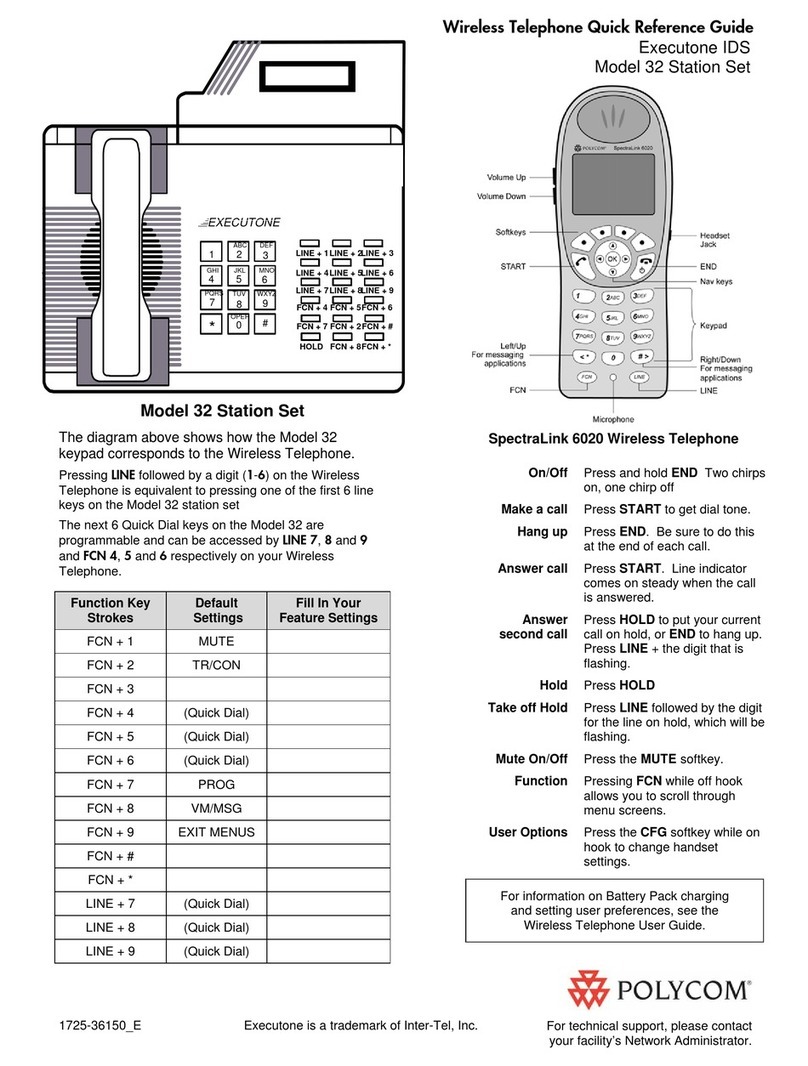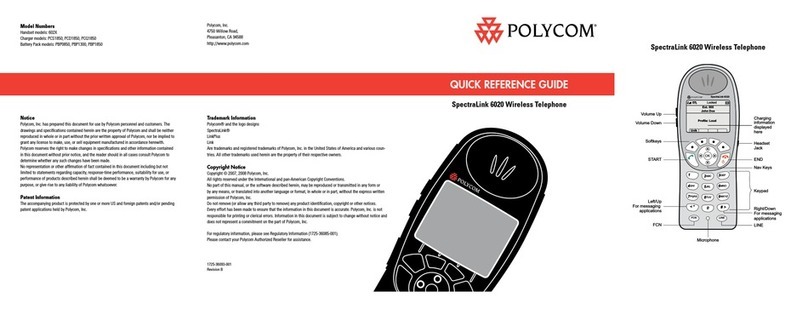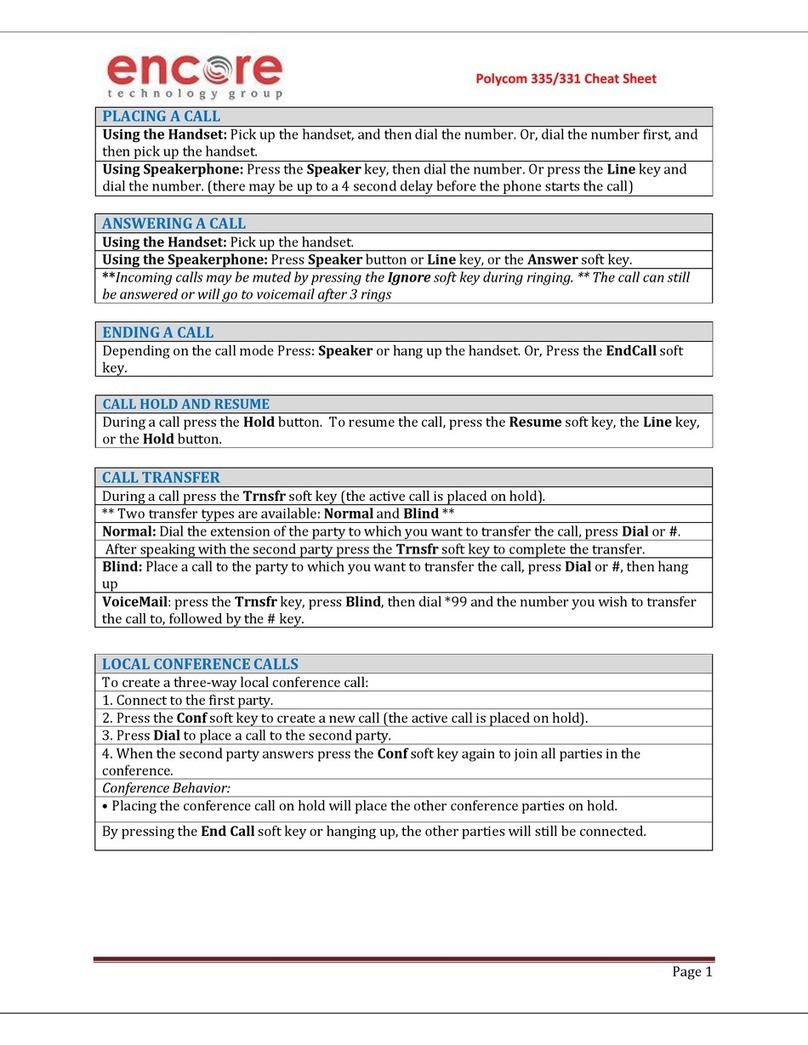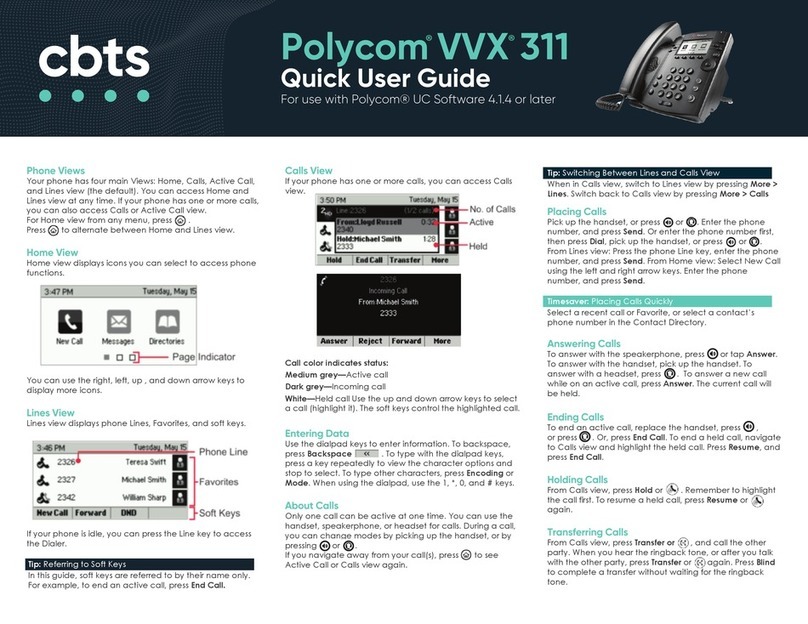SoundPoint IP 32x/33x Quick User Guide. 1725-11240-001_Rev D. 08/2010
CALL LISTS
From the idle screen, press for
Speed Dial, for Received Calls, or
for Placed Calls. Or, press
then select Features > Call Lists >
Missed Calls, Received Calls, or
Placed Calls.
Call information will be displayed.
Select a call and press to dial
the number. You can also Delete the
entry, Save the contact information, or
see Info about the call.
VOICE MAIL4
A voice mail icon on the screen, a
flashing line key, and a stutter dial tone
indicate one or more new voice mail
messages.
To listen to voice messages:
1. Press the Msgs soft key or press
and select Features >
Messages.
2. Press the connect soft key, and then
follow voice prompts.
PHONE LOCK
Lock your phone with a user password
to prevent unauthorized access.
To lock the phone:
1. Press , and then select
Settings > Basic > Lock Phone.
2. Chose to Allow ringing when l...
(locked) or enable DND when locked
for incoming calls.
3. Press the Lock soft key to confirm.
To unlock the phone:
1. Press the Unlock soft key
2. Enter the user password and press
enter.
SPEED DIALING
To assign a speed dial index, see the
CONTACT DIRECTORY section.
To dial a contact assigned to a line key,
press the corresponding line key. You
can also enter <X X #>, where XX is a
valid speed dial index from 1 to 99, and
then press the Dial soft key to call the
corresponding speed dial contact.
_____
4- This feature must be enabled from the call server.
CUSTOMIZING YOUR PHONE
CONTACT DIRECTORY
To add a contact in your local phone
directory:
1. Press the Dir soft key, and then
select <New Entry>.
2. Press to enter a contact into the
phone’s database.
3. Enter first name from the dial pad.
4. Press the Ok or Cancel soft keys to
accept or cancel changes.
5. Press to display the next field in
the contact’s entry.
6. Repeat steps 2 through 5 to enter
last name and a unique contact
phone number (not already in the
directory).
7. Change the other fields as desired.
8. Press to end data entry.
9. Press the Yes or Cancel soft keys to
accept or cancel changes, then press
twice to return to the idle
screen.
Contacts can be easily added from
Call Lists. For more information, see
the CALL LISTS section.
To search for a contact:
1. Press the Dir soft key.
2. Using the dial pad, enter the first
characters for the Last name.
For example, to find the first directory
entry with the last name starting with J,
press the 5 key once. Searches are not
case sensitive. Dial the successful
match from the resulting search screen.
To edit a contact:
1. Search for contact (see above).
2. Press the Edit soft key and make the
necessary changes.
3. Press to end data entry
4. Press the Yes soft key to accept your
changes, then press twice
to return to the idle screen.
VOLUME ADJUSTMENT
Press the volume keys to
adjust the call volume of the active
mode. Pressing these keys in idle state
adjusts the ringer volume.
To conform to regulatory requirements,
handset and headset volume will return
to a preset level after each call, but the
configuration can be changed by your
system administrator. Hands-free
volume settings will be maintained
across calls.
RING TYPE
You can select different rings to match
your preferences and distinguish
between calls on lines.
To change the incoming ring:
1. Press , and then select
Settings > Basic > Ring Type.
2. Scroll to highlight the desired ring
type. Press the Play soft key to hear
it.
3. Press or the Select soft key to
accept the highlighted ring type, and
then press to return to the
idle screen.
If you select Silent ring, press the Line
key or Answer soft key to answer
incoming calls.
AUDIBLE RINGER
You can select the default alerting
destination for incoming calls.
To change the audible ringer:
1. Press , and then select
Settings > Basic > Preferences >
Audible Ringer.
3. Scroll to highlight the desired alerting
destination for incoming calls.
4. Select the desired destination, and
then press to return to the
idle screen.
DISTINCTIVE RINGING / CALL
TREATMENT
You can set distinctive incoming ringing
tones for different contacts in your local
directory.
To set a distinctive ring for a local
contact:
1. Press the Dir soft key.
2. Search for the contact (see the
CONTACT DIRECTORY section).
3. Press the Edit soft key, then scroll
down to Ring Type and press to
edit it.
4. Using or , select the desired
ring tone.
5. Press the Ok soft key to accept the
change, and then press
twice to return to the idle screen.
HEADSET MEMORY MODE
For frequent or full-time headset users,
there is an option to default all calls to
the headset.
To enable Headset Memory Mode:
1. Press and select Settings
followed by Basic,Preferences,
Headset, and Headset Memory.
2. Scroll down to Enable and press
to select it, and then press
to return to the idle screen.
To disable Headset Memory Mode:
Repeat steps 1 and 2, but select
Disable.
To activate Headset Memory Mode (if
enabled):
Press twice. The headset icon will
flash.