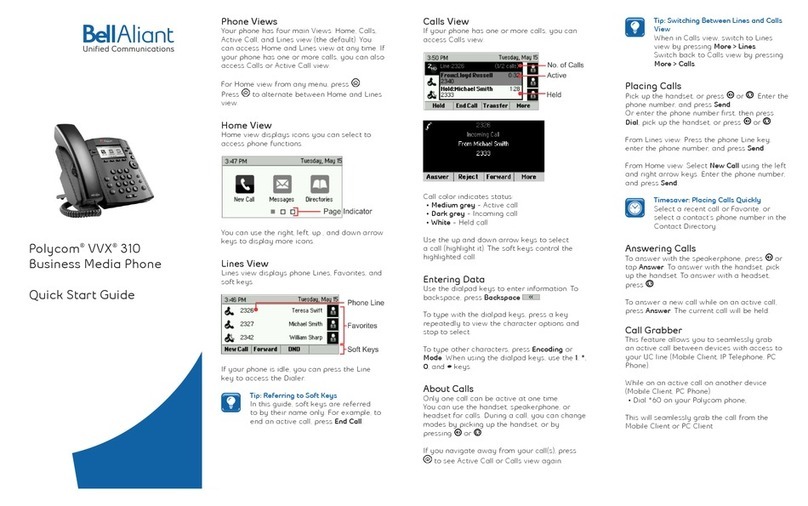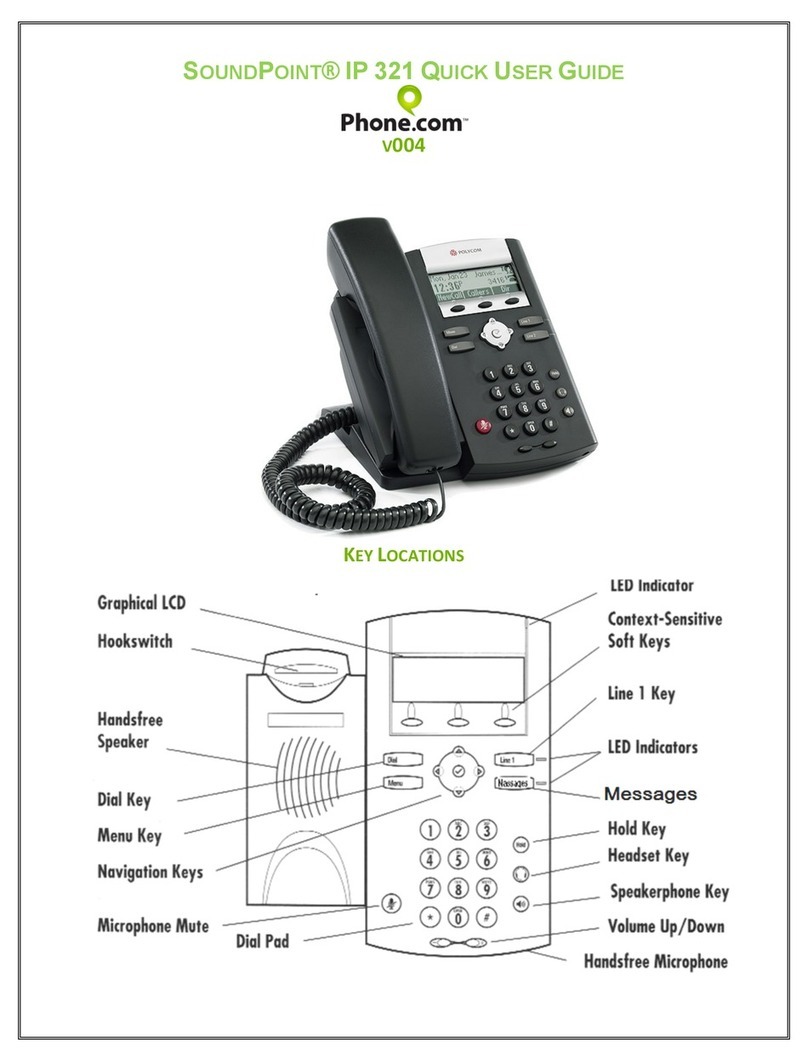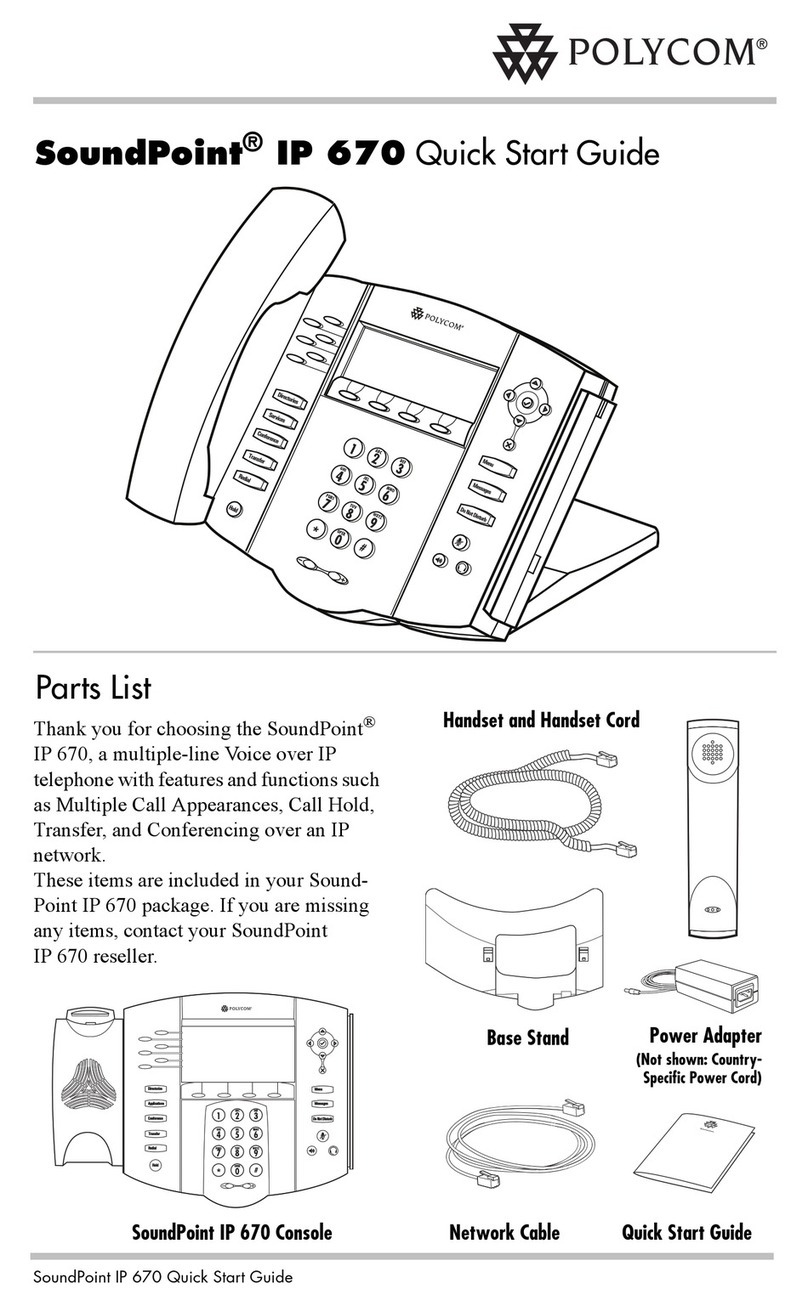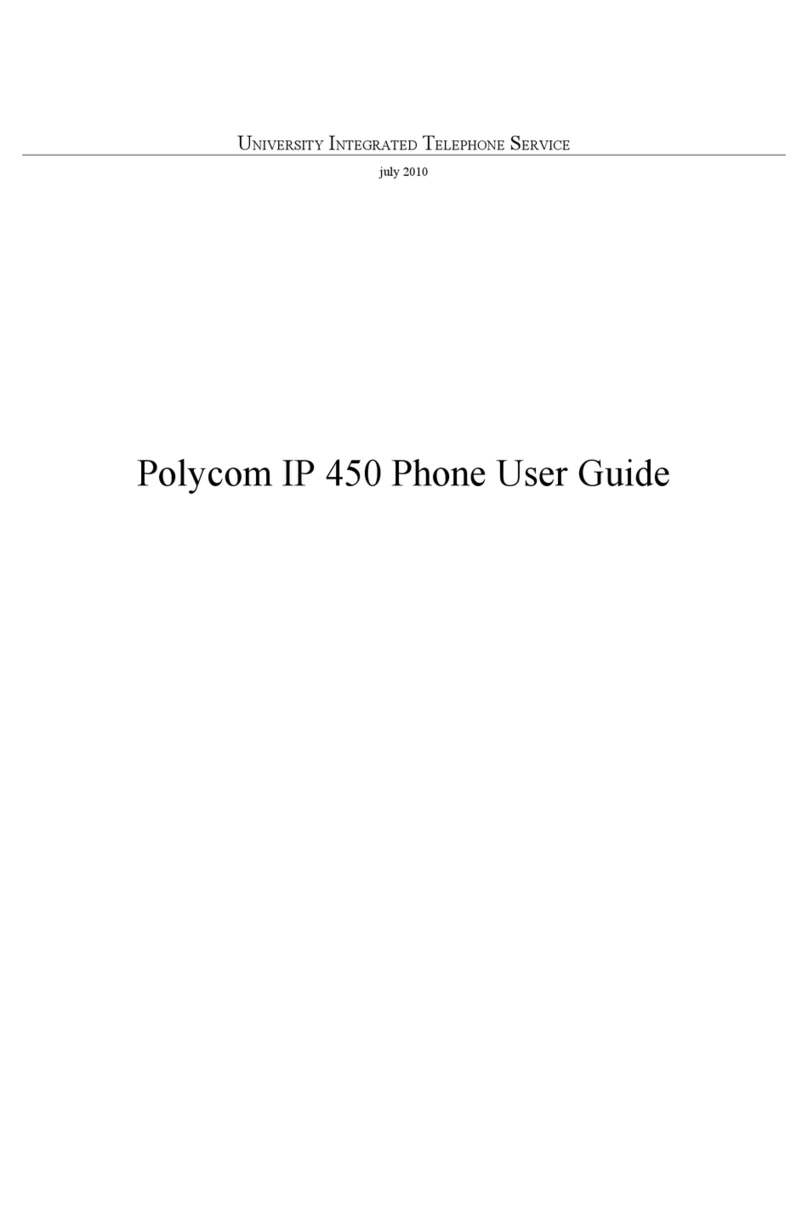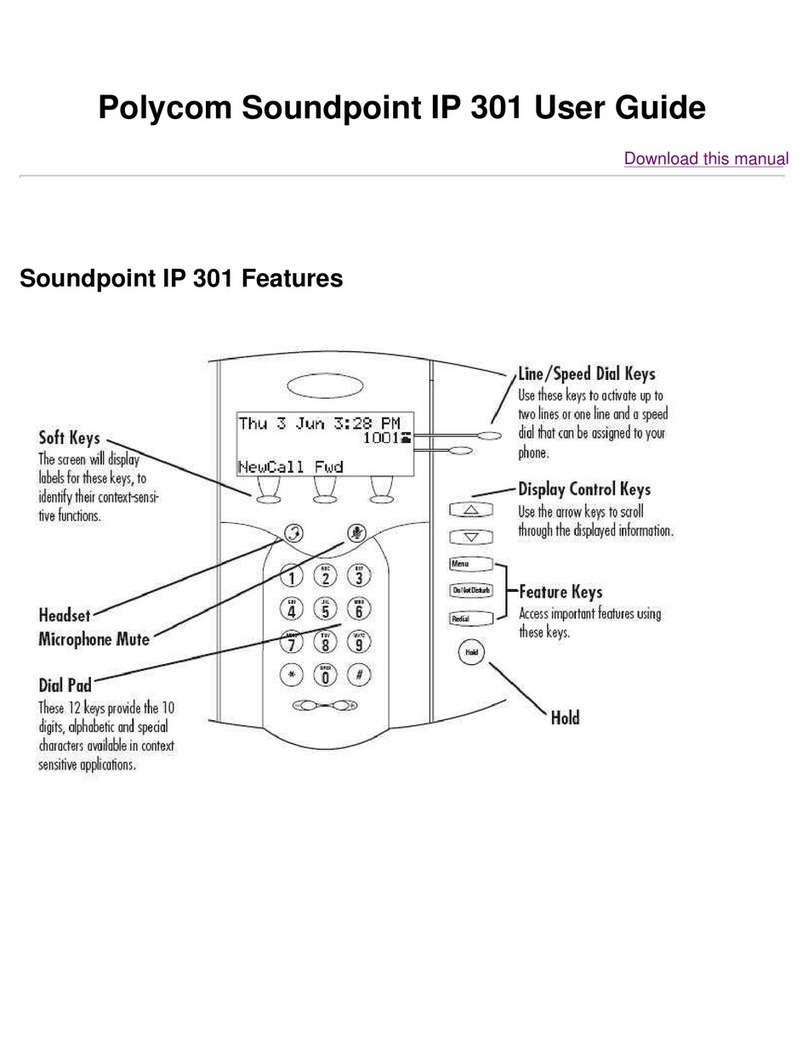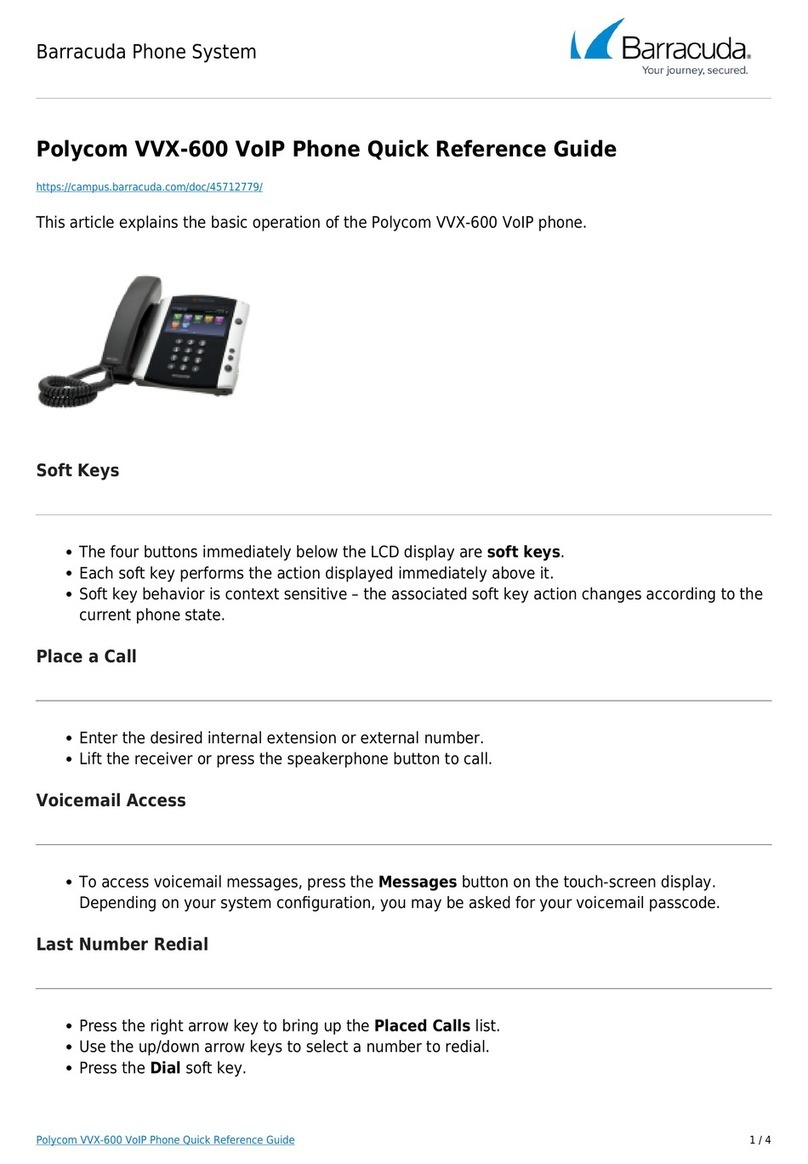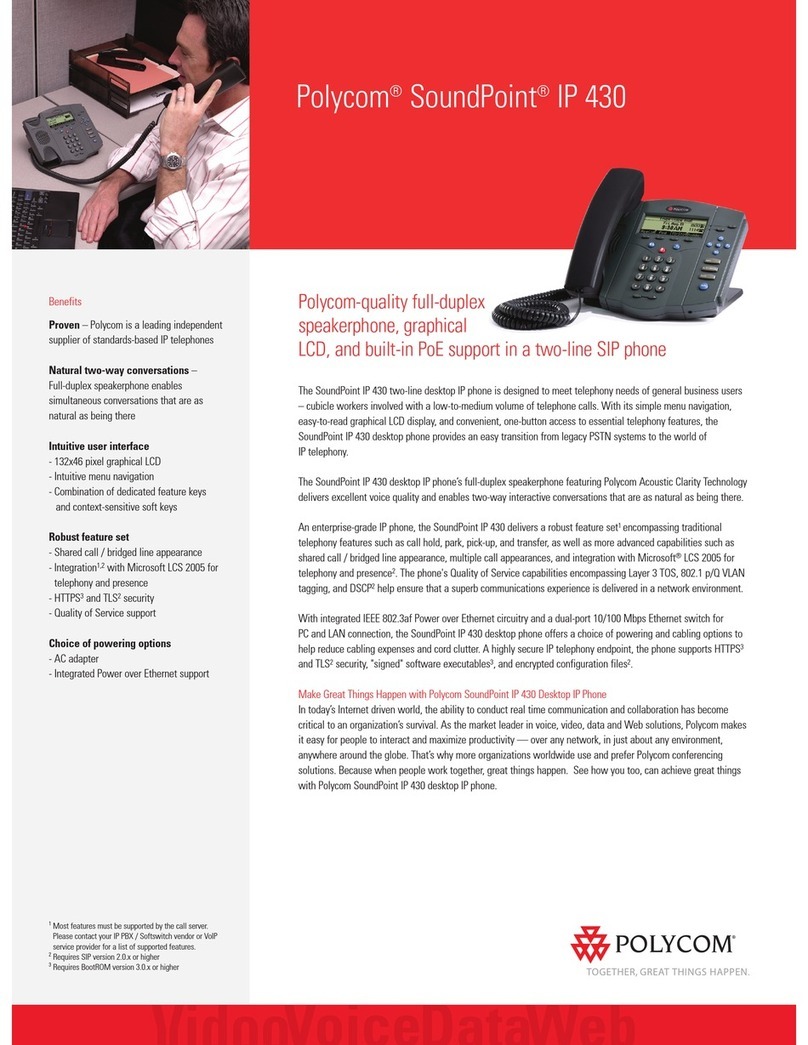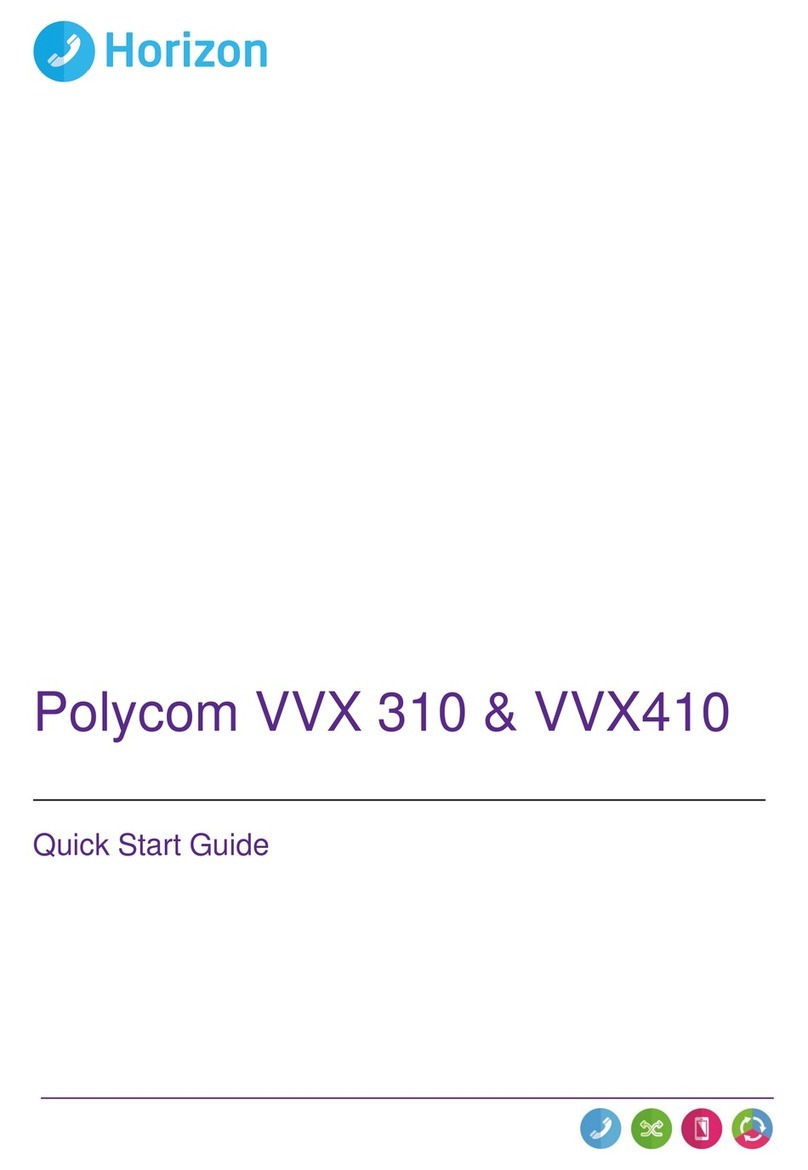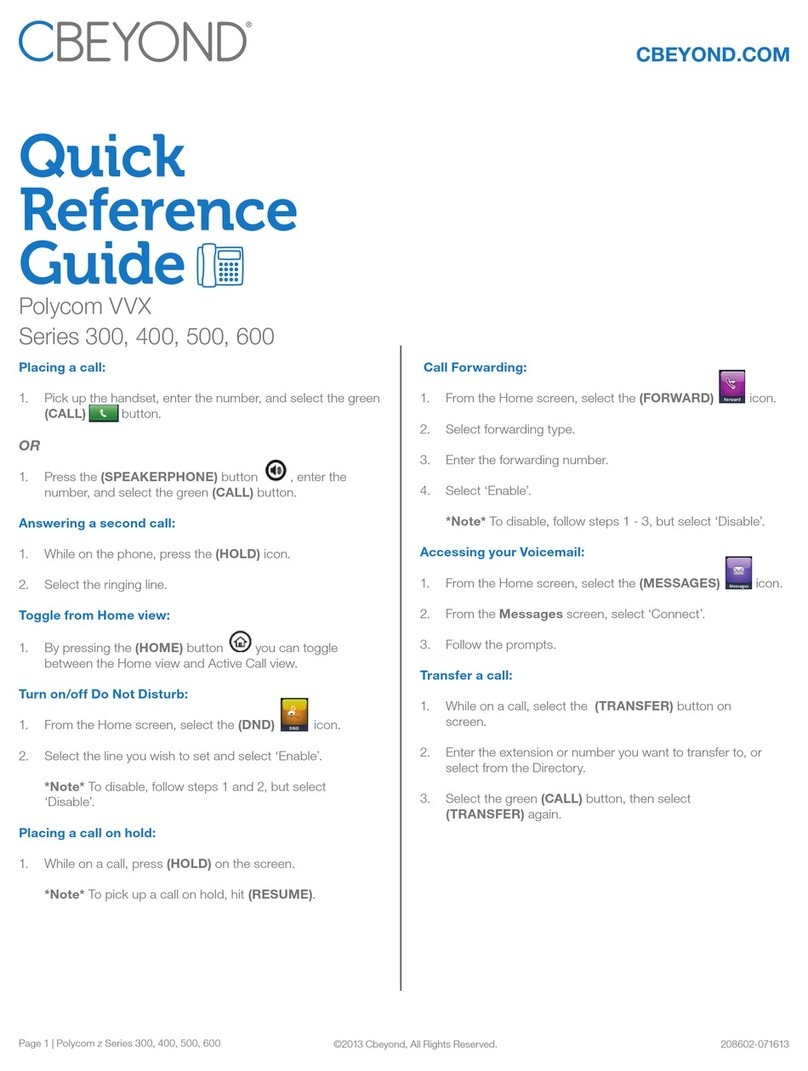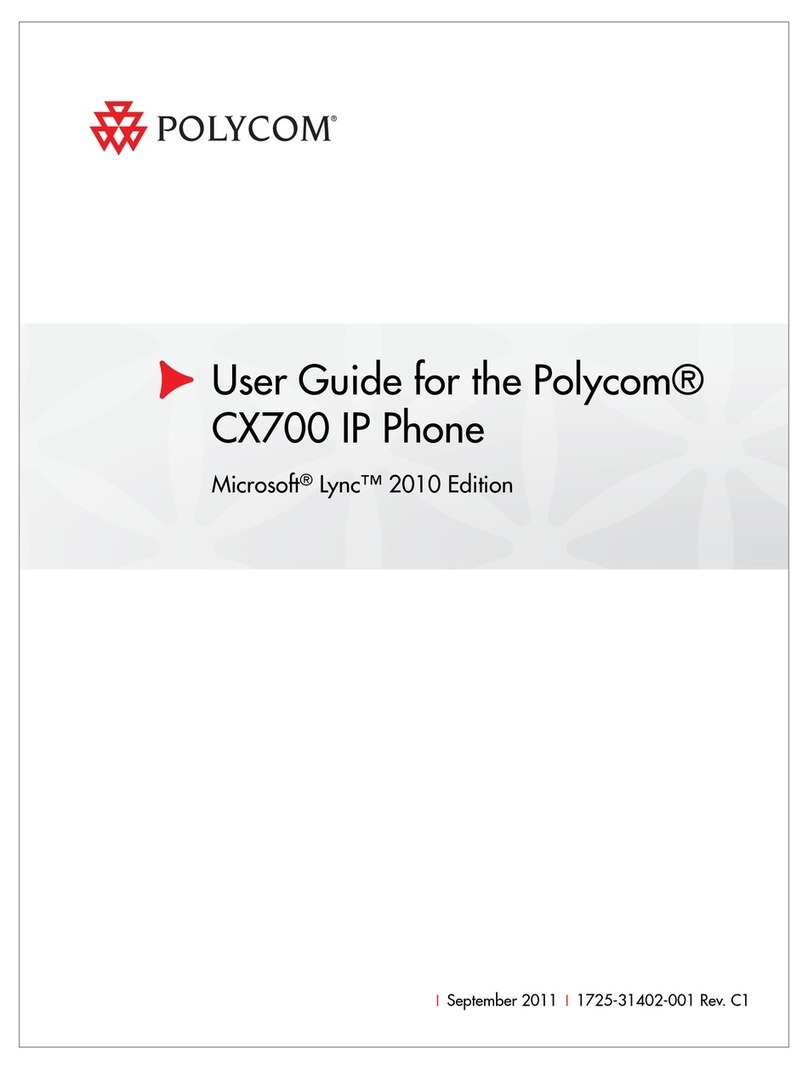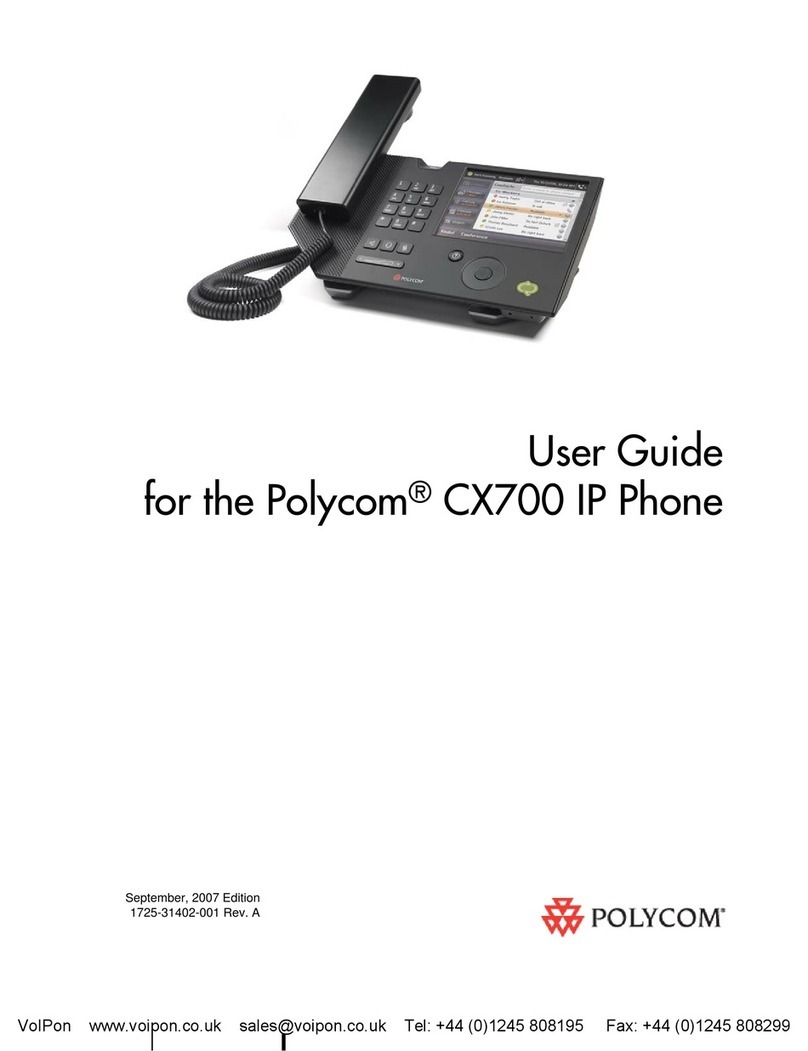Issue : July 2007 SoundPoint IP 550 Quick User Guide 2
To cancel Call Forwarding :
- Press the speed dial key (LED is OFF), or
- Dial the “cancel prefix”.
Ask your system administrator for both prefixes.
DO NOT DISTURB
To activate Do Not Disturb with fall back
to operator :
- Press the speed dial key, programmed with
the Do Not Disturb function (LED is ON), or
- Dial the “activate prefix”.
To cancel Do Not Disturb :
- Press the speed dial key (LED is OFF), or
- Dial the “cancel prefix”.
Ask your system administrator for both prefixes.
An alternative way (no fall back) is :
Press the button to prevent the
phone from ringing on incoming calls. A Do
Not Disturb icon appears for all lines to
confirm that Do Not Disturb is enabled.
Press the button again to turn off Do
Not Disturb.
CALL LISTS
Press followed by Call Lists and
Missed, Received, or Placed Calls, as
desired. Information on respective calls will
be displayed.
From this screen, choose the appropriate
soft key :
1. Edit to amend the contact number before
dialing.
2. Dial to place the call.
Or press More, then :
3. Info to view detailed call information.
4. Save to store the contact to the Contact
Directory.
5. Clear to delete the call from the list.
Press More and Exit soft keys to return to
the idle display.
To quickly view respective call lists from
the idle display :
- Press for Placed Calls.
- Press for Received Calls.
- Press for Missed Calls.
VOICE MAIL
Voice Mail is an optional feature that must be
configured on the call server. Particulars and
menu options may vary.
Message Waiting Indicator on the front of the
phone and individual line indicators will flash
and the stutter dial tone in place of normal
dial tone will sound to indicate that
message(s) are waiting at the message
center.
To listen to voice messages :
1. Press
Messages
.
2. Follow voice prompts to listen to
messages.
SPEED DIALING
To assign a speed dial index, see
CONTACT DIRECTORY below.
To dial a contact assigned to a line key,
press the corresponding line key.
To quickly view the speed dial list from
the idle display, press .
CONTACT DIRECTORY
To add a contact in your local phone
directory :
1. Press , and then select Contact
Directory.
2. Press the More soft key, then the Add soft
key to enter another contact into the phone’s
database.
3. Enter first and/or last name from the dial
pad. Press the 1/A/a soft key to select
between numeric and upper / lower case
alphanumeric modes. Press the Encoding
soft key to access special characters in other
languages if necessary.
4. Enter a unique contact phone number (not
already in the directory).
5. Change the Speed Dial Index if desired. It
will automatically be assigned the next
available index value.
6. Modify the remainder of the fields (Ring
Type, Divert Contact, Auto Reject, and Auto
Divert) if desired.
7. Press the Save soft key to confirm or the
Cancel soft key to abandon the changes,
then press or the Exit soft keys to
return to the idle display.
Contacts can be easily added from Call
Lists. For more information, see CALL
LISTS section above.
To search for a contact :
1. Press , and then select Contact
Directory.
2. Press the More soft key, and then the
Search soft key.
3. Using the dial pad, enter the first few
characters for First or Last names.
4. Press the Search soft key to search for
contacts. Dial successful matches from the
resulting search screen.
To edit a contact :
1. Press , and then select Contact
Directory.
2. Search for contact (see above).
3. Press the Edit soft key and make the
necessary changes.
4. Press the Save soft key to confirm or the
Cancel soft key to abandon the changes,
then press or the Exit soft keys to
return to the idle display.
VOLUME ADJUSTMENT
Press the volume keys to adjust
handset, headset, and hands-free speaker
volume during a call. Pressing these keys in
idle state adjusts the ringer volume.
To conform to regulatory requirements,
handset and headset volume will return
to a preset level after each call, but the
configuration can be changed by your
system administrator. Hands-free volume
settings will be maintained across calls.
RING TYPE
You can select different rings to match your
preferences and distinguish between calls on
lines.
To change the incoming ring :
1. Press
Menu
.
2. Select Settings,followed by Basic, and
then Ring Type.
3. Using or , highlight the desired ring
type. Press the Play soft key to hear the
selected ring type.
4. Press the Select soft key to change to the
selected ring type.
5. Press
Menu
or the Exit soft keys to return
to the idle display.
DISTINCTIVE RINGING / CALL
TREATMENT
You can set distinctive incoming ringing
tones for different contacts in your local
directory.
To set a distinctive ring for a local
contact:
1. Press , and then select Contact
Directory.
2. Search for the contact (see CONTACT
DIRECTORY above).
3. Press the Edit soft key and scroll down to
Ring Type.
4. Enter a number corresponding to one of
the ring types available (see RING TYPE
above).
5. Press the Save soft key or the Cancel soft
key to abandon the change, then press
to return to the idle display.
HEADSET MEMORY MODE
For permanent or full-time headset users,
there is an option to default all calls to the
headset.
To enable Headset Memory Mode :
1. Press
Menu
and select Settings followed
by Basic,Preferences, and Headset
Memory.
2. Use the Up or Down arrow keys and
press the Select soft key to enable Headset
Memory Mode.
To disable Headset Memory Mode :
Repeat steps 1 and 2 and select Disable.
To activate Headset Memory Mode :
Press twice.