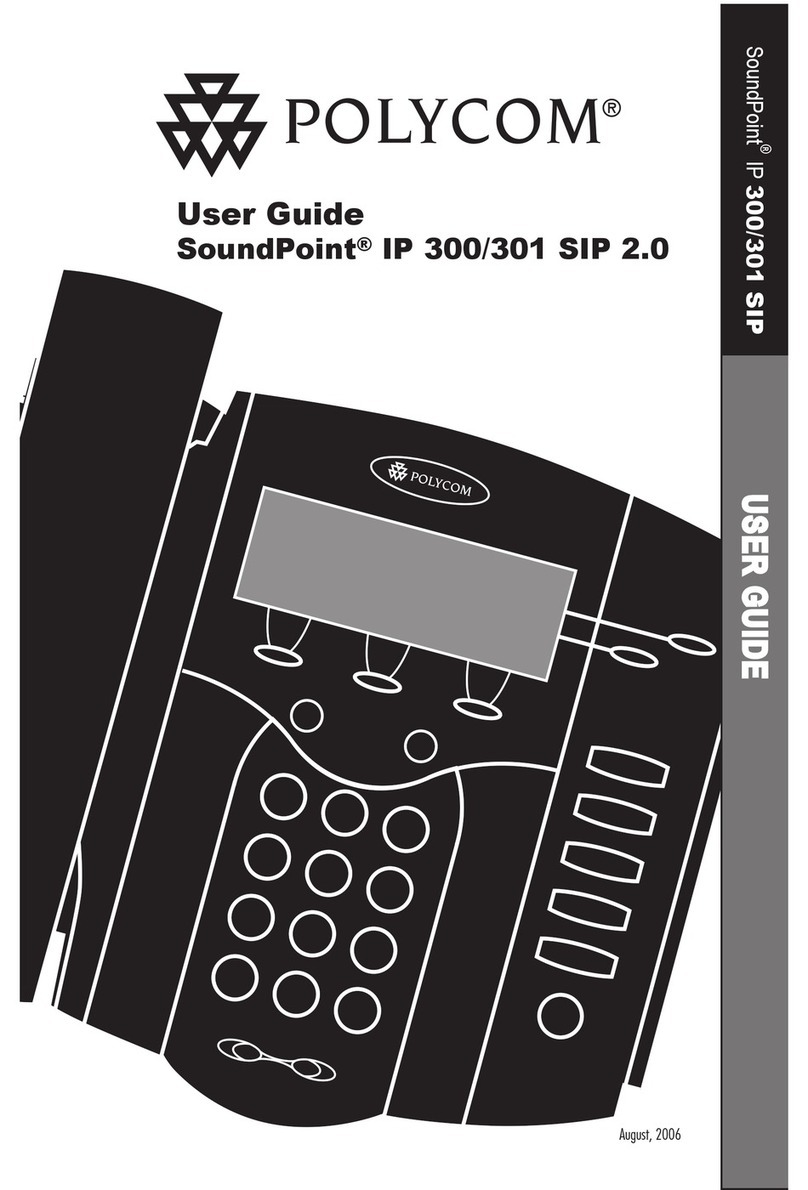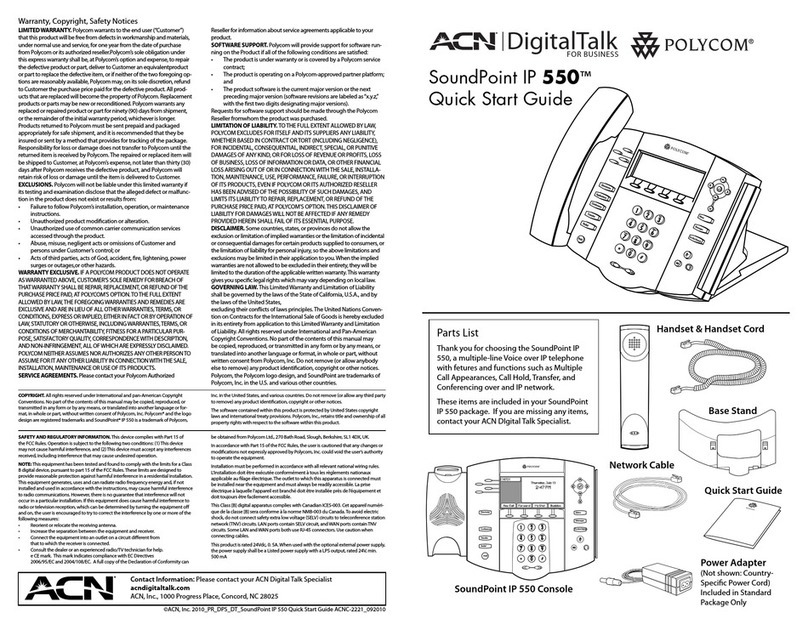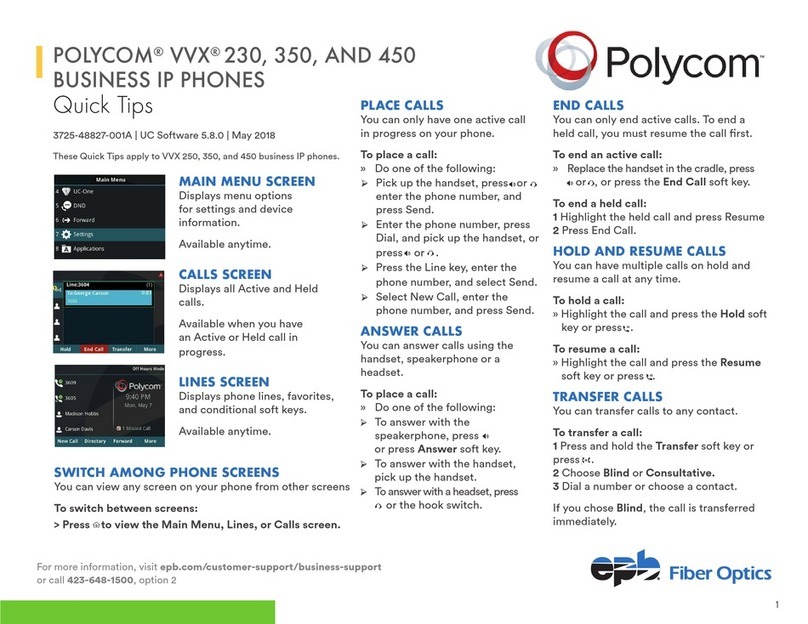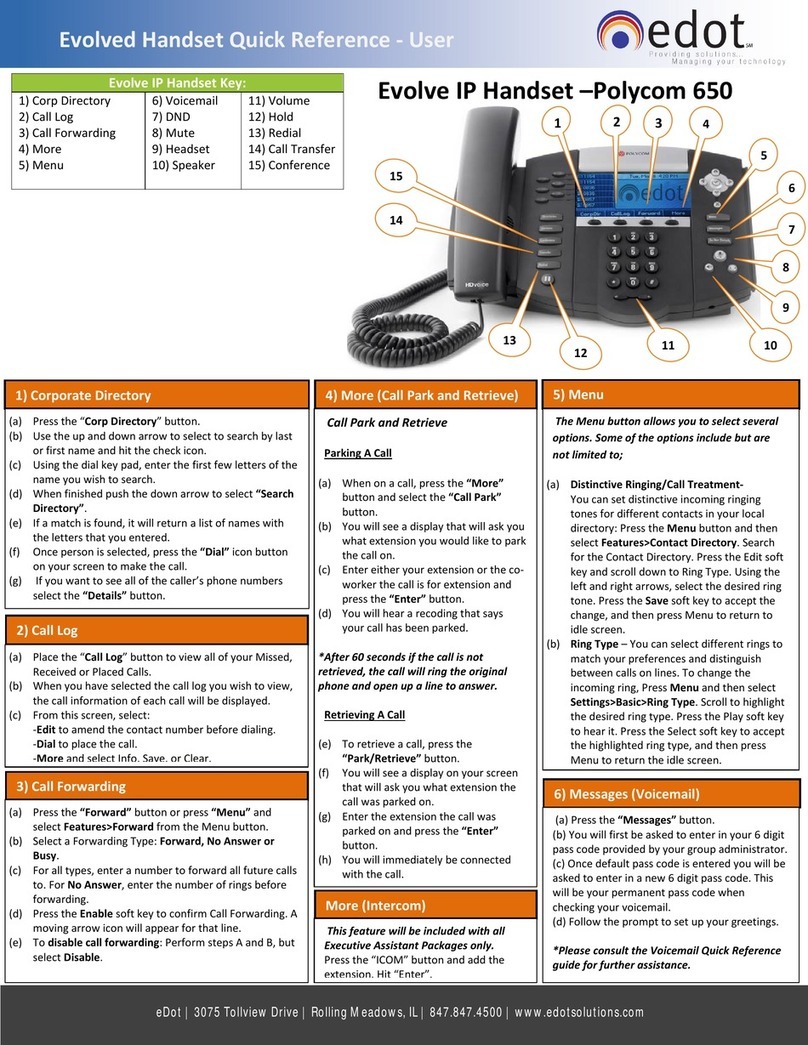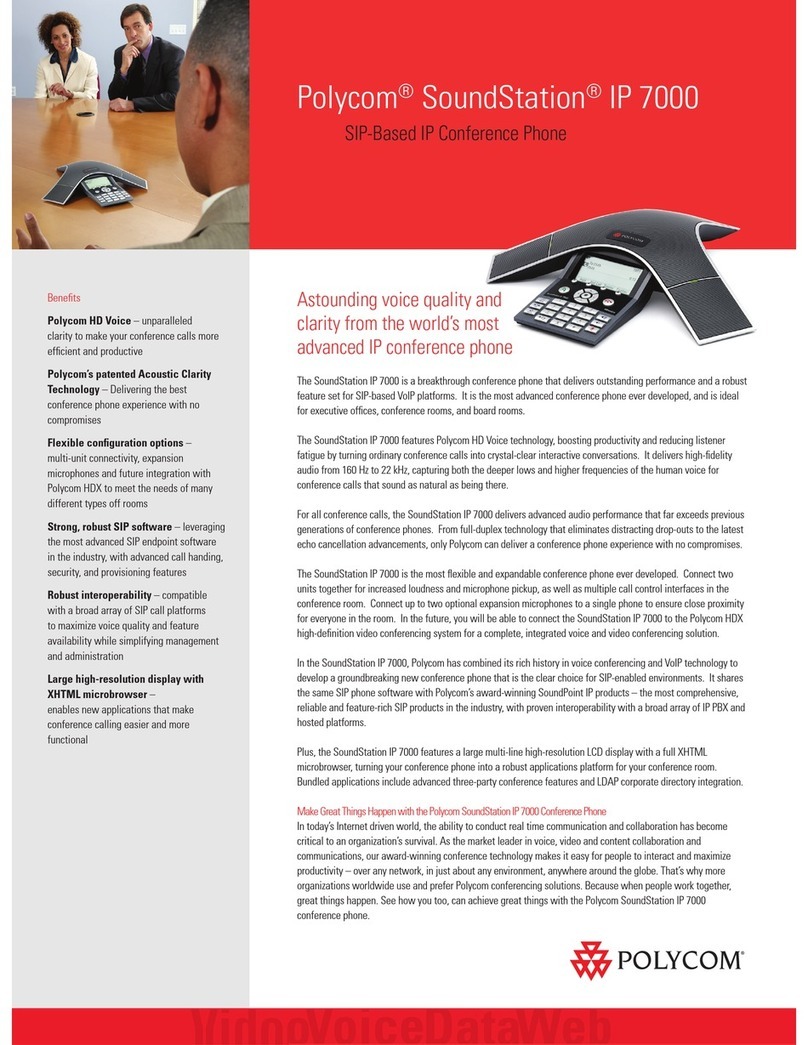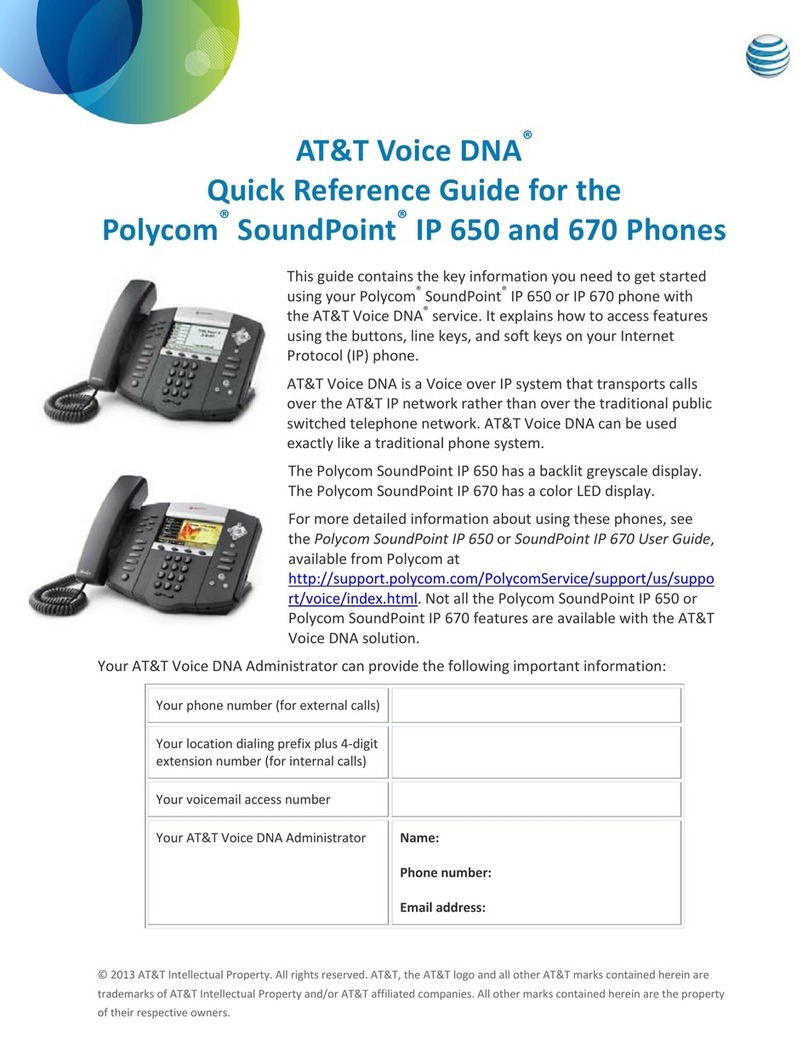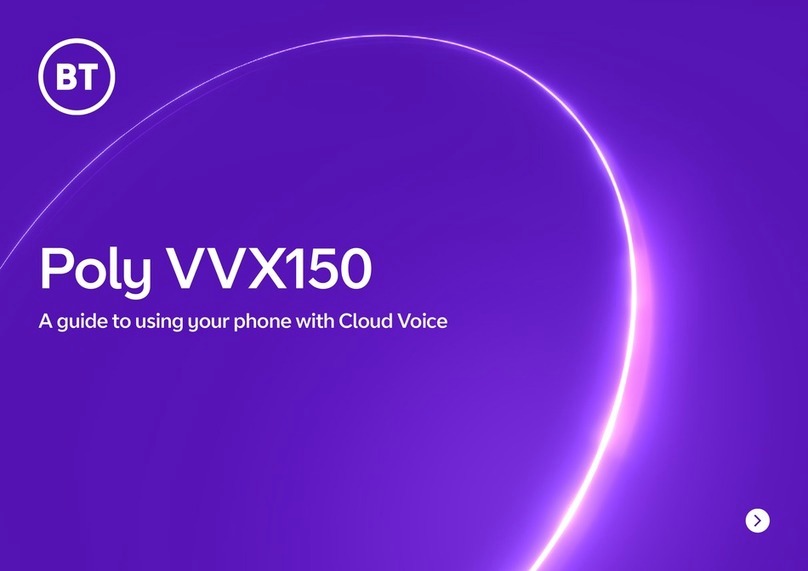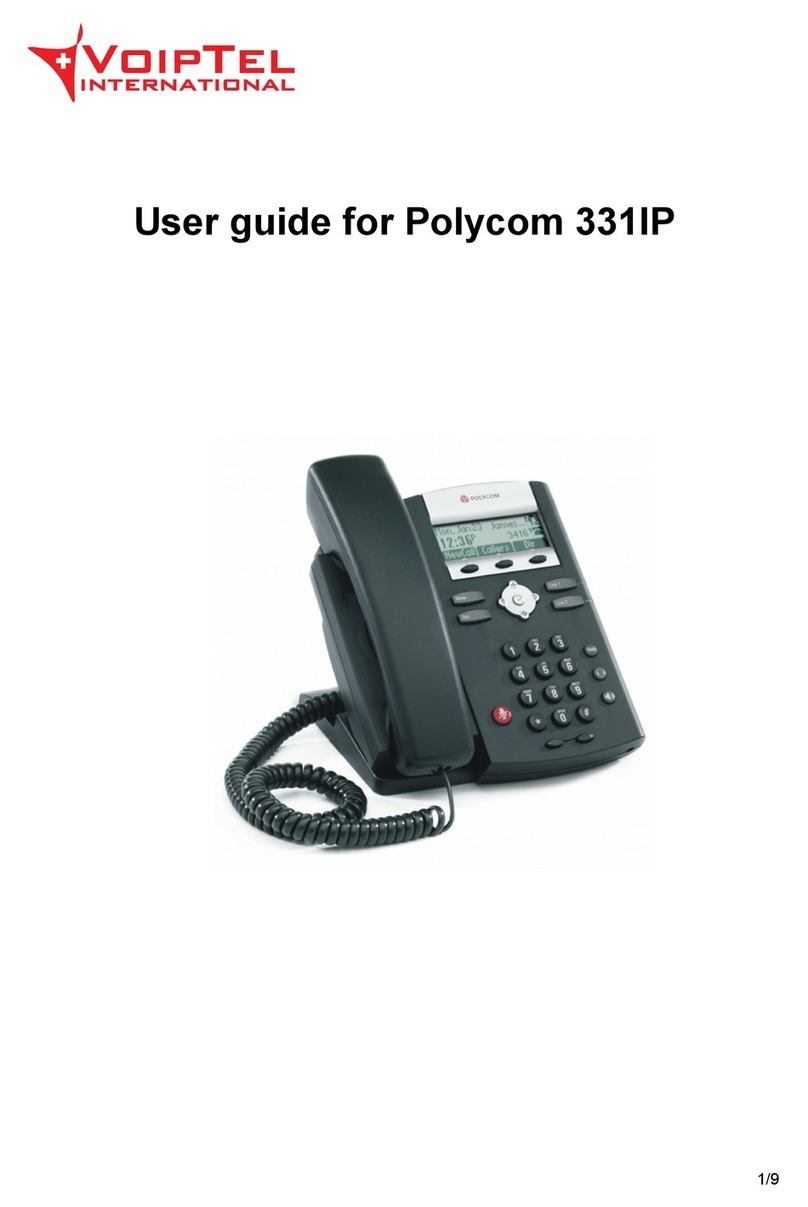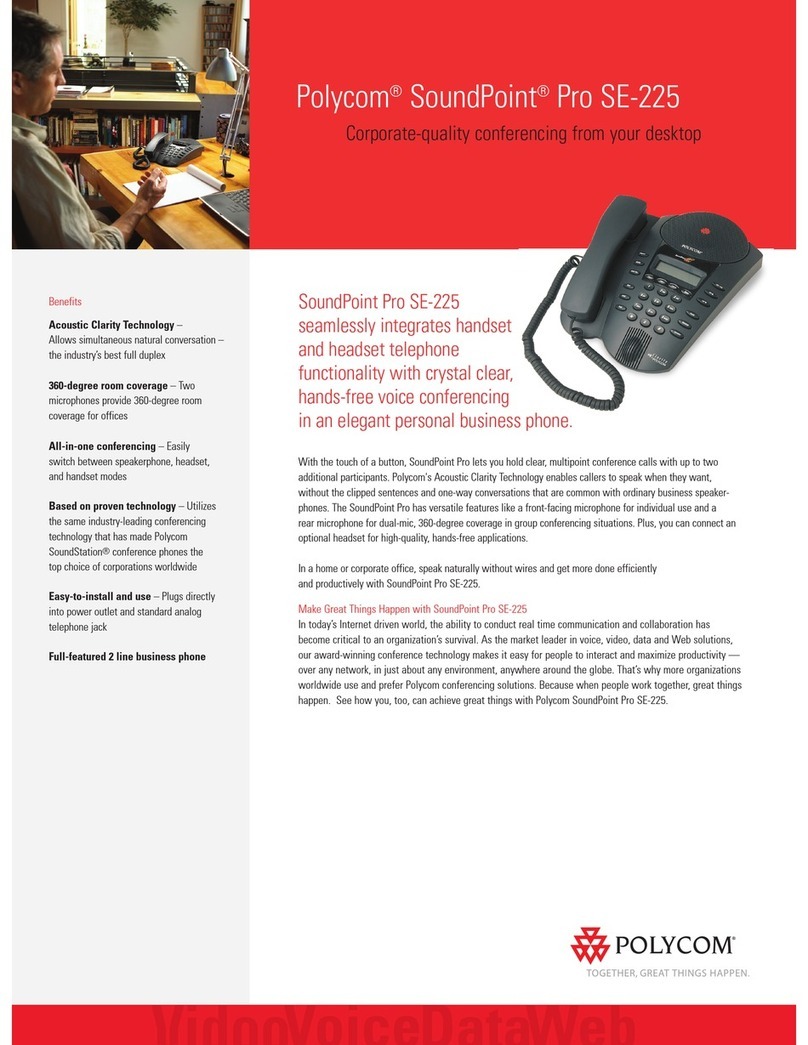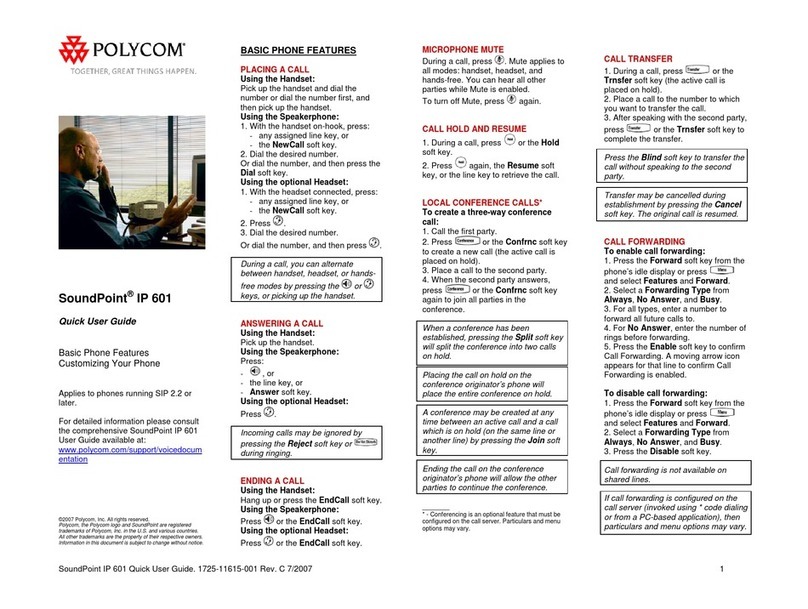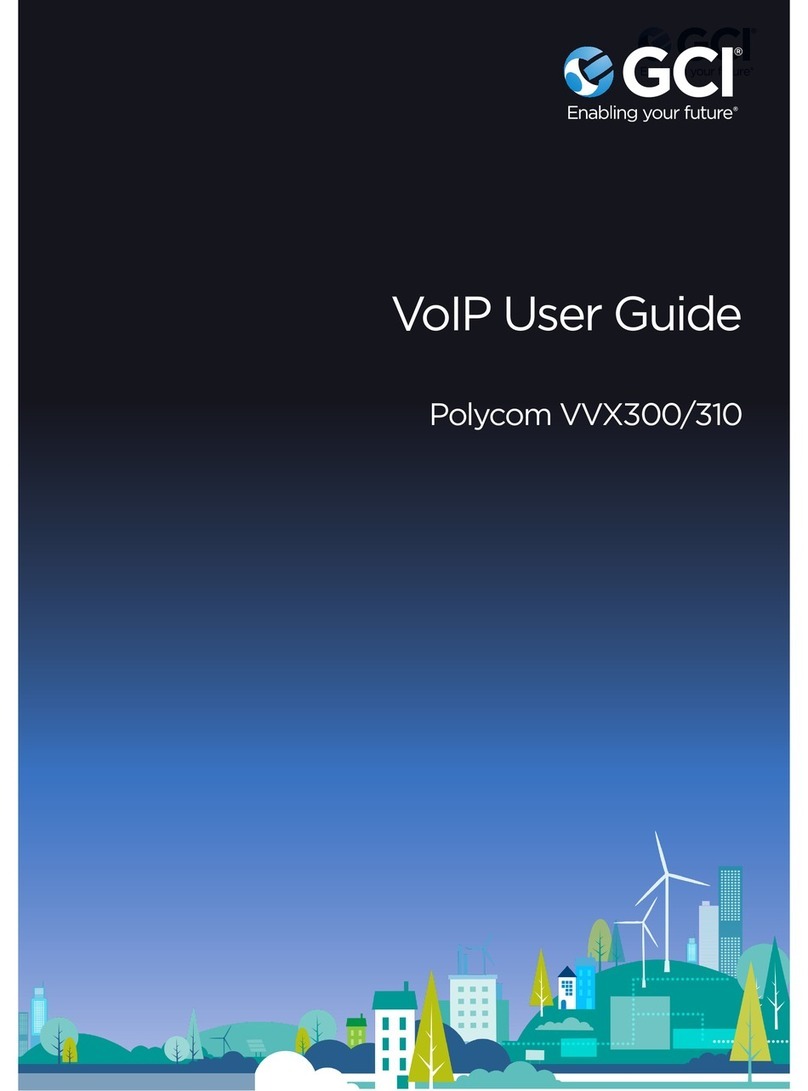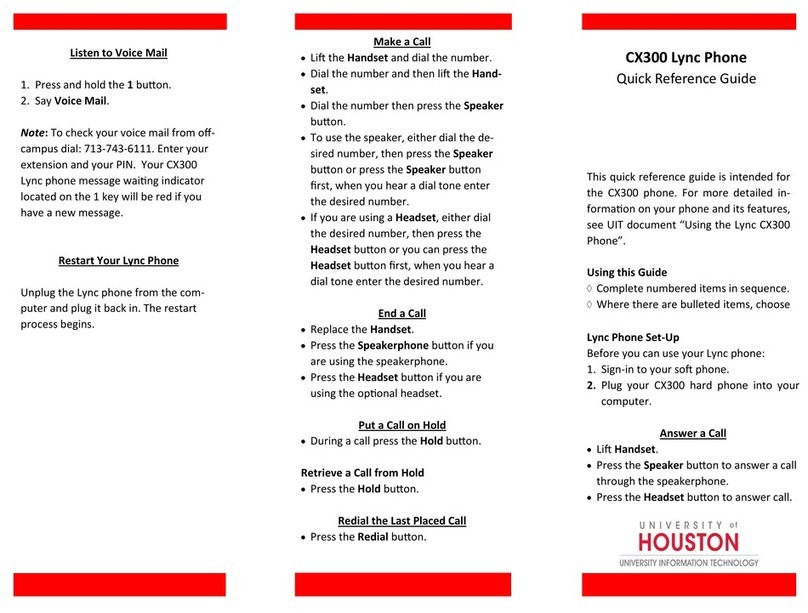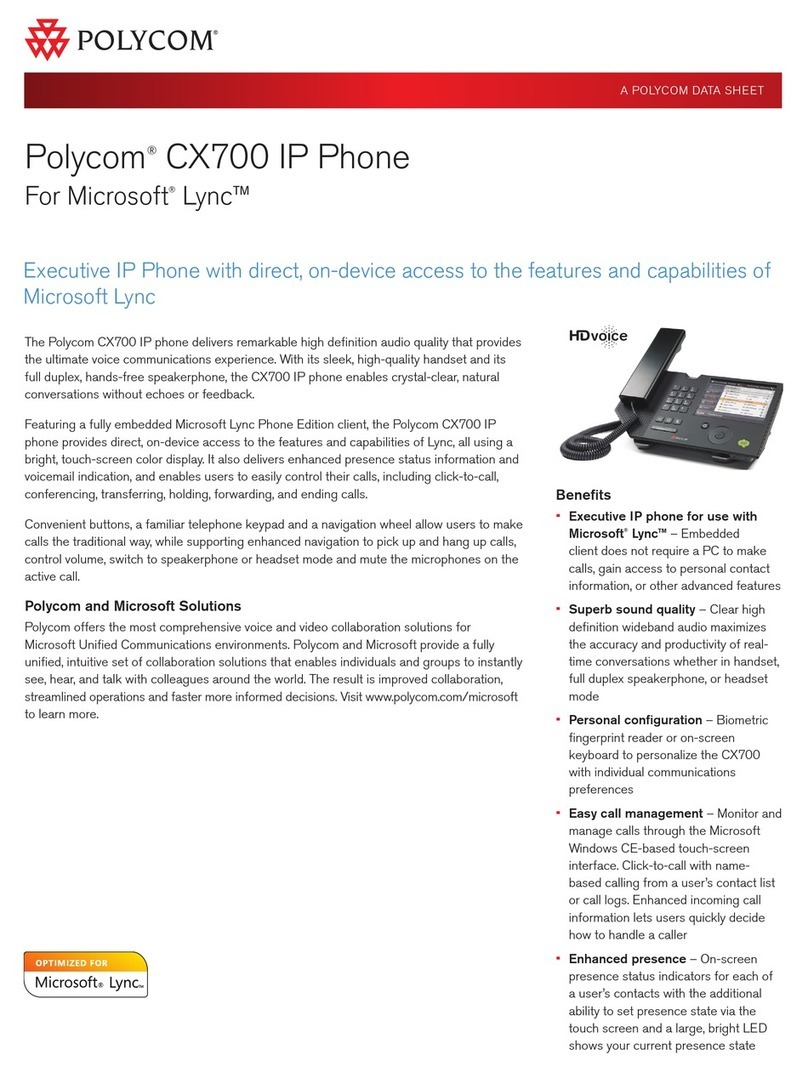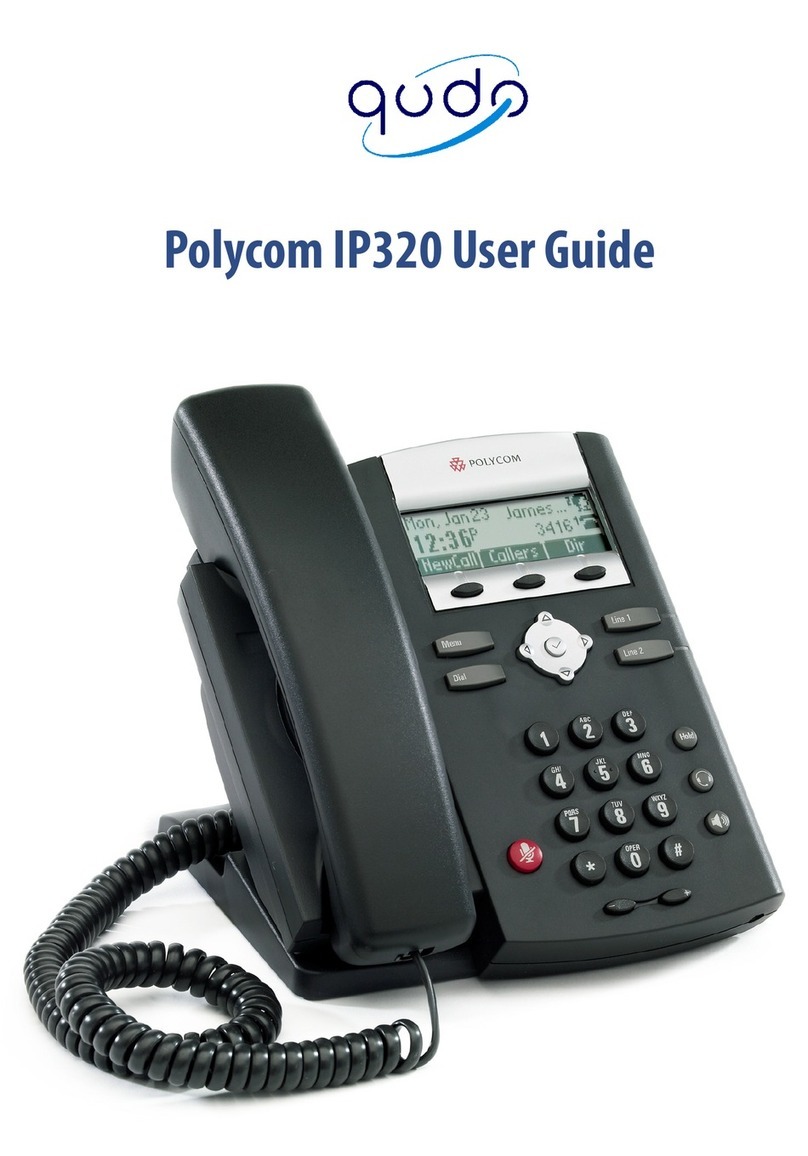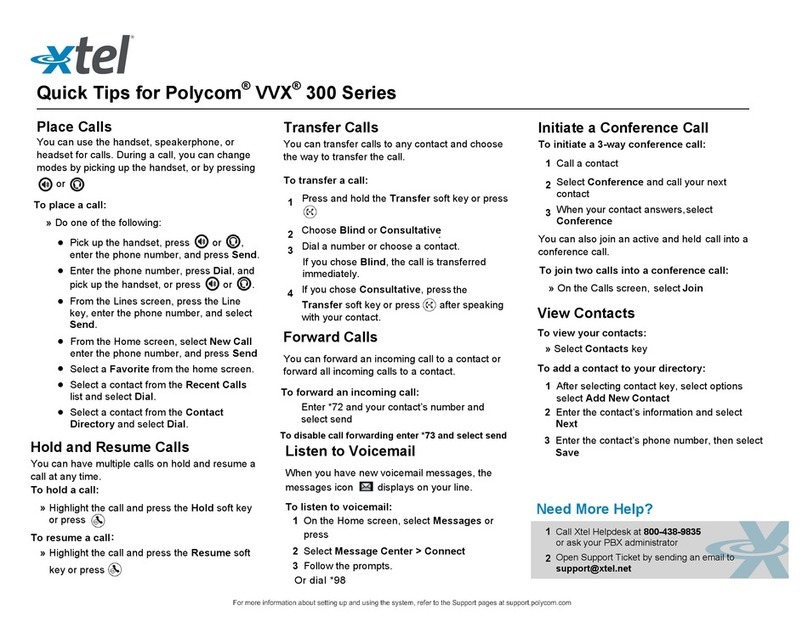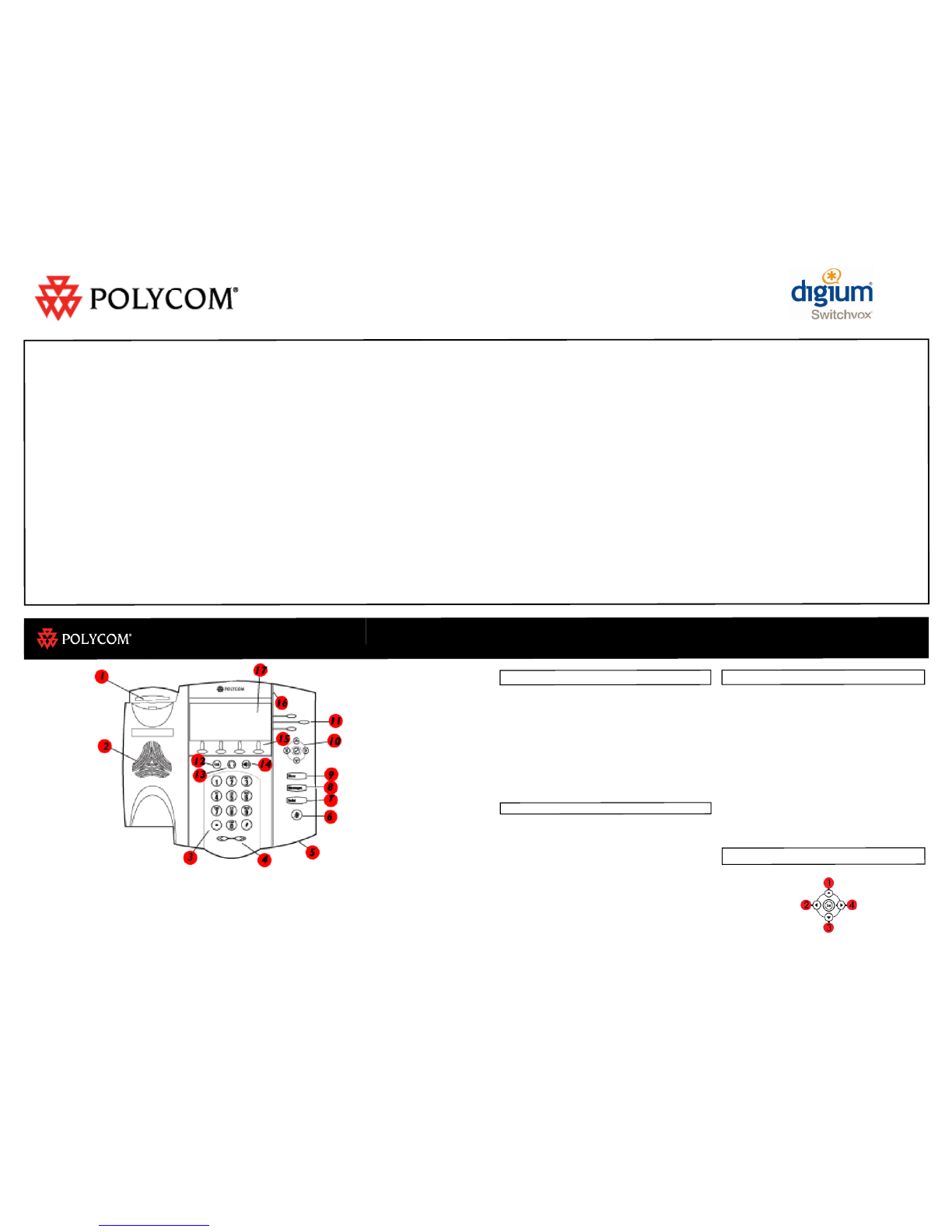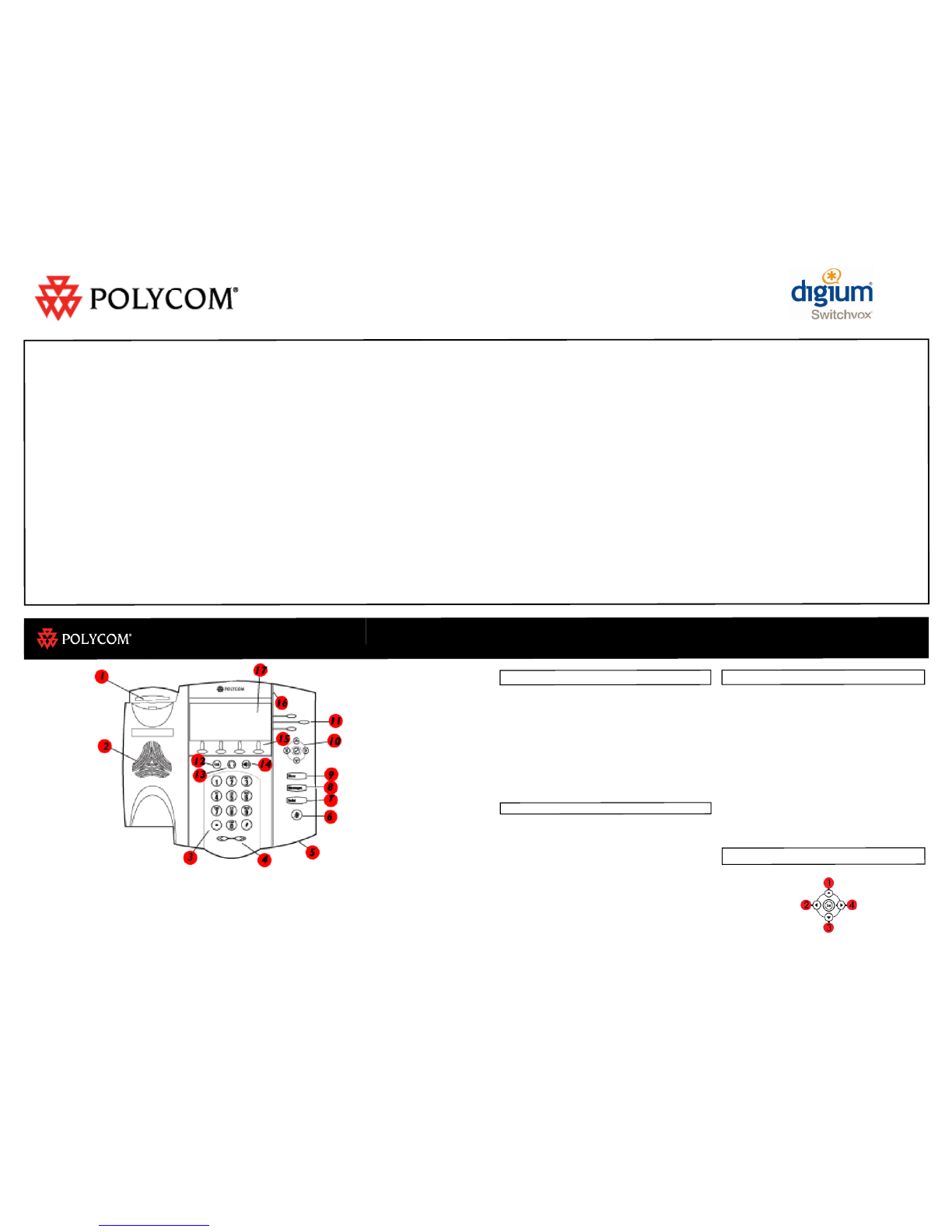
12. hold
13. headset
14. speakerphone key
15. soft keys
16. LCD indicator
17. graphic display
!
Telephone Quick Reference Card SoundPoint® IP 450
Call Transfer
1: During a call, press TRANSFER or the Transfer
soft key [the active call is placed on hold].
2: If a blind transfer is required, press the Blind
soft key.
3: Call the number to which you want to transfer
the call or access the number from a call list,
and press the Dial soft key.
4: After the ring-back sound is heard, or after the
party answers, press TRANSFER to complete the
transfer.
VoiceMail
Message Waiting Indicator LED & individual line
LED indicators on the phone will flash. A stutter
dial tone will replace the normal dial tone to
indicate that message(s) are waiting at the
message center.
listen to voice messages:
1: Press MESSAGES to access voice messaging
2: Follow voice prompts to listen to messages.
3-Way Conference Calls
creating a three-way conference call:
1: Call the first party.
2: Press CONFERENCE or the Confrnc soft key
to create a new call (the active call is placed
on hold).
3: Call the second party.
4: When the second party answers, press
CONFERENCE or the Confrnc soft key again to
join all parties in the conference.
5: When a conference has been established,
press the Split soft key to split the conference
into two calls on hold.
Display Control Keys
!
1: speed dial
2: received calls*
3: missed calls*
4: placed calls*
!
!
*scroll through
call lists and
use the Dial
soft key to
quickly dial any
of the!
numbers
Copyright ©2010 Polycom, Inc. Polycom®, SoundPoint®, SoundStation® and the Polycom logo are registered trademarks of Polycom, Inc.
Main Menu
1 -New Messages
2 -Change Folders (i.e. old messages, saved messages)
3 -Advanced Options (operates on current message):
1 Reply to Voicemail (only available when leaving or receiving messages on internal extensions)
3 Hear Message Envelope (date/time, caller id of message)
* Return to the Main Menu
0 -Mailbox Options:
1 Record Unavailable Message
2 Record Busy Message
3 Record Your Name
* Return to the Main Menu
The following options are only available when actually listening to your messages:
4 -Previous Message
5 -Repeat the Current Message
6 -Next Message
7 -Delete/Undelete the Current Message
8 -Forward Message to another User
9 -Save to another Folder
Press * at any Time for Help Press # to Exit
Welcome to your new Digium Switchvox and Polycom phone system. This guide will help you become
familiar with using your new phone and phone system. These instructions assume you are using a
Polycom IP 450 telephone. If you’re using a different Polycom phone, the instructions should be similar,
or ask your system administrator for help.
There are online tools that can make things even easier. Ask your system administrator for the URL to
access your extension’s web interface. It should be something like http://192.168.0.7/
Getting Started
Start by logging in to your Voicemail and recording your mailbox greeting. To do this, press the
“Messages” button on your phone, log in with your password followed by the pound key when
prompted, then press “0” for advanced options, and then press “1” to record your Unavailable Message.
Making and Receiving Calls
•Answer incoming calls with handset or headset (press the speaker button for speakerphone)
•To place a call dial 9 + 7-digit local number, or 11-digit long distance number. If the call does not
dial automatically, press Send to place the call.
8. messages
9. menu
10. navigation cluster
11. line keys
!
5. hands-free
microphone
6. microphone mute
7. redial key
1. hookswitch
2. speaker
3. dial pad
4. volume keys
!