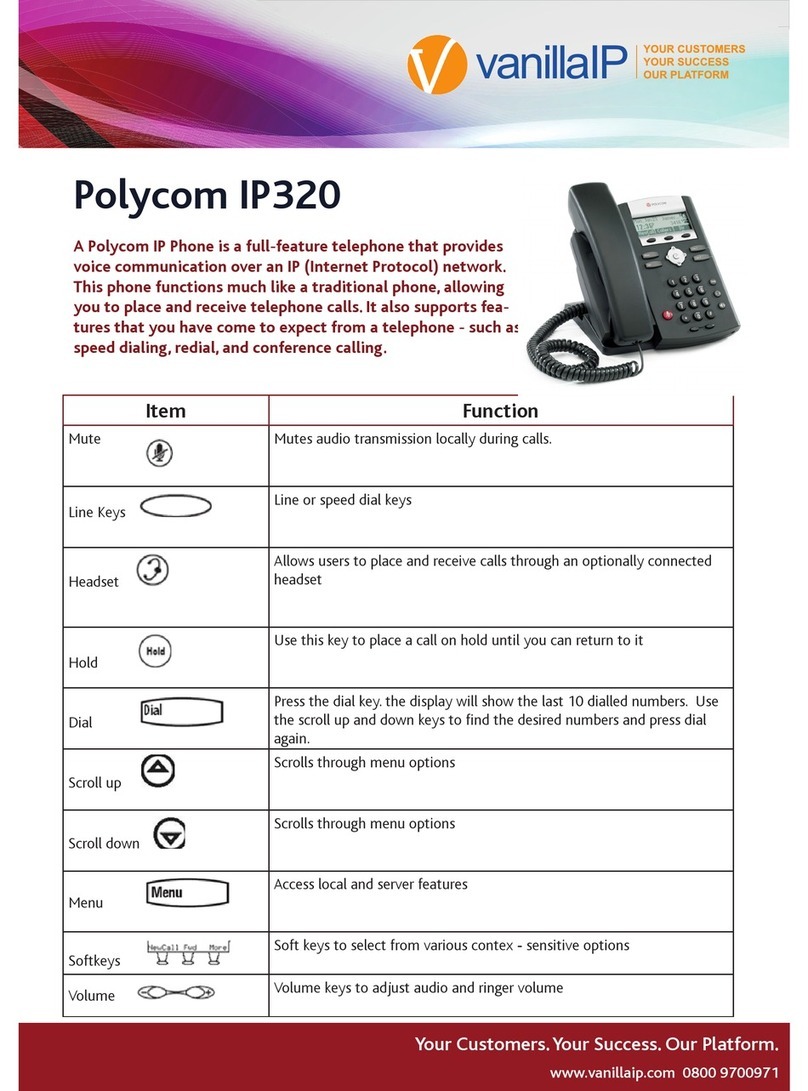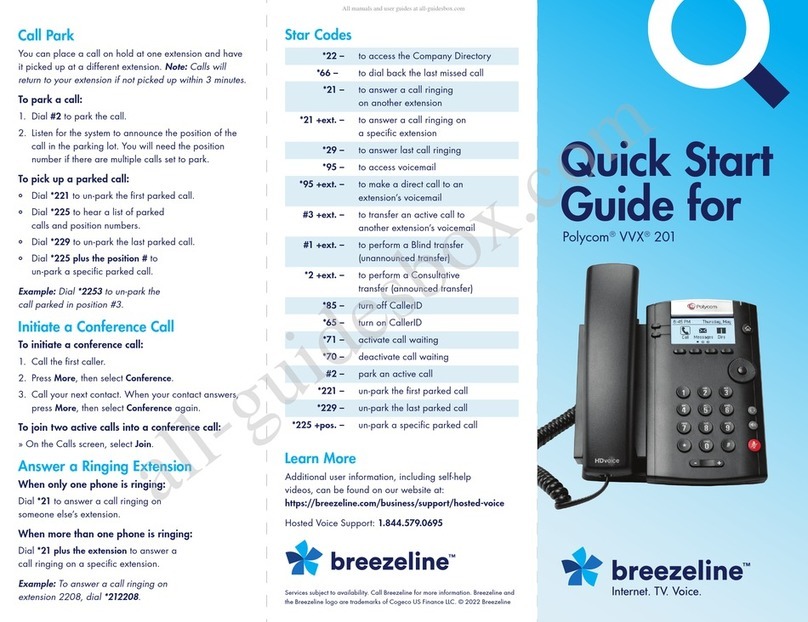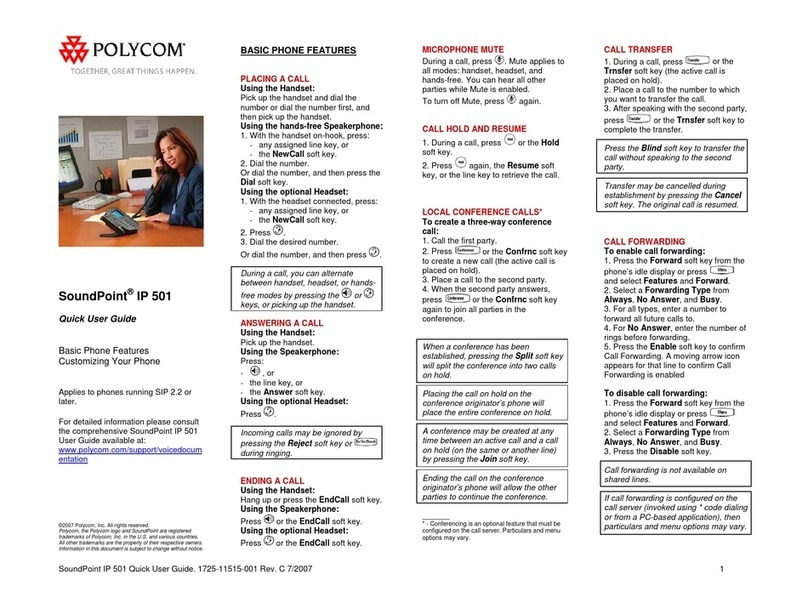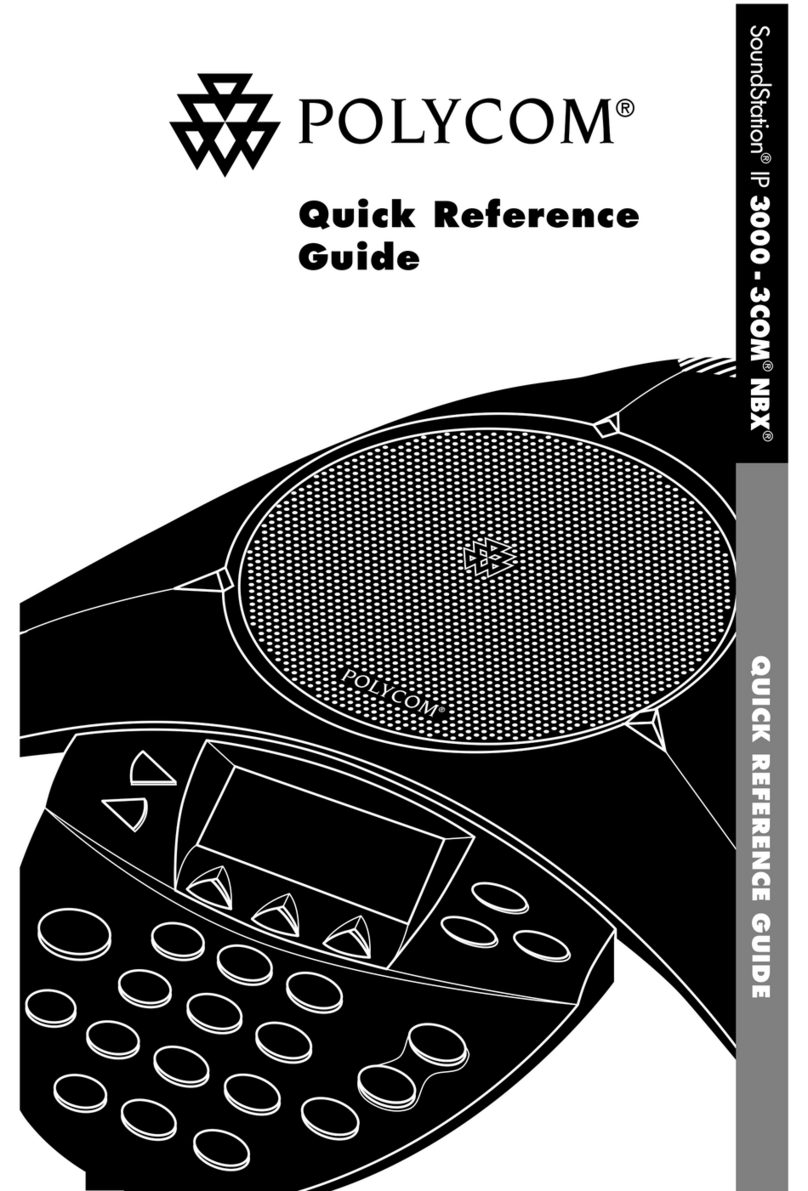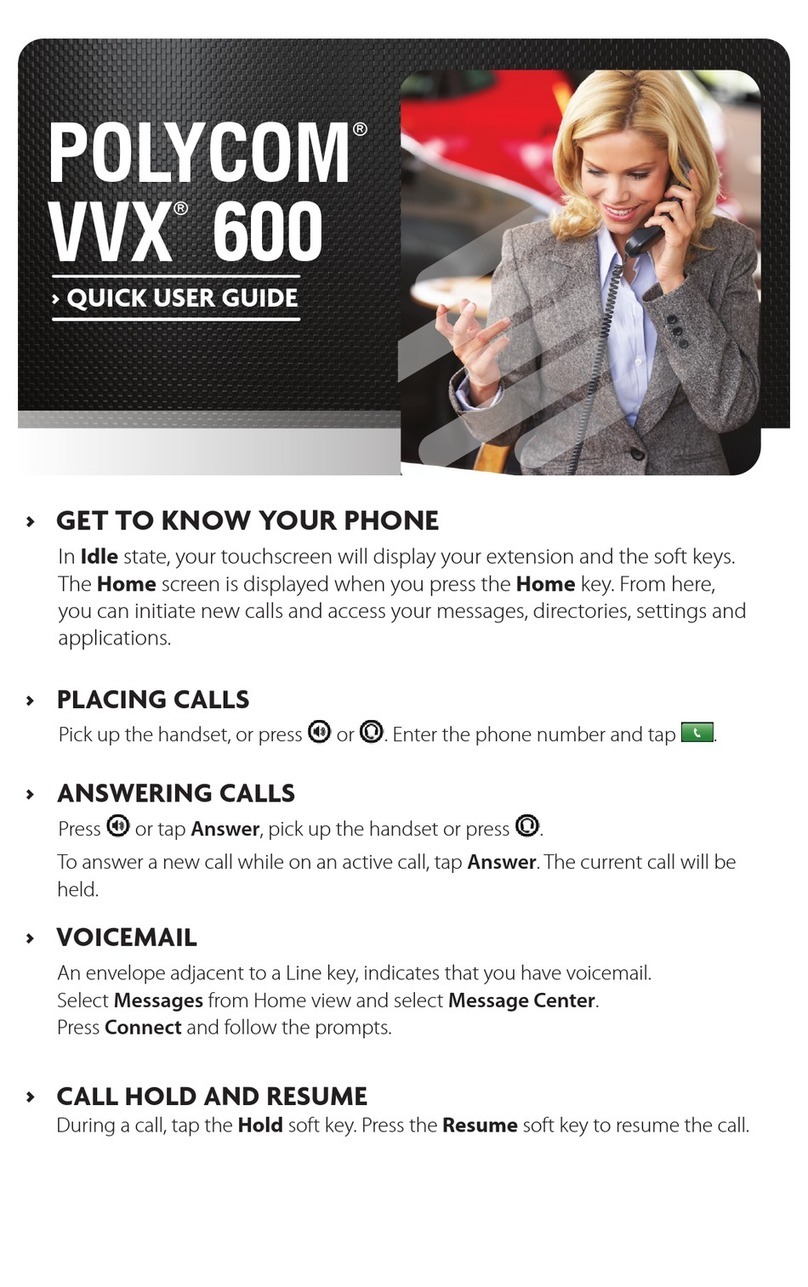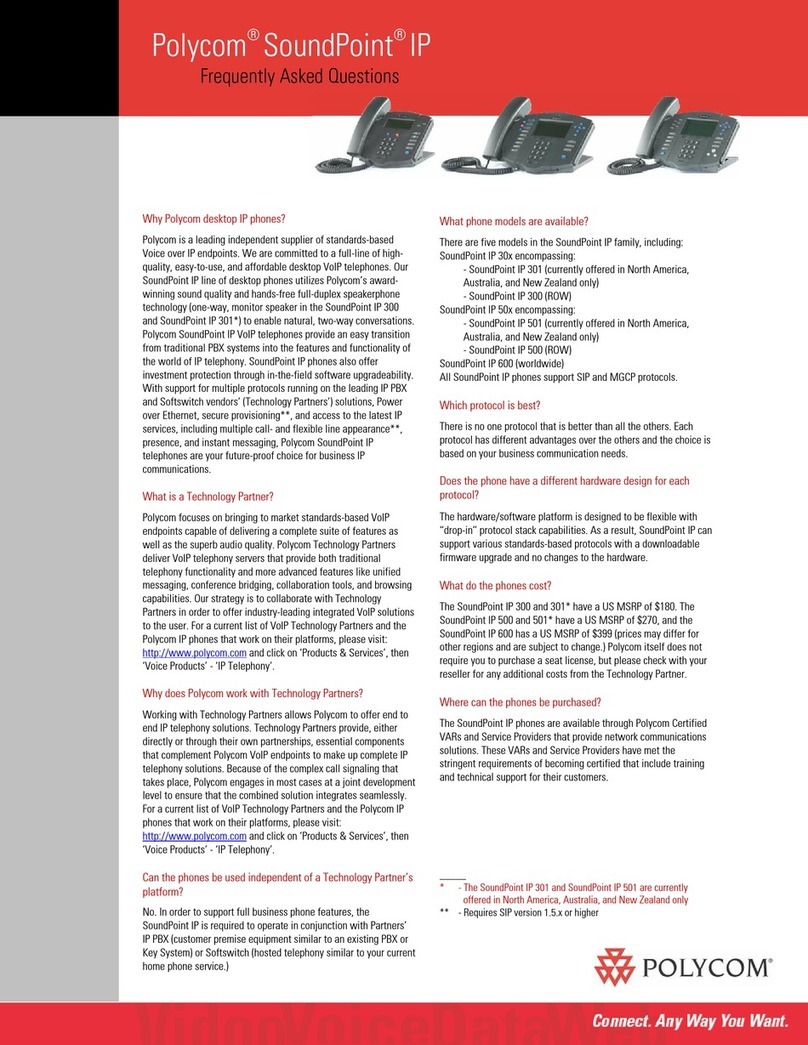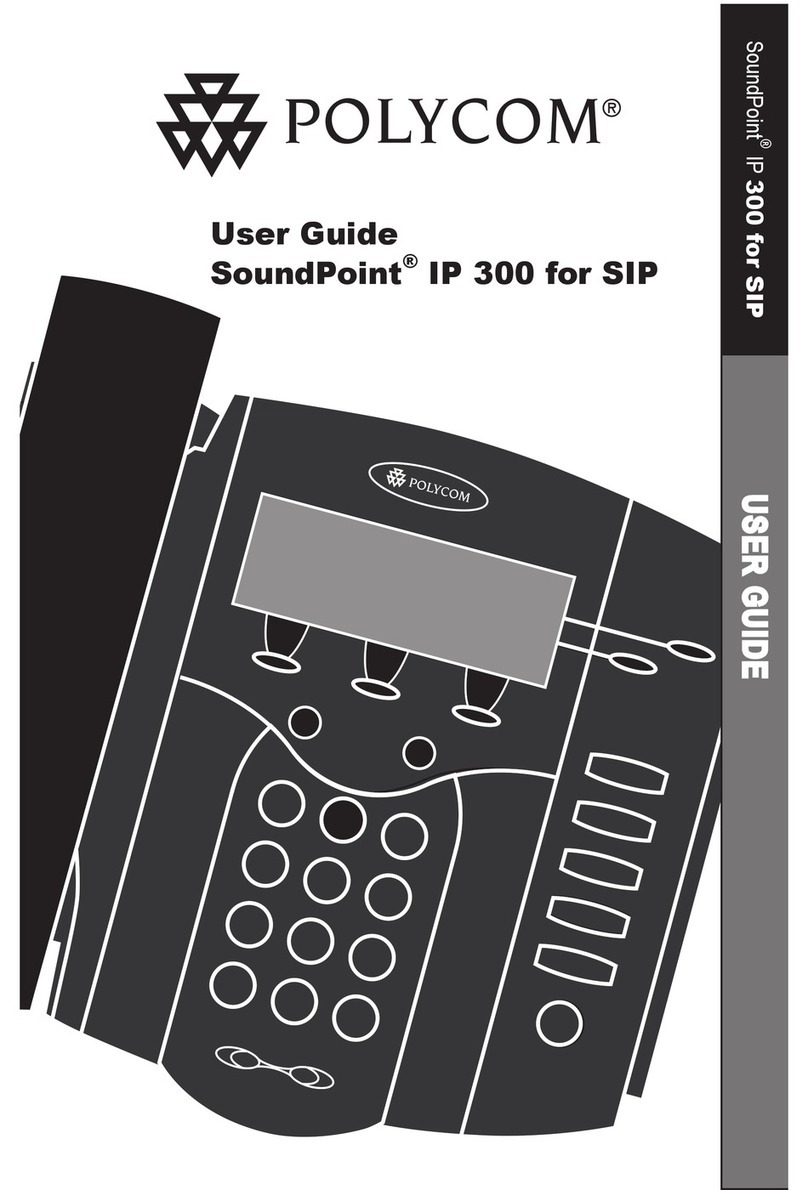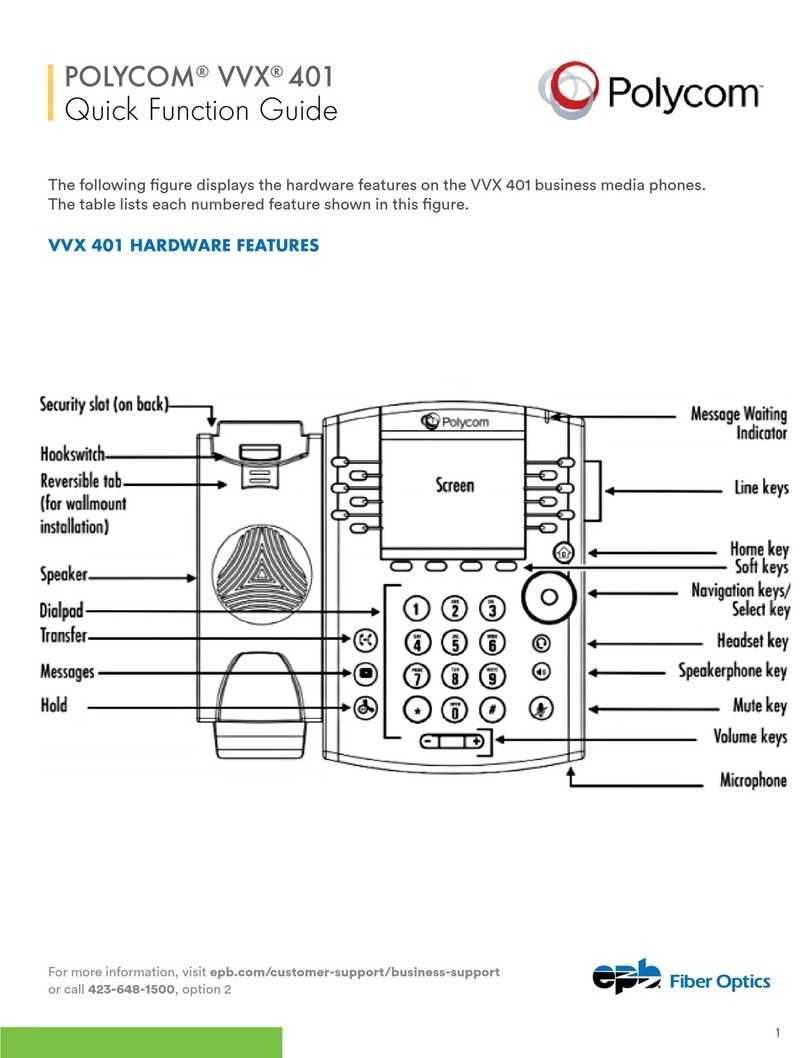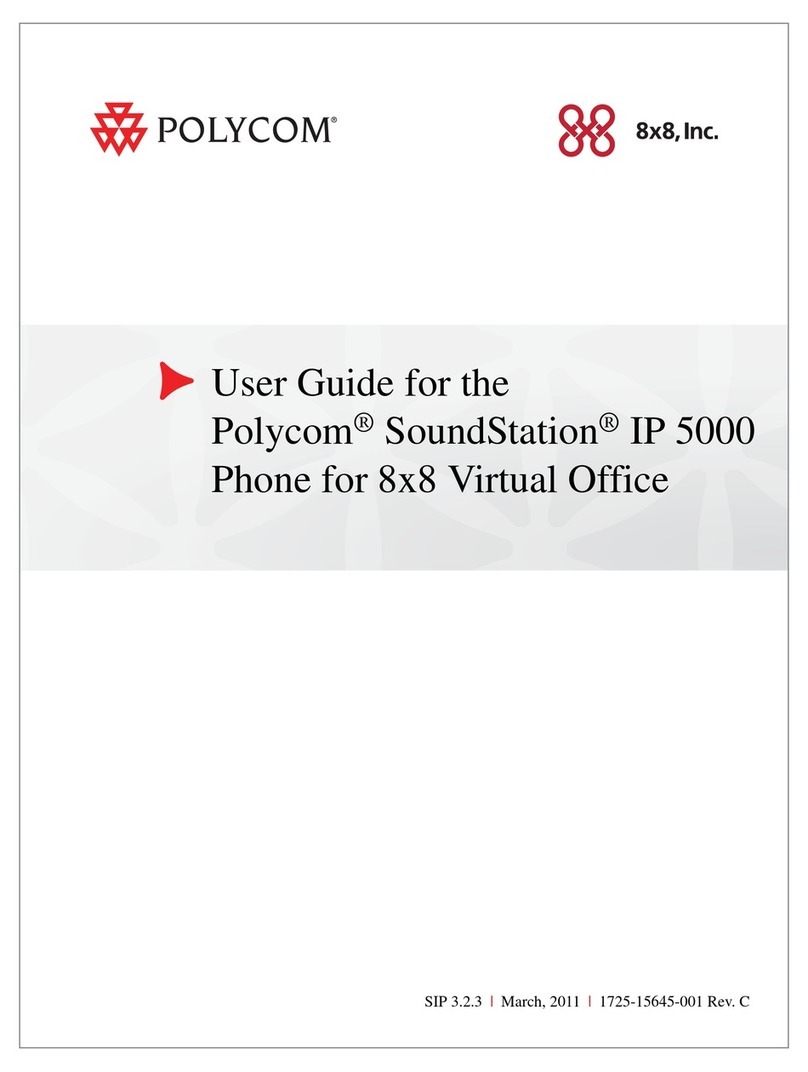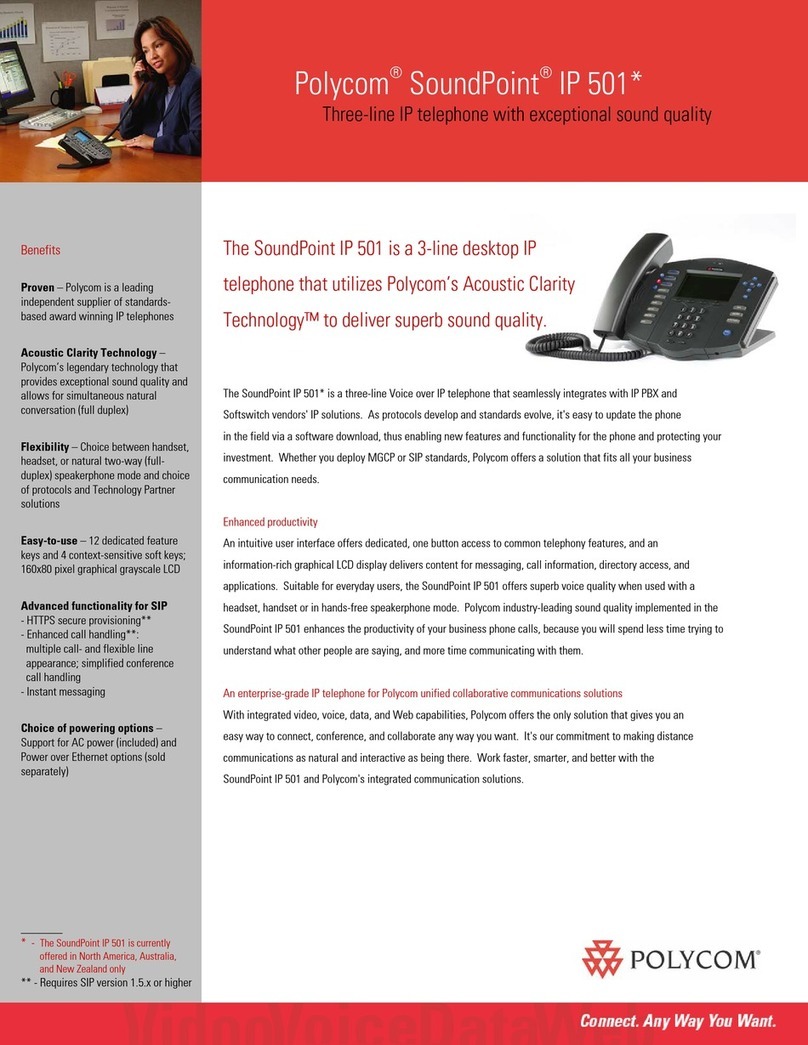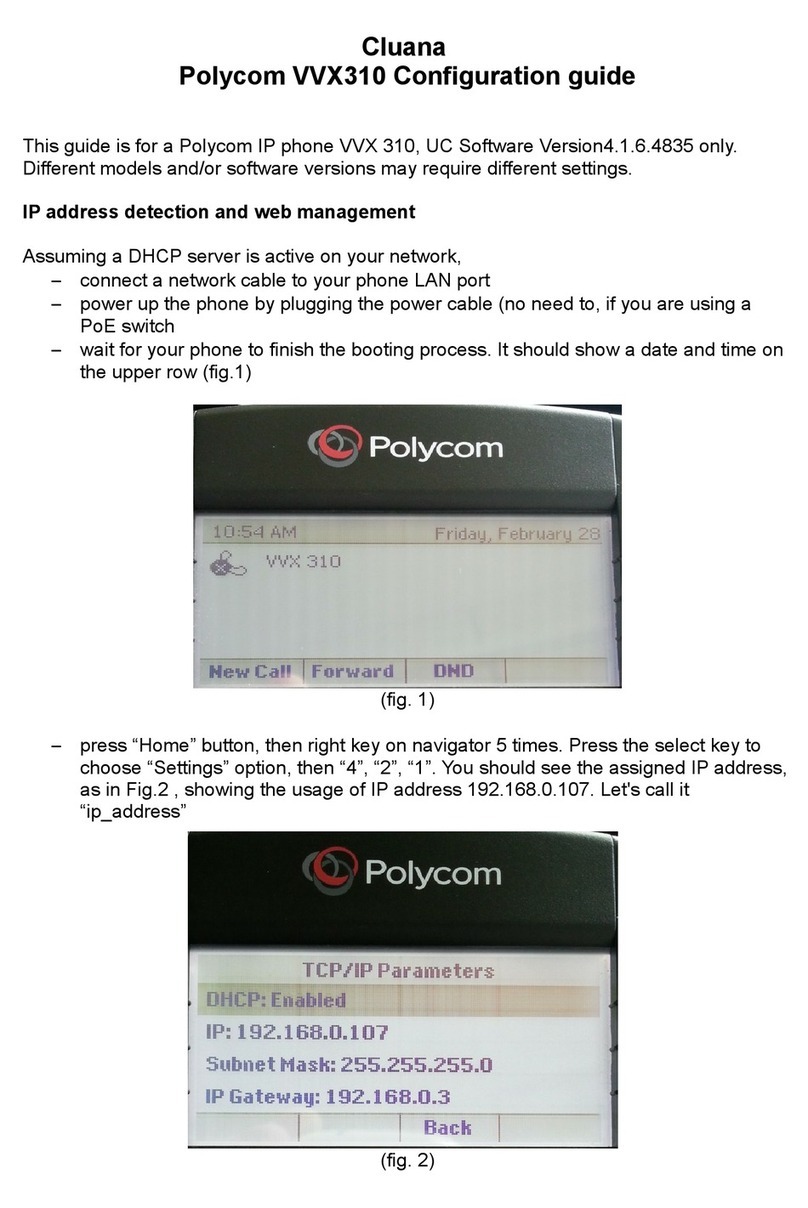© 2018. The 8x8 is a registered trademark of 8x8, Inc.
4 If you chose Consultative, press the Transfer
soft key after speaking with your contact.
Forward Calls
You can forward an incoming call to a contact, or
forward all incoming calls to a contact.
To forward an incoming call:
1 From the Incoming Call screen, select Forward
(Fwd).
2 Enter your contact’s number, and select
Forward.
To forward all incoming calls:
1 From the Home screen, select Forward (Fwd).
2 If you have more than one line, select a line.
3 Choose either Always, No Answer, or Busy.
4 Enter a contact’s number, and select Enable
(Enbl).
If you choose No Answer, you can enter the
number of rings before the call is forwarded.
To disable call forwarding:
1 Select Forward, or press the Fwd soft key.
2 If you have more than one line, select a line.
3 Choose your forwarding type, and select
Disable.
Initiate a Conference Call
You can initiate a three-way conference call with your
contacts.
To initiate a conference call:
1 Call a contact. Select Conference (Conf), and
call your next contact.
2 When your contact answers, select Conference.
You can also join an active and held call into a
conference call.
To join two calls into a conference call:
» From the Calls screen, select Join.
Manage Conference Calls
When you initiate a conference call, you can place the
conference on hold.
To manage all conference participants:
» Select Hold to hold all participants.
View Recent Calls
You can view recent placed, received, and missed
calls.
To view recent calls:
» From the Home screen, select Directories (Dirs) >
Recent Calls.
View the Contact Directory
You can view and add contacts to the Contact
Directory.
To view the Contact Directory:
» From the Home screen, select Directories (Dirs) >
Contact Directory.
To add a contact to the Contact Directory:
1 From the Home screen, select Directories
(Dirs) > Contact Directory.
2 From the Contact Directory, select Add.
3 Enter the contact’s information, and select Save.
You can enter a number between 1 and 99 in the
Favorite Index field to make a contact a favorite.
Listen to Voicemail
When you have new voicemail messages, the
messages icon displays on your line.
To listen to voicemail:
1 From the Home screen, select Messages
(Msgs).
2 Select Message Center > Connect (Conn).
Enable Do Not Disturb
You can enable Do Not Disturb to prevent your phone
from ringing, and to send all incoming calls directly to
voicemail.
To enable or disable Do Not Disturb:
» From the Home or Lines screens, select DND.
Set Ringtones
You can set ringtones for incoming calls from all
contacts, and from individual contacts.
To set a ringtone for incoming calls:
1. From the Home screen, select Settings > Basic >
Ring Type, and select a ringtone.
2. If there are multiple lines on your phone, select a
line.
3. Select Play to hear the ringtone.