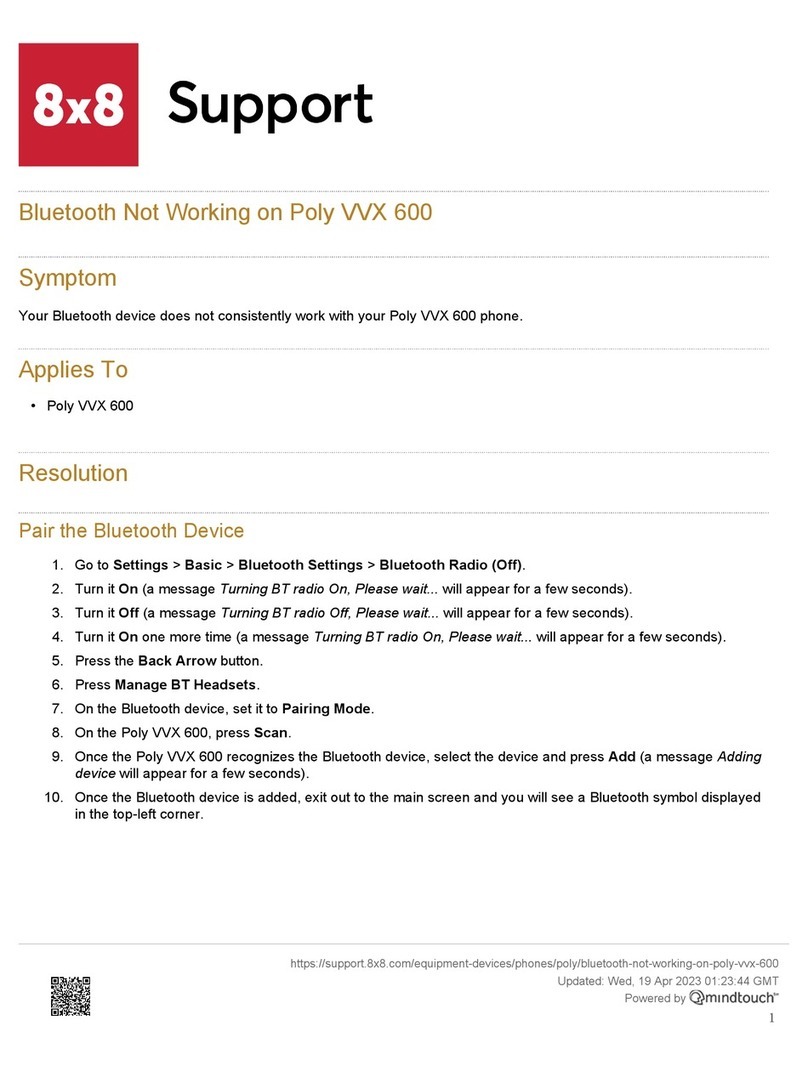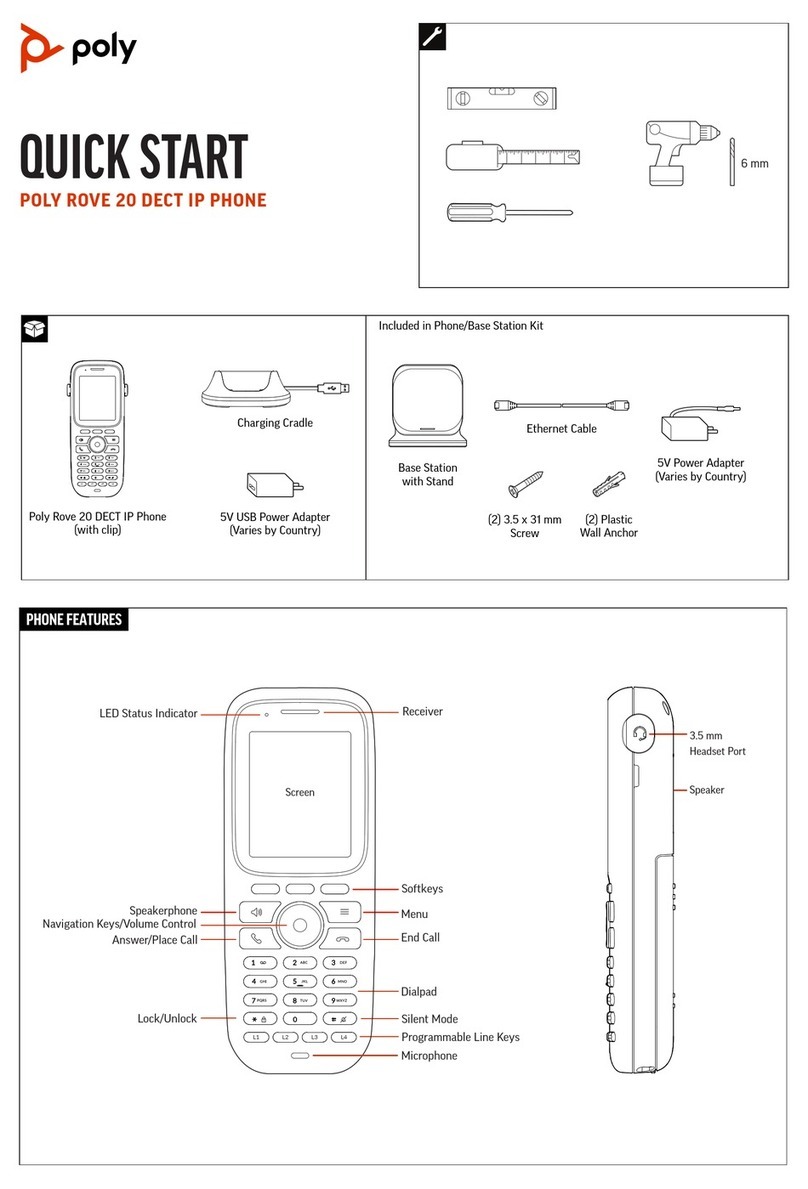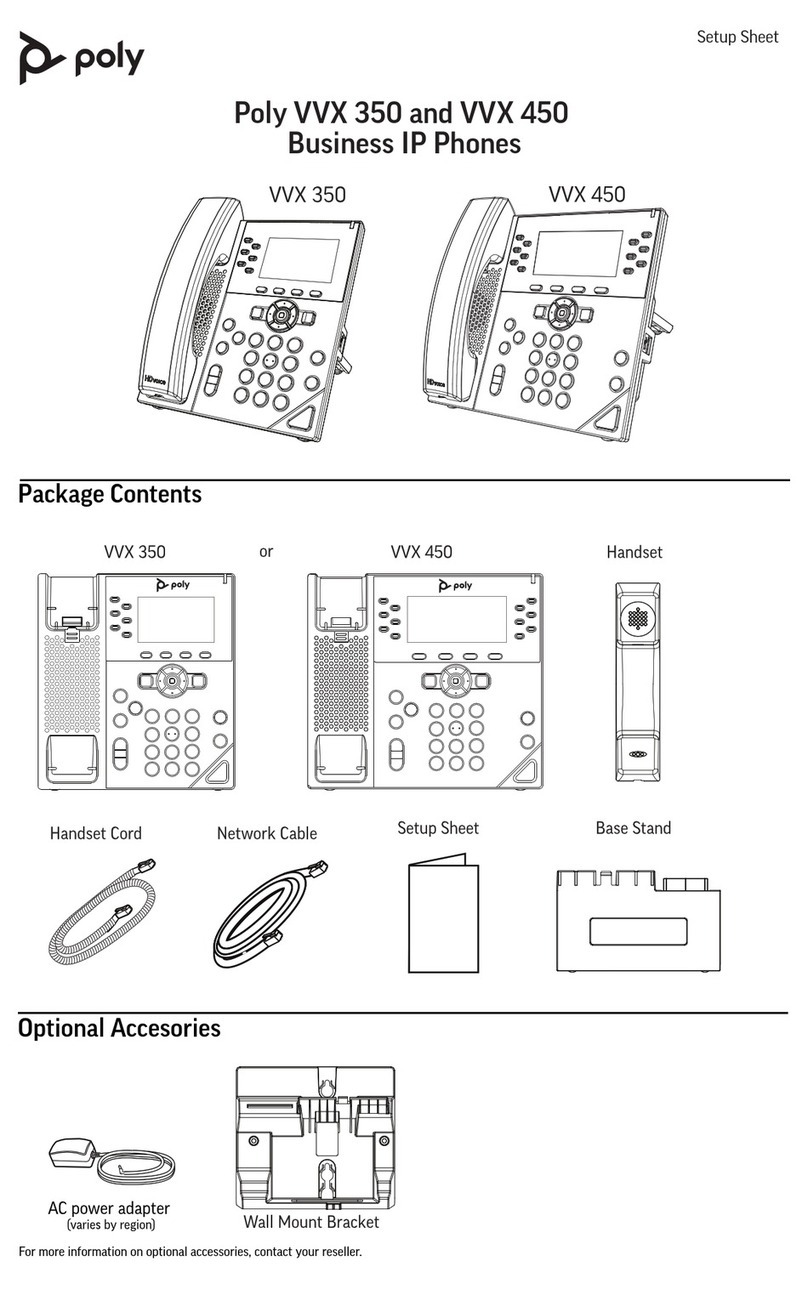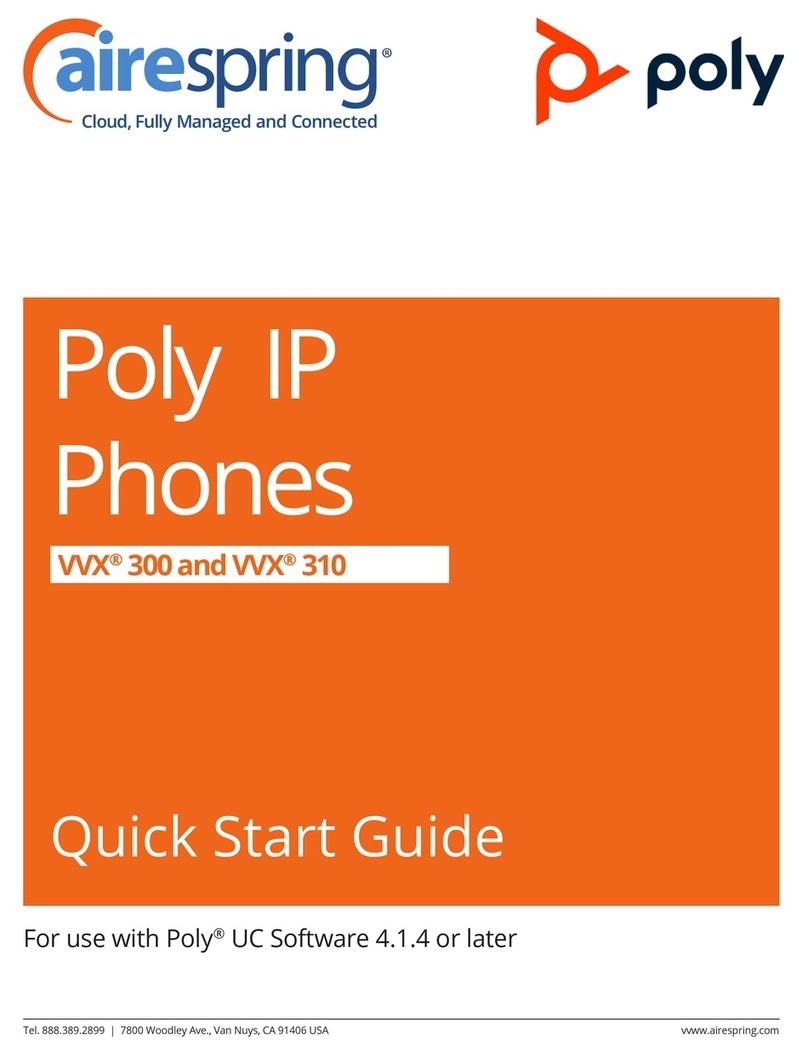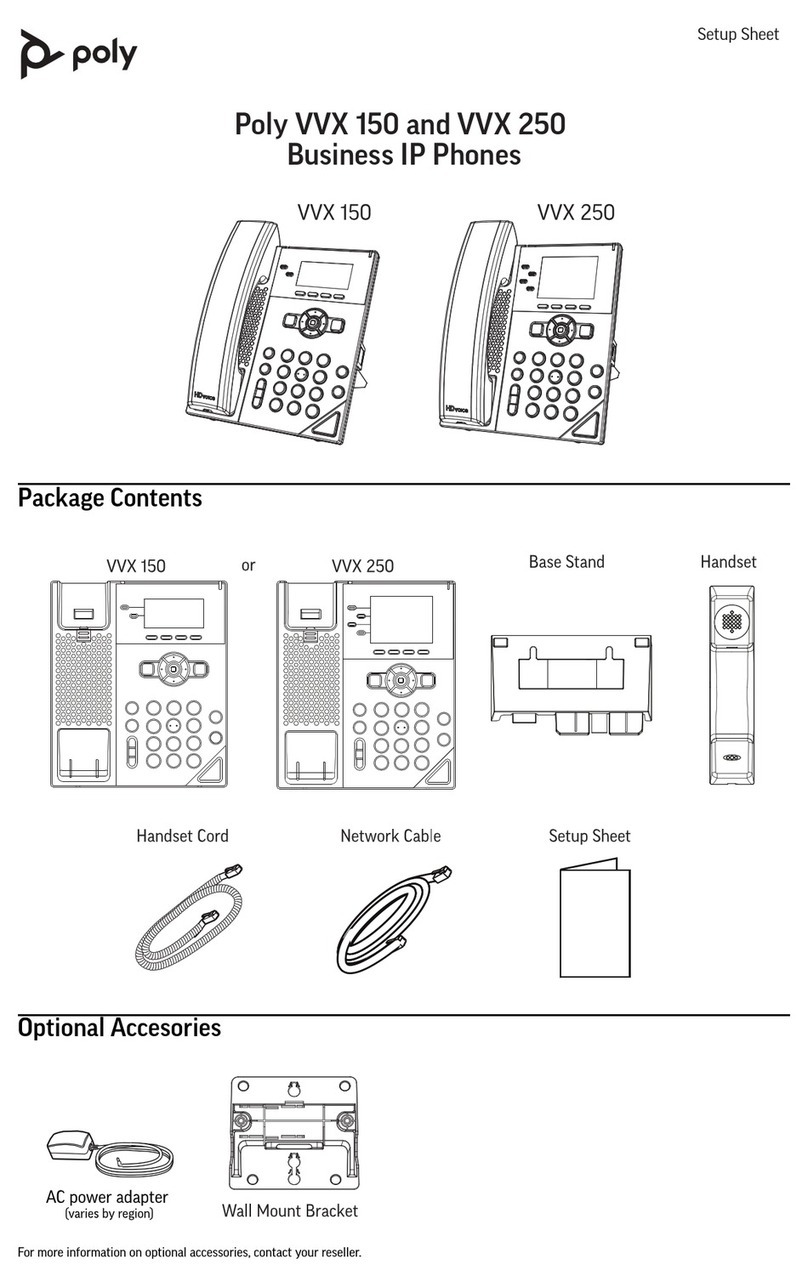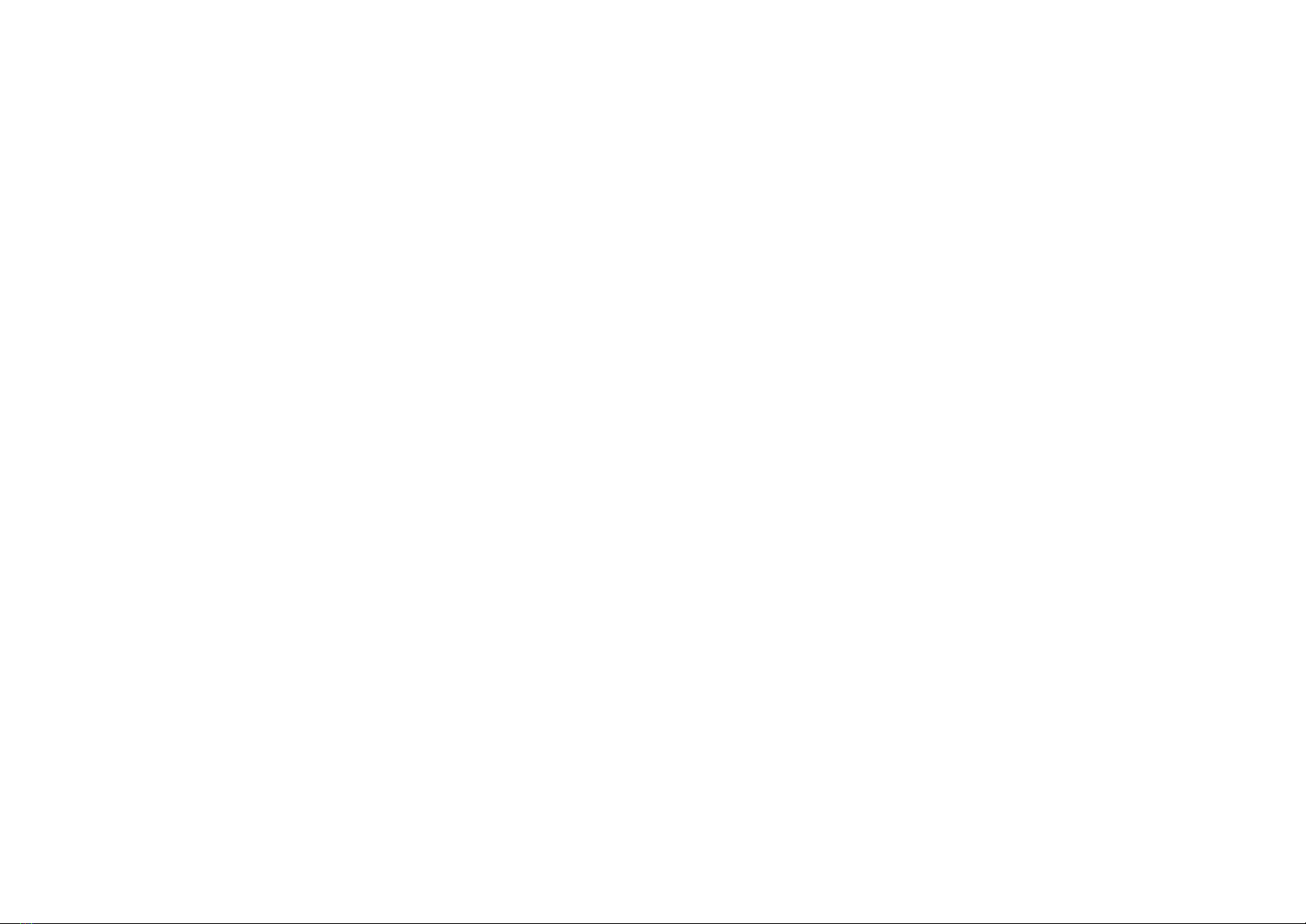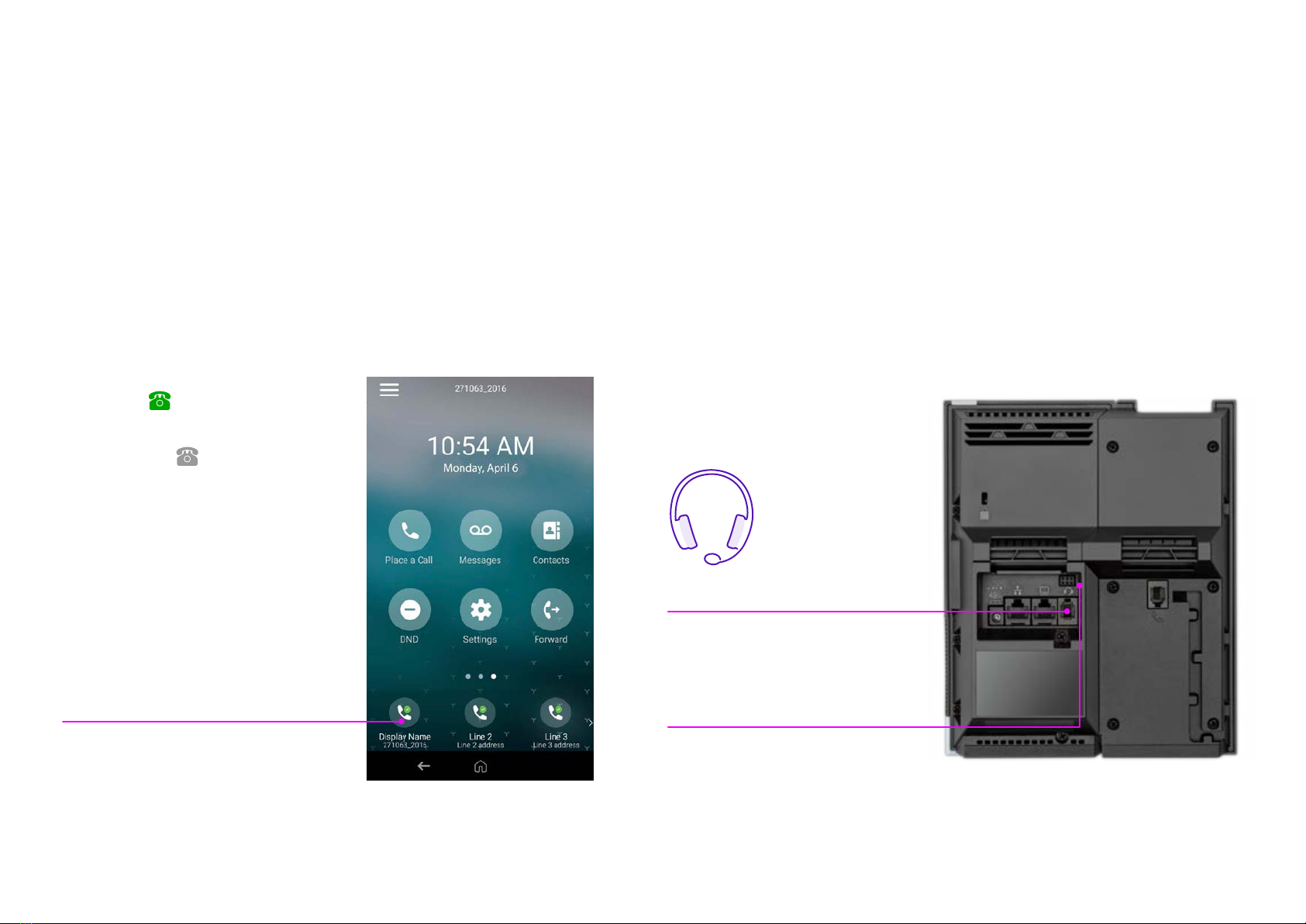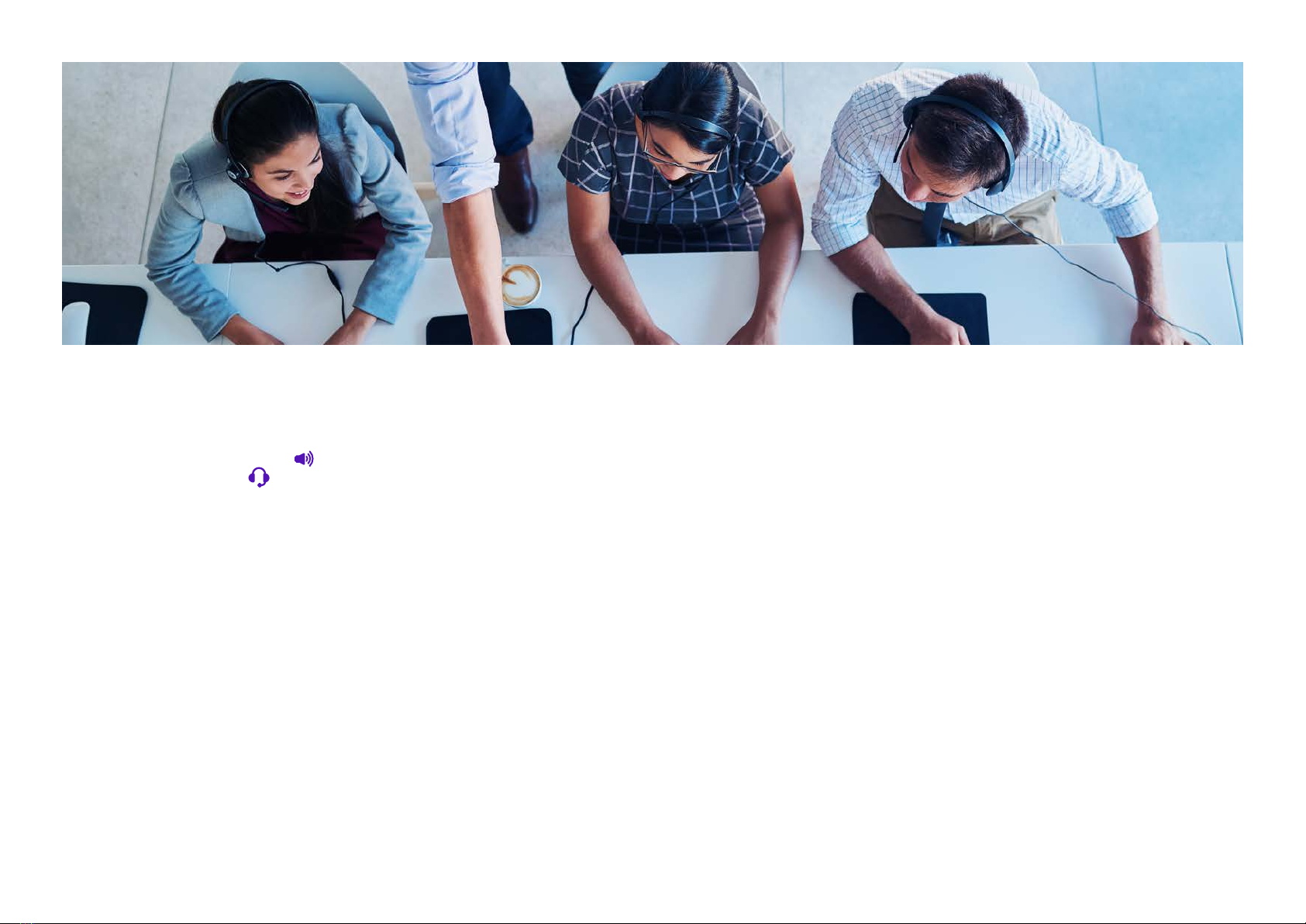Ending calls
You can end an active call in one of
four different ways – by hanging up,
pressing the Speakerphone key ,
pressing the Headset key if you’re
using a headset, or by pressing the
End Call soft key.
To end a held call, navigate to the
Calls screen and highlight the held
call. Press Resume, and then press
the End Call soft key.
Conference calls
To start a conference call – while
in an active call, select Add. The
phone places your first call on
hold and opens the keypad. Dial
a second number or choose a
contact, and select Merge Calls to
start a conference call. To end the
conference call, select End Call.
Contact directory
Your contact directory is managed by
Cloud Voice. Take a look at the user
feature guide to find out more.
You can also add people to your
contact directory from your phone,
to make it easier to find and ring
them, rather than trying to remember
telephone numbers. To add someone
to your contact directory, go to your
Home screen and press Contacts.
Select a directory and press Add. In
the Add a Contact screen, you can
enter a new contact’s first and last
name, their phone number, their job
title, email address, and a few other
optional details.
If you want to ring a contact, go into
Contacts from the Home screen, and
select a contact to ring them. Or you
can press Place a Call from the Home
screen, press Contacts, and then
select a contact to call them.
To use the search feature, press
Contacts from the Home screen,
select a directory, and in the search
field enter the contact’s name.
Changing your ringtone
One way to personalise your phone is
to change the ringtone. If you’d like to
change your ringtone, from the Home
screen select Settings, Basic, and
then Preferences. Select Ring Type,
and then choose a ringtone. You can
select Play to hear the ringtone first.
If you want a specific ringtone for
individual contacts, select the
contact from your directory, and
press Edit. In the Edit screen, press
Ring Type and select a ringtone.
Voicemail
To access your voicemail, from the
Home screen go to Messages, and
select Message Center. If you have
multiple lines on your phone, select
the one that has the new message.
From the Messages screen, select
Connect, then follow the prompts to
hear your messages.
10