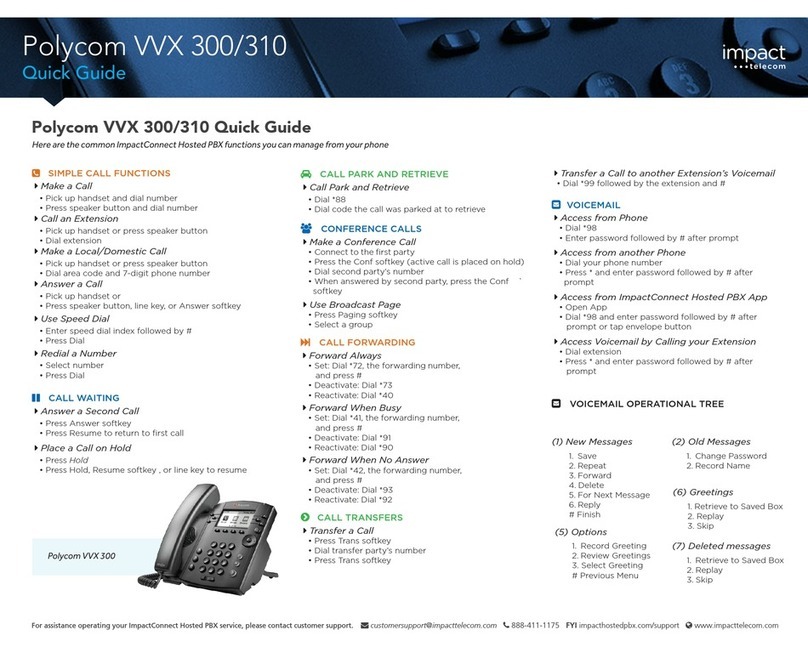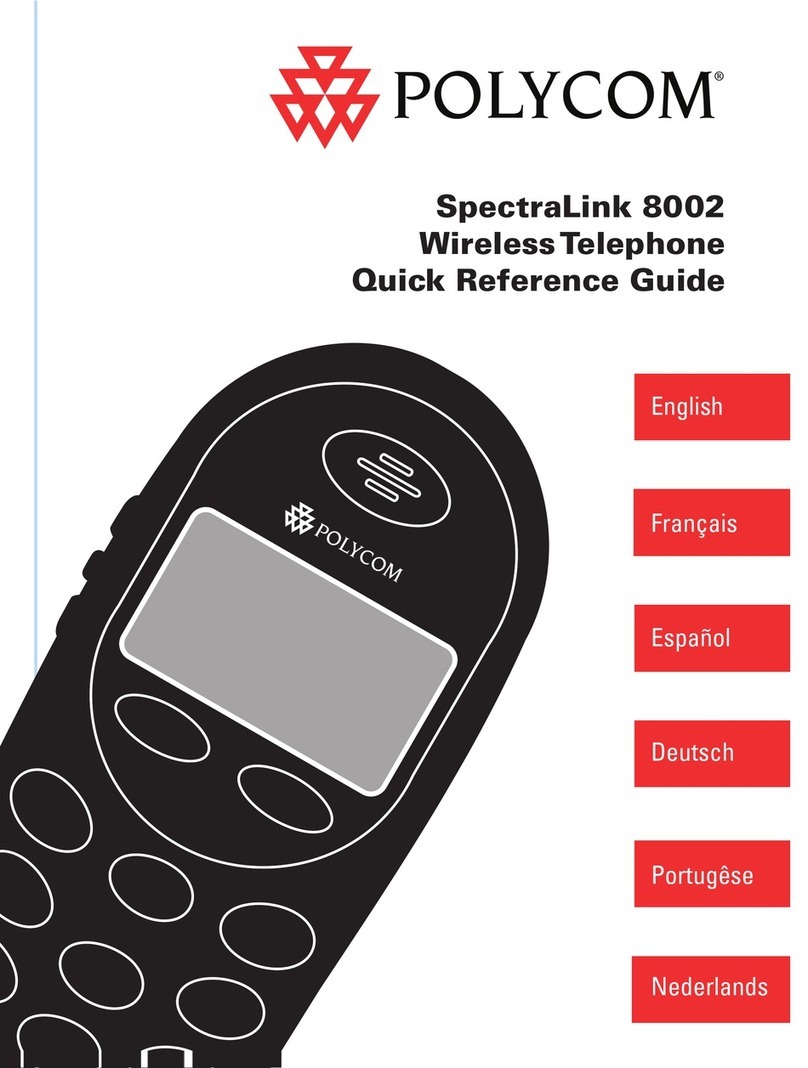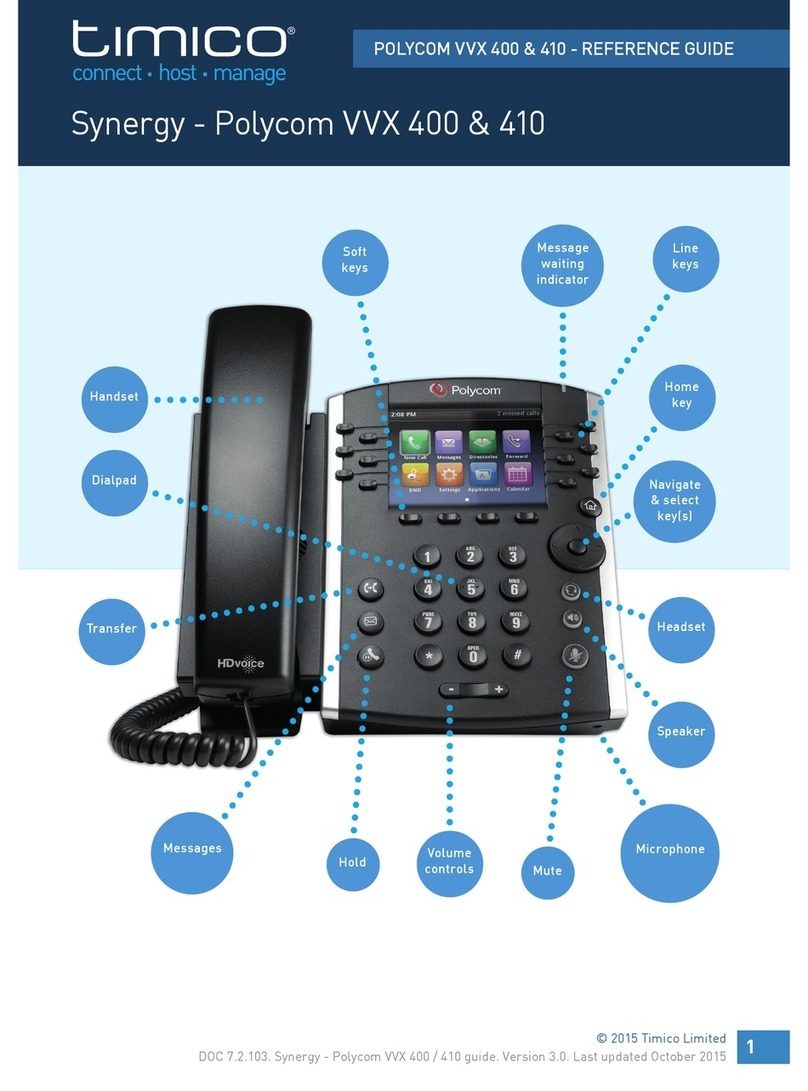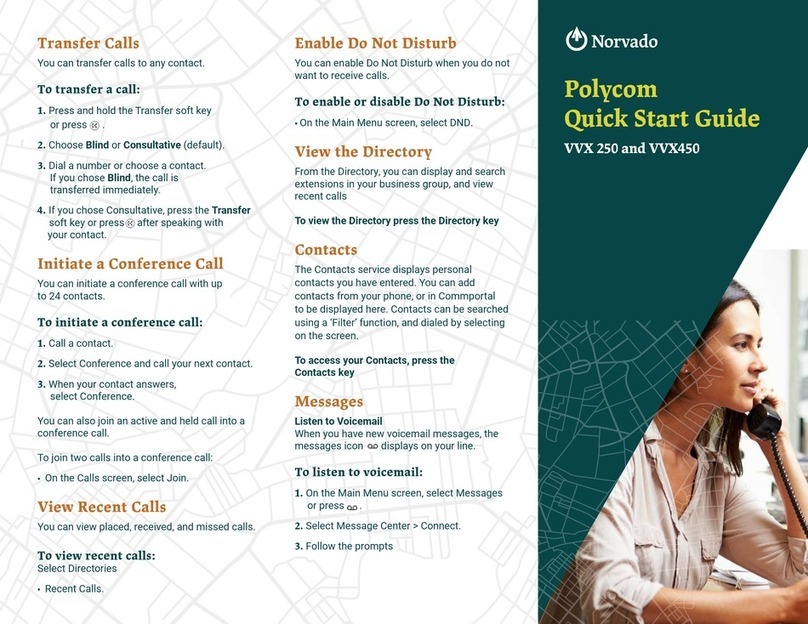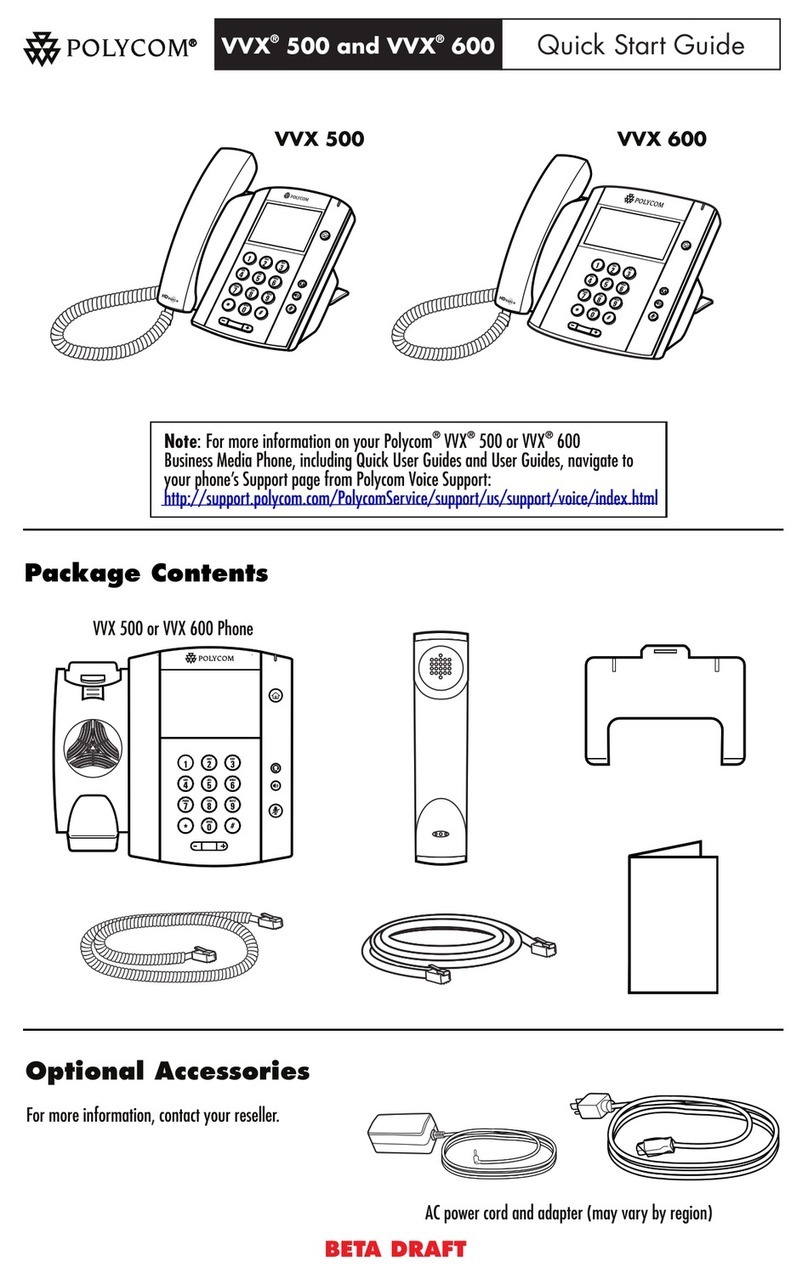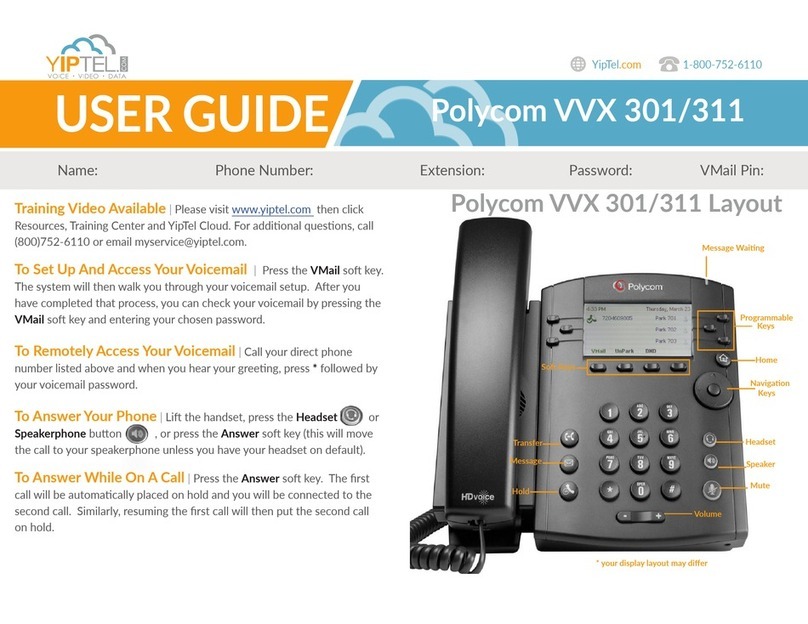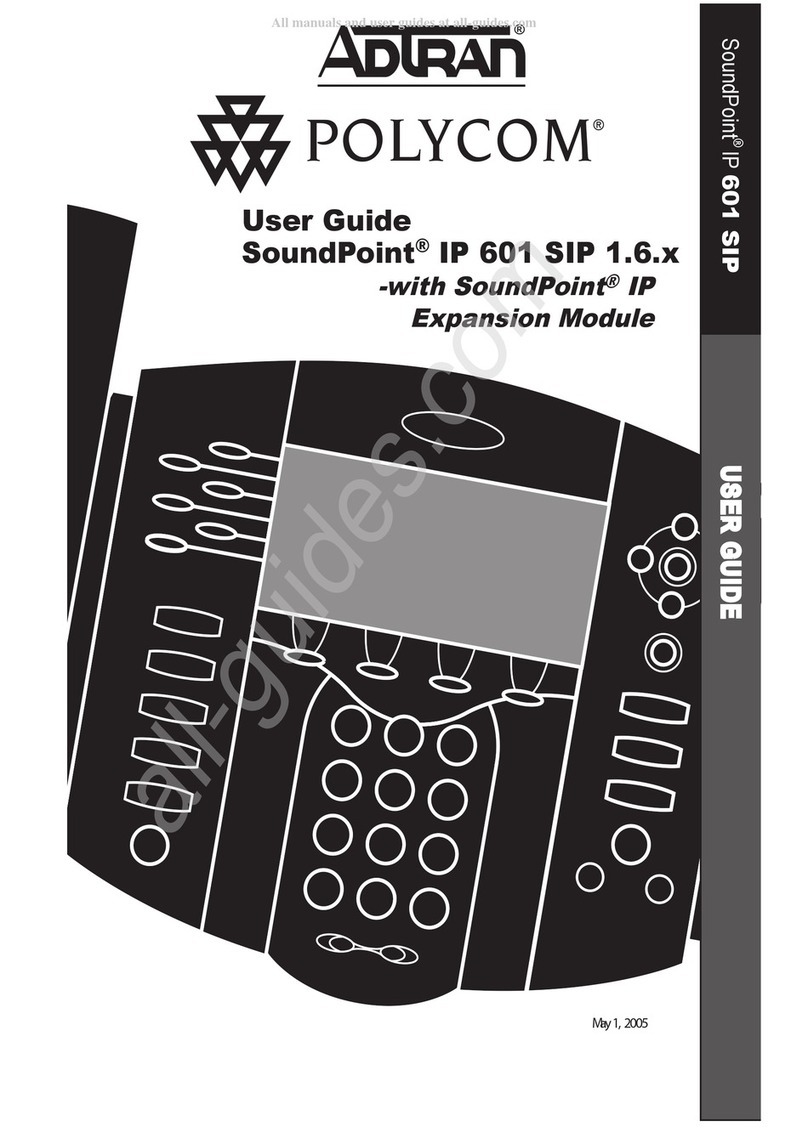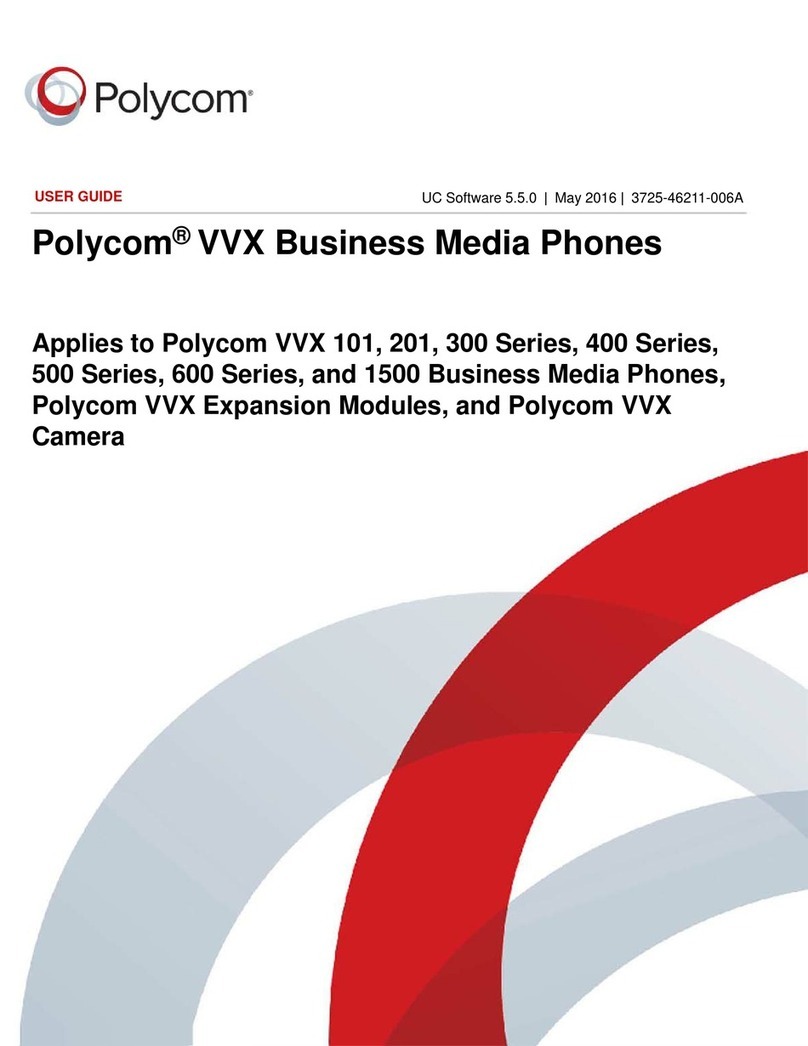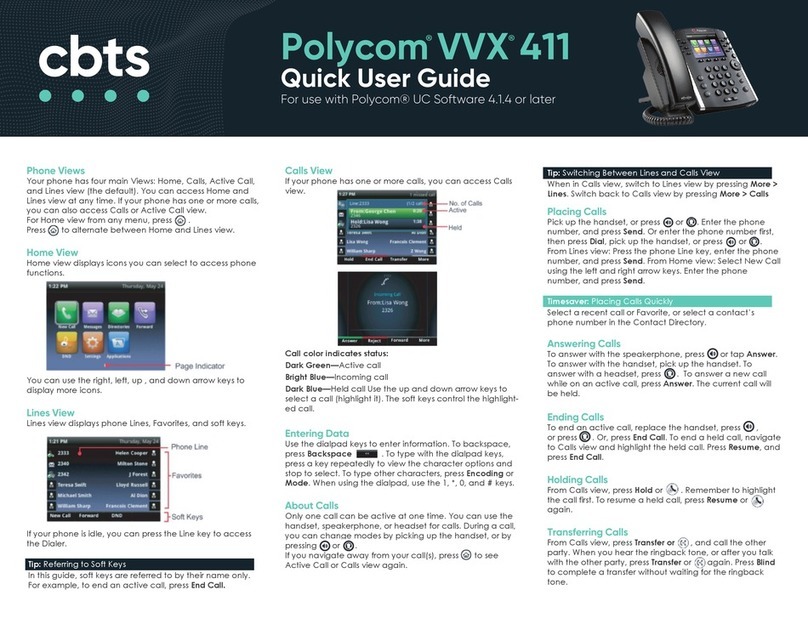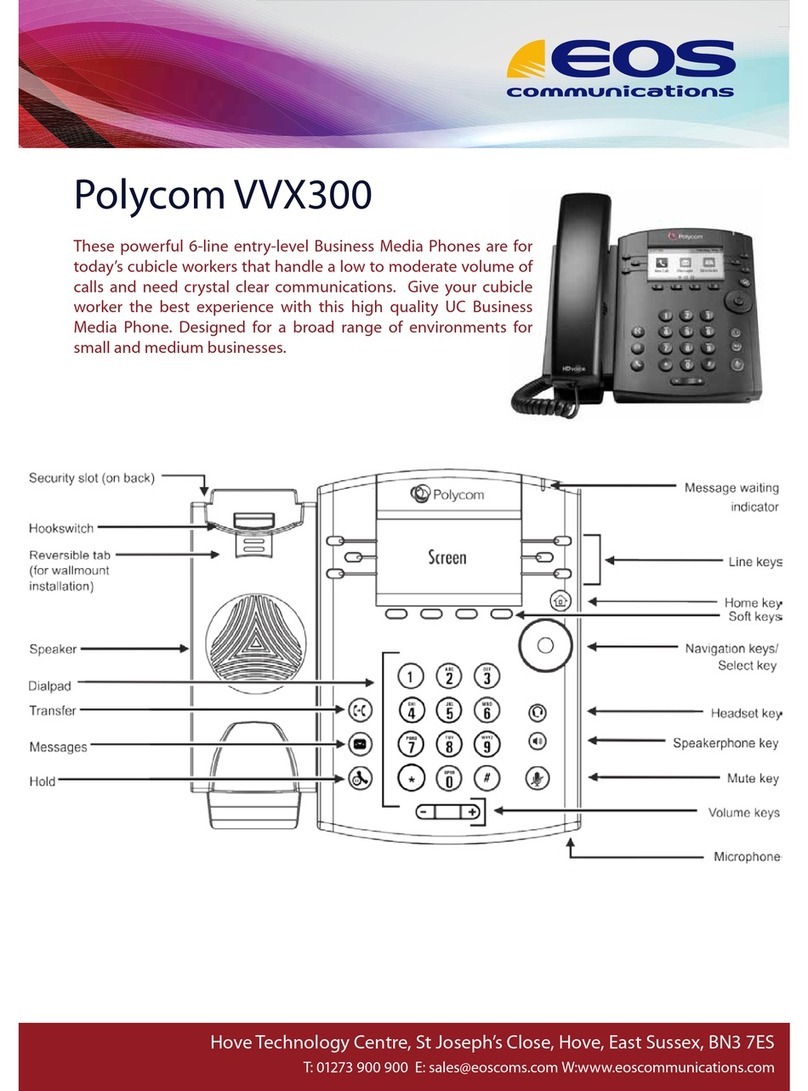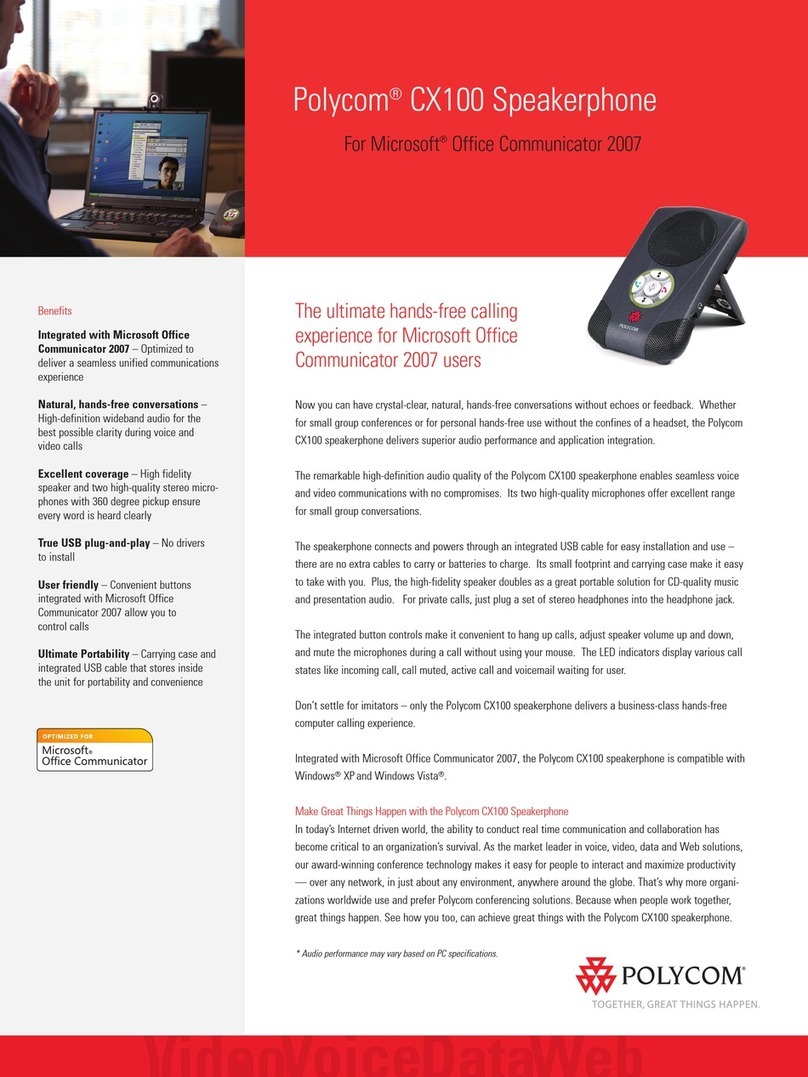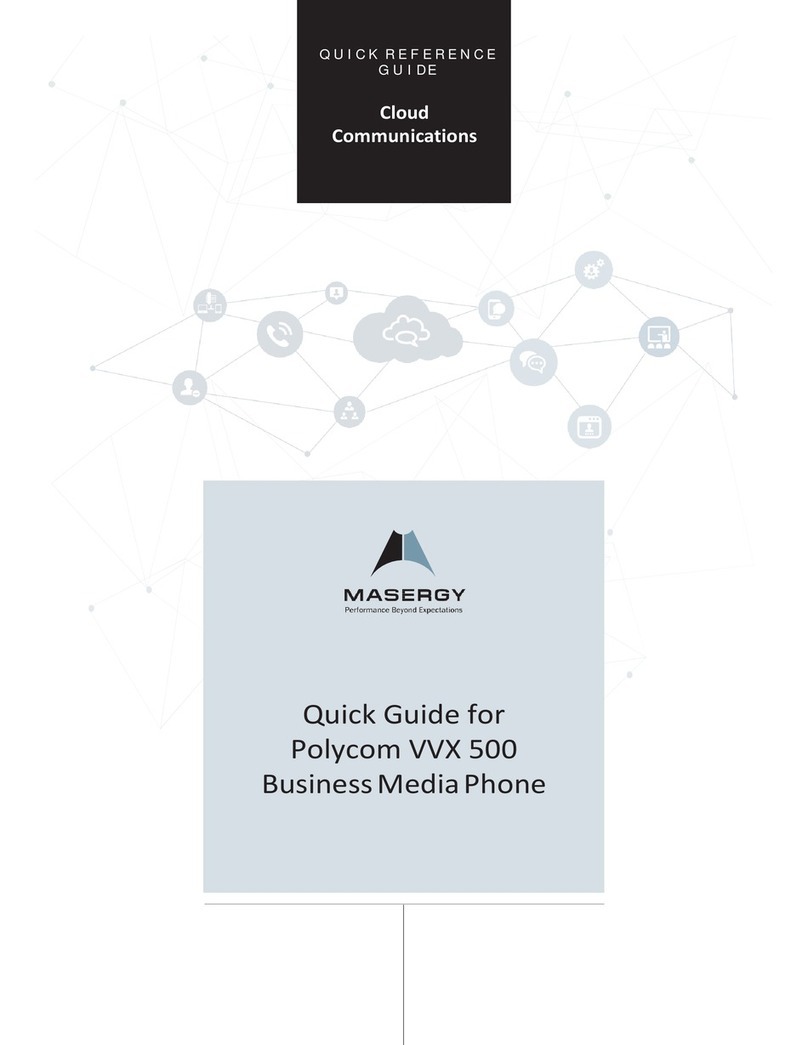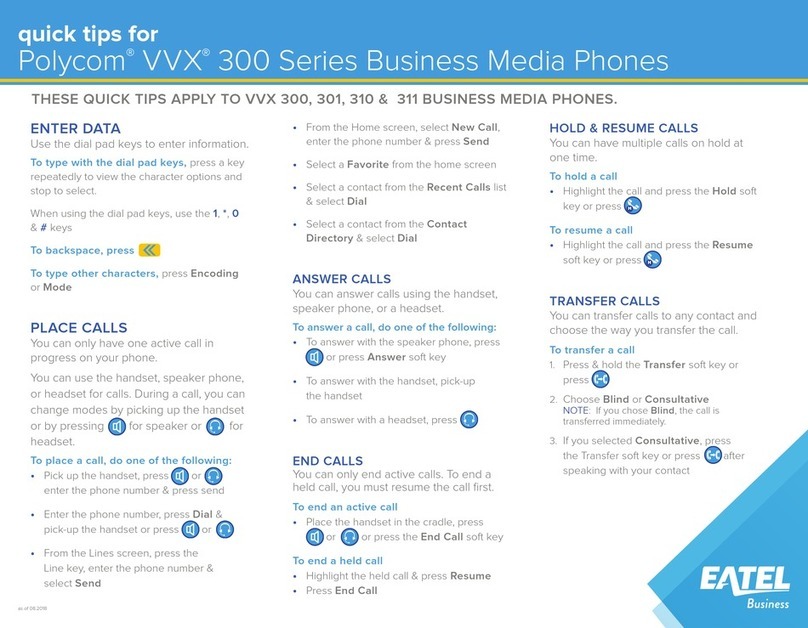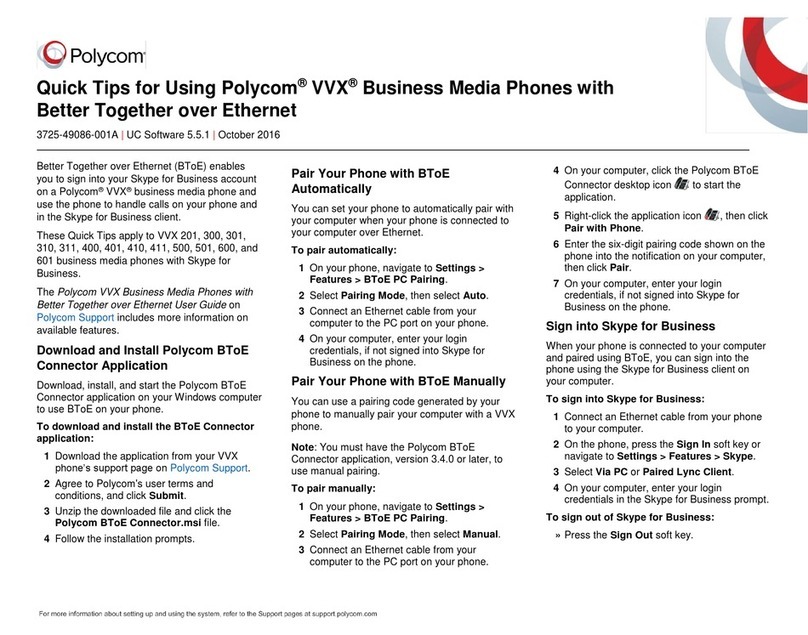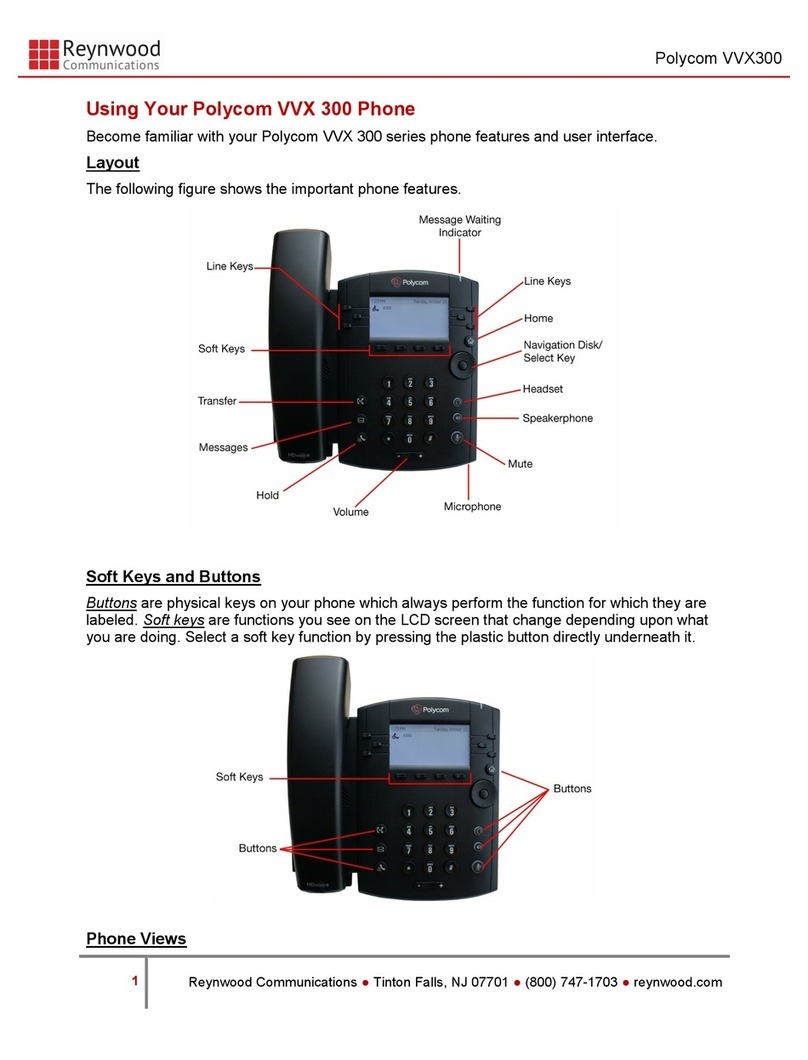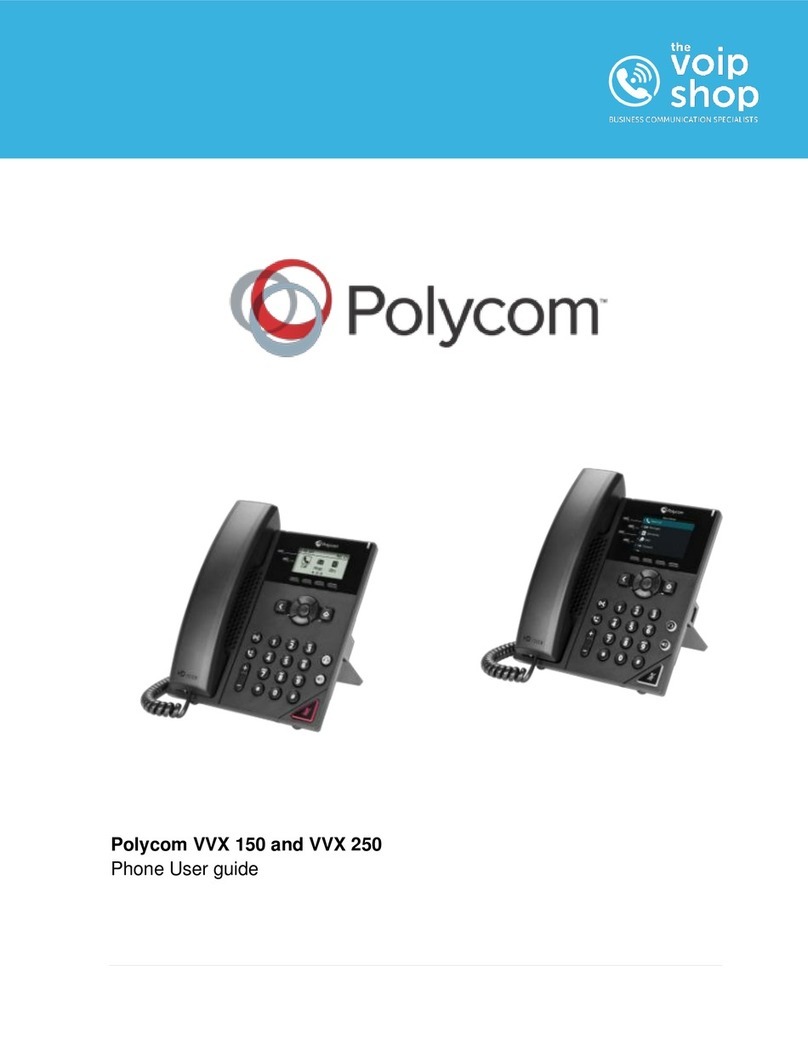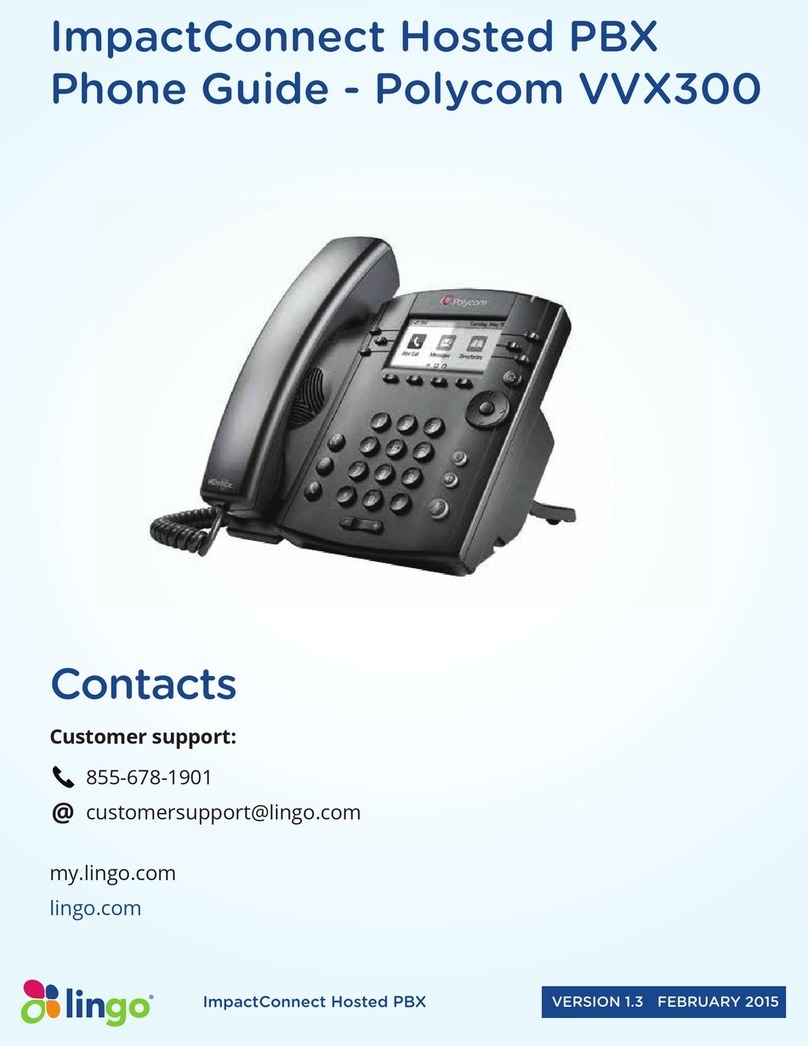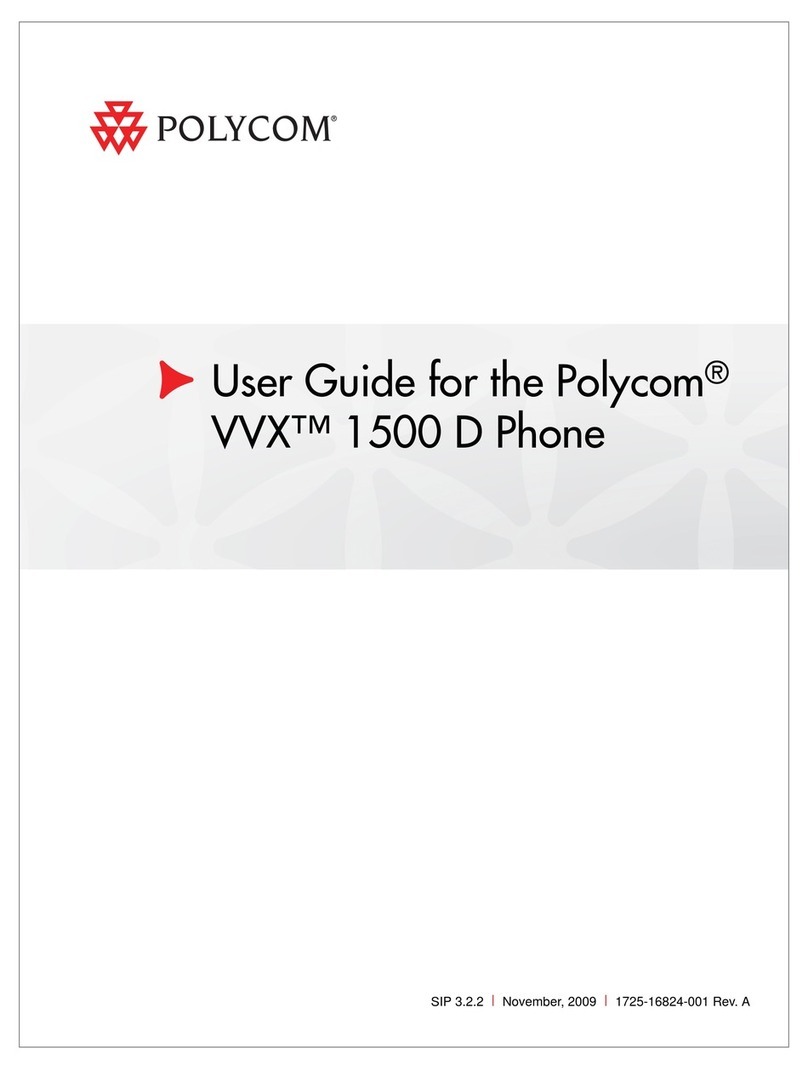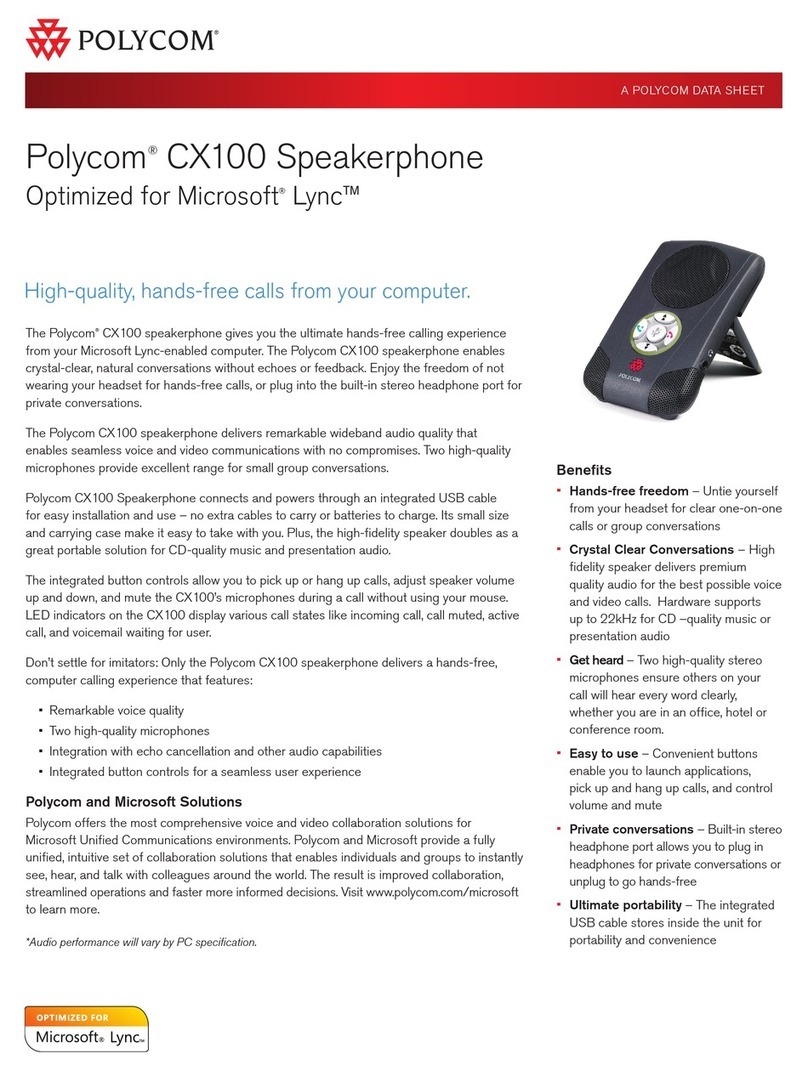FLIPCO ECT
Better . Connected
TM Polycom VVX411Endpoint
User Guide
Copyright © 2015 Flip Connect. All Rights Reserved. No part of this publication may be reproduced, transmitted,transcribed, stored in a
retrieval system, or translated into any language in any form or by any means without the written permission of Flip Connect.
Page 4 of 4 Flip Connect Hosted VoIP – Polycom VVX411Quick User Guide www.ipconnect.co.uk/support/userguides
Call Control cont.
Call Forwarding To forward calls press the forward softkey > select Always >
Enter number to forward to > press enable.
Call Conferencing
Ad-Hoc
Conferencing
With your rst caller connected, press the More softkey then the Confrnc softkey - this
will place the rst caller on hold. Dial the extension number or full CLI of the second
caller. To connect all calls, press the More softkey then the Confrnc softkey.
Voicemail
Voicemail
management
To access the portal, press the Voicemail button ( ), enter your mailbox password,
then option 1 to listen to the voice prompt for options.
Listening to your
voicemails
When you have a voicemail, the voicemail indication light will turn red, to listen to your
voicemails, press the Voicemail button ( ), enter your mailbox password
and press option 1.
Remote
voicemail
access
In order to access your voicemail from another phone;
Dial access number as provided by trainer _________________
> enter your extension number > enter password.
Further Support:
If you require further assistance our support pages have lots of ways to help you:
• There is an FAQs - click here - you can then ask questions and have them answered by community members.
• You can raise a support ticket here.
• Our User Guides, here you will nd PDFs and interactive video tutorials.
Alternatively you can ring the support helpline on 01462 417 147.