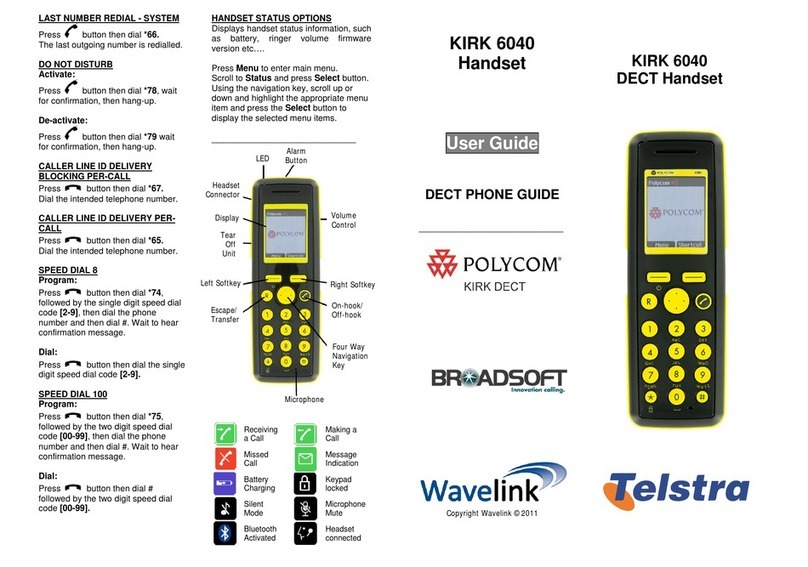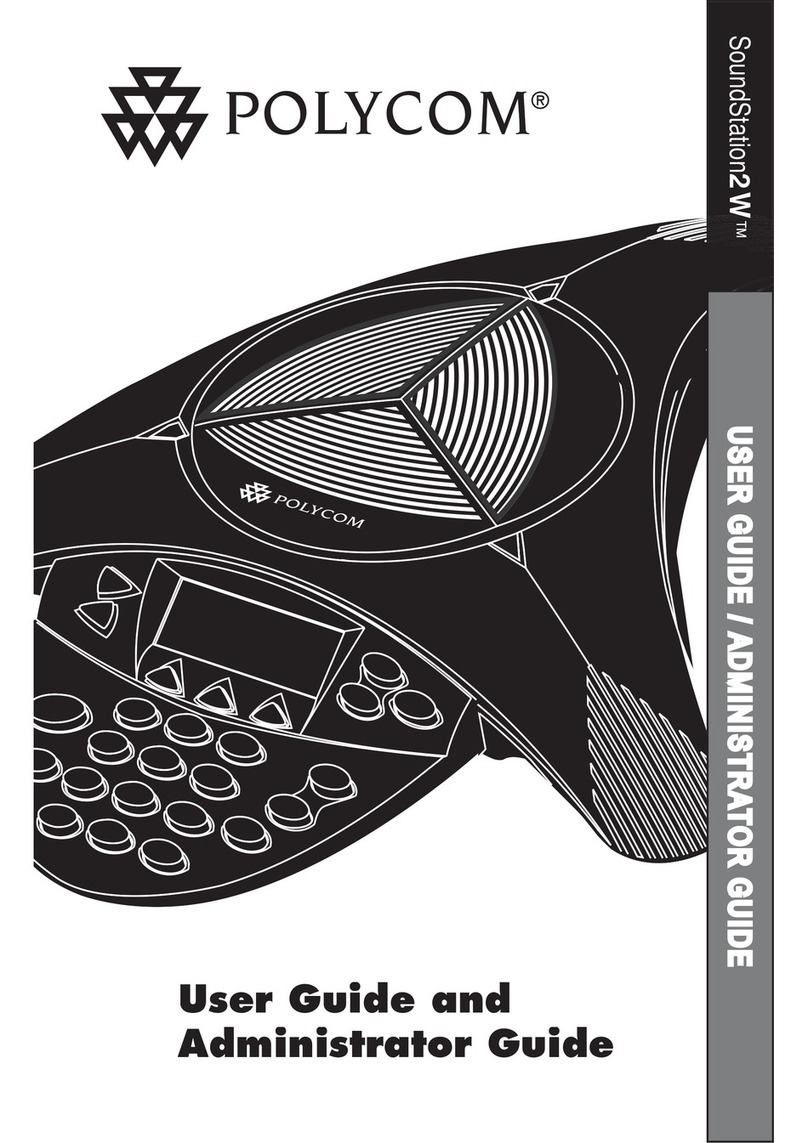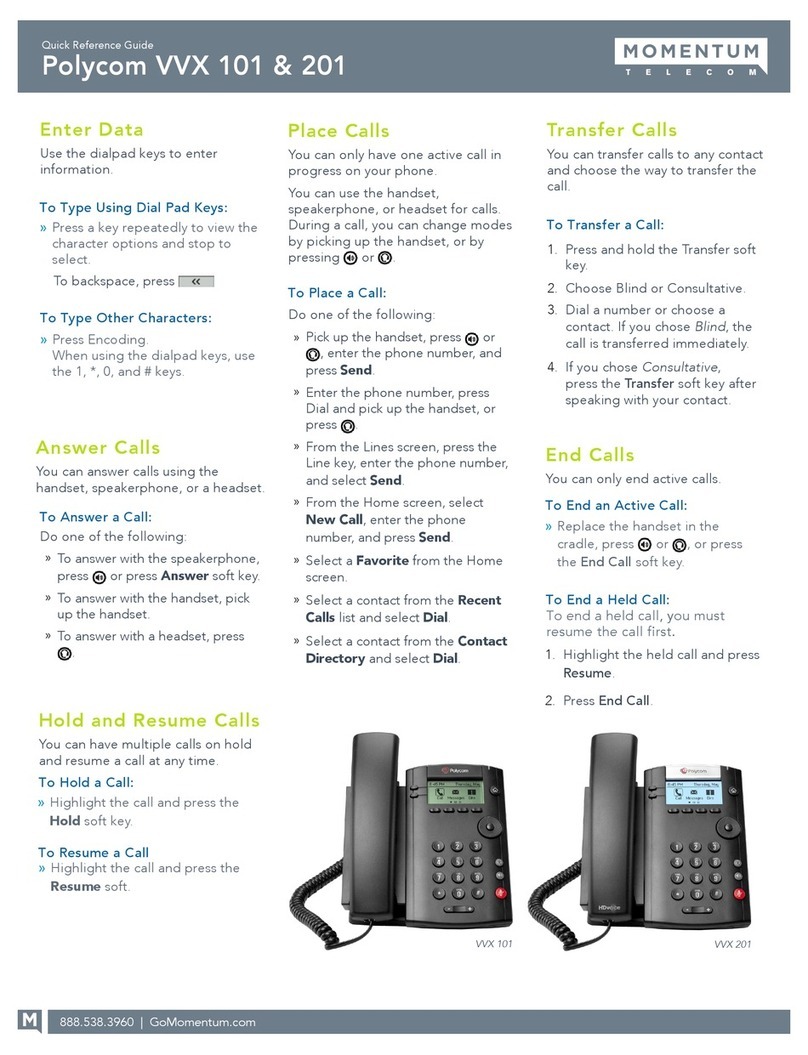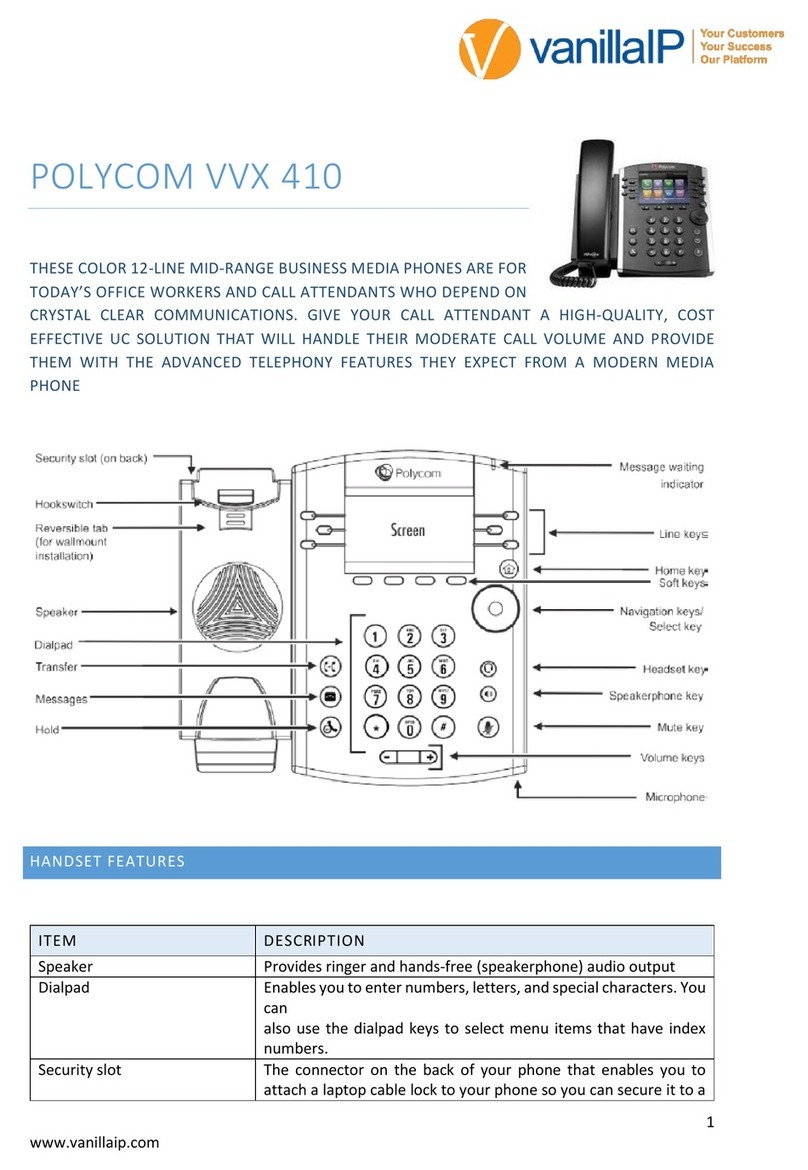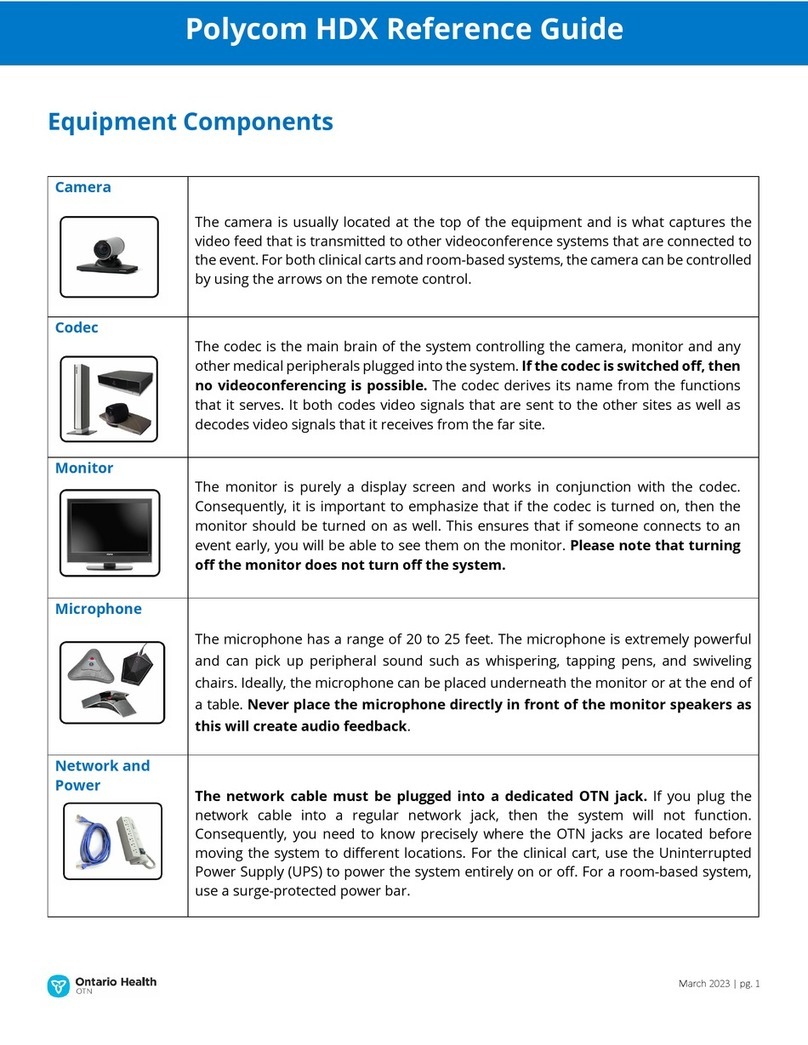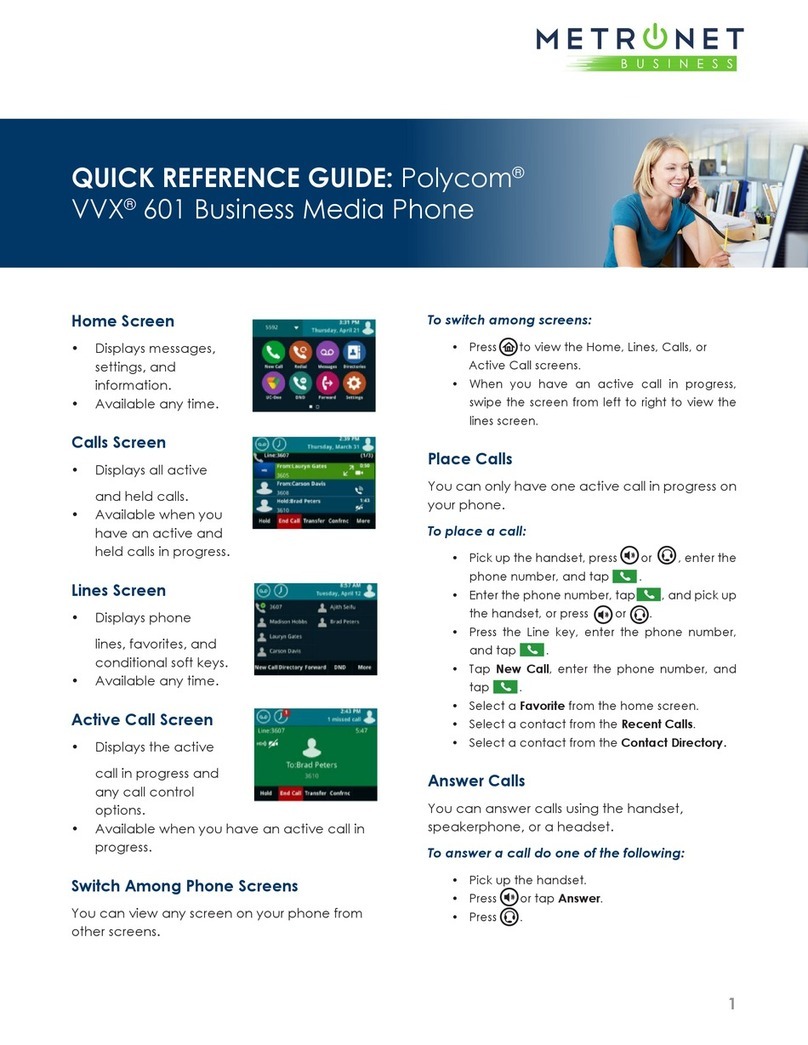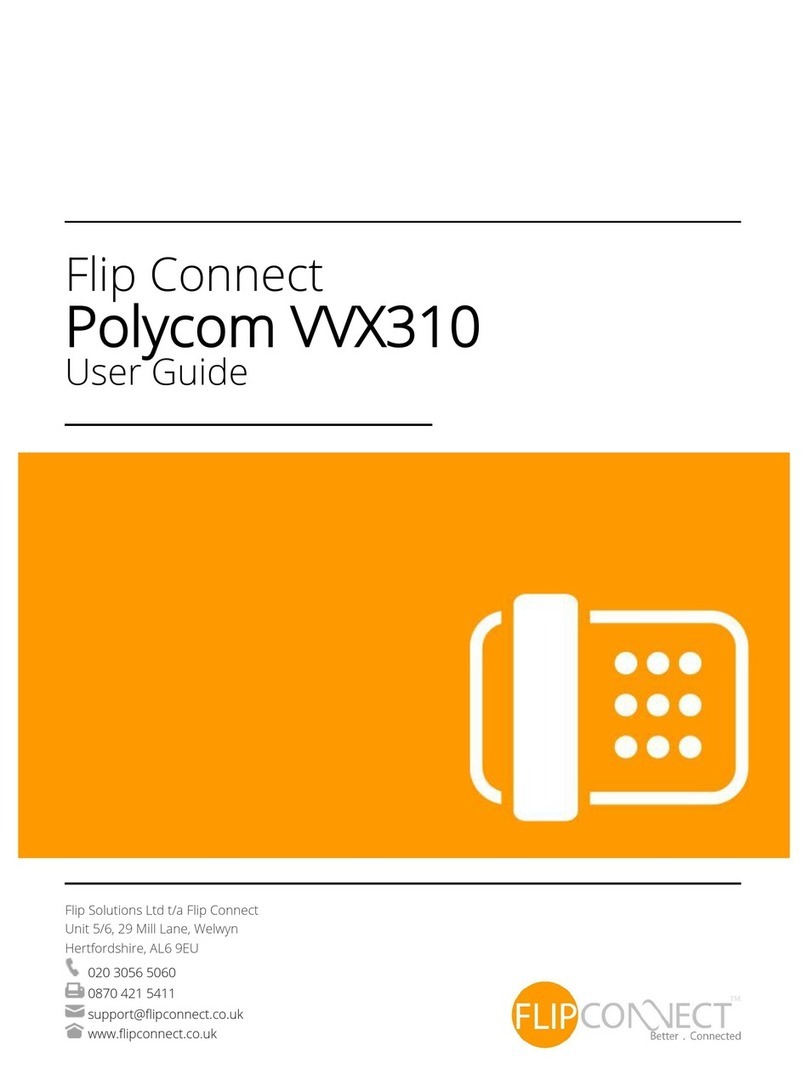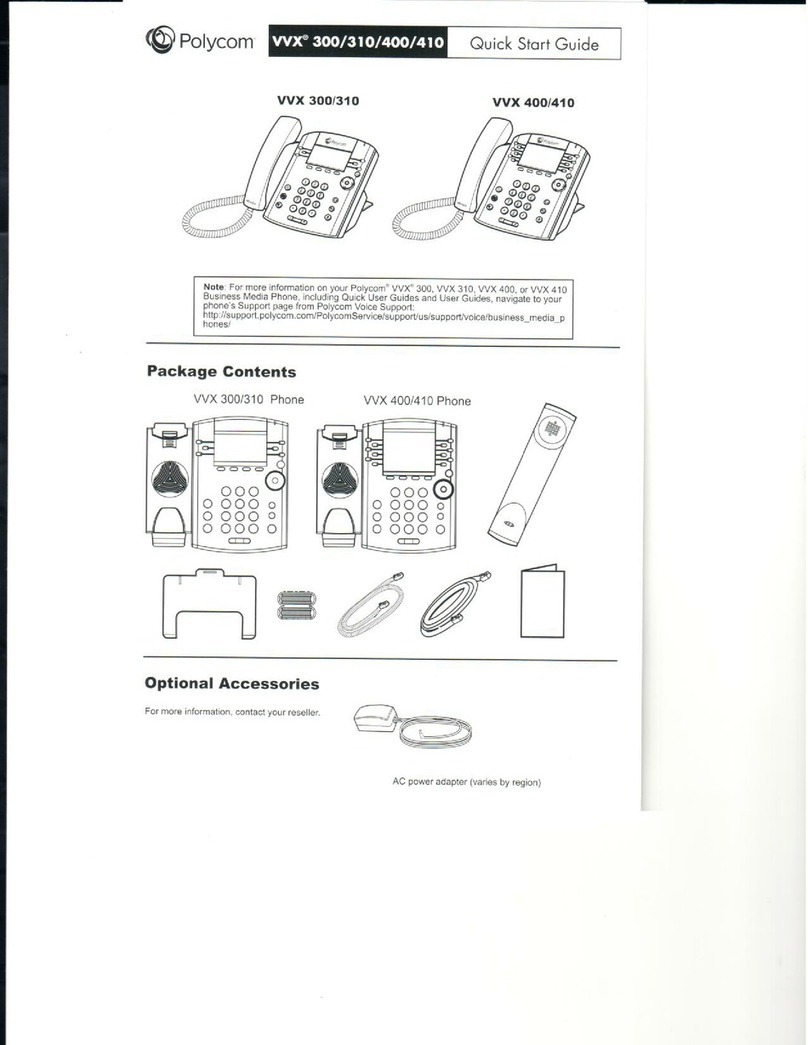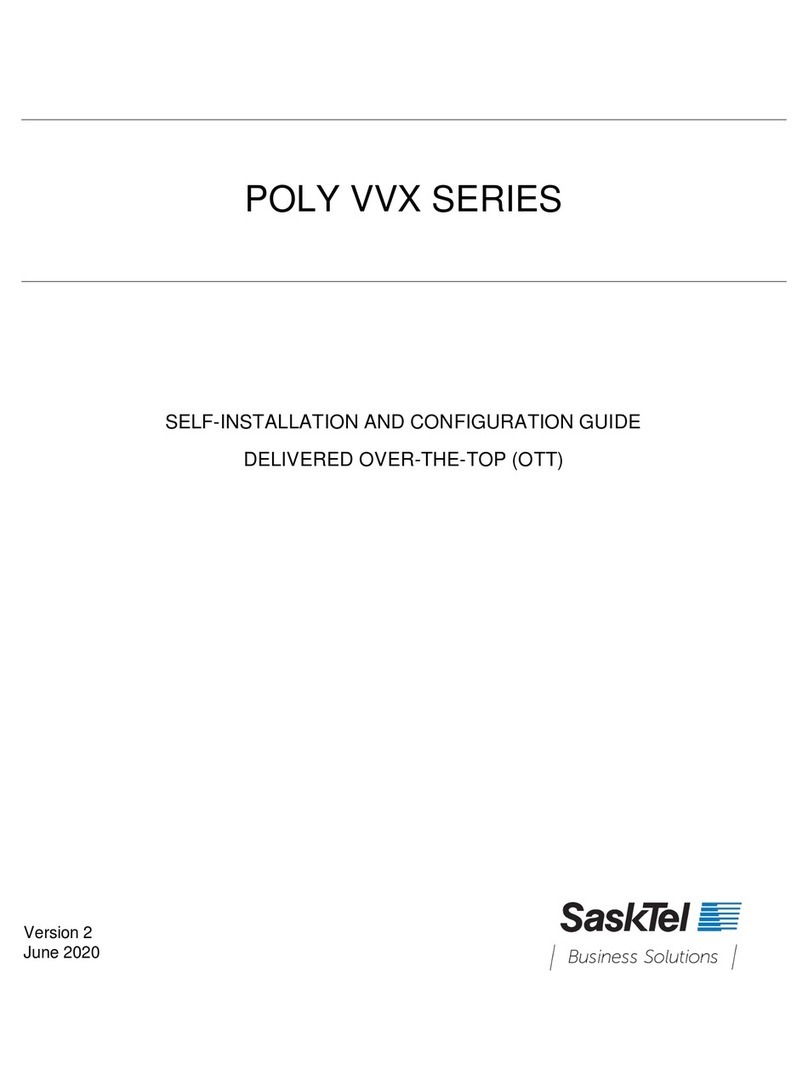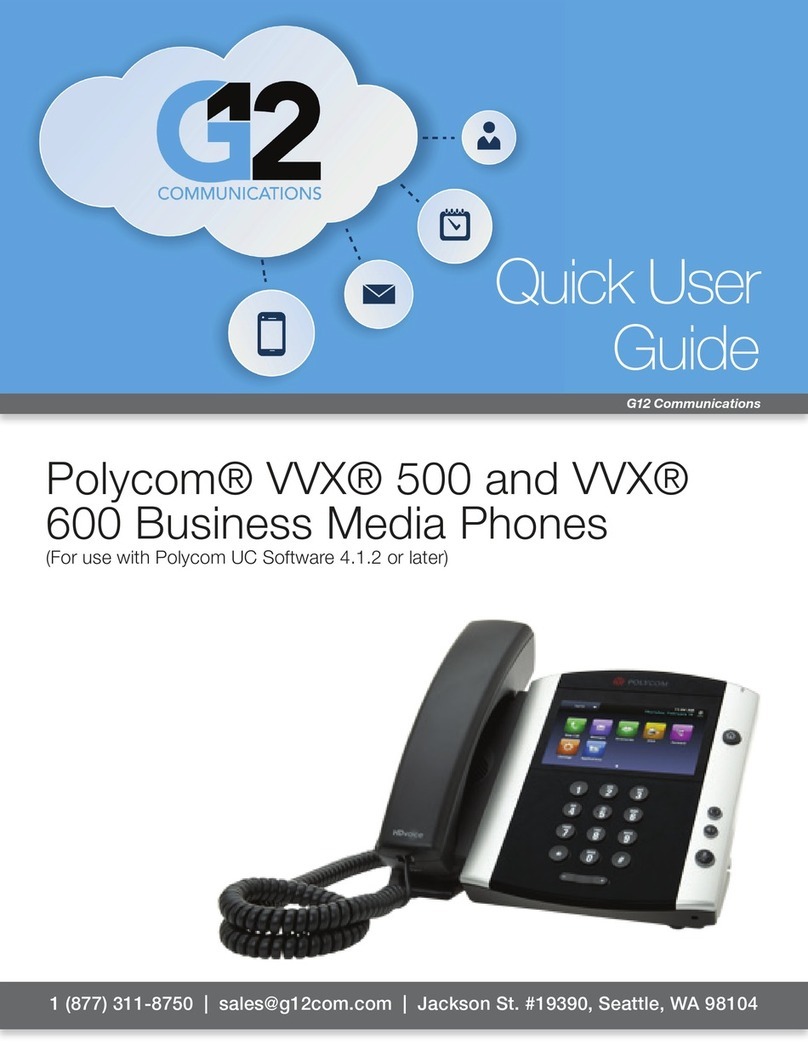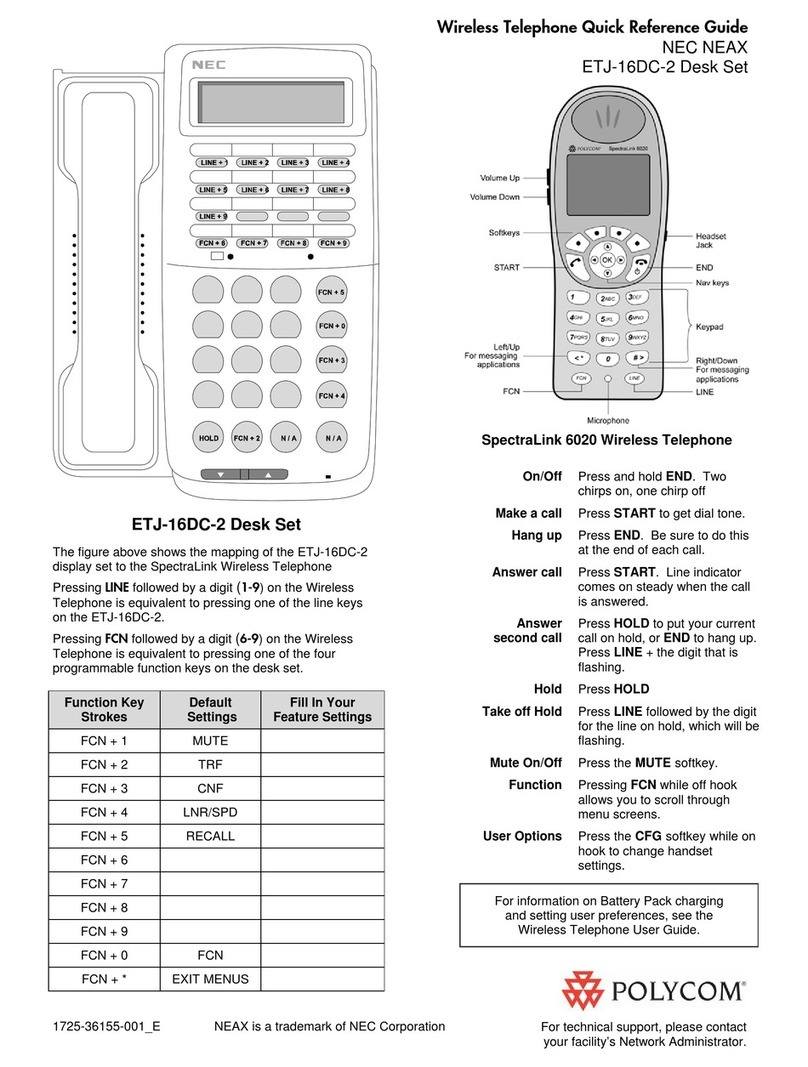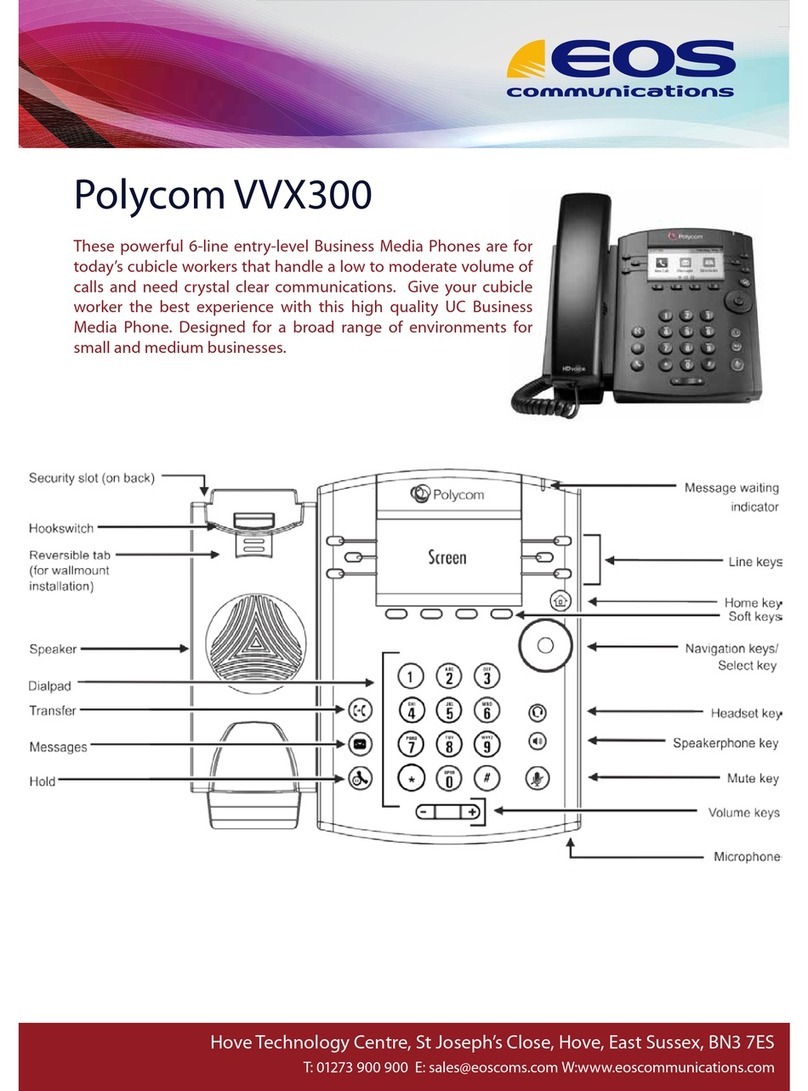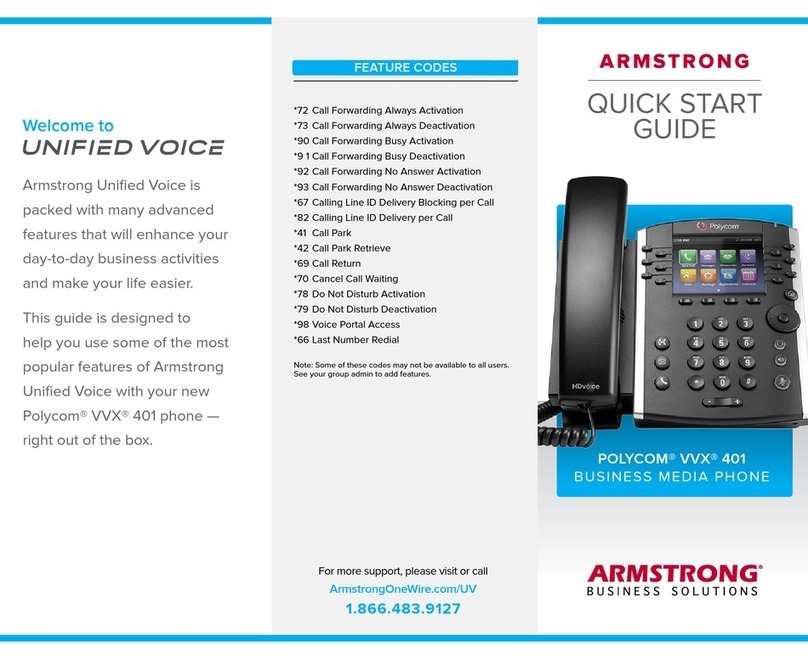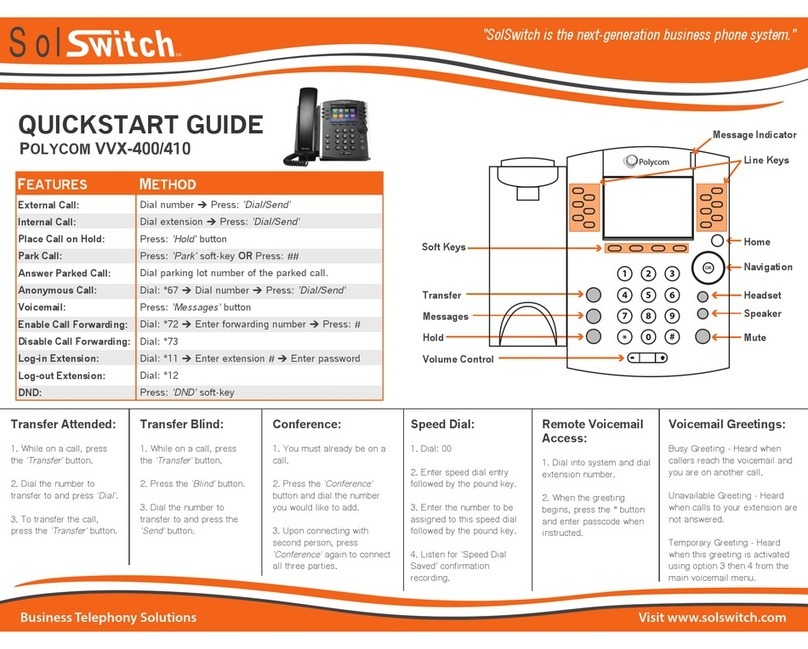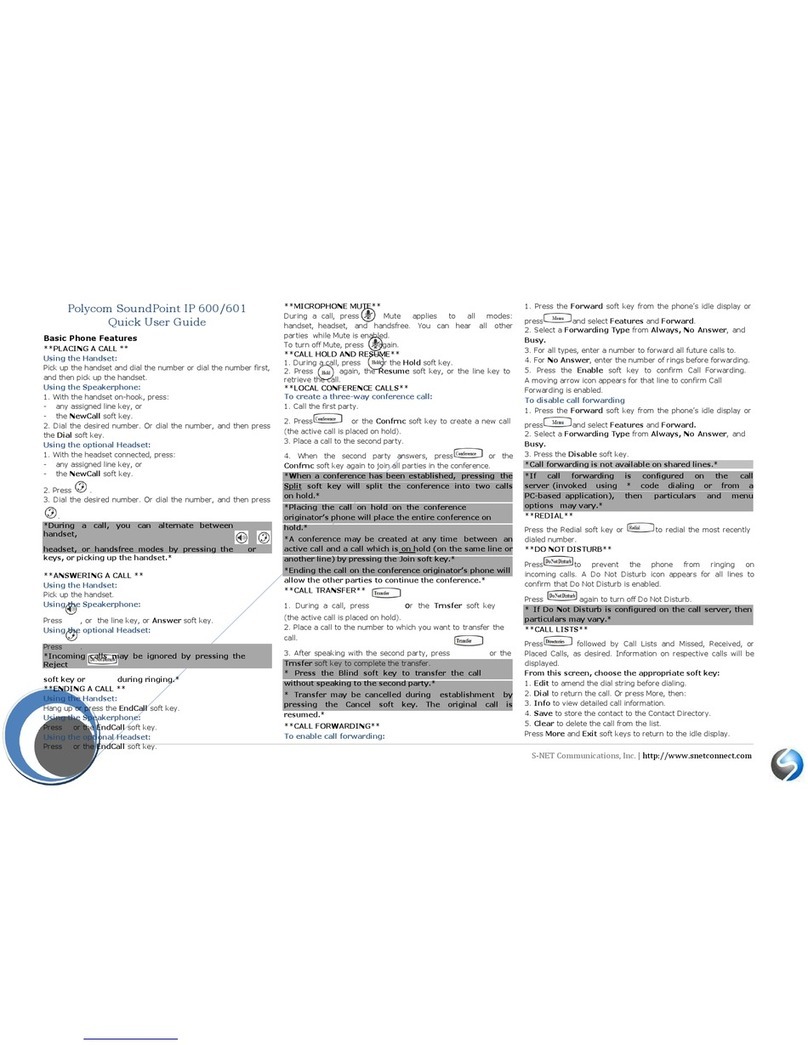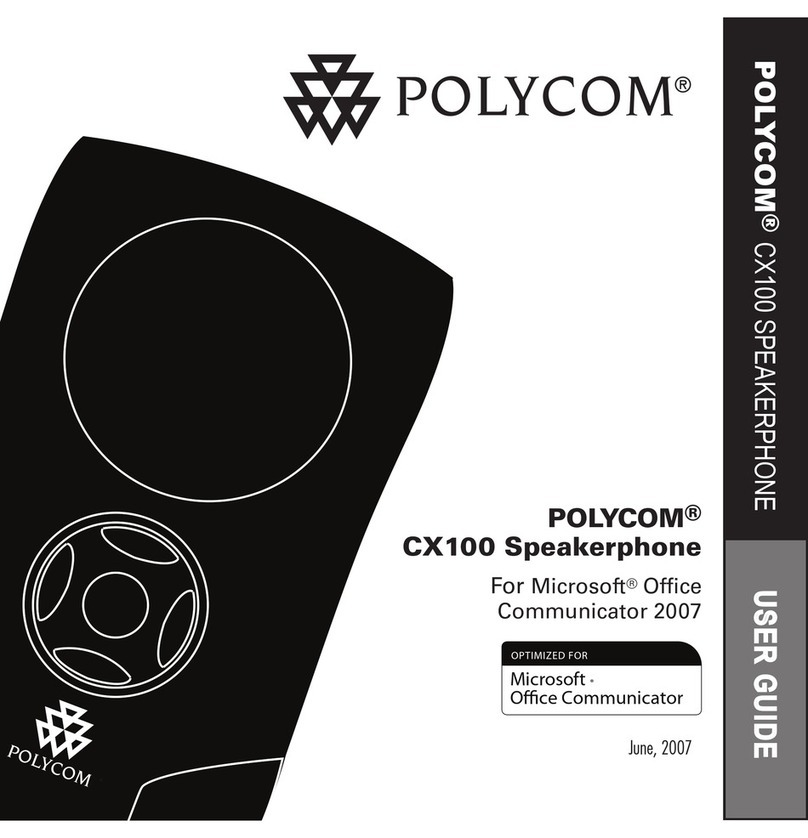Forwarding Calls
To enable call forwarding, press Forward from Home or
Lines view. Select the forwarding type to enable, enter a
forwarding number, and press Enable. To disable call
forwarding, press Forward from Home or Lines view, select
the forwarding type to disable, and press Disable. To
enable per-call forwarding: As your phone rings, press
Forward, enter the forwarding number, and press Forward.
Placing Conference Calls
Call the first party, and after the call connects, press More,
and select Confrnc. Then, dial and connect with the
second party and press Confrnc again. From Lines or Calls
view, you can:
Press Hold to hold all participants.
Press End Call to remove yourself from the call, but keep
the other participants connected.
Press Manage (if available) to manage each participant.
Press Split to end the conference and hold all participants.
Timesaver: Placing Conference Calls
If you have an active and held call, press Join to set up a
conference.
Favorites
Favorites are contacts you call most often. Your Favorites
list displays all your Favorites. A smaller number of Favorites
displays in Lines view.
To view your Favorites list—From Home view, press
and select Directories> Favorites.
To make a contact a Favorite— Navigate to your Contact
Directory and select the contact. Press Info, press More,
and select Add to Favorites. Press Yes to confirm.
To dial a Favorite—Press the Favorite from Home or Lines
view, or from your Favorites list.
Viewing Recent Calls
From Lines view, do one of the following:
Press , select Directories, and select Recent Calls to
view your Recent Calls list.
Press the right arrow key to view the recent Placed Calls.
Press the left arrow key to view the recent Received Calls.
Press the down arrow key to view the recent Missed Calls.
Press the up arrow key to view Favorites.
Contact Directory
To select a contact from the Contact Directory, press .
To view your Directory—Select Directories from Home view.
Press Contact Directory on the Directory screen.
To add a contact—Navigate to your Contact Directory and
press Add. Enter the contact’s information, and press Save.
To make a contact a Favorite, enter a Favorite Index
number.
To update contact information—Navigate to your Contact
Directory and select the contact. Press Info, press Edit,
update the contact’s information, and press Save.
To delete a contact— Navigate to your Contact Directory
and select the contact. Press Info, press Delete, and press
Yes to confirm.
To search for a contact—Navigate to your Contact Directory
and press Search. Enter search criteria and press Search.
To dial a contact from your Directory— Navigate to your
Contact Directory and select the contact. From the
contact’s information screen, select the contact’s phone
number.
Tip: What Does the Star Mean?
A star, , indicates a Favorite.
Listening to Voicemail
An envelope, , adjacent to a Line key, indicates that you
have voicemail. Select Messages from Home view or press
and select Message Center. Press Connect and follow the
prompts.
Muting the Microphone
During a call, press so other parties can’t hear you. To
disable Mute, press again. This applies to calls using the
handset, headset, and speakerphone.
Using Do Not Disturb
To enable or disable ringing, press DND from Home or Lines
view. When Do Not Disturb is enabled, the DND icon, ,
displays in the status bar and beside the appropriate Line key.
Adjusting Volume
To change call volume, press during a call. To change
the ringer volume, press when the phone is idle or
ringing.
Updating Ringtones
To change the incoming call ringtone, select Settings from
Home view, and press Basic > Ring Type. Select the
ringtone you want. To set a ringtone for a contact,
navigate to your Contact Directory and select the
contact. Press Edit, update the contact’s ring type, and
press Save.
Blind Transfer
To transfer a call without notification to recepient, select
Transfer Key while on the call. Press Blind Soft Key. When
you hear dial tone, enter the extension, or you may also
select by pressing the Line Key. Press Dial
Call Park
To put a call on hold at one phone and continue the
conversation from another phone, press the Hold Key
then press New Call Press *68# and follow the prompts.
Dial the desired extension number followed by the (#)
Key. To park the call press the (#) Key. When you reach
the destination of the phone where the call was parked,
press *88# and follow the prompts. Enter the extention of
the call destination and Press Dial
The information in this guide applies to the VVX 411. Configurations vary and the screen displays used in this guide may not reflect those on your phone. See your system administrator for
more information. For detailed information on how to use your phone, see the Polycom VVX 411 User Guide, available by navigating to your phone’s Support page from Polycom Voice
Support. www.polycom.com | 1725-49087-001 Rev. A | Mar 2013 © 2013, Polycom, Inc.All rights reserved. POLYCOM®, the Polycom logo and the names and marks associated with Polycom’s products are
trademarks and/or service marks of Polycom, Inc. and are registered and/or common law marks in the United States and various other countries. All other trademarks are property of their respective owners. No portion
hereof may be reproduced or transmitted in any form or by any means, for any purpose other than the recipient’s personal use, without the express written permission of Polycom.