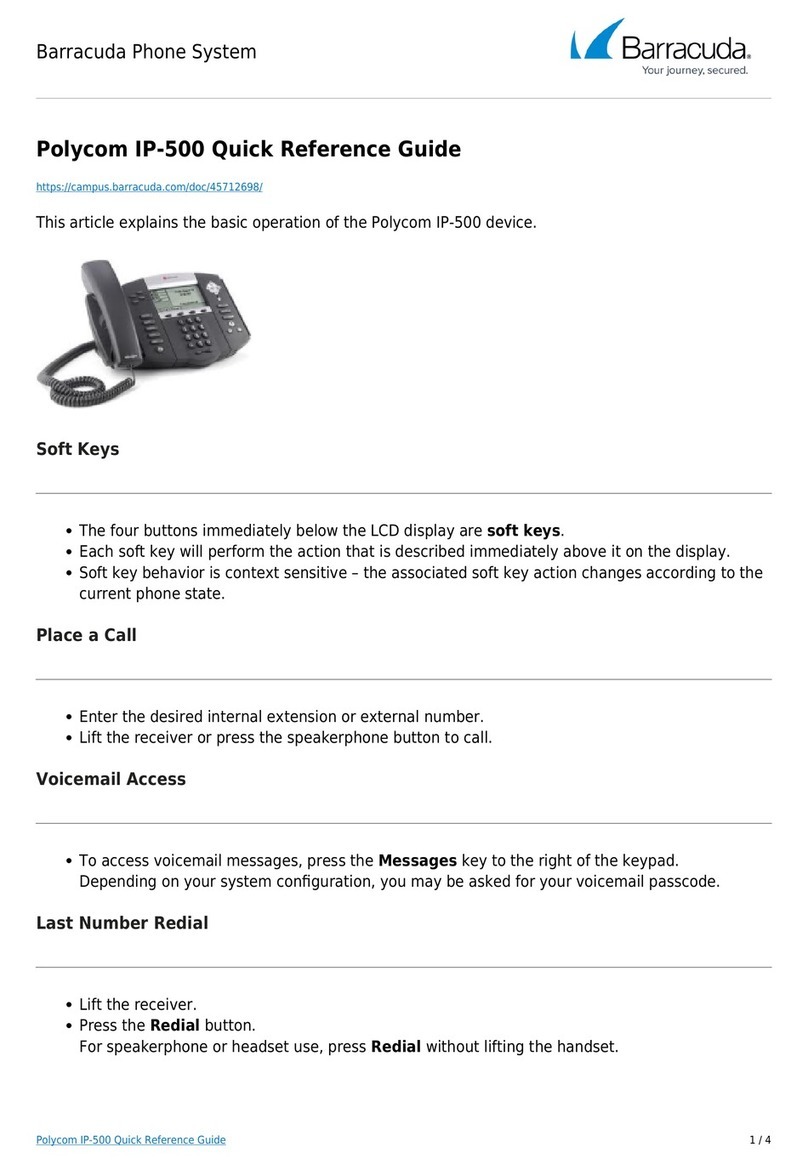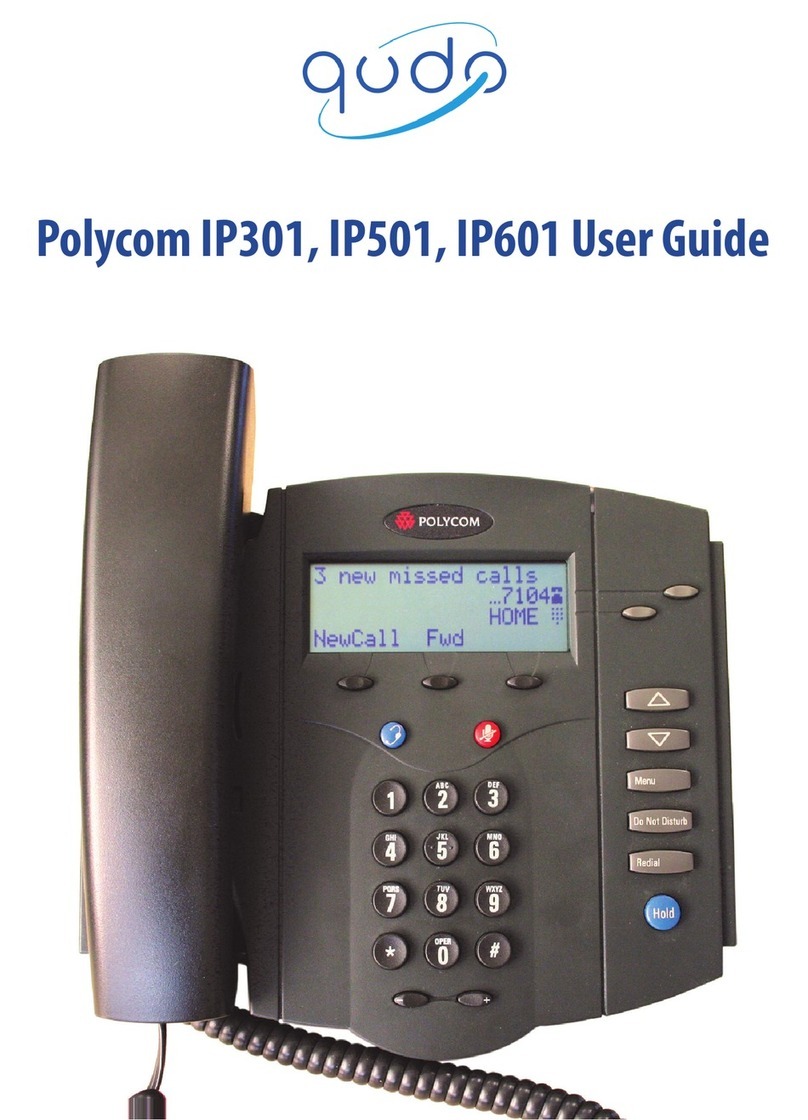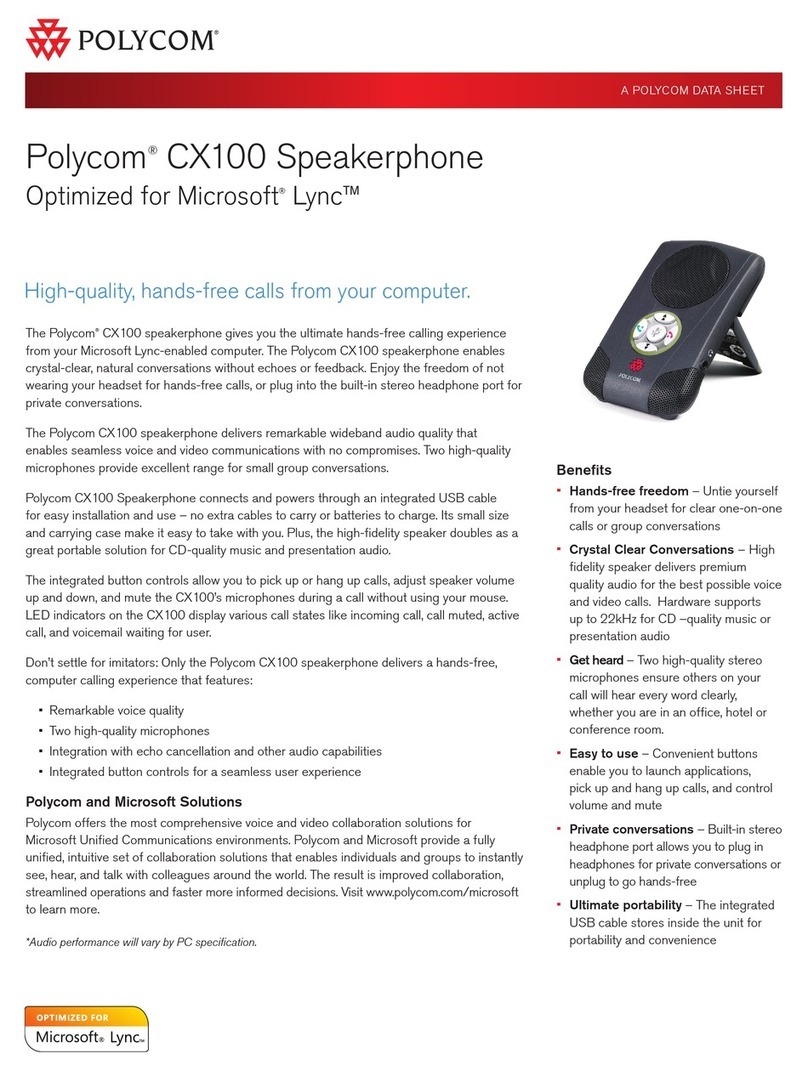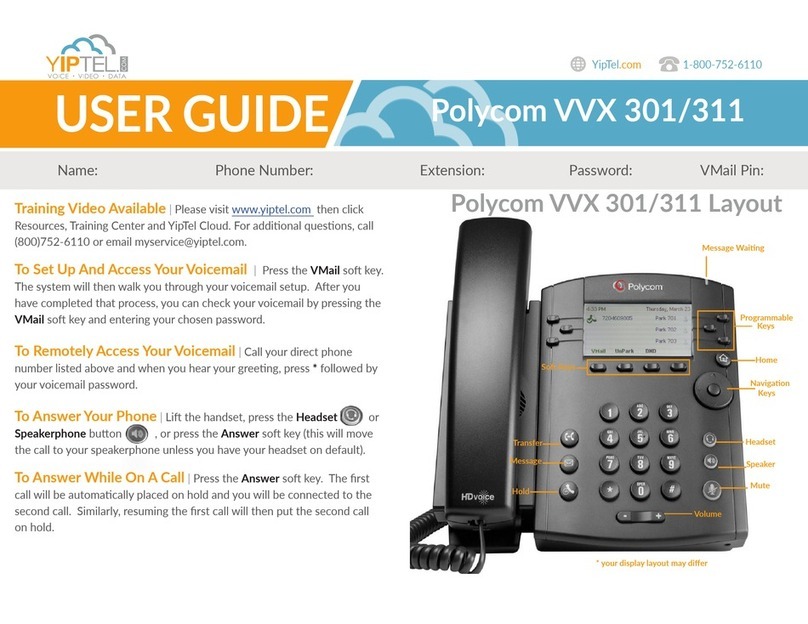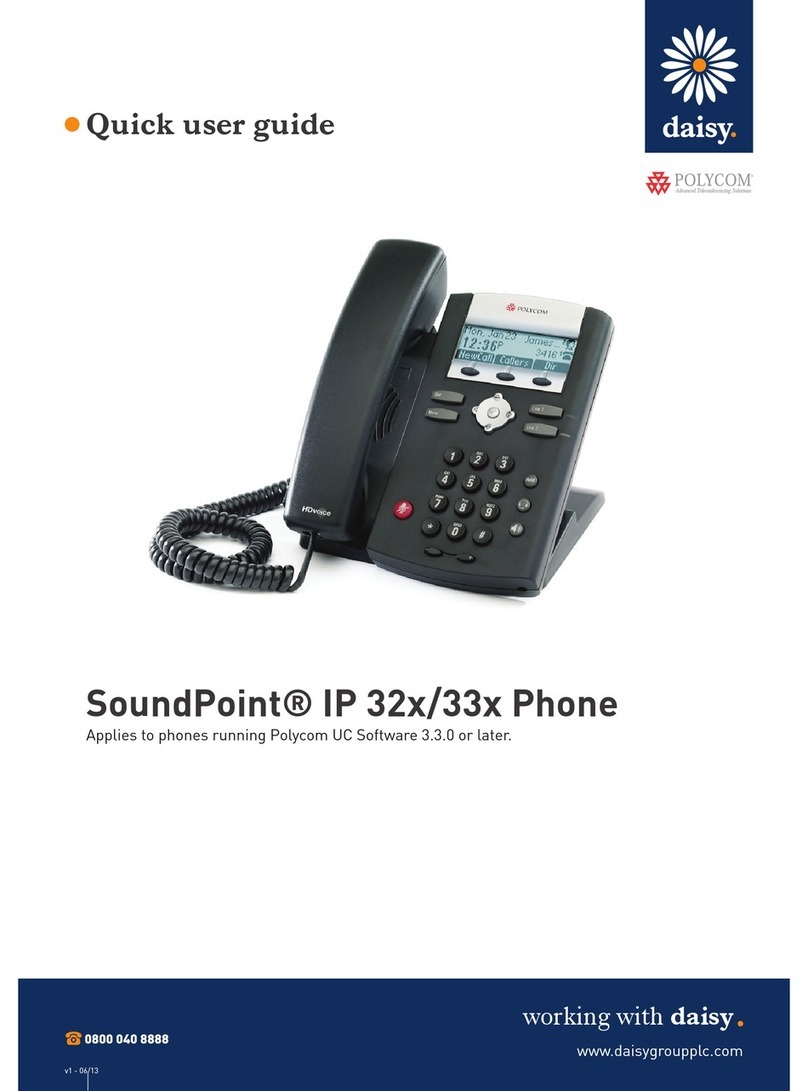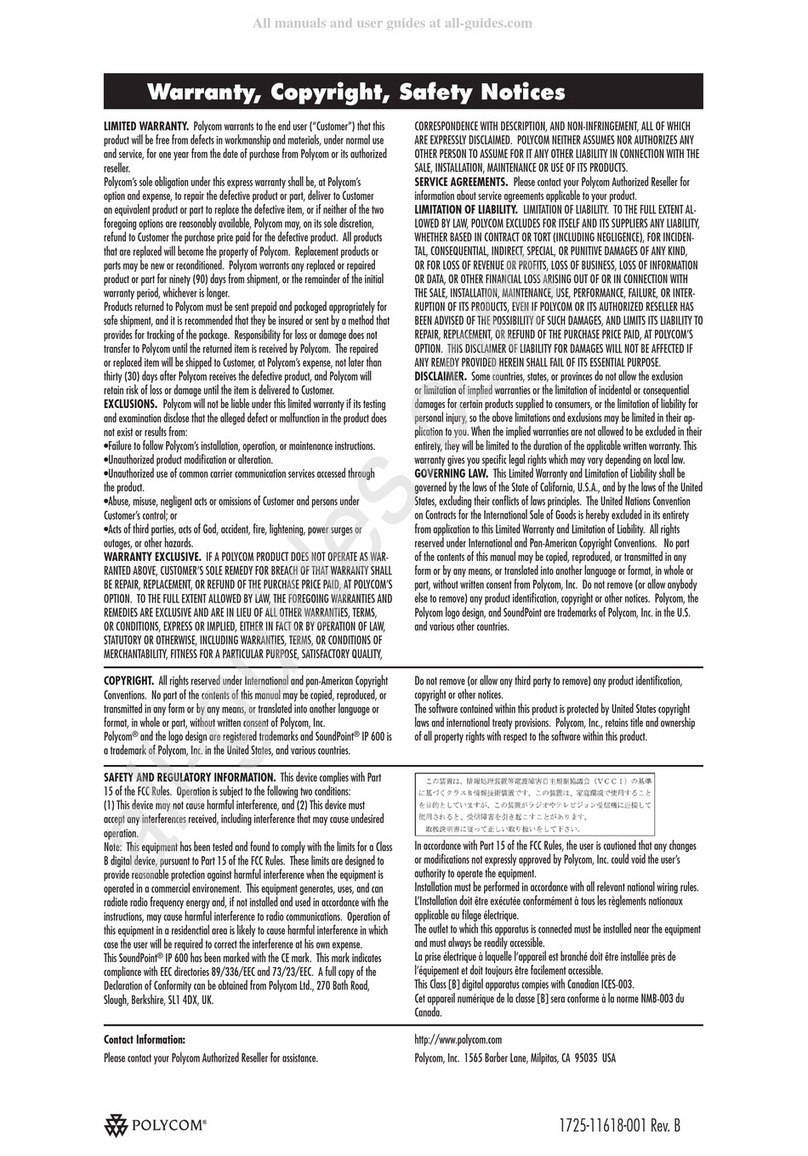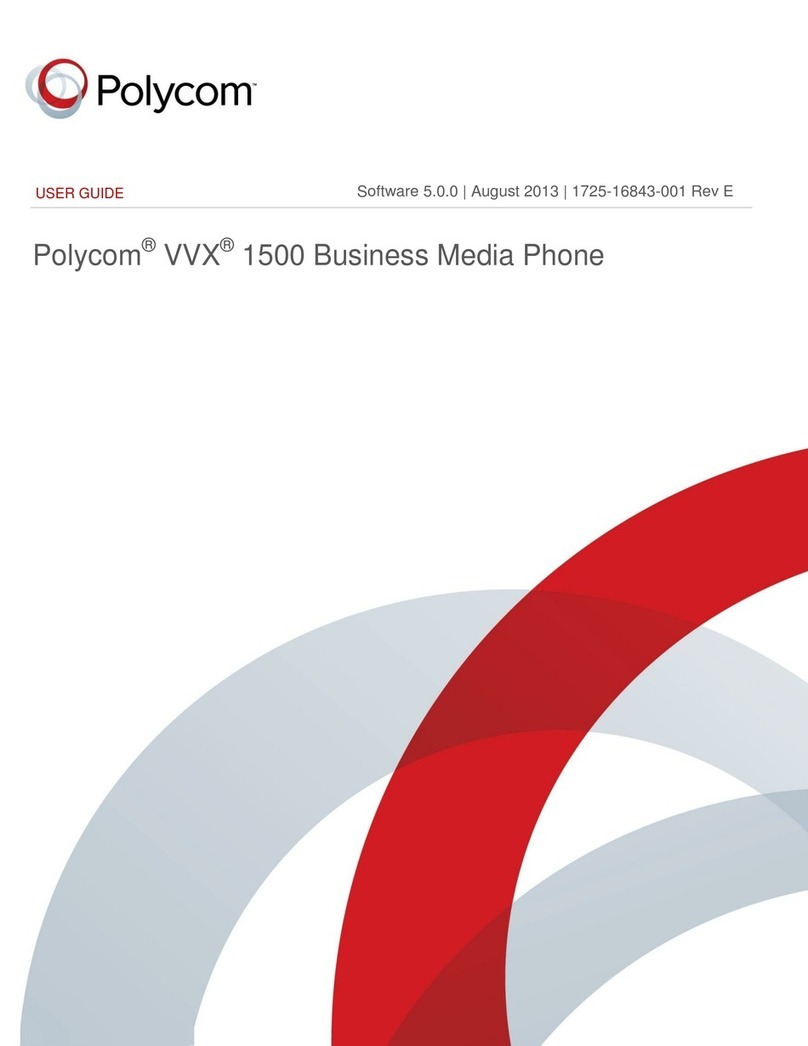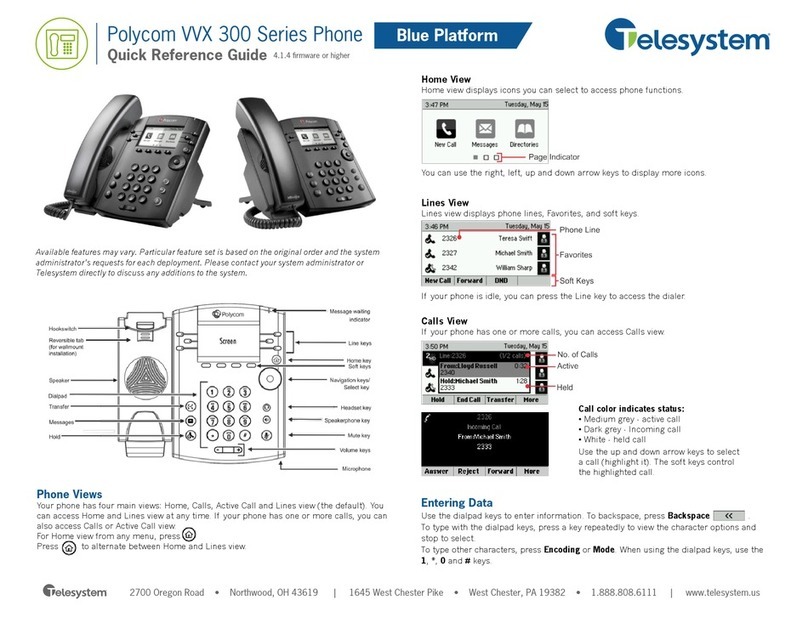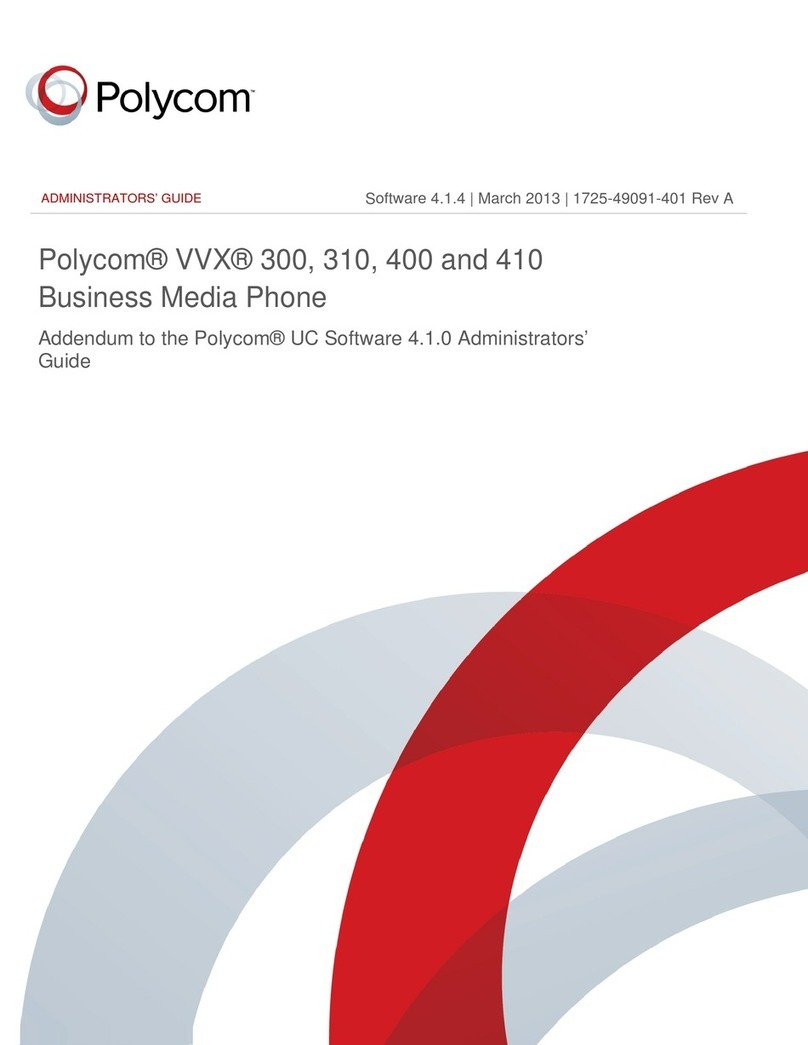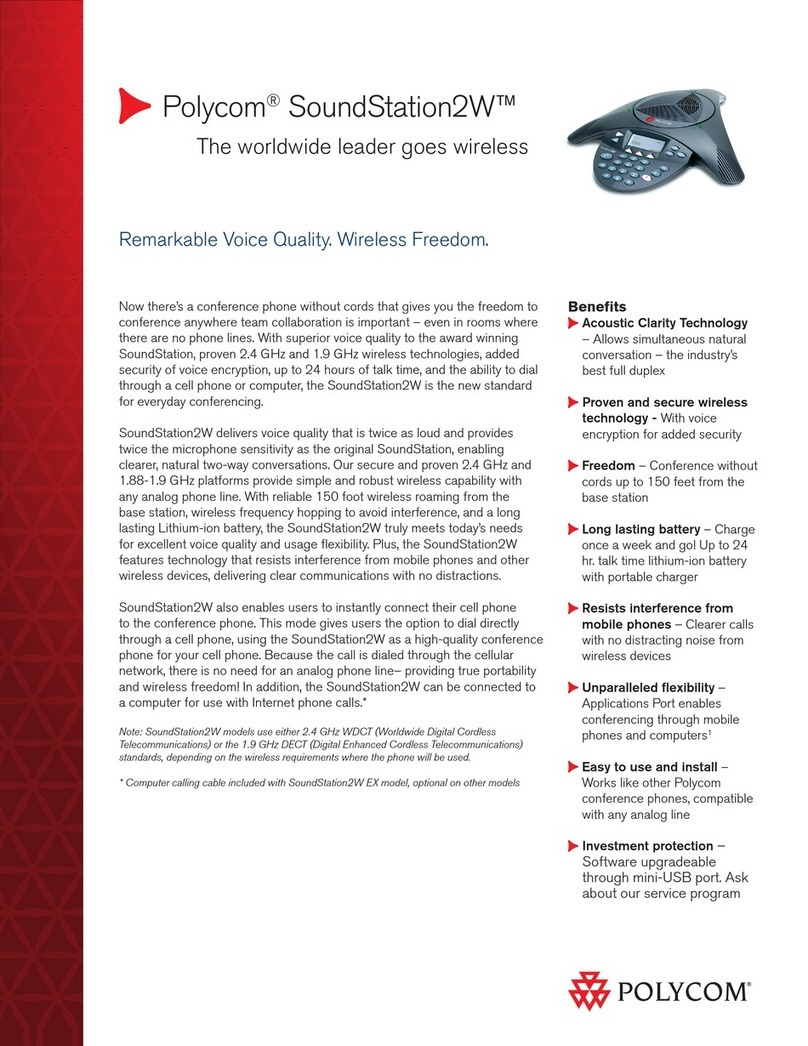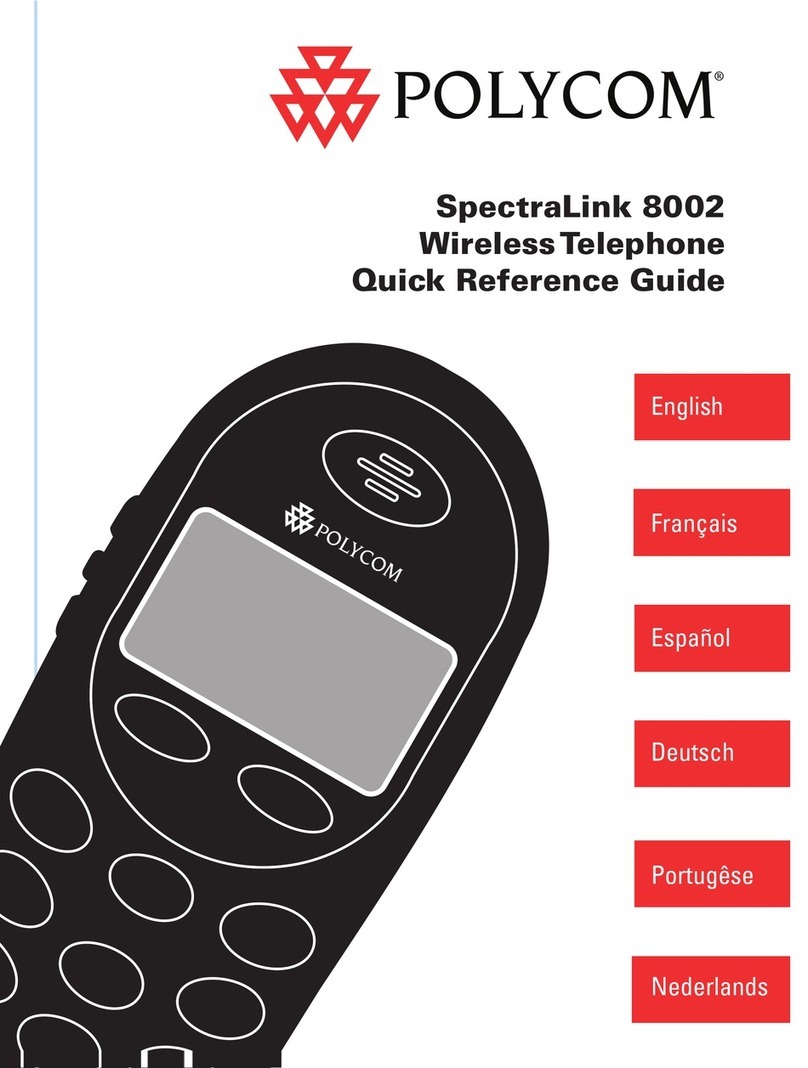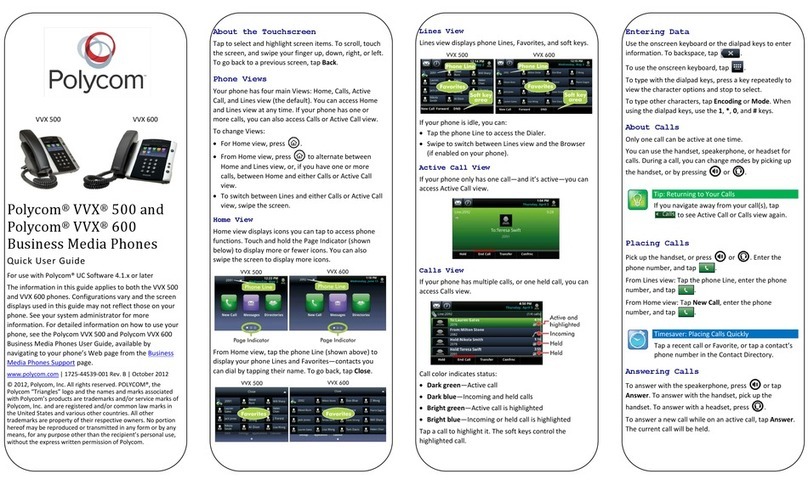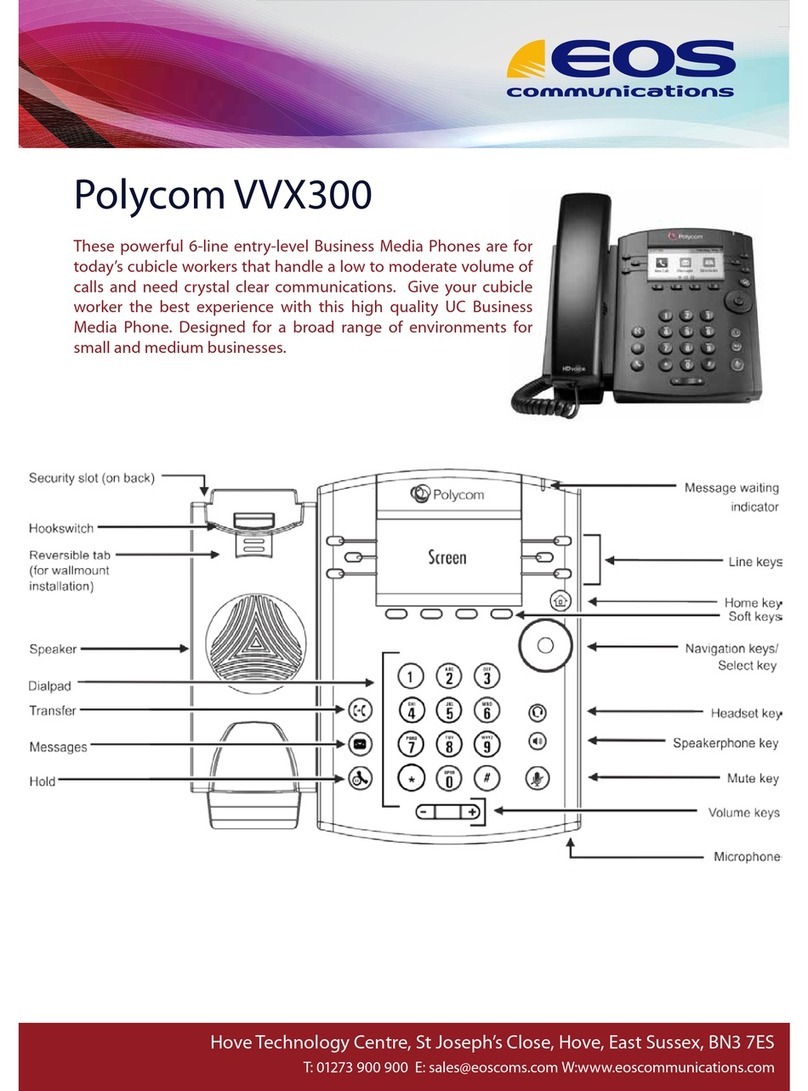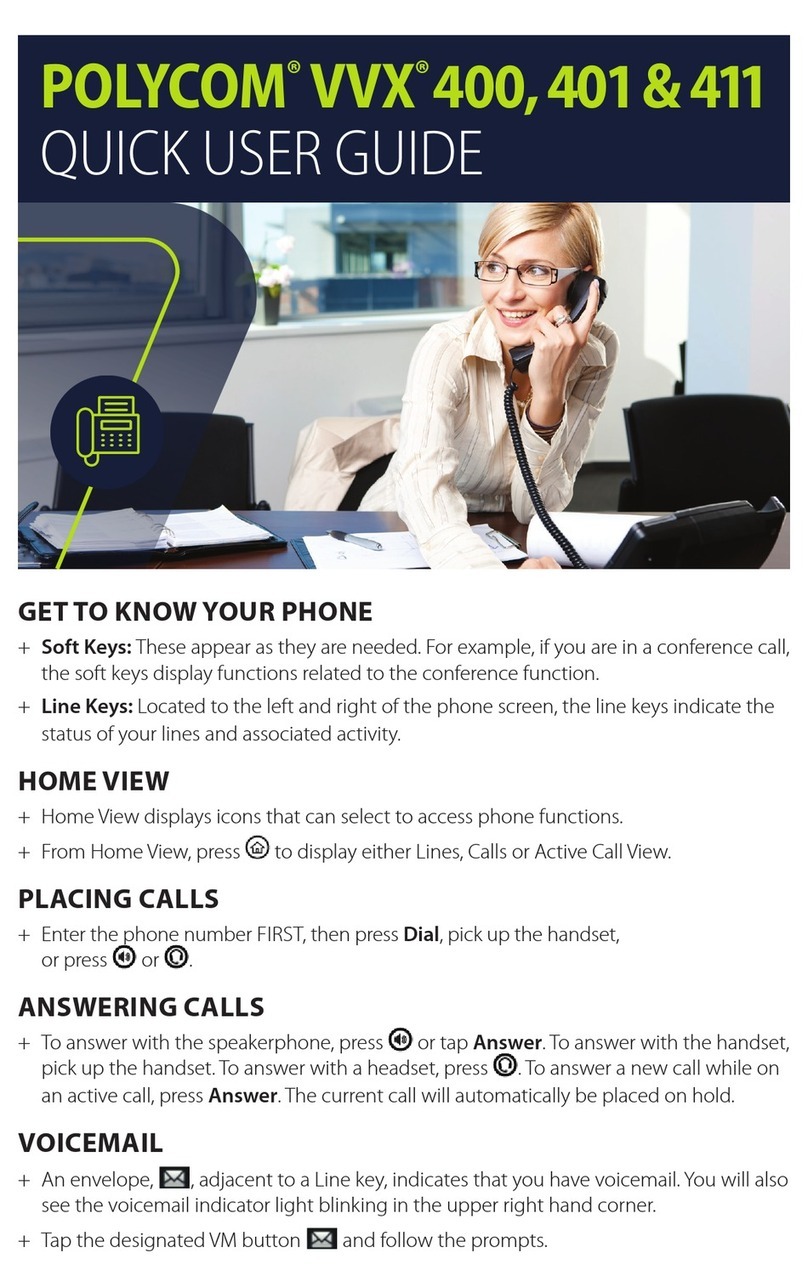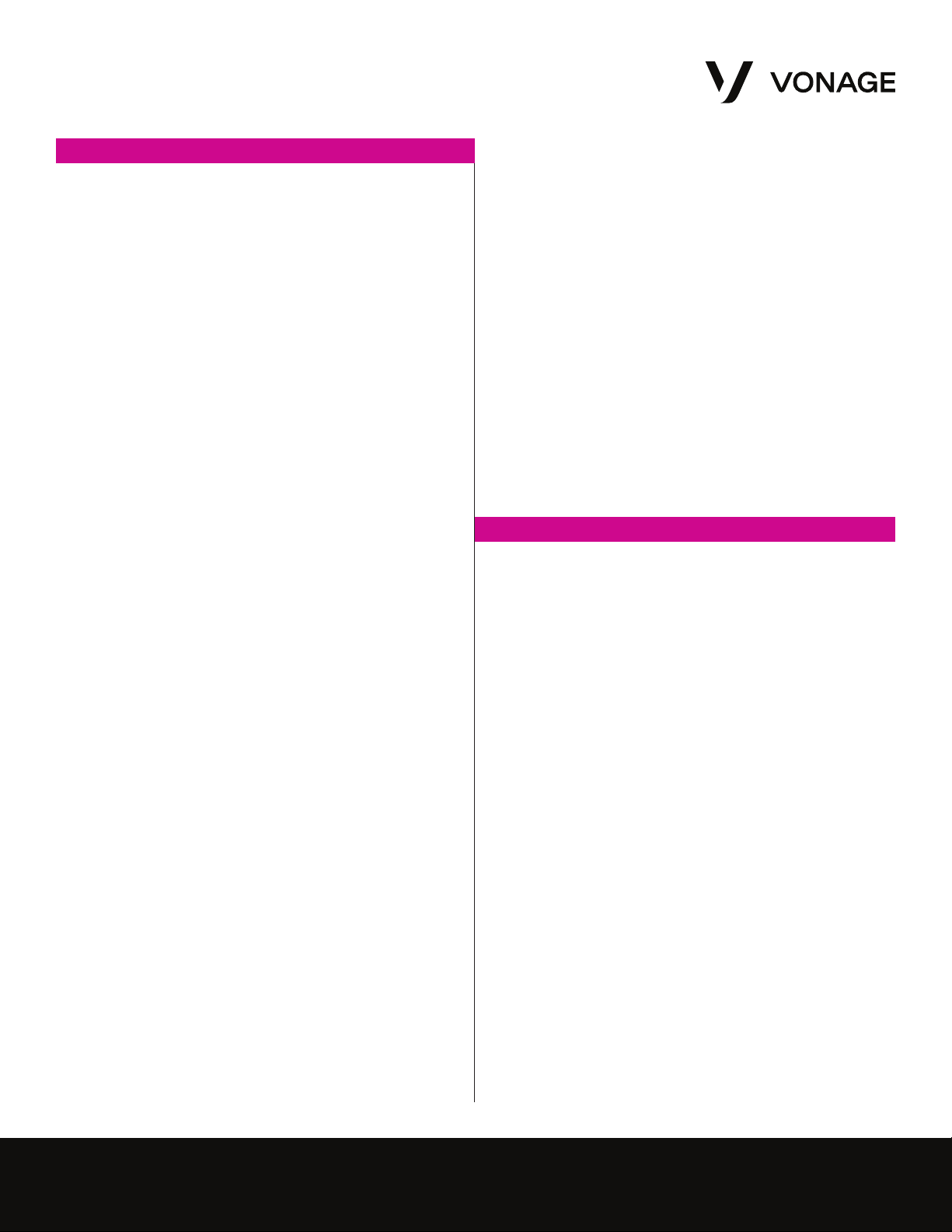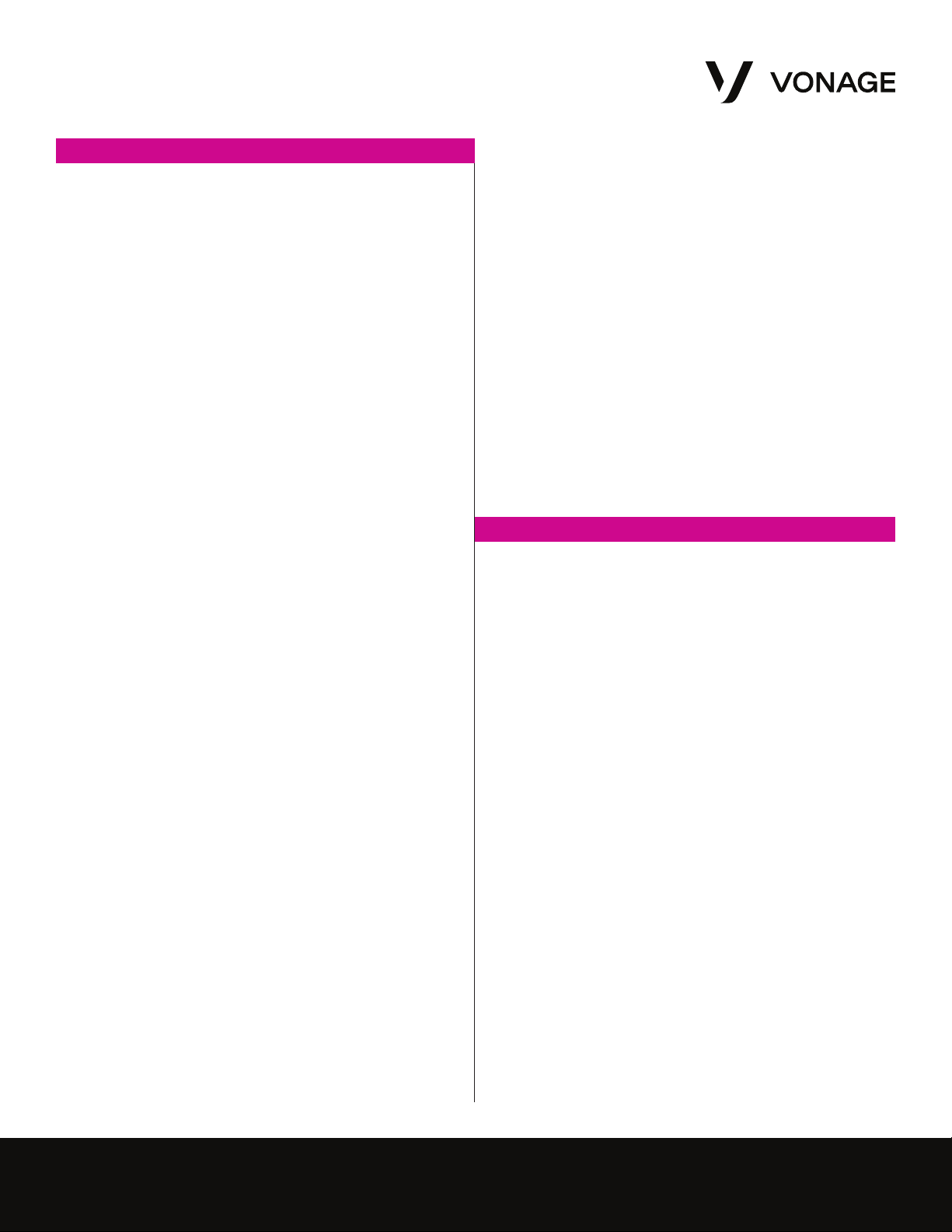
UG_POLYCOMVVX_0120 | ©2020 VONAGE 2
User Guide Polycom VVX
Basic Functions (Continued)
Switching between the Handset/Headset/Speakerphone
During a Call (Only one function at a time can be used)
1. From Handset to Speakerphone, press the Speakerphone
button and hang up the handset.
2. From Handset to Headset, press the Headset button and
hang up the handset.
3. From Speakerphone to Handset, pick up the handset.
4. From Speakerphone to Headset, press the Headset button.
5. From Headset to Handset, pick up the handset.
6. From Headset to Speakerphone, press the Speakerphone
button.
Dialing an Extension
1. Dial the 2 to 6 digit extension number and either:
• Pick up the handset.
• Press the Speakerphone button.
• Press the Headset button.
Conference Calling
1. During a call, press the more soft button in the bottom right
hand corner of the screen.
2. Now press the Conference soft button in the bottom left hand
corner of the screen.
3. Enter the extension or phone number of the second party
followed by the send soft button.
4. When the second party answers, press the more soft button
in the bottom right hand corner of the screen.
5. Now press the Conference soft button in the bottom left hand
corner of the screen to connect all three parties.
• The “Split” soft-button will split the two callers into two
separate calls while keeping them on hold.
• Join during a Conference Call: Pressing the join soft
button will join the other 2 connected callers and allow you
to disconnect.
• The “Join” soft-button: If you have two callers on two
separate lines and would like to conference them, press
line one, press the “More” soft-button, and then select
the “Join” soft-button. *Note: The call will disconnect all
parties when you hang up. ** Note: The VVX 500 and 600
do not have physical soft buttons, press More, Conference
and Send directly on the screen.
Placing a Call on Hold
1. During a call, press the Physical Hold button or the Hold Soft
button. The call is now on hold.
2. To take the call off hold, press the Physical Hold button or
the Resume Soft button. *Note: The VVX 500 and 600 do not
have physical soft buttons, press Hold and Resume directly
on the screen.
Transferring a Call (Attended Transfer)
(Talk to the person before transferring the call to them)
1. During a call, press the Physical Transfer button or Transfer
Soft button.
2. Enter the desired extension or phone number followed by the
Send Soft Button.
3. Speak to the answering party while the first call is on hold.
4. To complete the transfer, press the Physical Transfer button
or Transfer Soft Button. *Note: The VVX 500 and 600 do
not have a physical transfer button or soft buttons. You can
press Transfer and Send directly on the screen.
Online Account
Transferring a Call (Blind)
(Transfer the call to someone without speaking to them)
1. During a call, press the transfer button or Transfer Soft Button
The call will be placed on hold.
2. Press the Blind Soft Button. Dial the desired extension or
telephone number followed by the send soft button. *Note:
The VVX 500 and 600 do not have physical soft buttons, press
Transfer, Blind and Send directly on the screen.
Call History
1. Using the directional pad (up, down, left, and right):
• Up is the Directory.
• Down is Missed Calls.
• Left is Received Calls.
• Right is Placed Calls.
* Note: The VVX 500 and 600 do not have physical navigation
buttons. To get to the Call history from you VVX500 or 600, in the
top left corner of the screen press the Clock Icon. This will take you
to Received and missed calls. To get to all calls from this screen
press the Y shaped icon in the top left corner of the screen.
Online Management
Logging into your Account Online
1. Visit https://app.vonage.com.
2. Log into your account with your username and password.
Voicemail to Email
1. Click the “Phone System” tab and click on an extension.
2. Scroll down to the “Voicemail PIN and Greetings” section
and check the box for “Send Voicemail to Email”.
3. Enter the desired email address. Only one email may
be entered.
4. Click save in the top or bottom right-hand side of the screen
Searching Call Logs
1. Click the “Reports” tab at the top of the screen. Click
“Call Log Reports”.
2. Select a date range by clicking the small calendars.
3. Optional: Enter the “Number Dialed” or “Caller ID” to
narrow search.
4. Click “Run Report”. Your results will populate below.
Please Note: The above instructions are for Vonage Cloud Super
Users and Administrators.