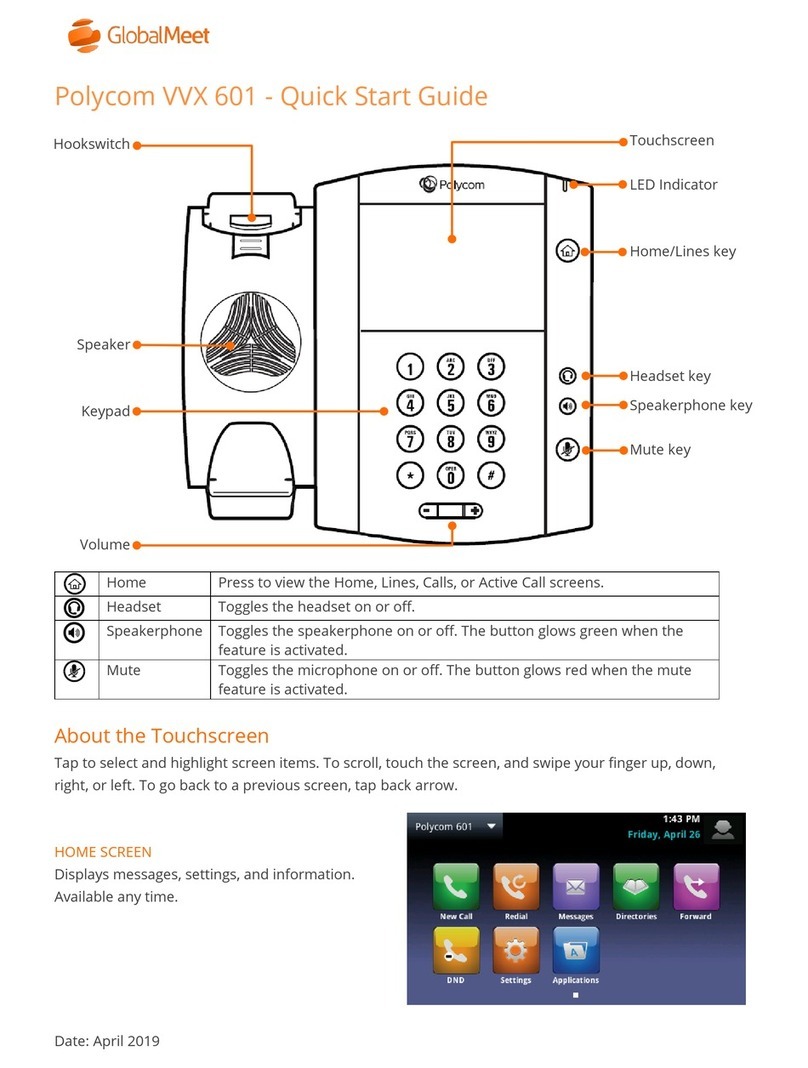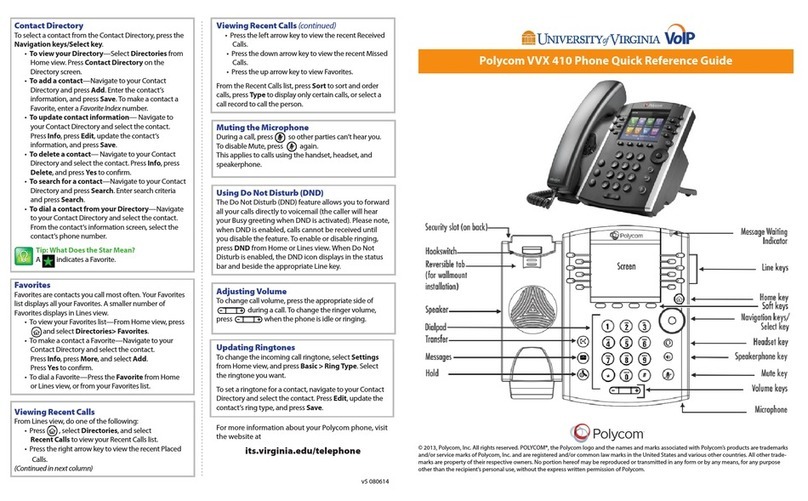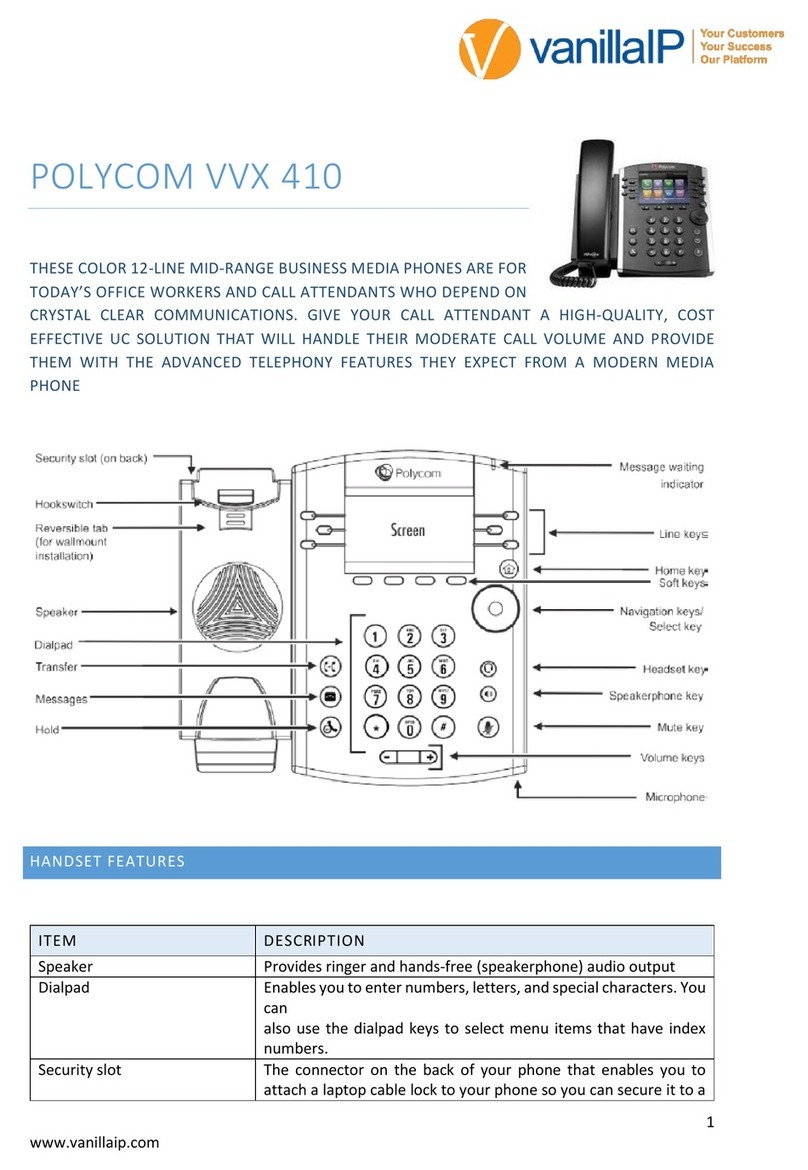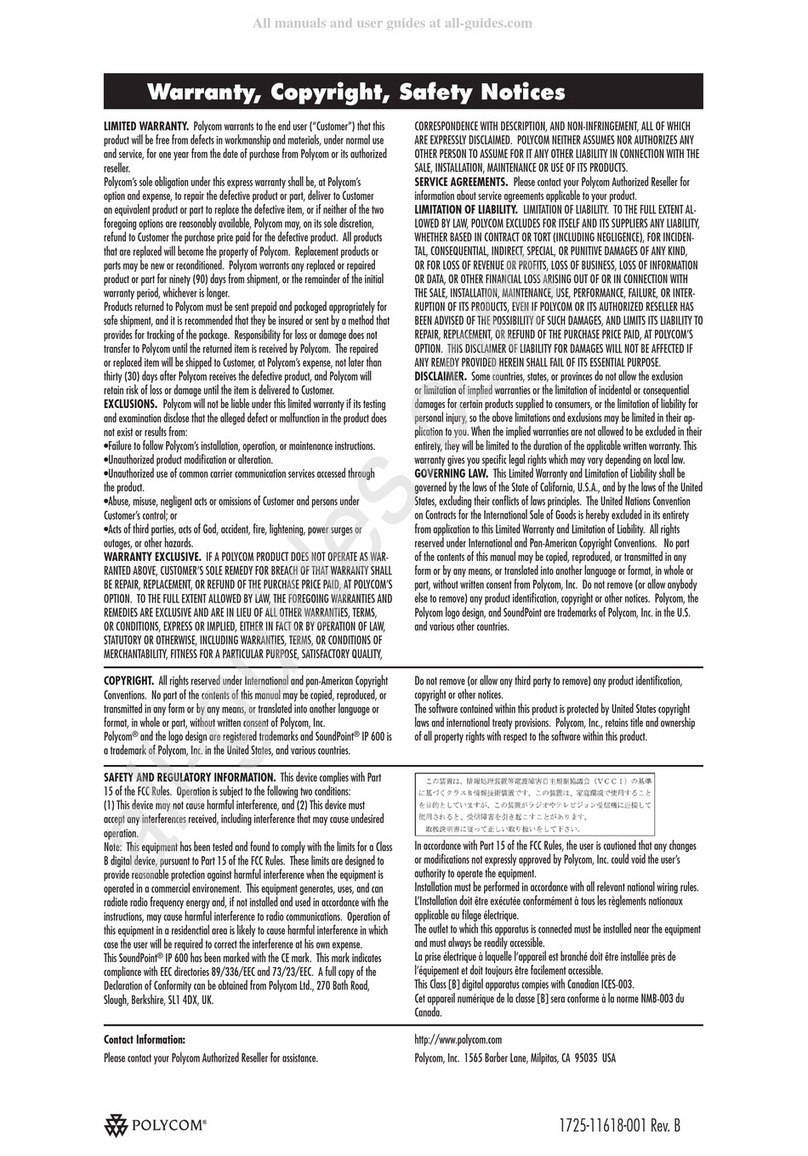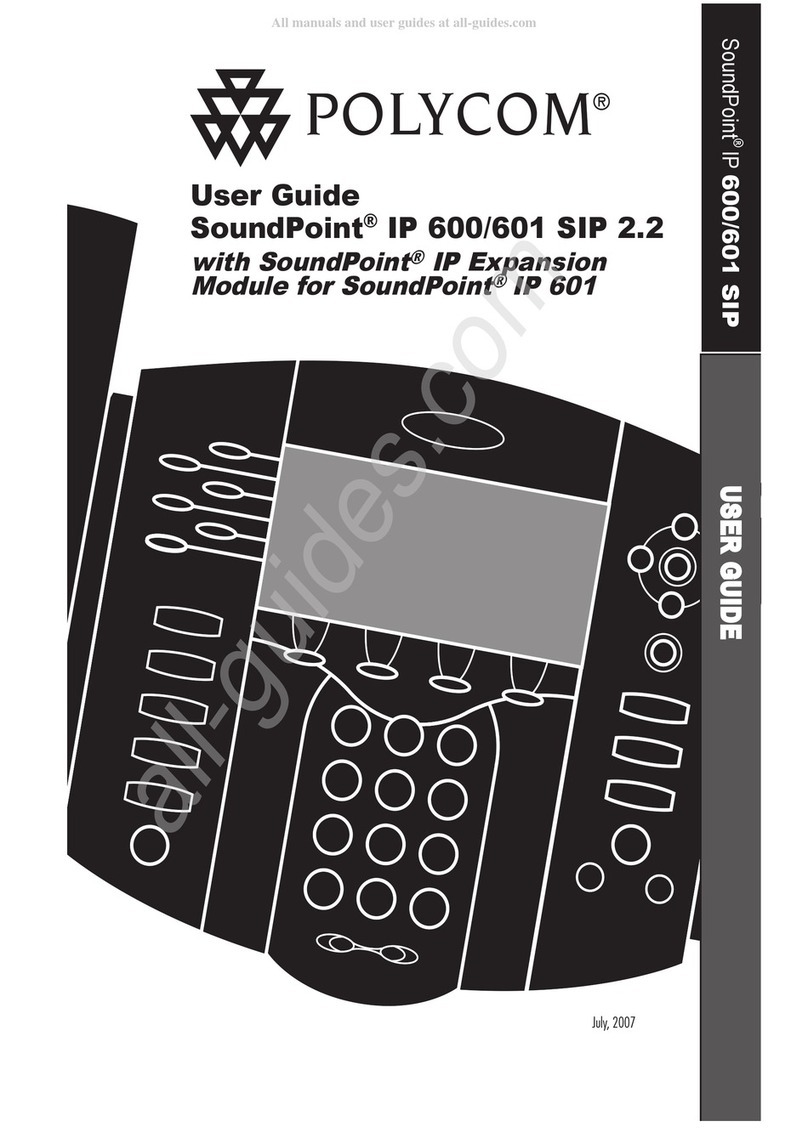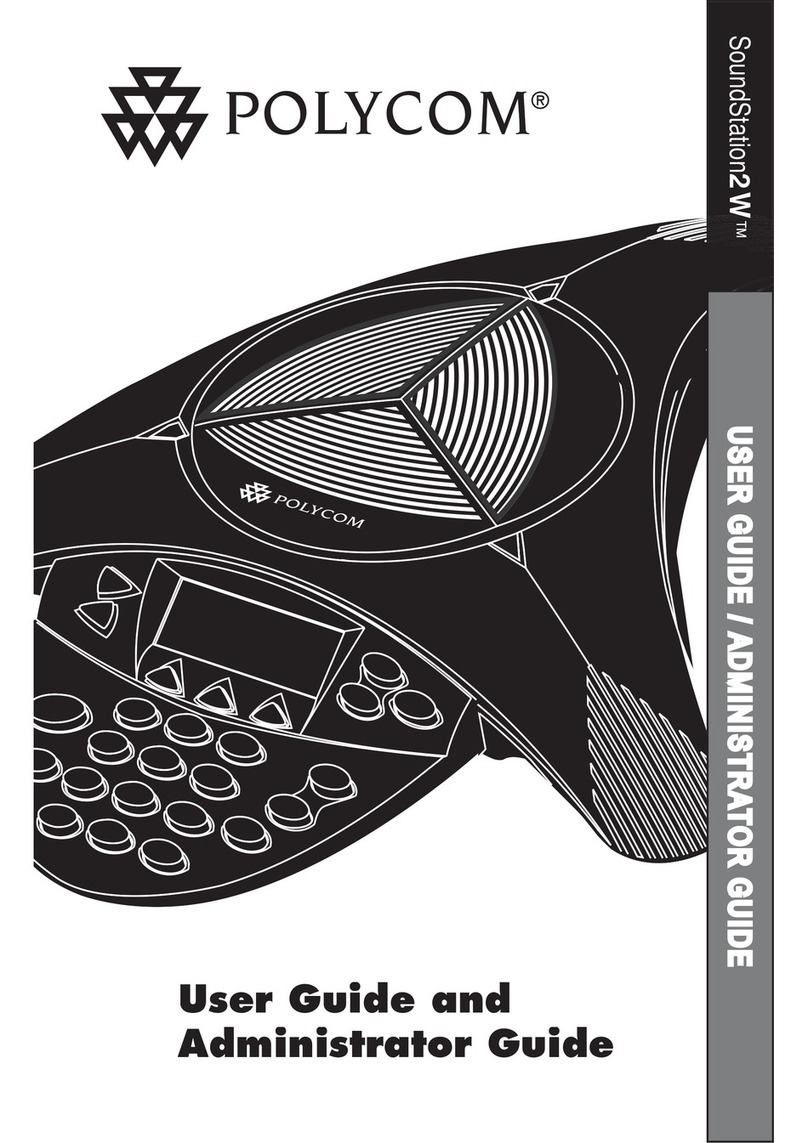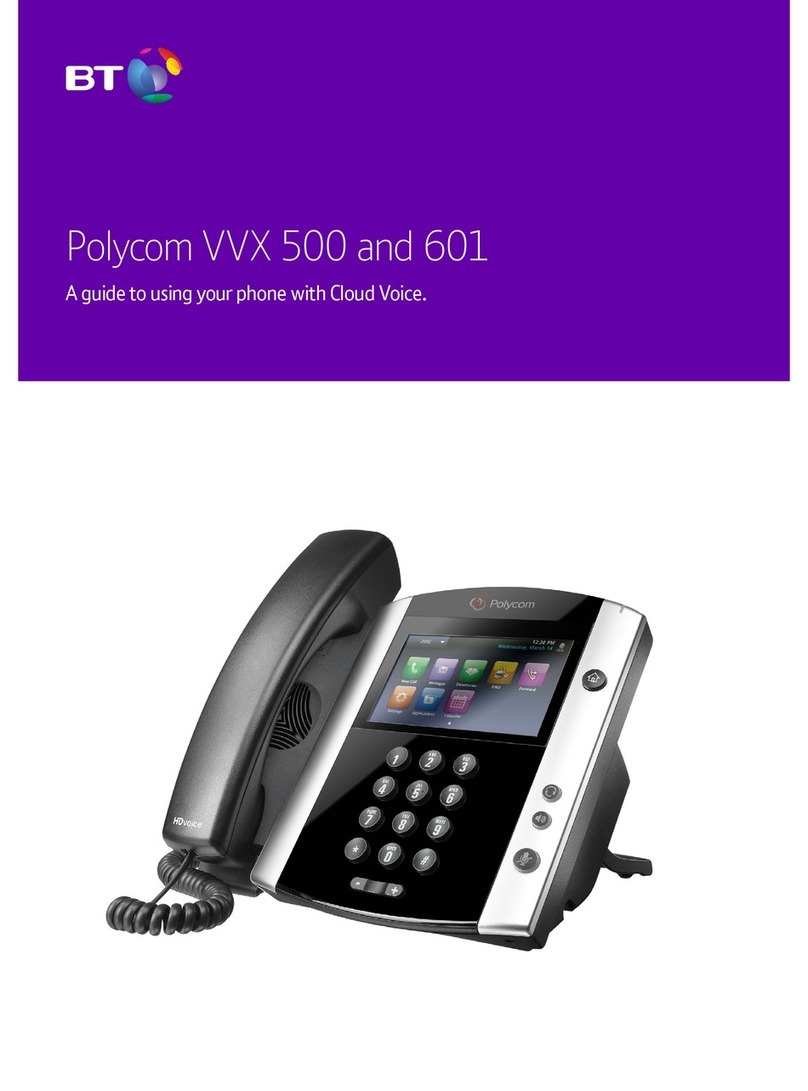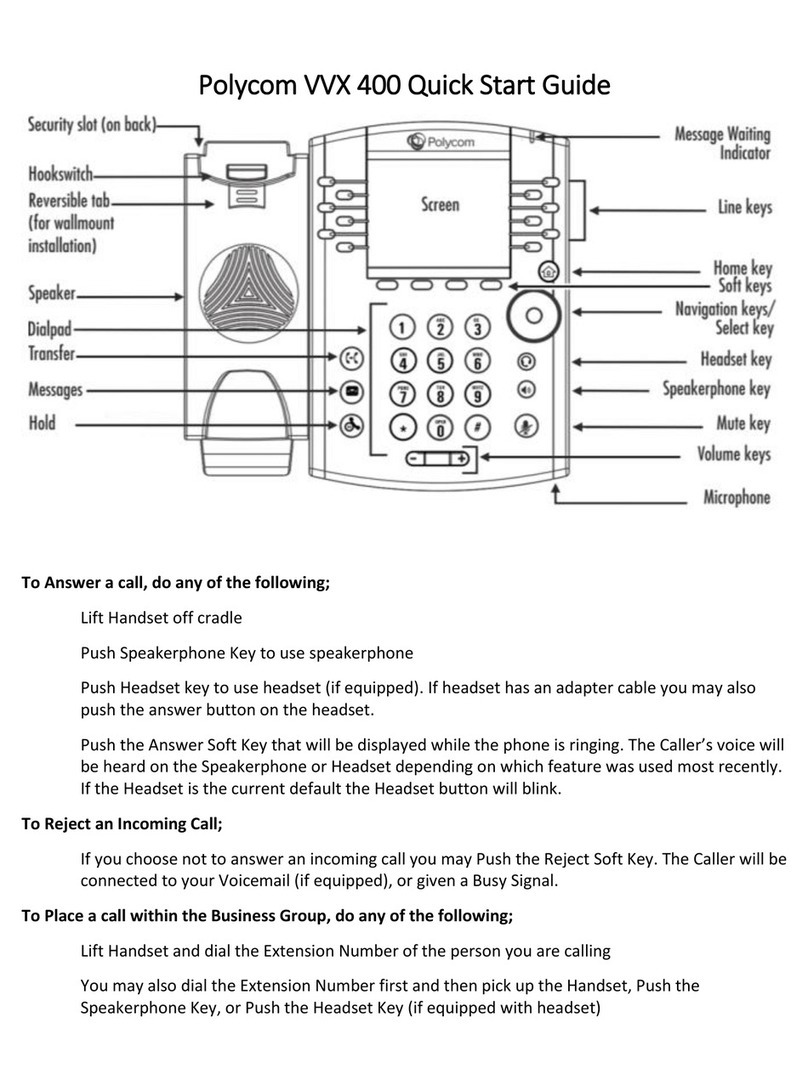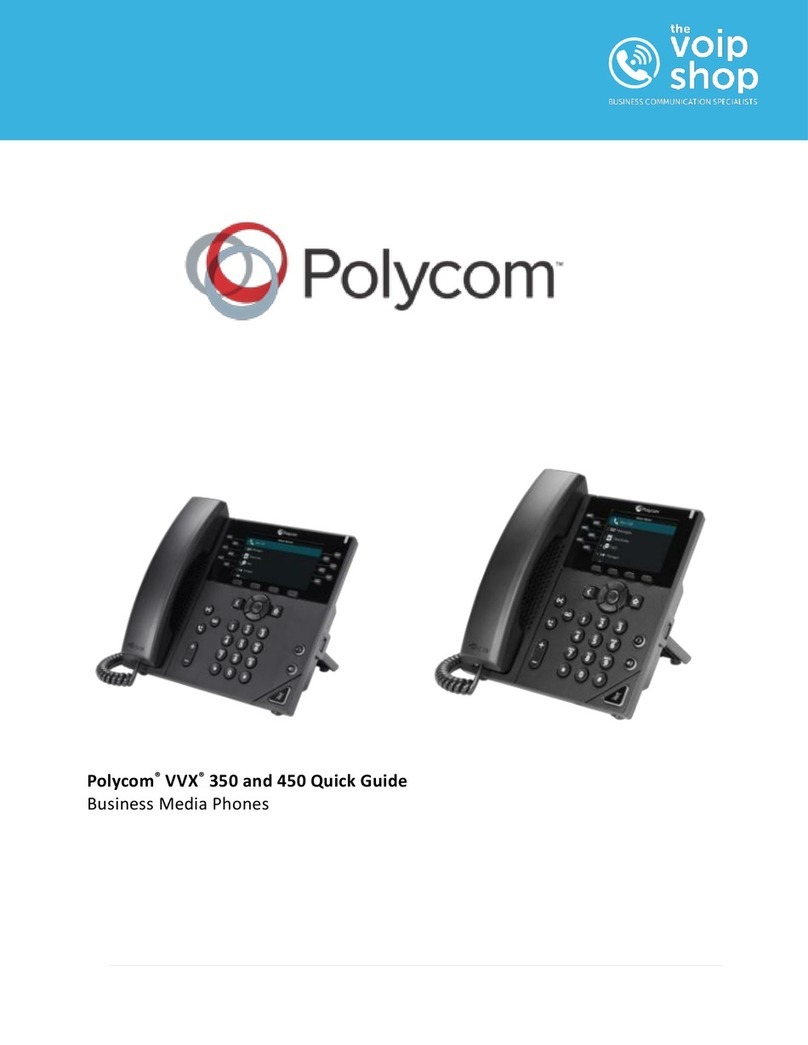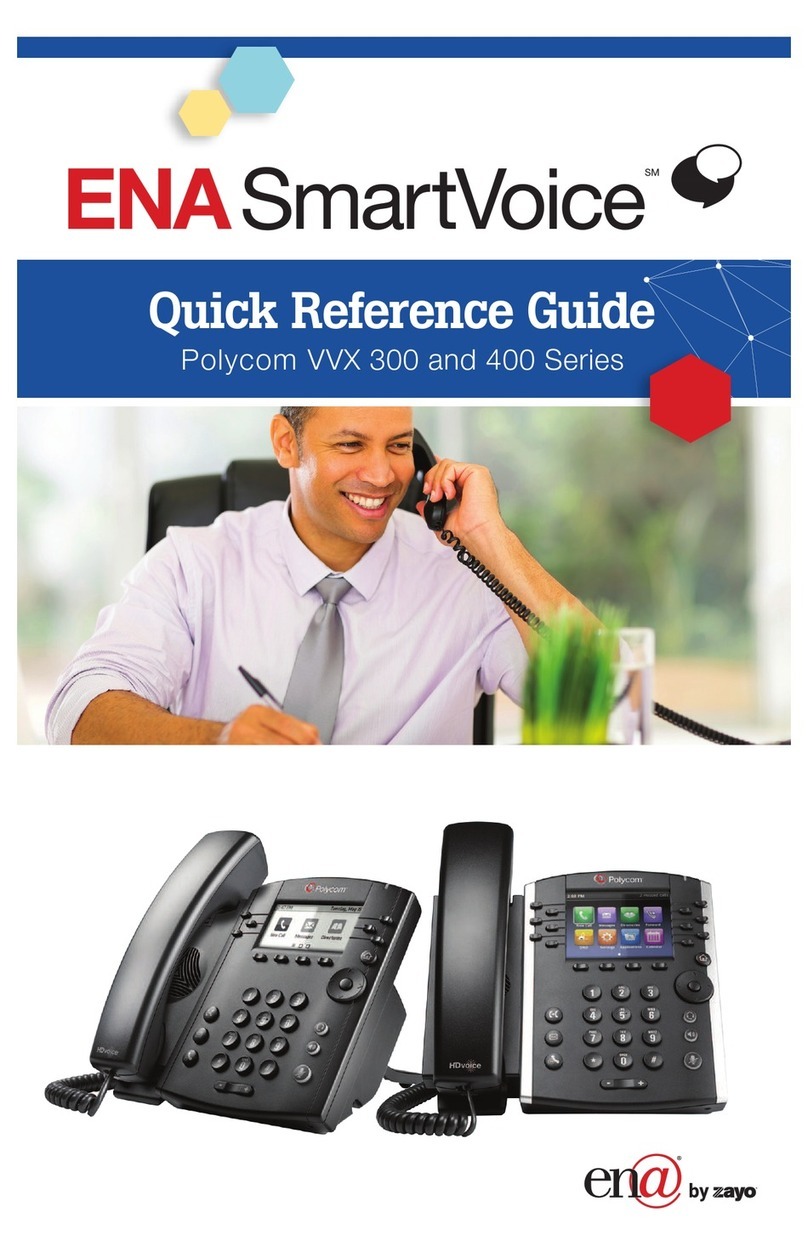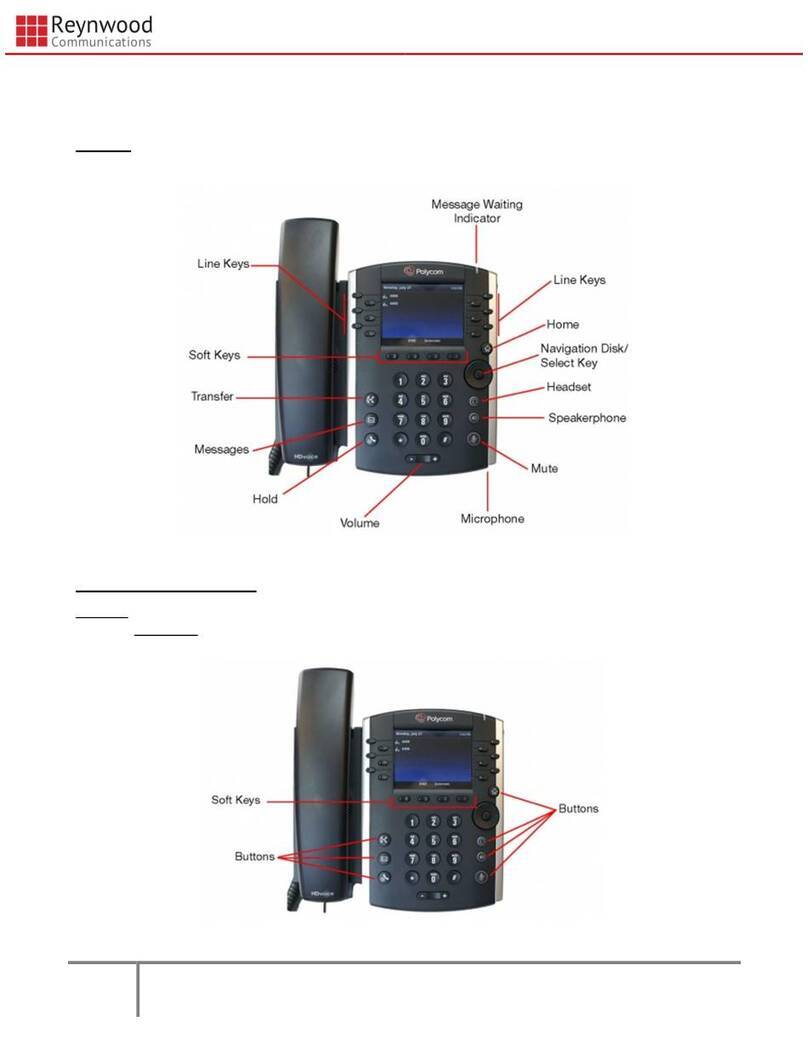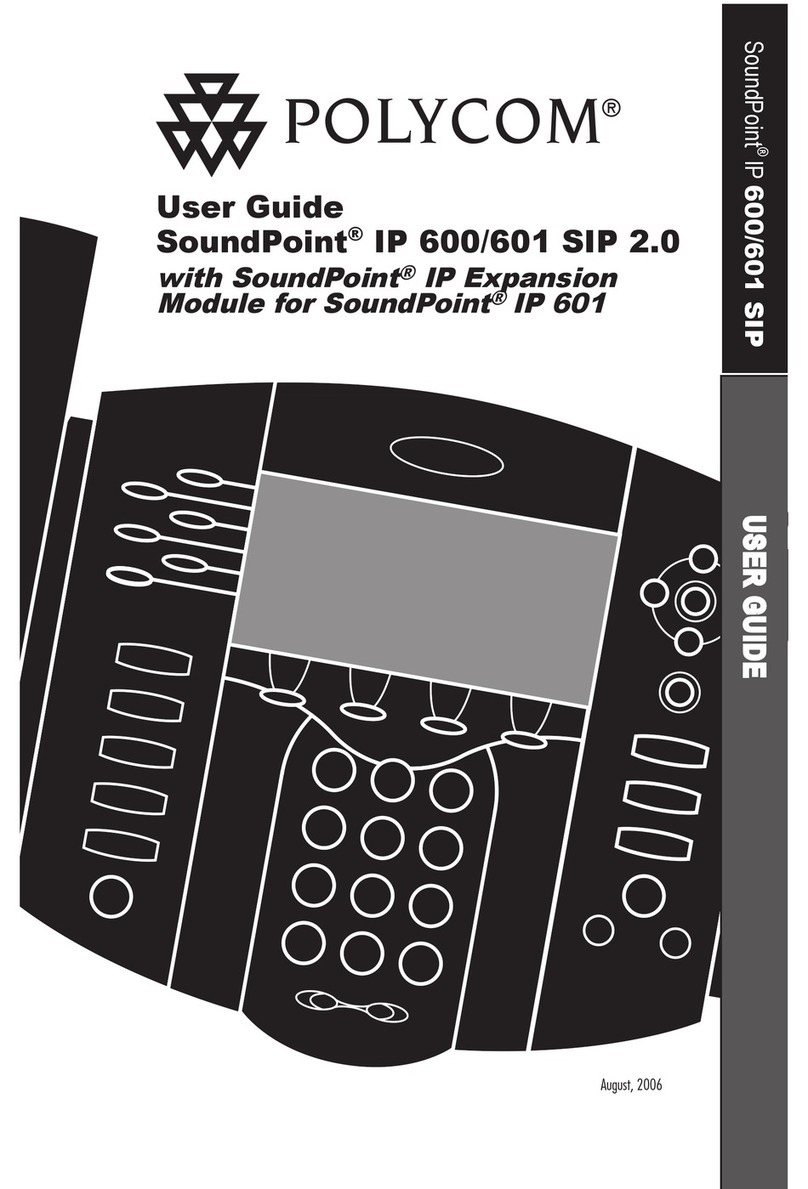Place Calls
You can only have one active call in progress on
your phone.
To place a call
Do one of the following:
• Pick up the handset, or press or , enter the
phone number, and press Send.
• Enter the phone number, press Dial, and pick
up the handset, or press or .
• Press the Line key, enter the phone number,
and select Send.
• Select New Call, enter the phone number, and
press Send.
Answer Calls
You can answer calls using the handset,
speakerphone, or a headset.
To answer a call
Do one of the following:
• To answer with the speakerphone,
press or press “Answer” soft key.
• To answer with the handset, pick up
the handset.
• To answer with a headset, press .
Switch among Phone Screens
You can view any screen on your phone
from other screens.
To switch between screens:
Press to view the Main Menu or
Lines screen.
Main Menu
Displays menu options for settings and device
information. Available anytime.
Calls Screen
Displays all Active and Held calls.
Available when you have an Active or
Held calls in progress.
Lines Screen
Displays phone lines, favorites, and conditional
soft keys. Available anytime.
End Calls
You can only end active calls. To end a held call,
you must resume the call first.
To end an active call:
• Replace the handset in the cradle, press or
, or press the End Call soft key.
To end a held call:
1. Highlight the held call and press Resume.
2. Press End Call.
Hold and Resume Calls
You can have multiple calls on hold and resume
a call at any time.
To hold a call:
• Highlight the call and press the Hold soft
key or press .
To resume a call:
• Highlight the call and press the Resume
soft key or press .
Call Park
Call park allows you to place calls on hold, then
retrieve from another phone within your office:
To park a call:
1. Press a Park key
2.Call is Parked, and Park key flashes green
To retrieve a parked call:
1. At dial tone, press the flashing Park key