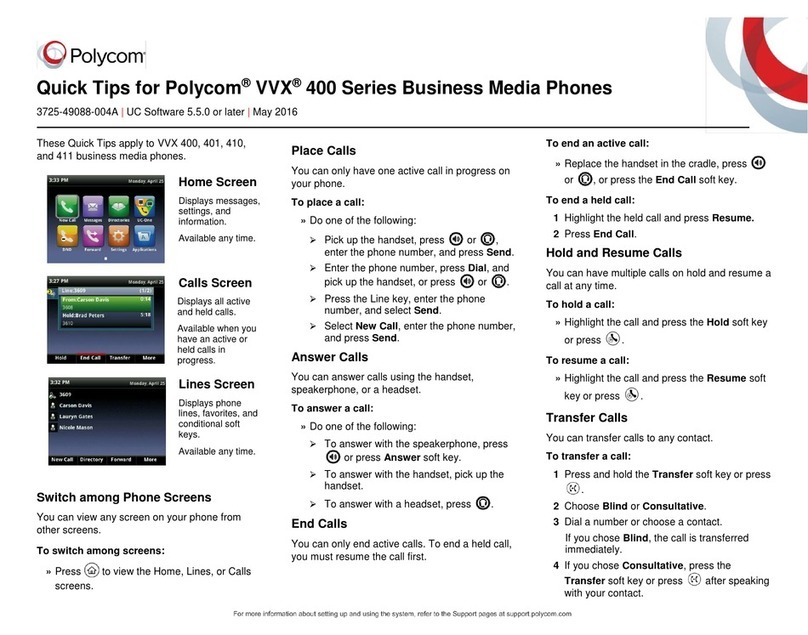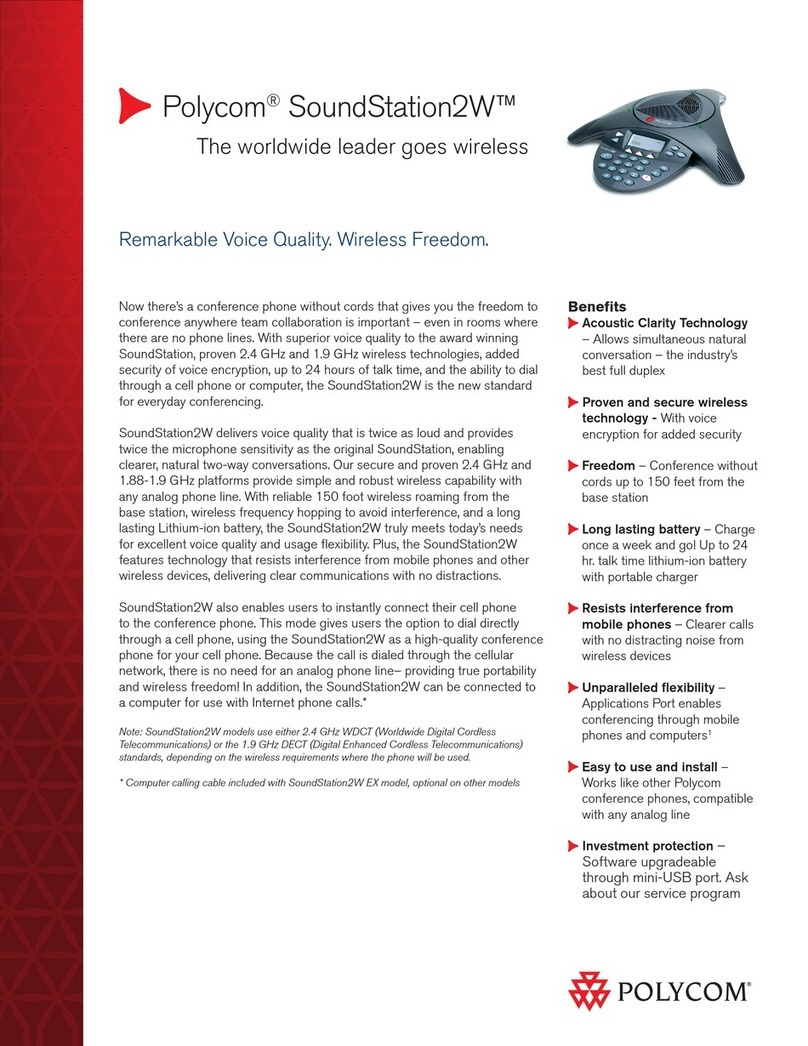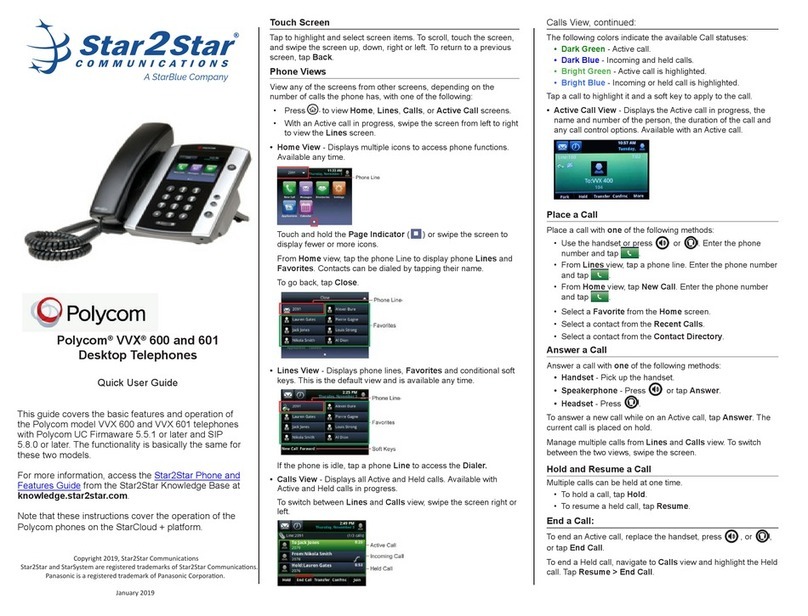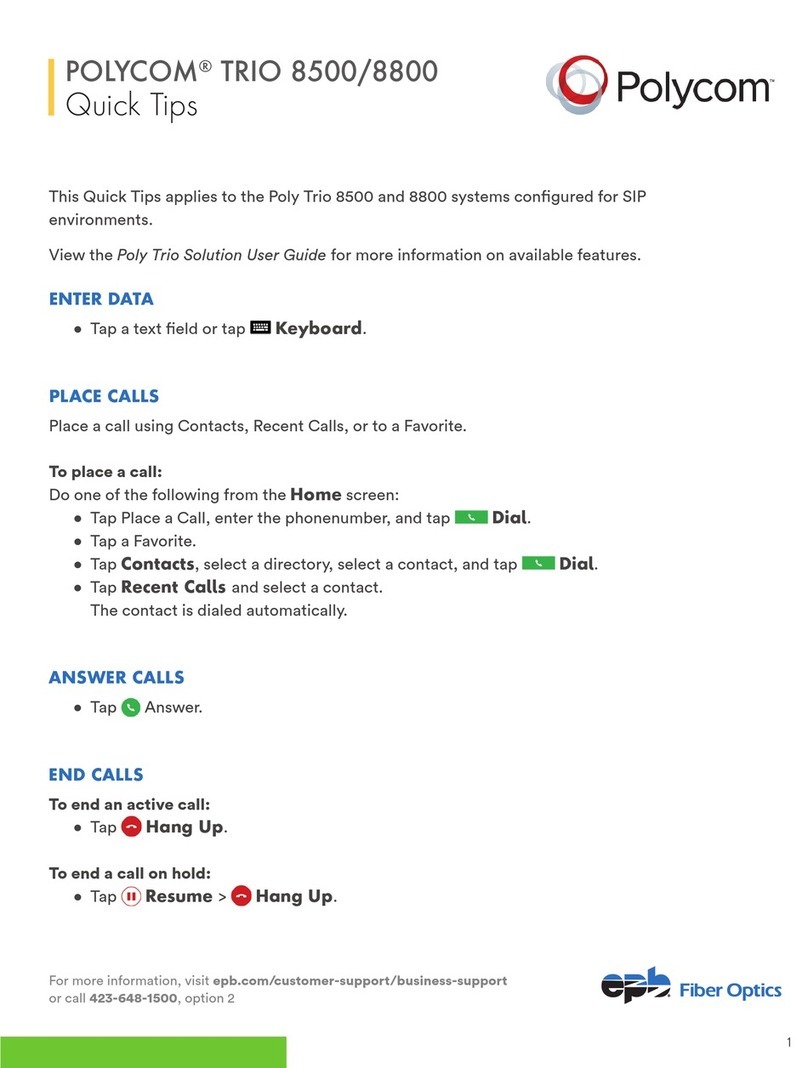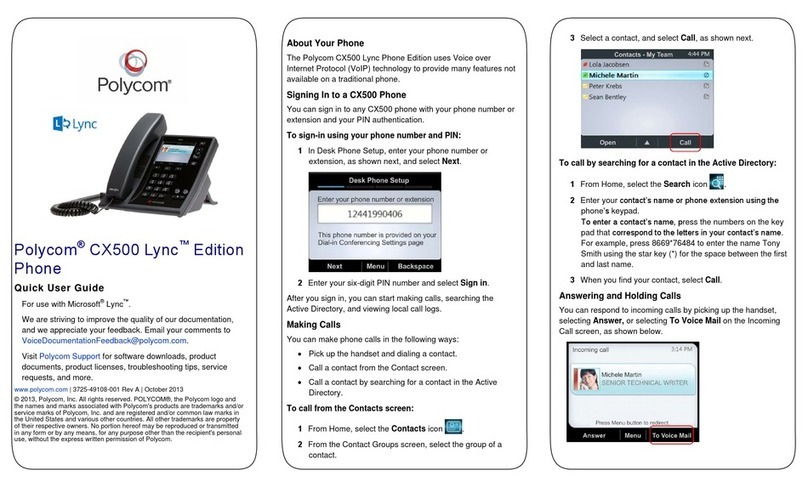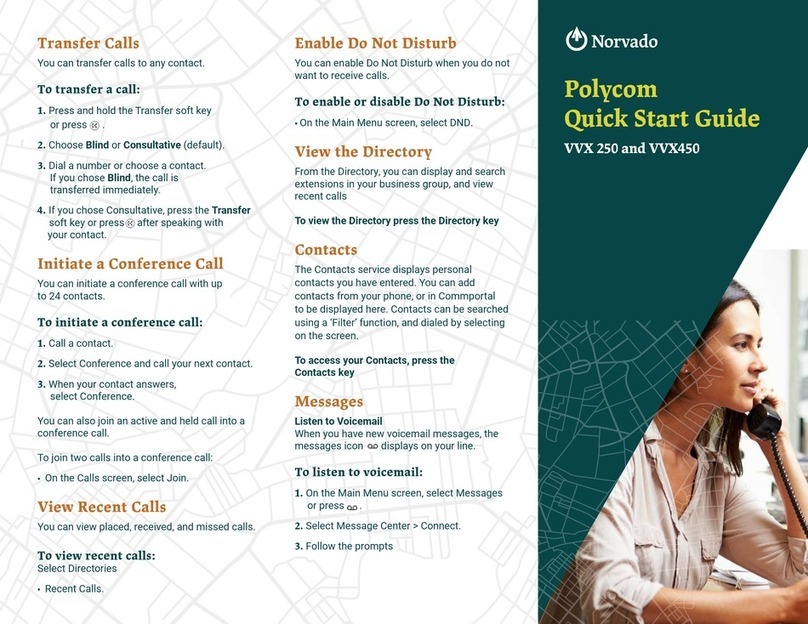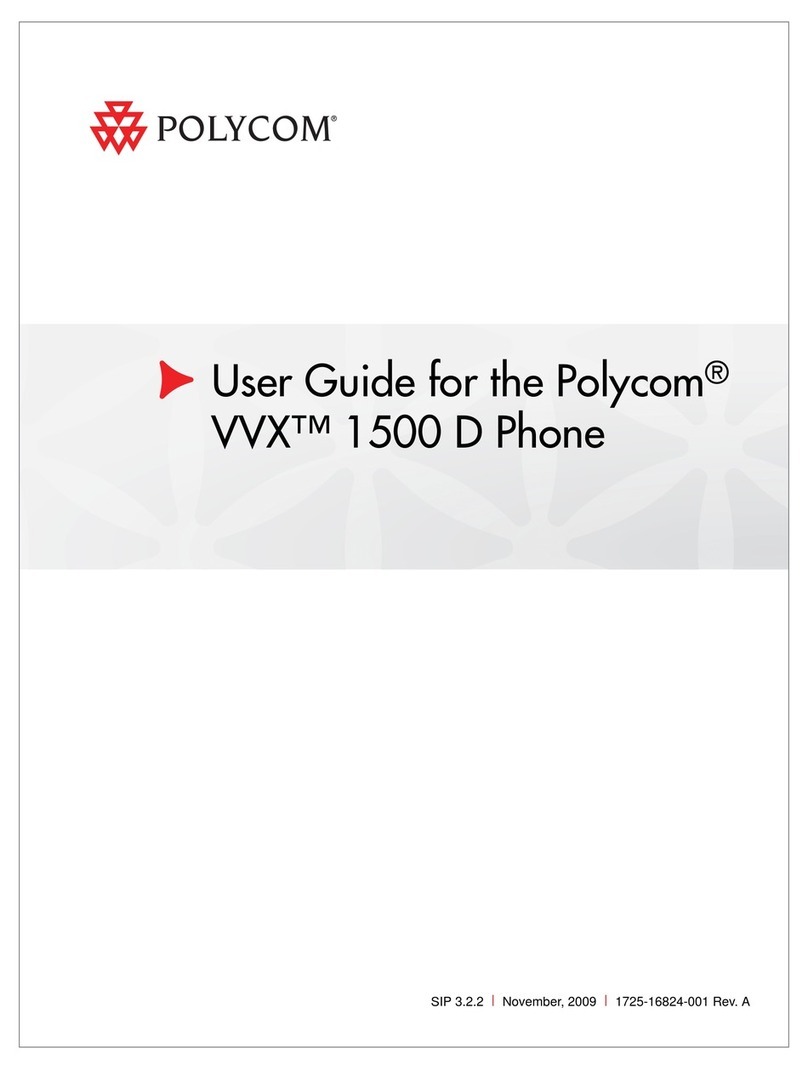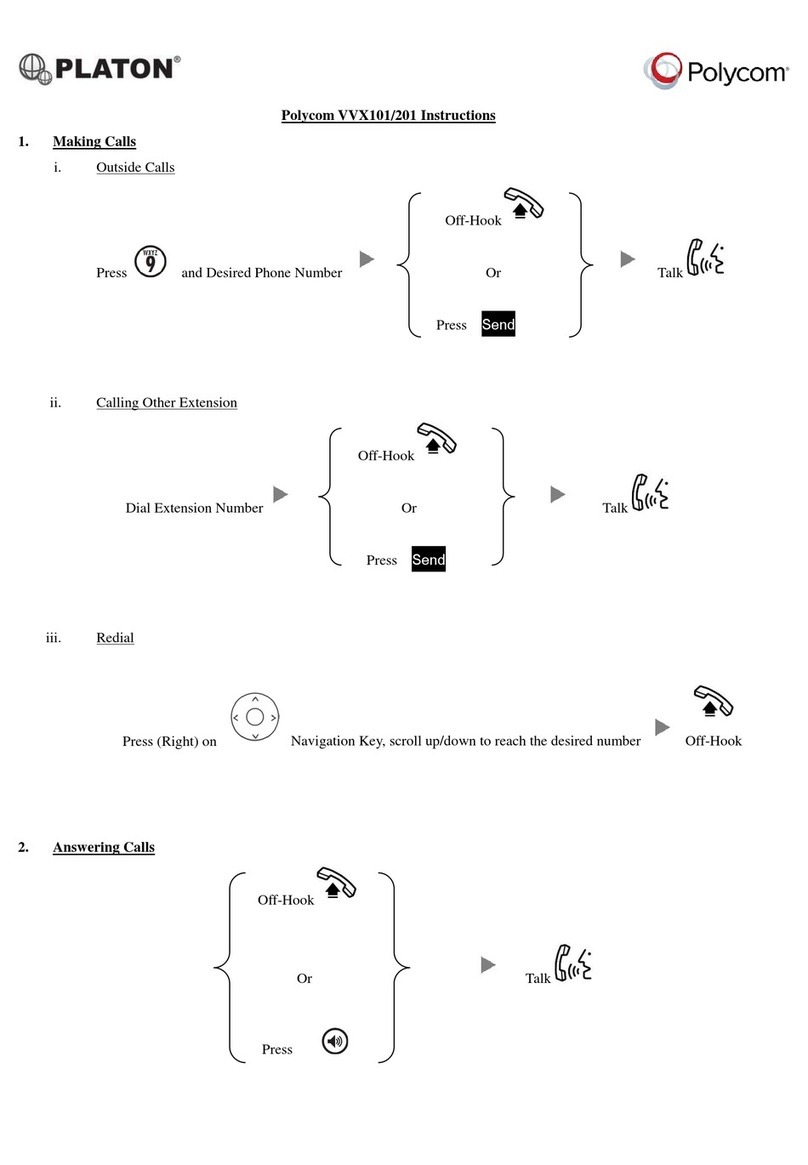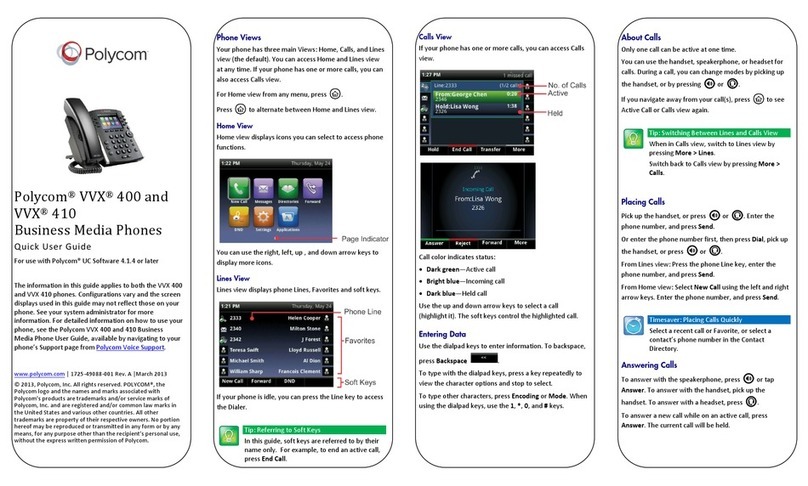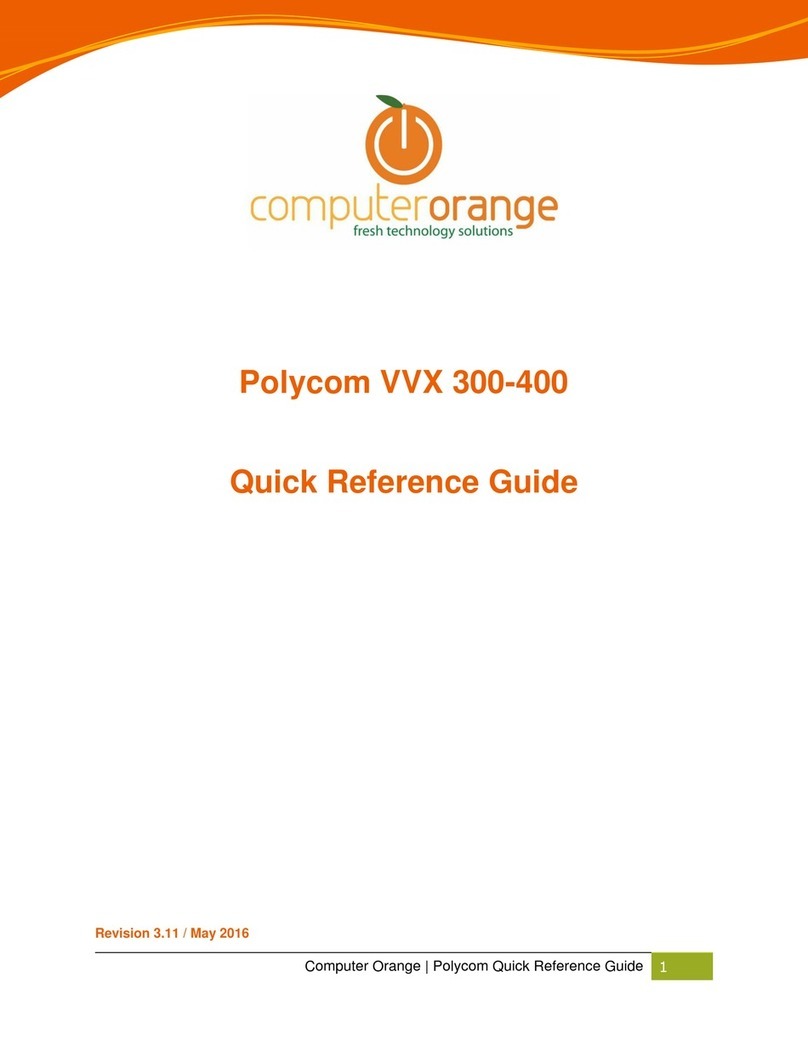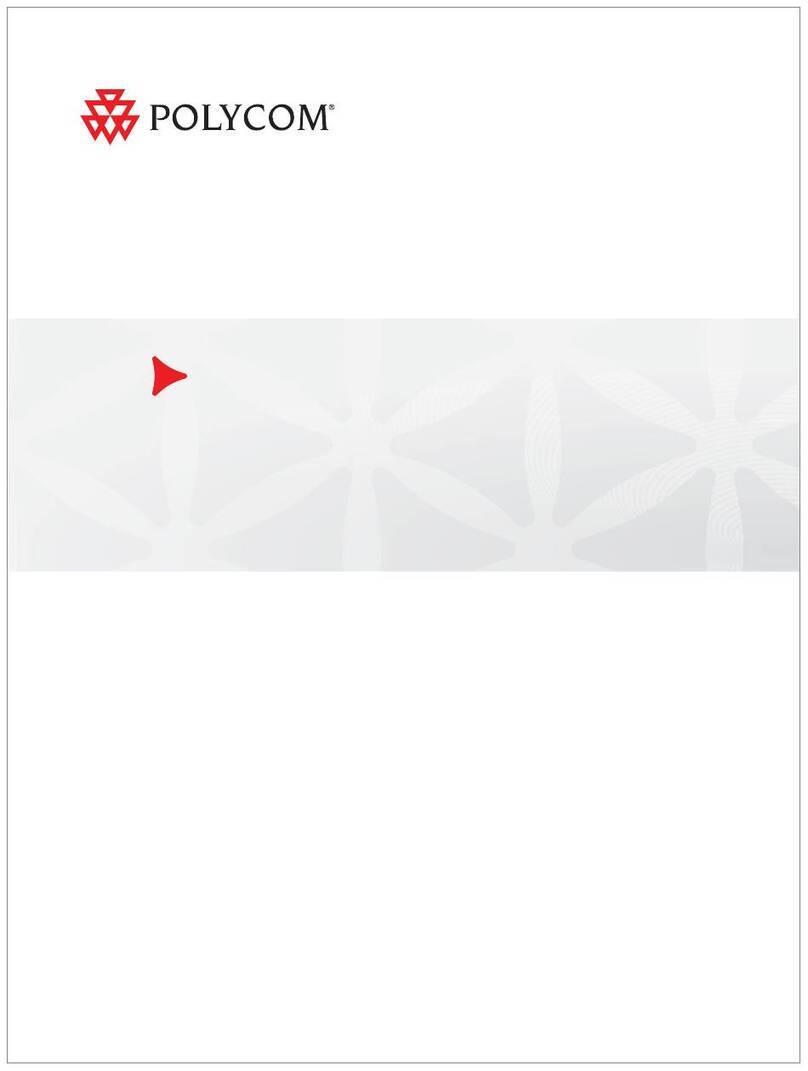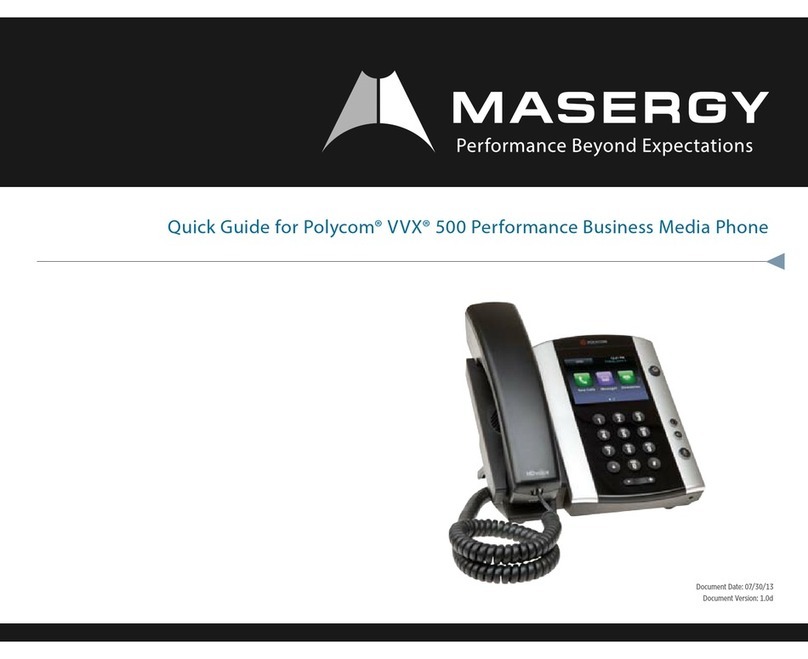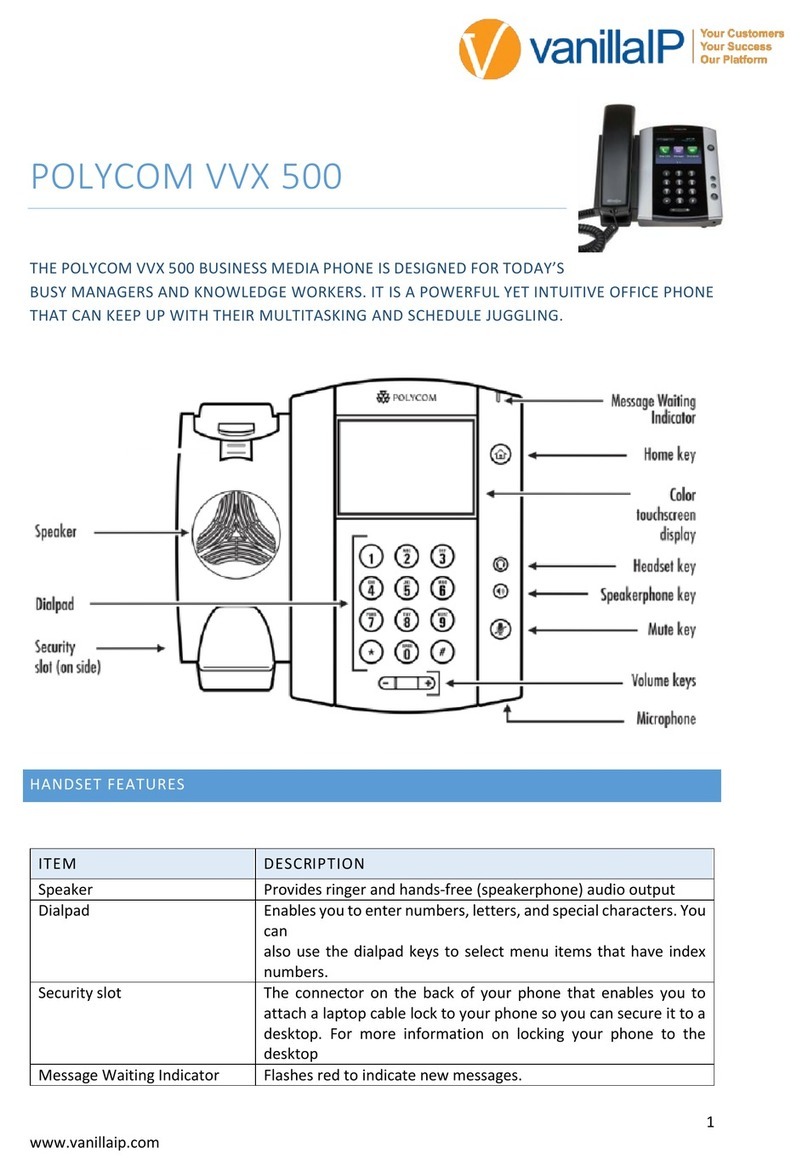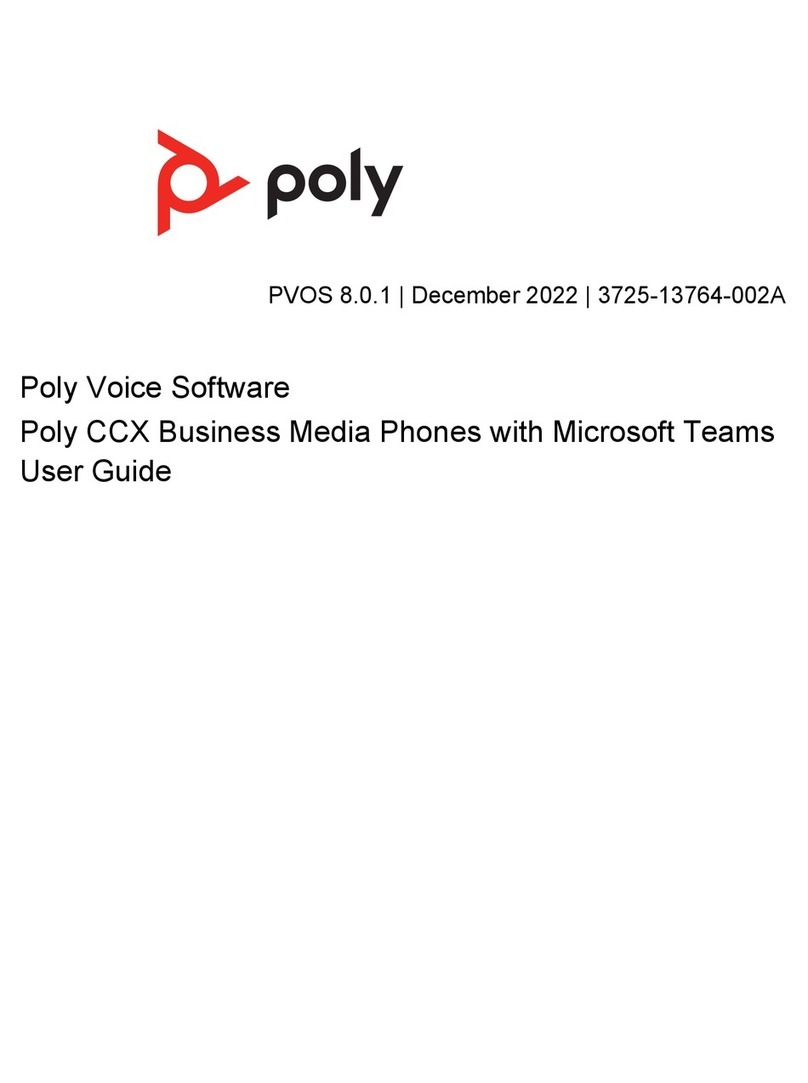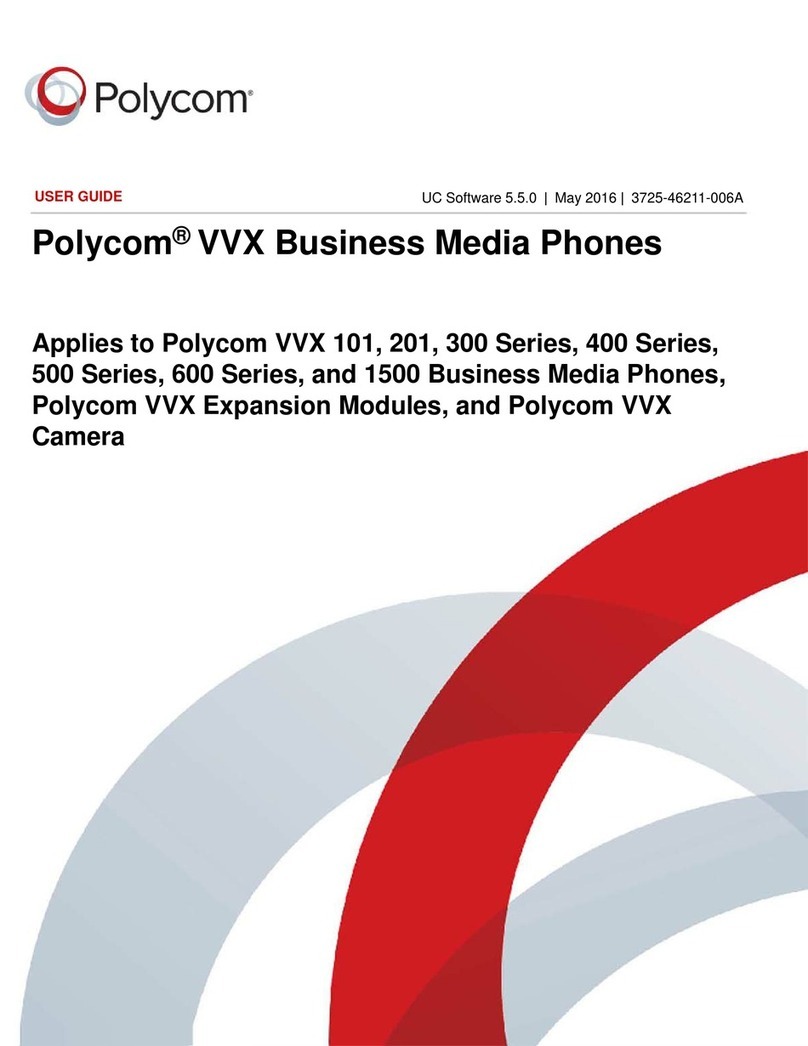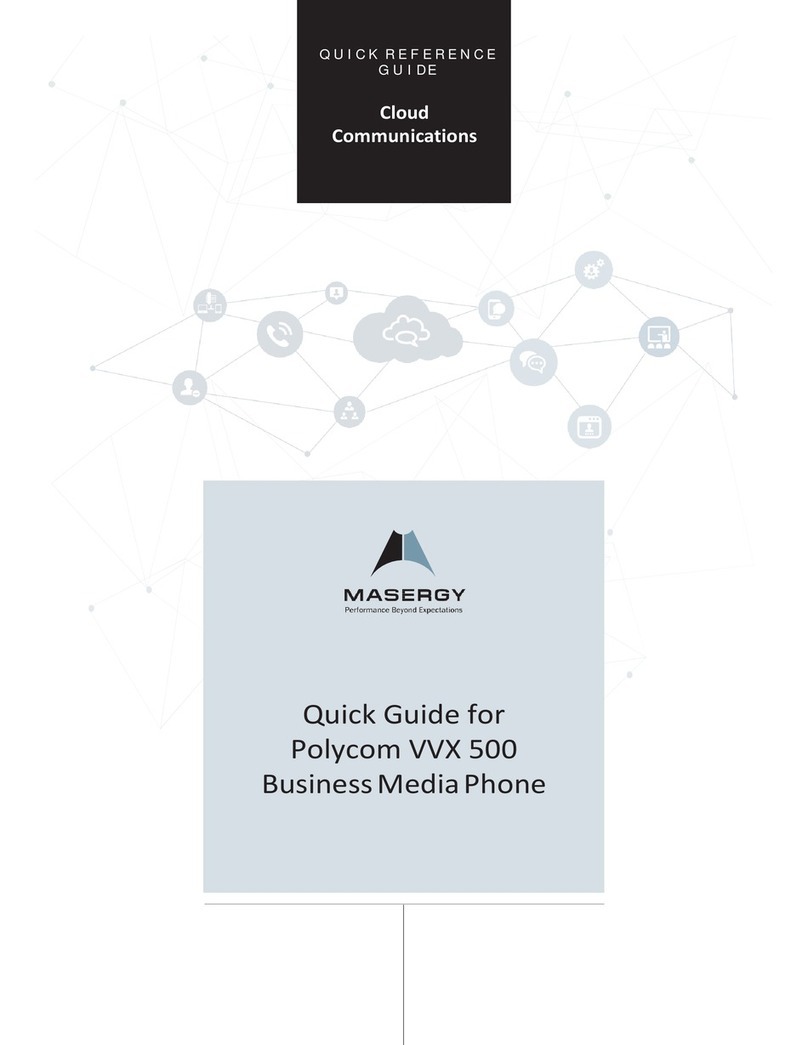2 | Polycom SoundPoint IP 450 / 550 / 650
Making a call
There are three ways to place a call:
• Using the handset:
Pick up the handset and enter the number or enter the
number first, and then pick up the handset.
• Using the hands-free speakerphone:
1. With the handset on-hook, press , NewCall, or
any assigned line key
2. Dial the number
Or dial the number, and then press DIAL.
• Using the optional headset:
1. With the headset connected, press:
- any assigned line key, or
- the NewCall soft key
2. Press
3. Dial the number
Or dial the number, and then press .
During a call, you can alternate between handset, headset, or
hands-free modes by pressing the relevant keys or picking up
the handset.
Ending a call
• Using the handset:
Hang up or press the EndCall soft key
• Using the speakerphone:
Press or the EndCall soft key
• Using the optional headset:
Press or the EndCall soft key.
Making a consult transfer
1. During a call, press the Trans soft key (the active call is
placed on hold)
2. Place a call to the party to which you want to transfer
the call
3. After speaking with the second party, press the Trans
soft key to complete the transfer.
Making a blind transfer
1. During a call, press the Trans soft key (the active call is
placed on hold)
2. Press the Blind soft key and enter the destination to
transfer the call without speaking to the second party
Transfers may be cancelled during establishment by pressing
the Cancel soft key. The original call is resumed.
Answering a call
• Using the handset:
Pick up the handset
• Using the speakerphone:
Press: , or the line key or the Answer soft key
• Using the optional headset
Press .
Starting a conference call
To create a three-way local conference call:
1. Call the first party
2. Press the Conf soft key to create a new call (the active
call is placed on hold)
3. Place a call to the second party
4. When the second party answers, press the Conf soft
key again to join all parties in the conference.
When a conference has been established, pressing the Split
soft key will split the conference into two calls on hold.
Placing the call on hold on the conference originator’s
phone will place the other parties in the conference on hold.
A conference may be created at any time between an active
call and a call which is on hold (on the same line or another
line) by pressing the Join soft key.
Ending the call on the conference originator’s phone will
allow the other participants to continue the conference.
Accessing messages
The message waiting indicator and individual line indica-
tors will flash and the stutter dial tone will sound in place of
normal dial tone to indicate that message(s) are waiting at
the message centre.
To listen to voice messages:
1. Press the Messages soft key
2. Follow voice prompts to listen to voicemails.