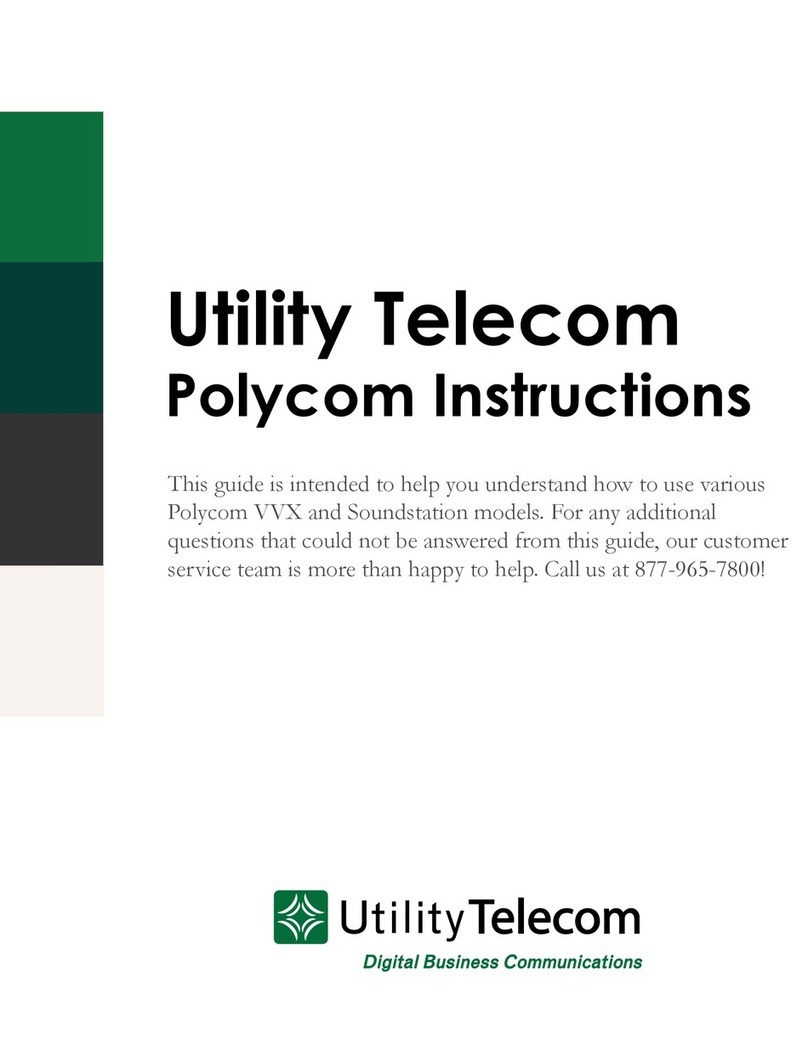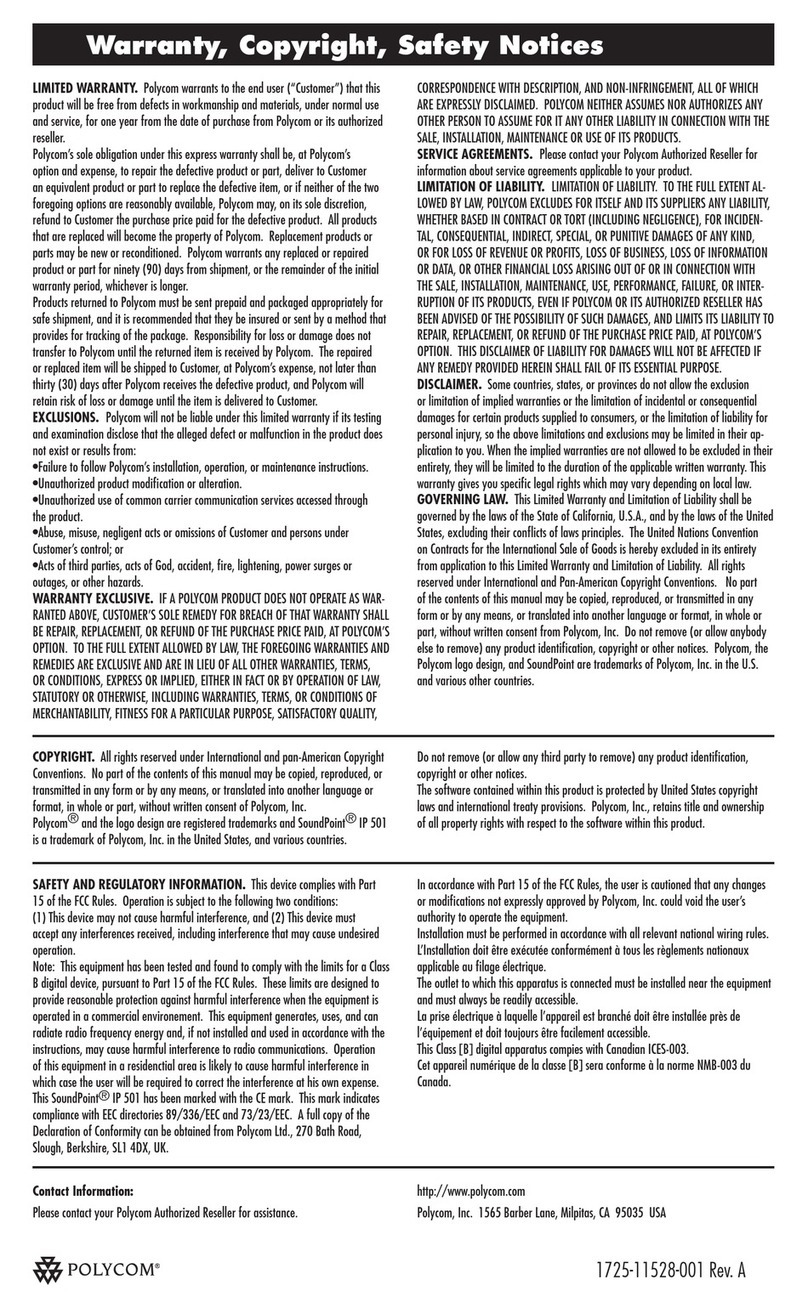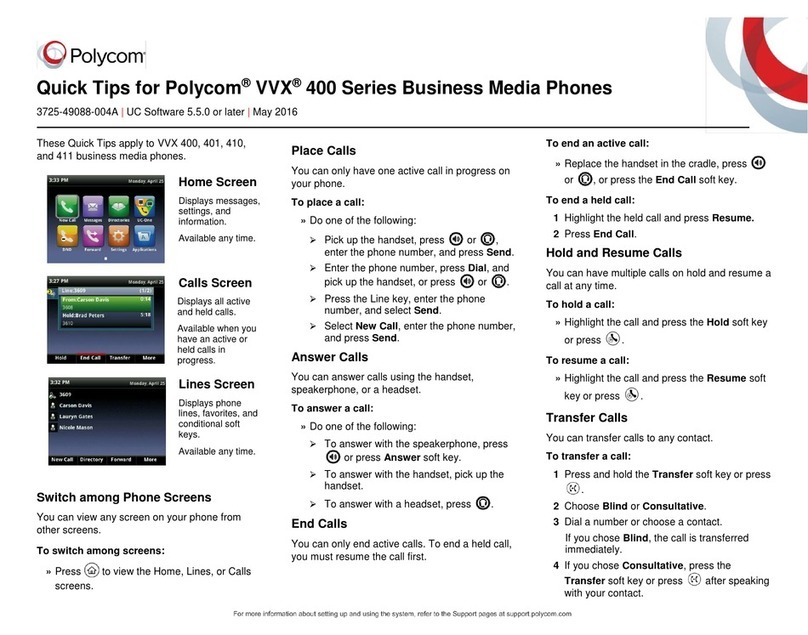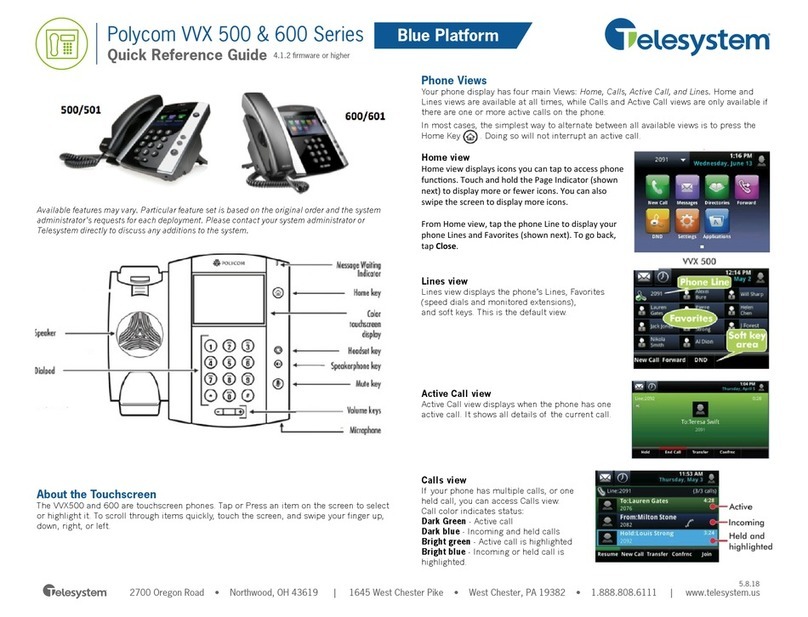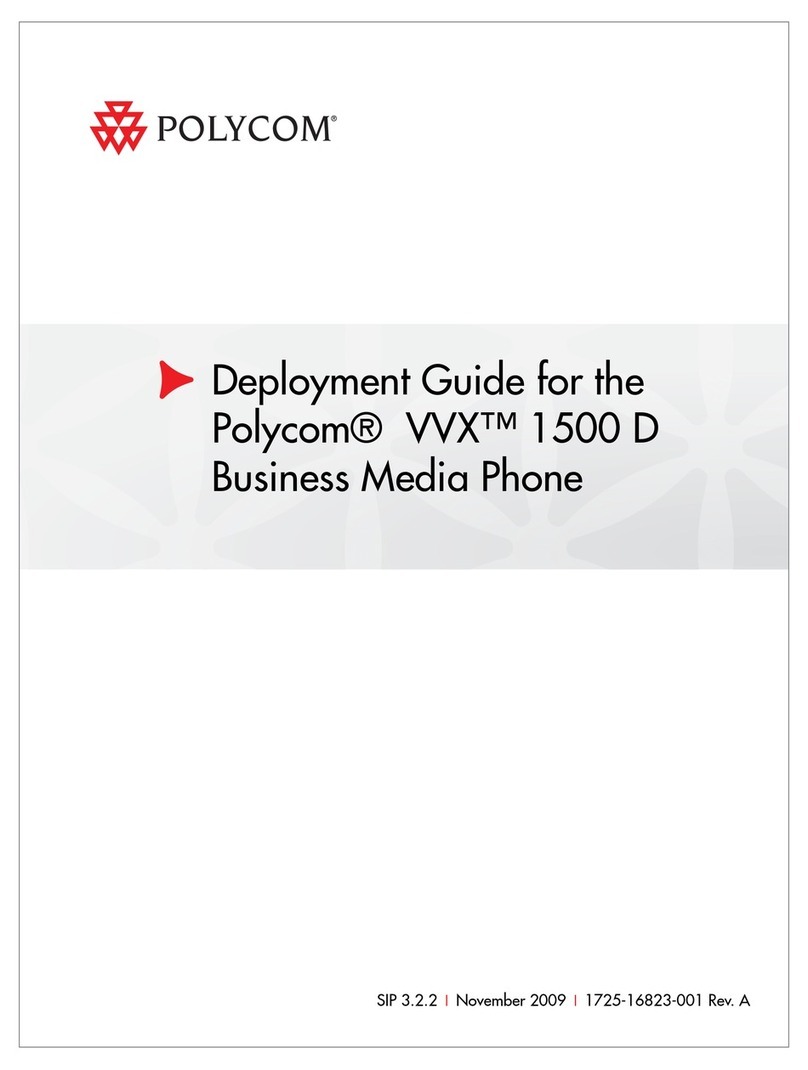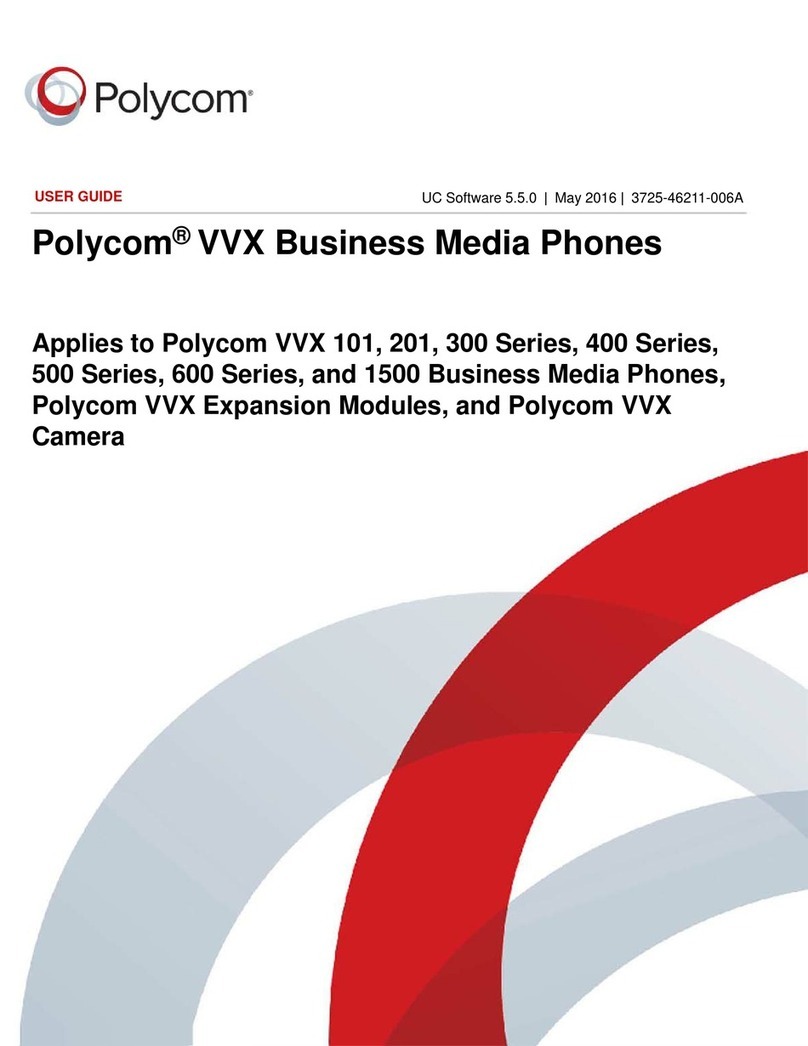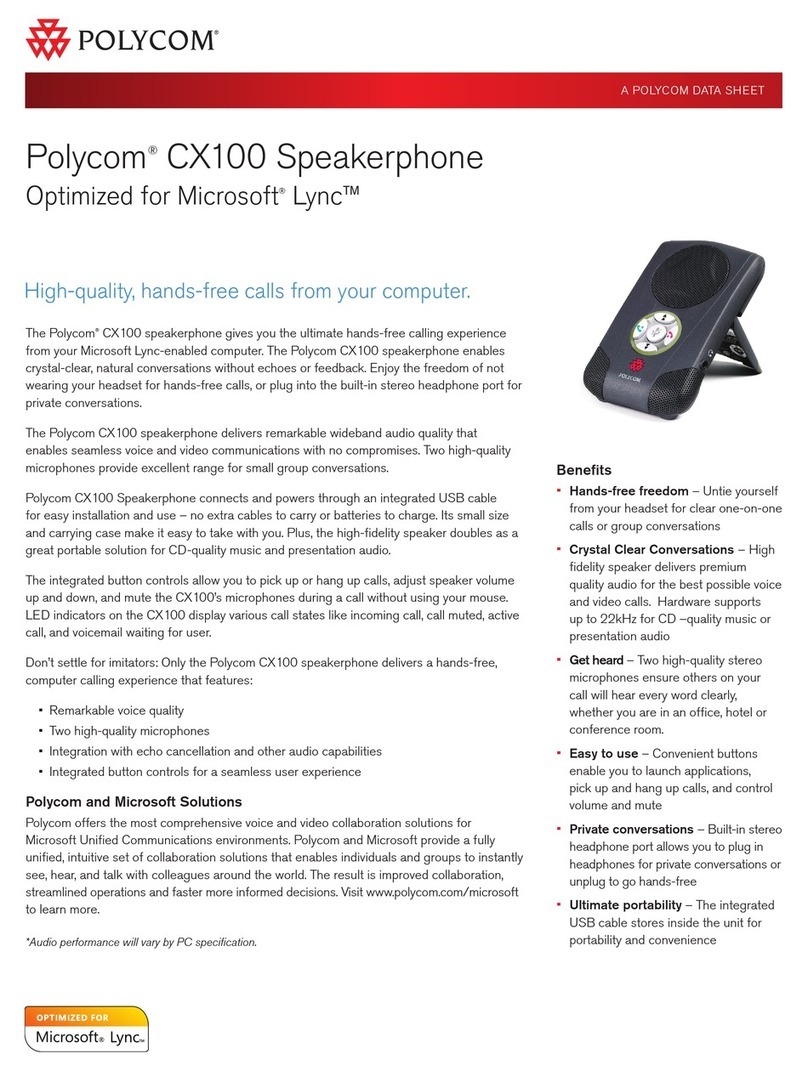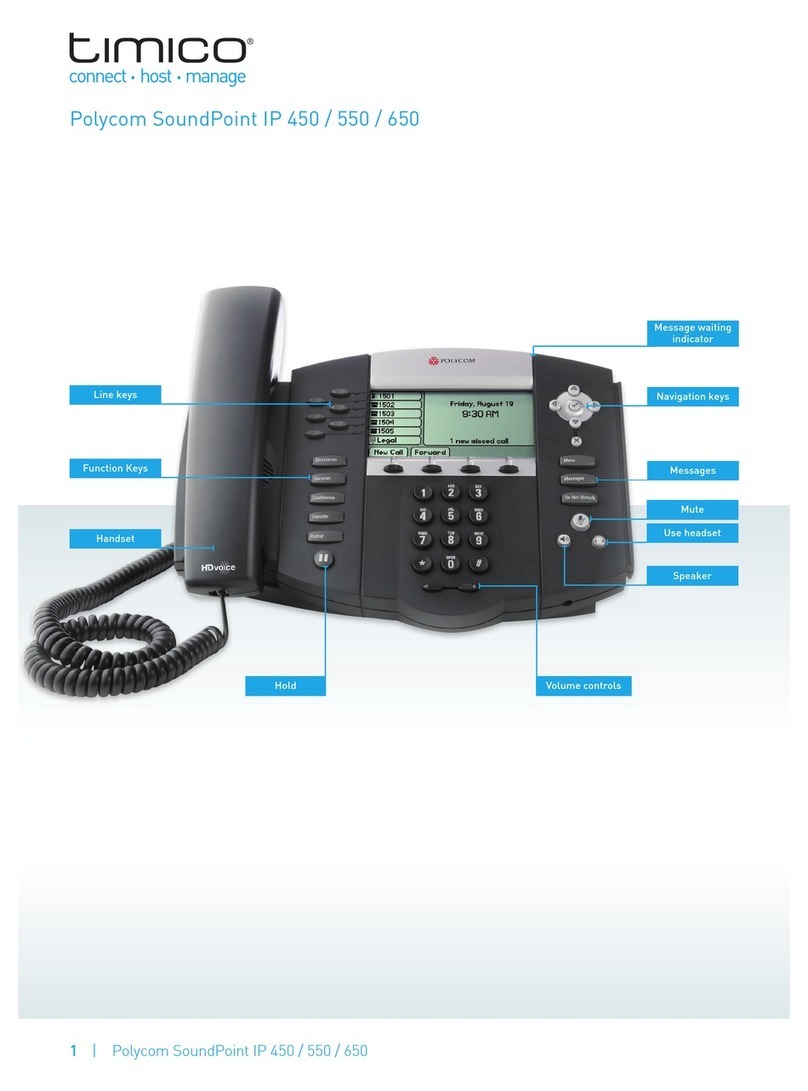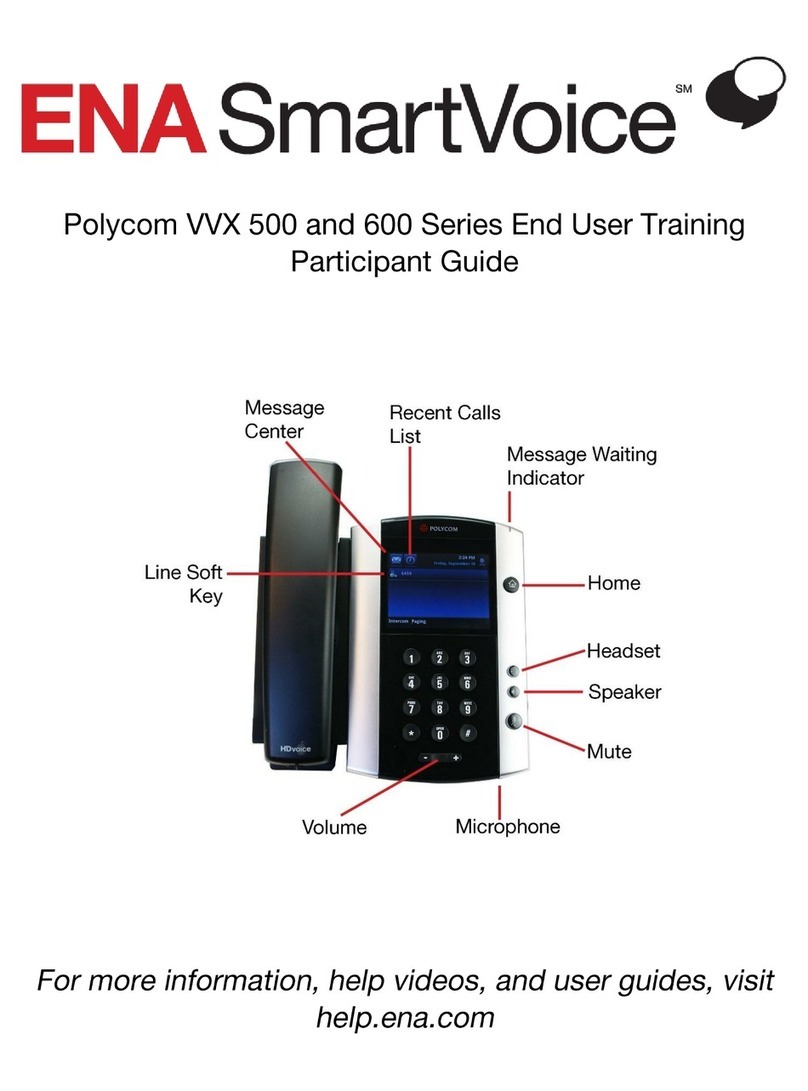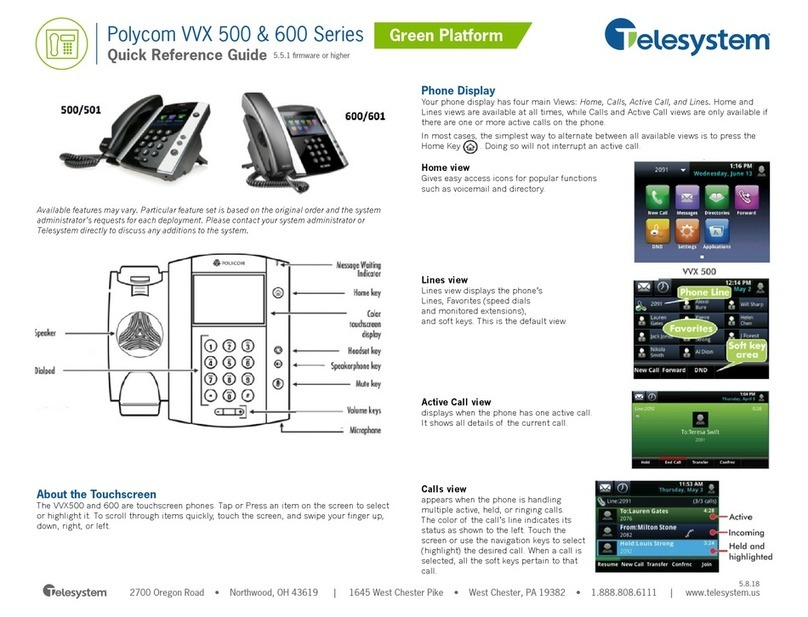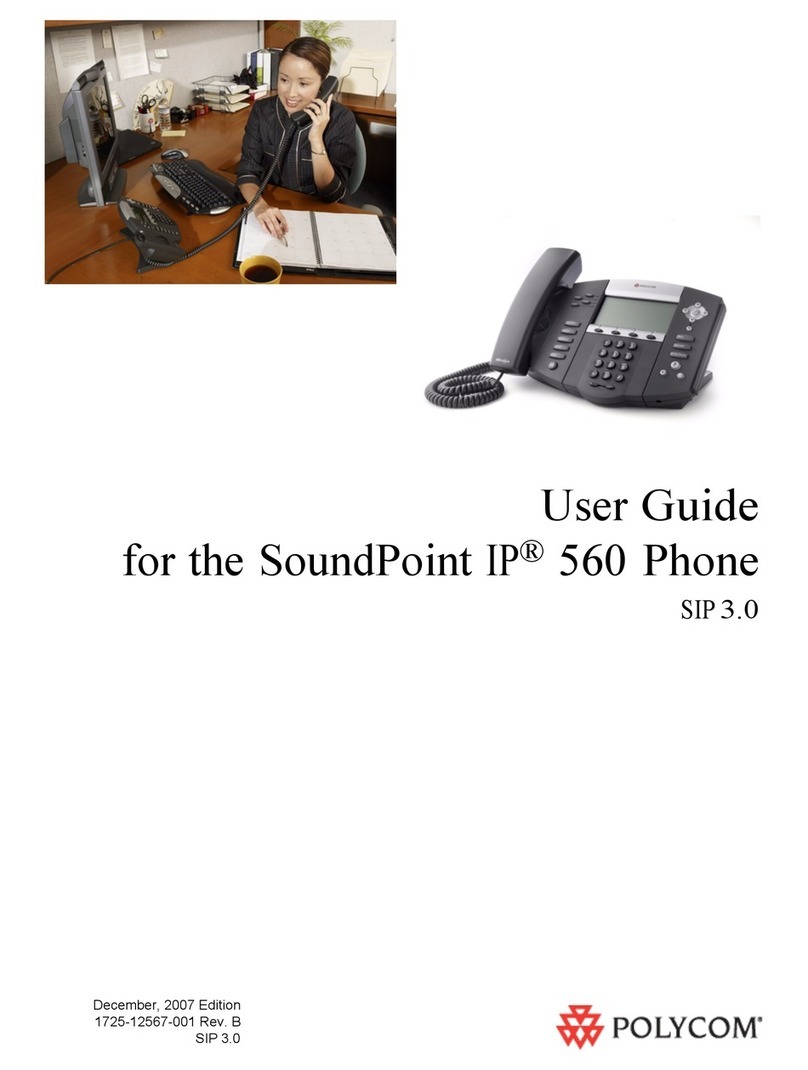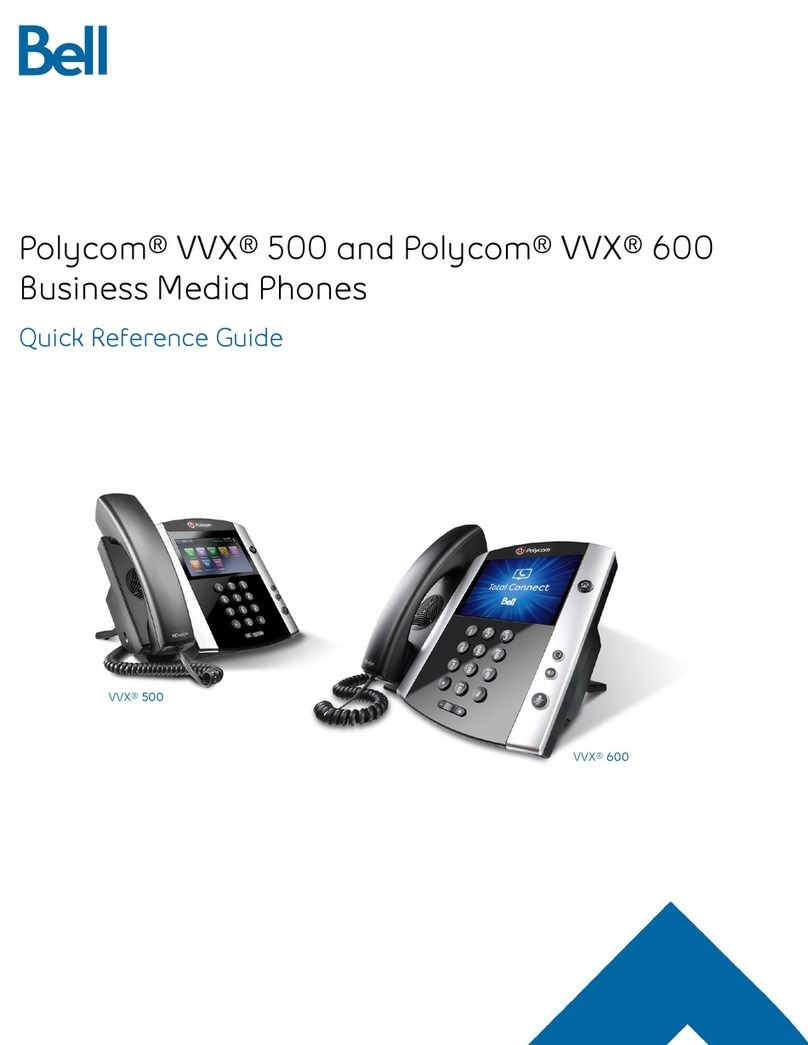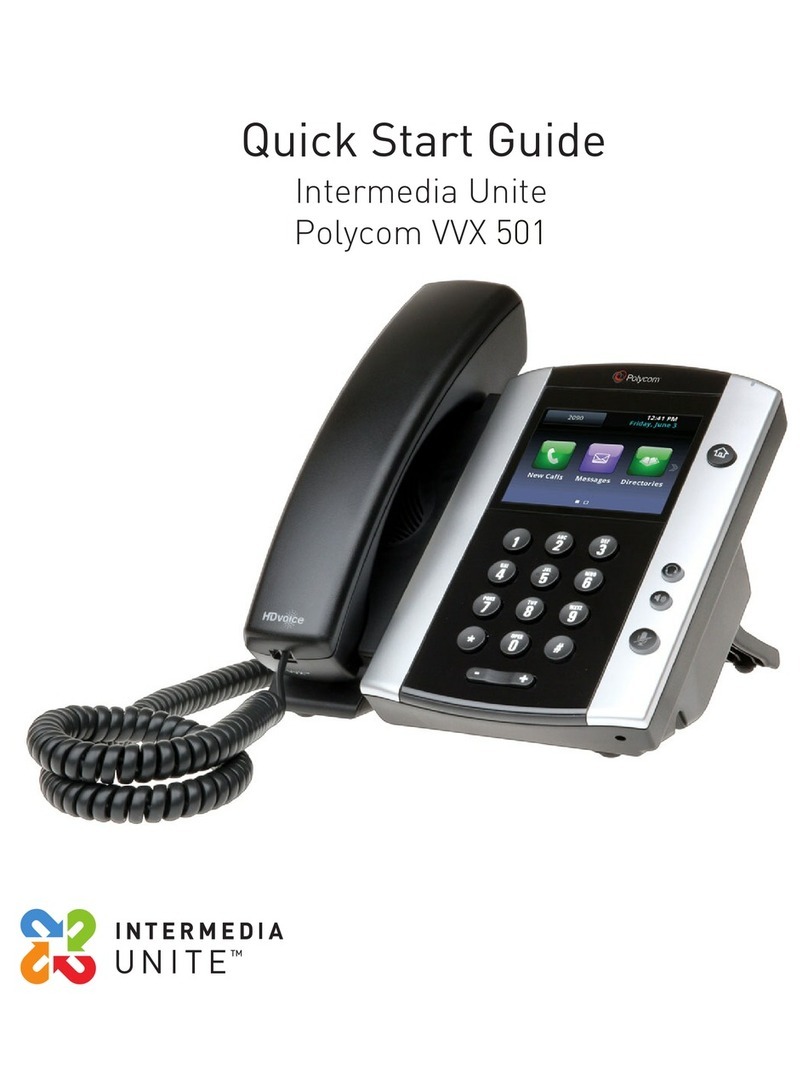Answering Calls
To answer with the speakerphone, press or tap
Answer. To answer with the handset, pick up the
handset. To answer with a headset, press .
To answer a new call while on an active call, tap Answer.
The current call will be held.
Ending Calls
To end an active call, replace the handset, press , or
press . Or, tap End Call.
To end a held call, navigate to Calls view and highlight
the held call. Tap Resume,and tap End Call.
Holding Calls
From Lines, Calls, orActive Call view, tap Hold. If you’re
in Calls view, remember to highlight the call first.
To resume a held call, tap Resume from either Lines or
Calls view.
Placing Conference Calls
Call the first party, and after the call connects, tap
Confrnc. Then, dial and connect with the second party
and tap Confrnc again.
From Lines or Calls view, you can:
•Tap Hold to hold all participants.
•Tap End Call to remove yourself from the call, but
keep the other participants connected.
•Tap Manage to manage each participant.
•Tap Split to end the conference and hold all
participants.
Timesaver: Placing Conference Calls
If you have an active and held call, tap Join to
set up a conference.
Favorites
Favorites are contacts you want quick access to. Your
Favorites list displays all your Favorites. A smaller
number of Favorites displays in Lines view, and when you
tap the phone Line from Home view.
•To view your Favorites list—Tap New Call from
Home view, and tap Favorites.
•To make a contact a Favorite—Navigate to your
Contact Directory and tap the contact. Tap Add to
Favorites, and tap Yes to confirm.
•To dial a Favorite—Tap the Favorite from Home or
Lines view, or from your Favorites list.
•To reorder your Favorites list—Update the contact’s
Favorite Index number in the Contact Directory.
Tip: What Does a Green Star Mean?
A green star, , indicates a Favorite.
Viewing Recent Calls
To view your Recent Calls list, tap Directories from
Home view, and tap Recent Calls.
From the Recent Calls list, tap to sort and order calls,
tap to display only certain calls, or tap a call record
to call the person.
Timesaver: Viewing Recent Calls
Tap (shown next) from Lines, Calls, or
Active Call view.
Tip: Saving Recent Callers to Your Directory
From your Recent Calls list, tap next to the
call, and tap Save. Enter additional information
and tap Save.
Contact Directory
•To view your Directory—Tap Directories from
Home view, and tap Contact Directory.
•To add a contact—Navigate to your Contact Directory
and tap . Type the contact’s information, and tap
Save. To make a contact a Favorite, enter a
Favorite Index number.
•To update contact information—Navigate to your
Contact Directory and tap the contact. Tap ,
update the contact’s information, and tap Save.
•To delete a contact—Navigate to your
Contact Directory and tap the contact. Tap , and
tap Yes to confirm.
•To search for a contact—Navigate to your
Contact Directory and tap Search. Enter search
criteria, and tap Search.
•To dial a contact from your Directory—Navigate to
your Contact Directory and tap the contact. From the
contact’s information screen, tap the contact’s phone
number.
Listening to Voice Mail
Tap Messages from Home view, and tap
Message Center. Tap Connect and follow the prompts.
Timesaver: Accessing Your Message Center
Tap (shown next) from Lines, Calls, or
Active Call view.
Muting the Microphone
During a call, press so other parties can’t hear you.
To disable Mute, press again.
Using Do Not Disturb
If you have a service that supports Do Not Disturb, you
can enable or disable ringing. To enable or disable
ringing, tap DND from Home or Lines view. When Do Not
Disturb is enabled, the DND icon, , displays in the
status bar.
If you have a VVX 600, you can tap to disable DND.
Adjusting Volume
To change call volume, press during a call. To
change the ringer volume, press when the
phone is idle or ringing.
Updating Ringtones
To change the incoming call ringtone, tap Settings from
Home view, and tap Basic > Ring Type. Tap the ringtone
you want.
To set a ringtone for a contact, navigate to your
Contact Directory and tap the contact. Tap , update
the contact’s Ring Type, and tap Save.
Technical Support Contact
Phone Number: 833-767-8862