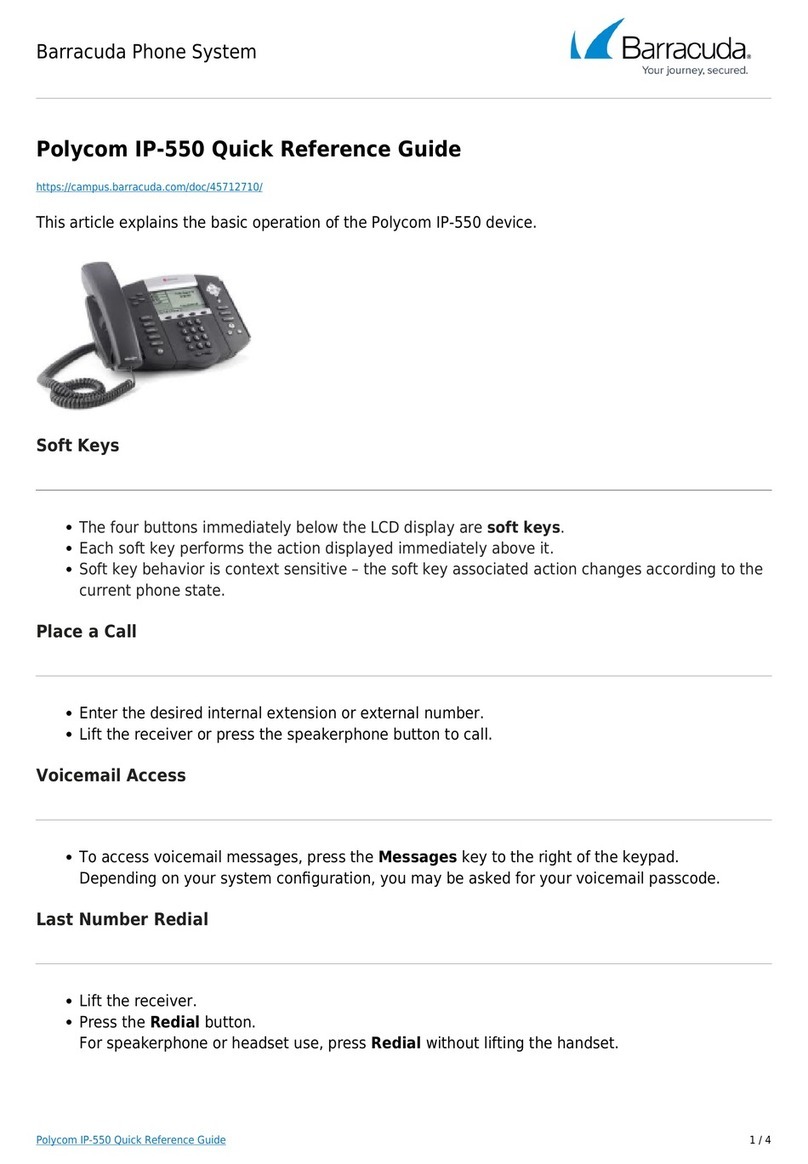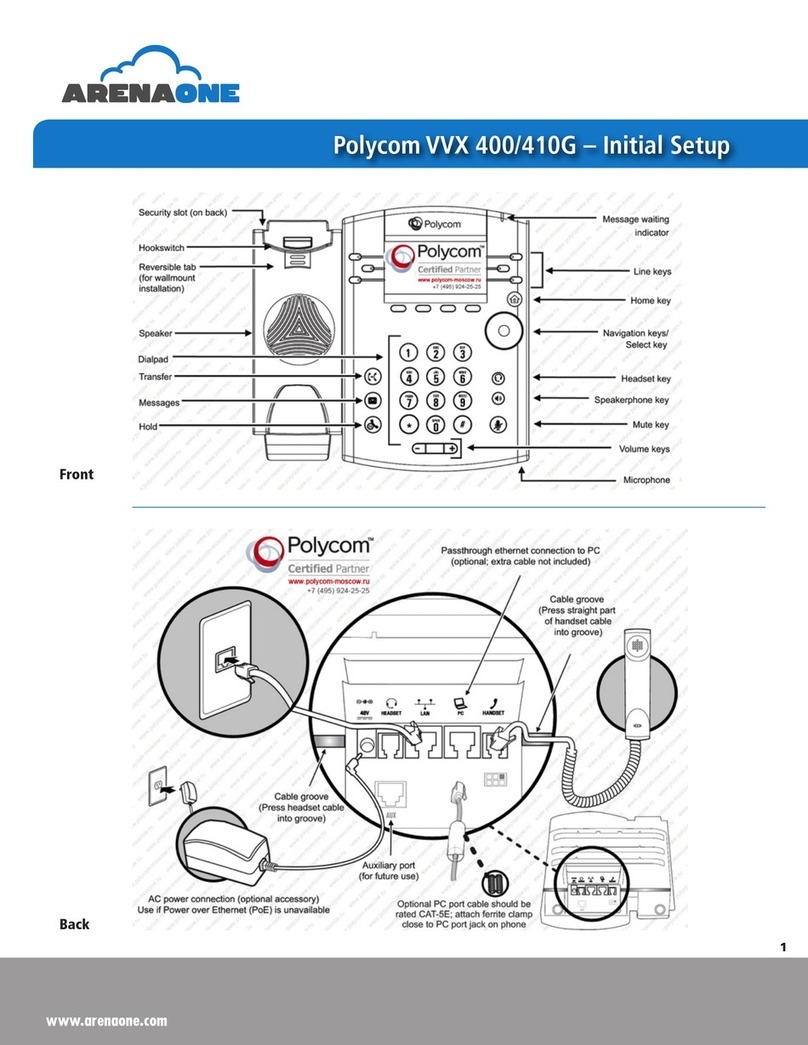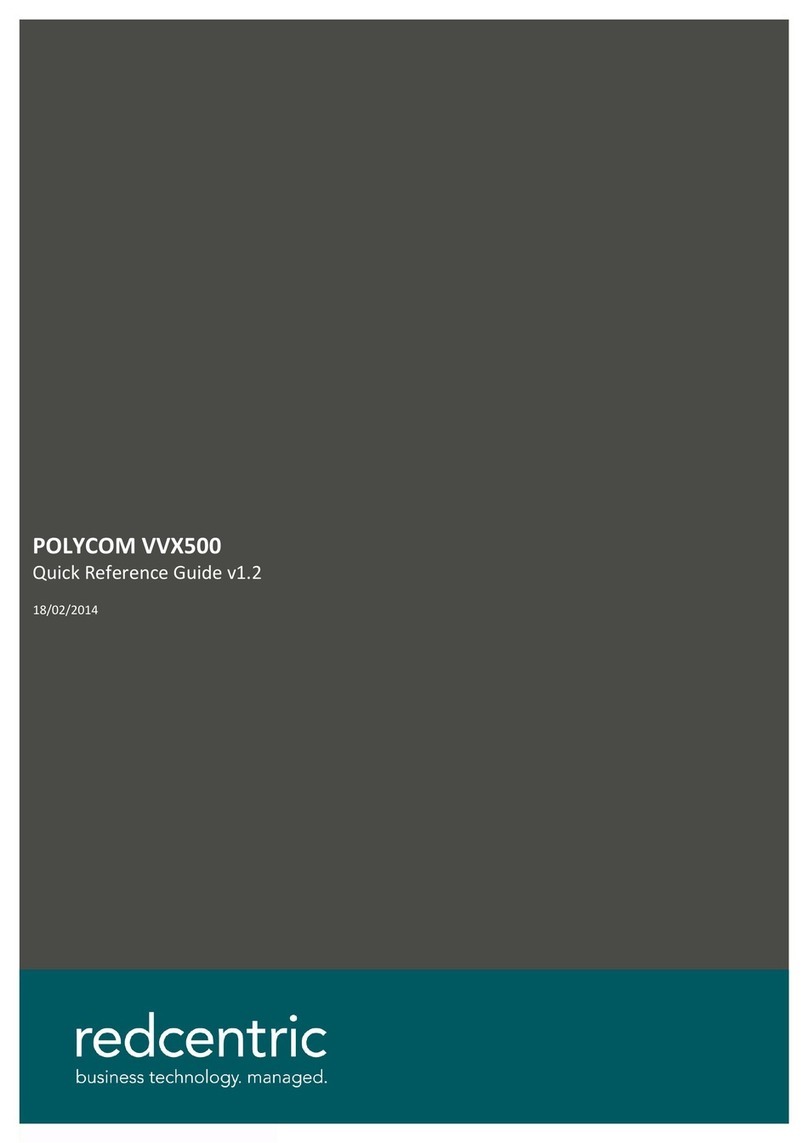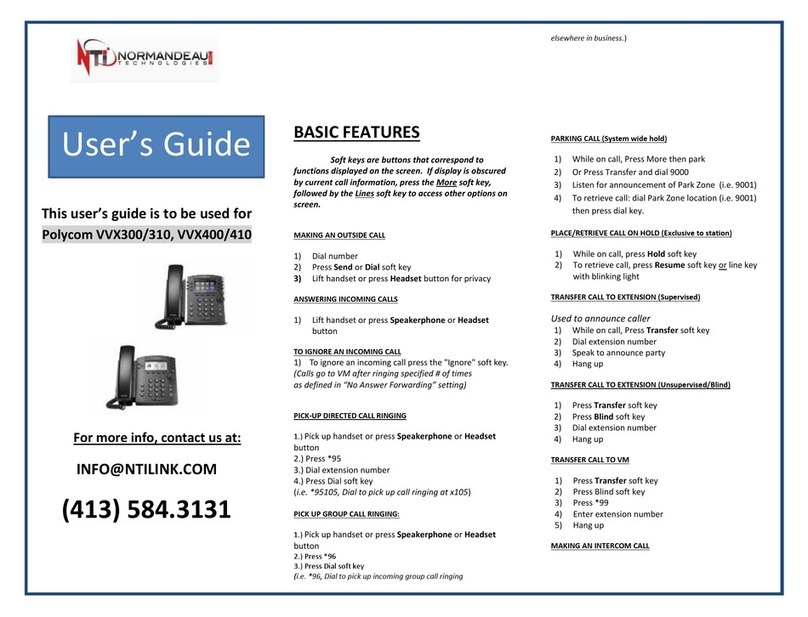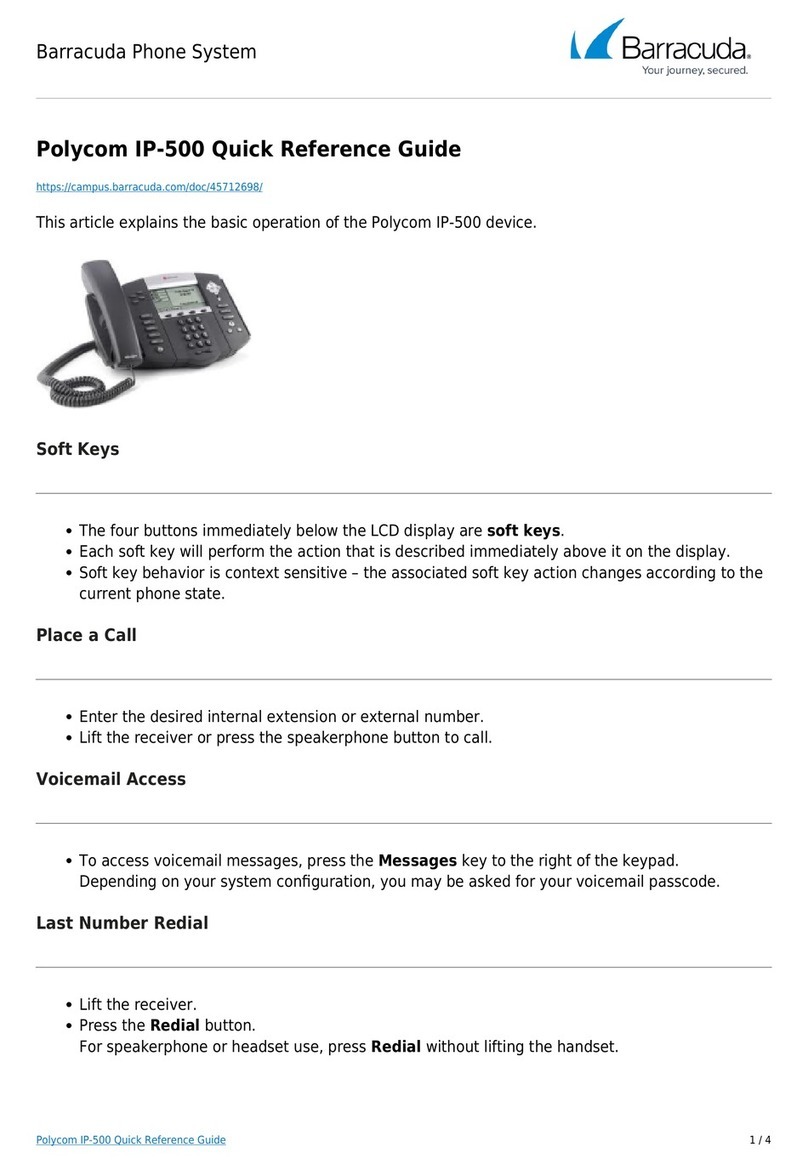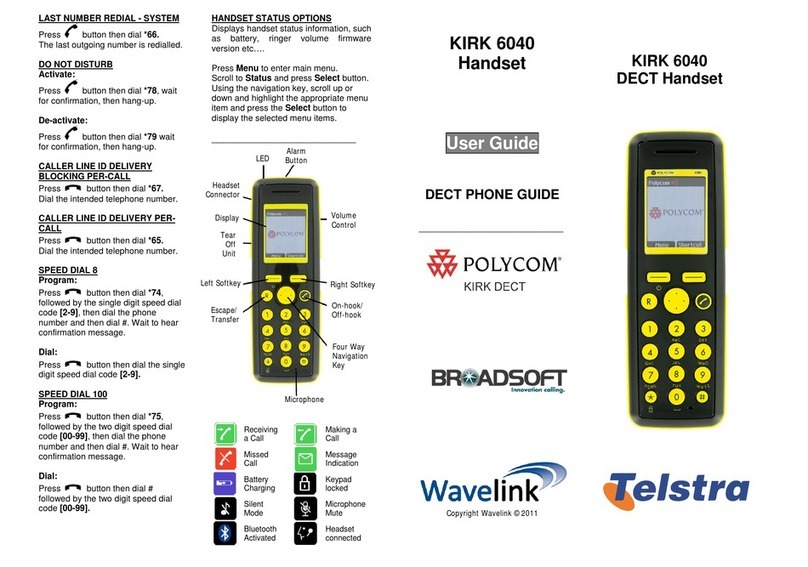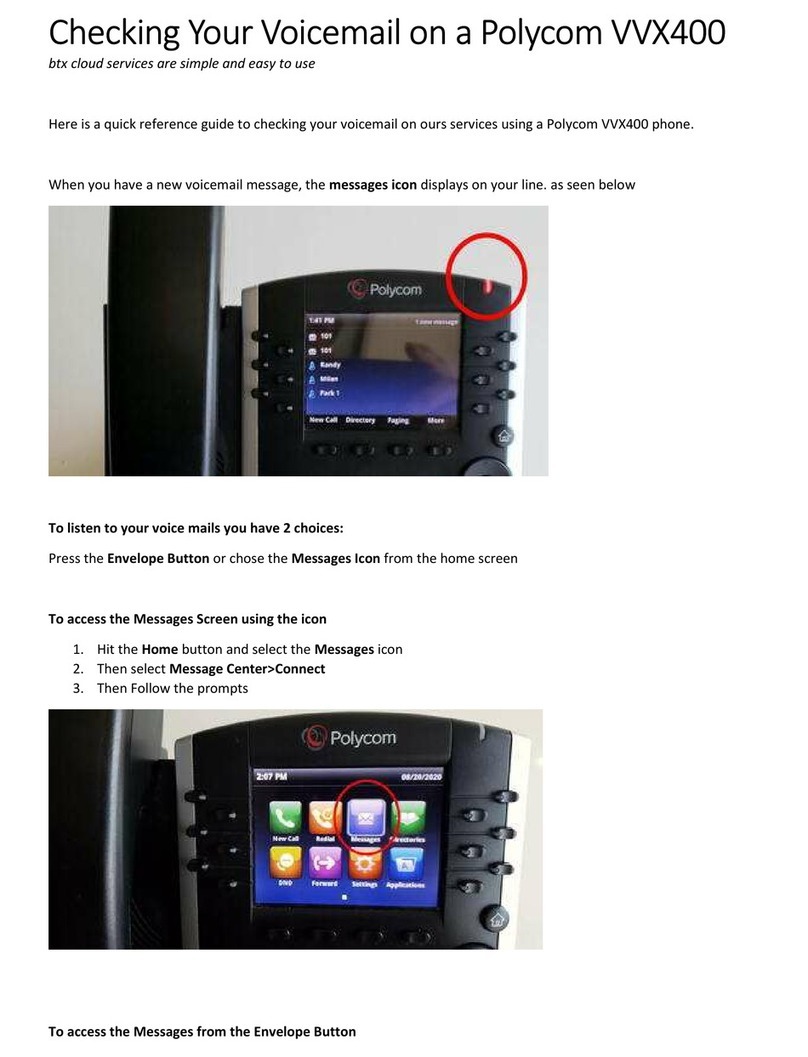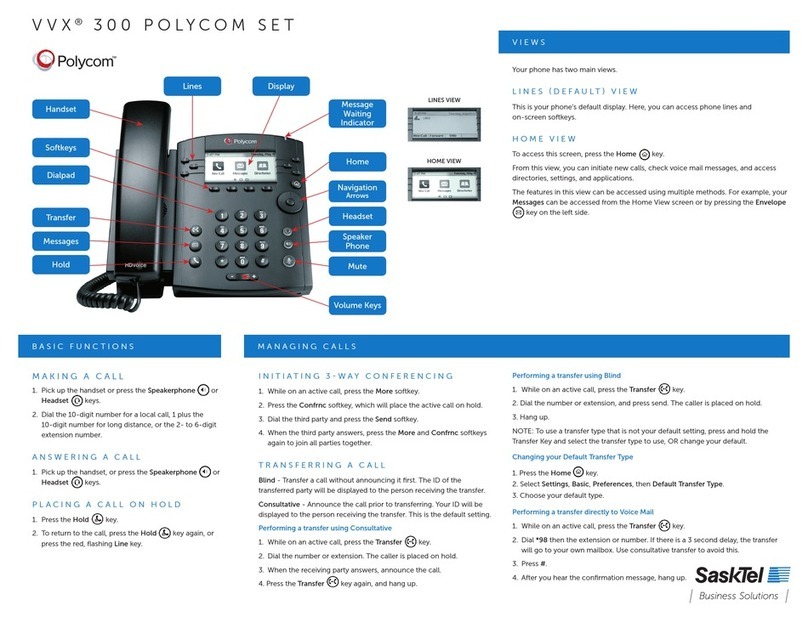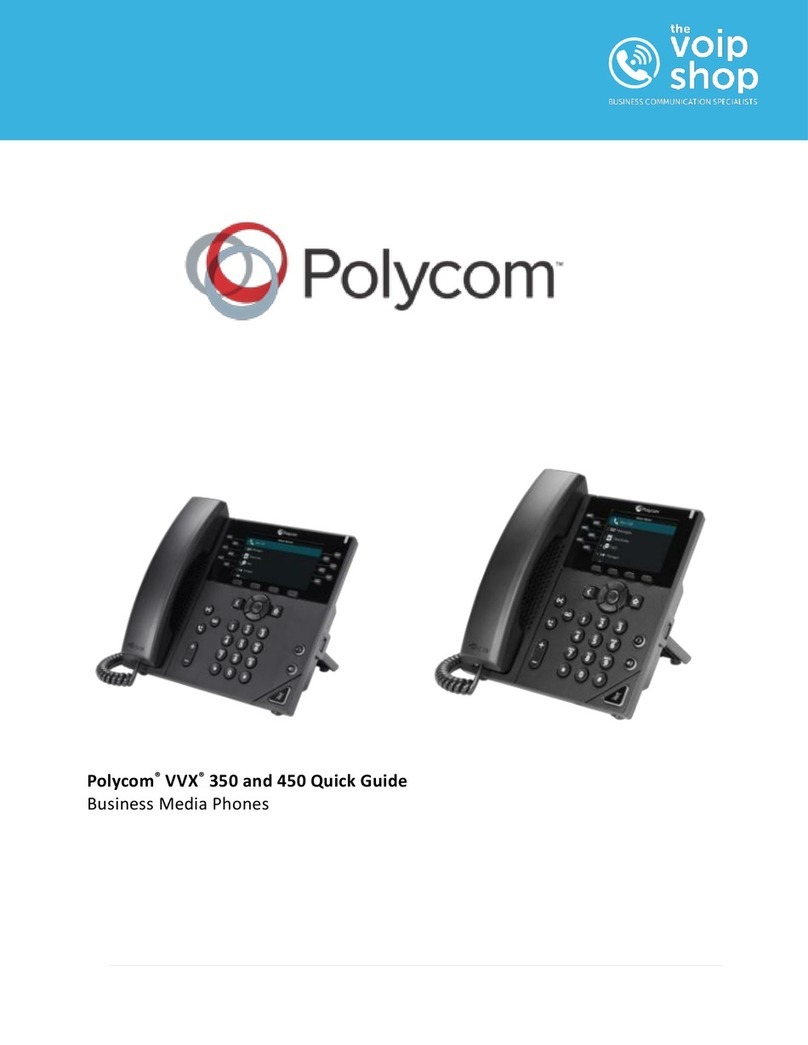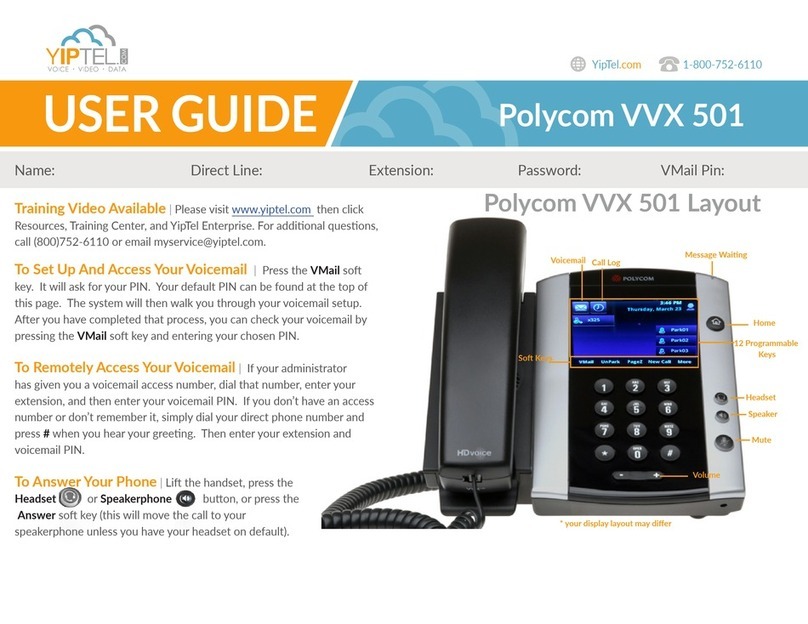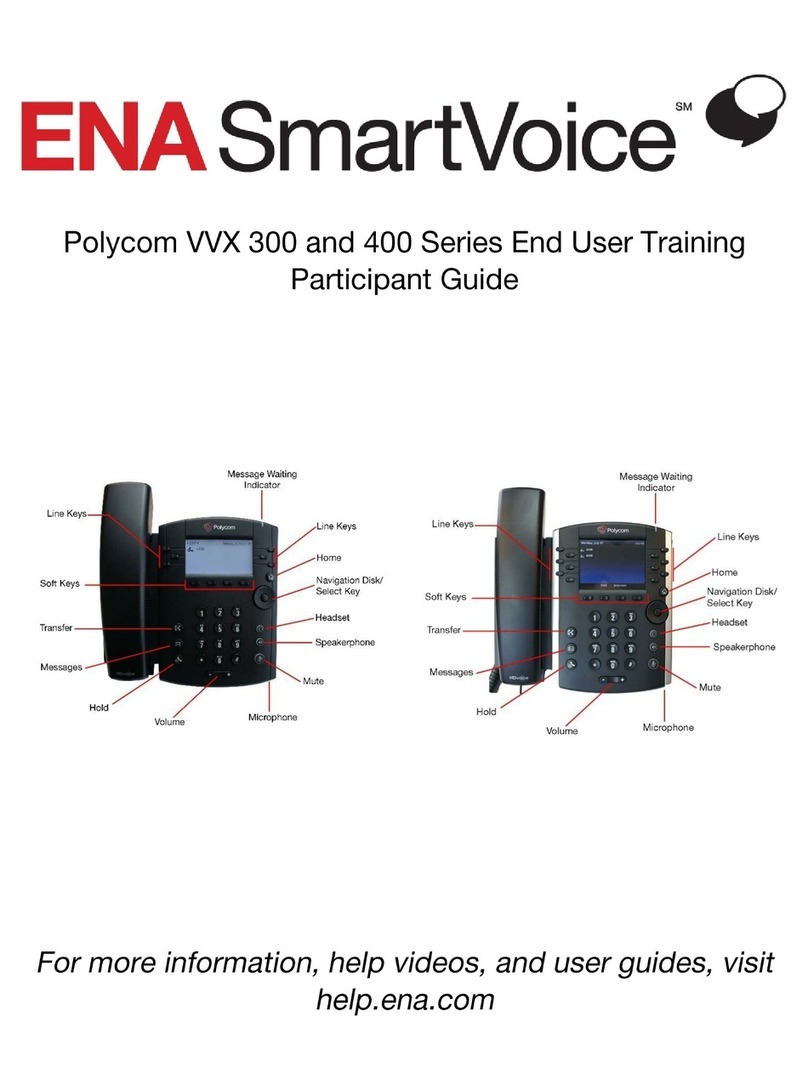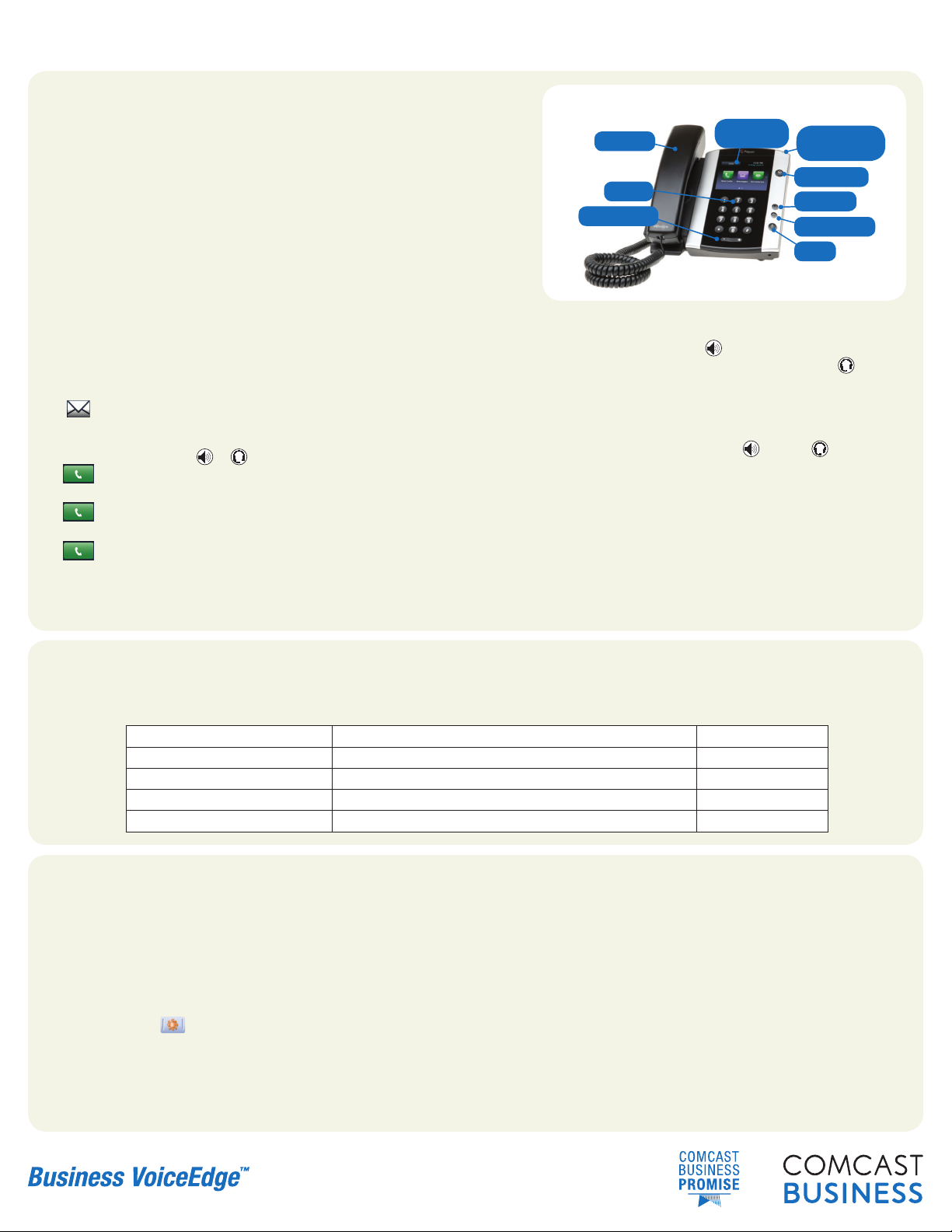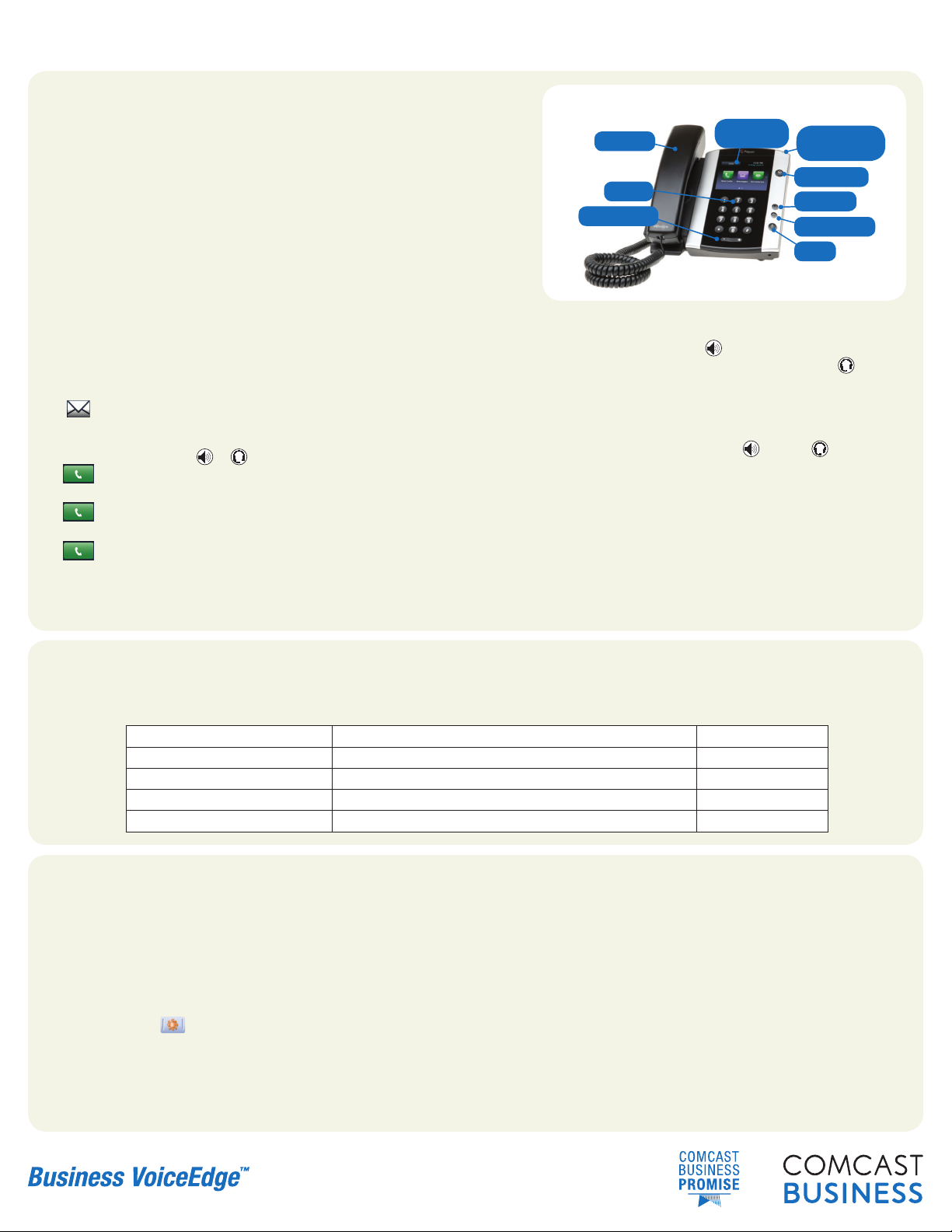
Comcast Business VoiceEdge™| Quick Reference Guide for Polycom VVX 500
3. Download & Configure the Telephony Toolbar
The Business VoiceEdge Unified Communication package includes a Telephony Toolbar that is fully integrated with Microsoft®Outlook and Internet Explorer™.
The Telephony Toolbar resides in Microsoft Outlook and Internet Explorer™and allows for click-to-dial functionality from existing Outlook contacts or from phone
numbers on a Web page, as well as advanced feature control and setup.
Downloading the Telephony Toolbar:
• Visit business.comcast.com/bveportal, login with your credentials, and then click “downloads”, then click “Telephony Toolbar” to run the exe.
Configuring the Telephony Toolbar:
• Click the “Options” button from the Toolbar.
• Click the “Account” icon.
• Enter your username and password found in your Toolbar Credentials email, check the “Save Username and Password” boxes and click “OK”.
• Click the “Connection” icon and confirm the following URL is in the Hosted Address field: http://bve-web.wdv.comcast.net. Also confirm that the Port Field
displays 2208. Then click “Apply” and “OK”.
1. Use Your New Phone & Voicemail
Business VoiceEdge Voicemail
Comcast Business VoiceEdge Voicemail enables you to manage your time without
missing your calls. Callers can leave a message while you’re on the phone, off-site,
or just need phone-free time to focus on a project. If you are away from the office,
you can opt to be notified via text message or email that you have messages waiting.
Setting up Voicemail
To set up your new Comcast Business VoiceEdge Voicemail service, follow these
easy-to-use instructions. The first time you call into your Comcast Business
VoiceEdge Voicemail, you will be asked to create a new password and record your
name to personalize the greeting that callers will hear when they reach your voicemail.
Note: Each line has its own voicemail and will need to be set up individually.
Answering Calls
To answer with the speakerphone, press or tap Answer. To answer with
the handset, pick up the handset. To answer with a headset, press .
To answer a new call while on an active call, tap Answer. The current call
will be held.
Ending Calls
To end an active call, replace the handset, press , or press . Or, tap
End Call.
To end a held call, navigate to Calls view and highlight the held call. Tap
Resume, and tap End Call.
Transferring Calls
From Lines, Calls, or Active Call view, tap Transfer, and call the other
party. When you hear the ringback sound, or after you talk with the other
party, tap Transfer.
Listening to Voicemail
Tap Messages from Home view, and tap Message Center. Tap Connect
and follow the prompts.
Timesaver: Accessing Your Message Center
Tap from Lines, Calls, or Active Call view.
Placing Calls
Pick up the handset, or press or . Enter the phone number and
tap .
From Lines view: Tap the phone Line, enter the phone number and
tap .
From Home View: Tap New Call, enter the phone number, and
tap .
Timesaver: Placing Calls Quickly
Tap a recent call or Favorite, or tap a contact’s phone number in the
Contact Directory.
Polycom VVX 500
Home Button
Headset
Mute
Handset
Dialpad
Touchscreen
Display
Volume Keys Speakerphone
Message Waiting
Indicator
2. Learn More
We provide a unique, interactive training program that can be completed online or on demand – whatever is most convenient for you. We recommend all users attend training
near the time of install. In addition, we have self-help videos to guide you through how to set up and use individual features – you and your colleagues can view these at any
time. Please visit business.comcast.com/getstarted for details.
OVERVIEW & FEATURE DEMO High level basics of VoiceEdge Monday, Tuesday
BASIC PHONE TRAINING How to use your VoiceEdge phone Wednesday, Thursday
UNIFIED COMMUNICATIONS Advanced features for desktop and mobility integration Thursday
TECH ADMIN TRAINING Manage users and group features via Business VoiceEdge portal Friday
RECEPTION CONSOLE Learn the software based Reception Console software Custom session