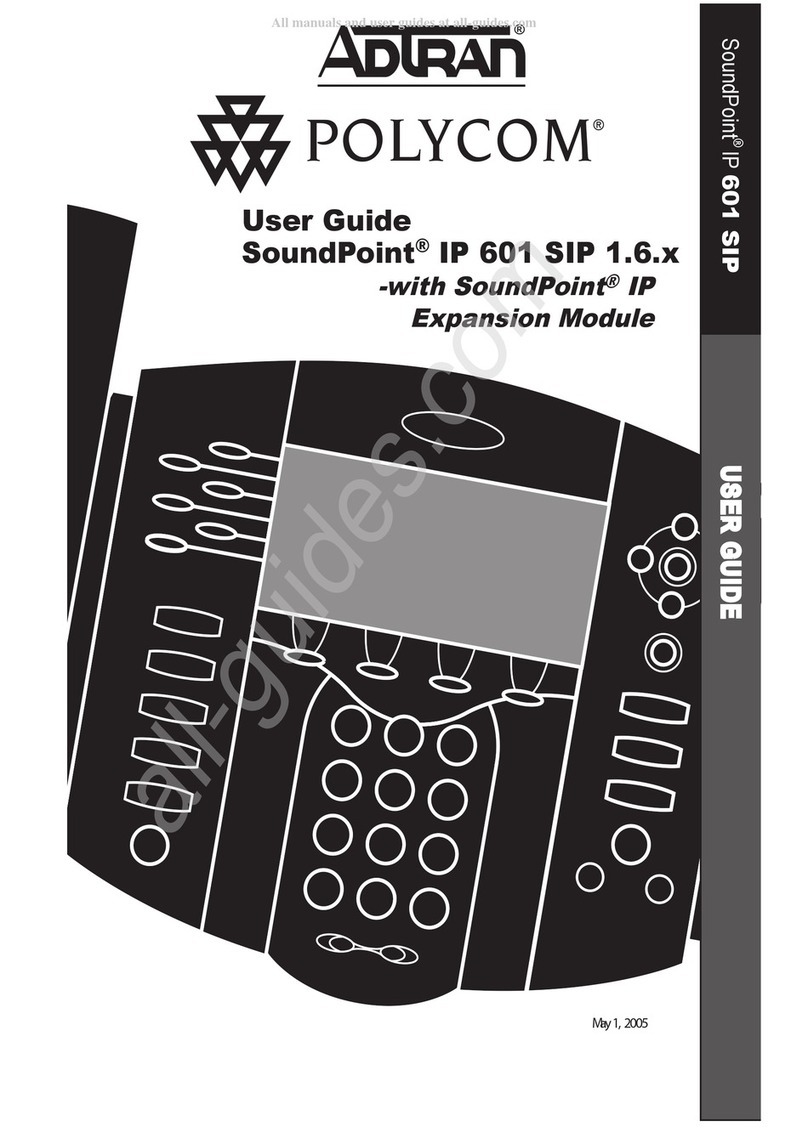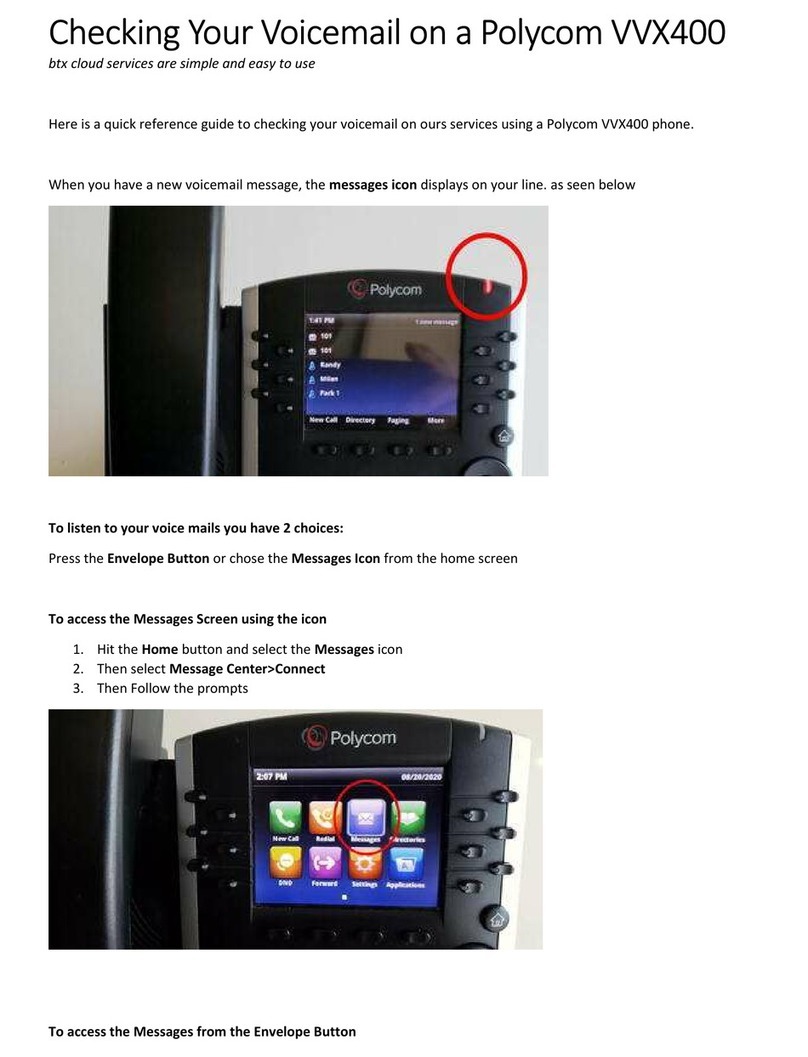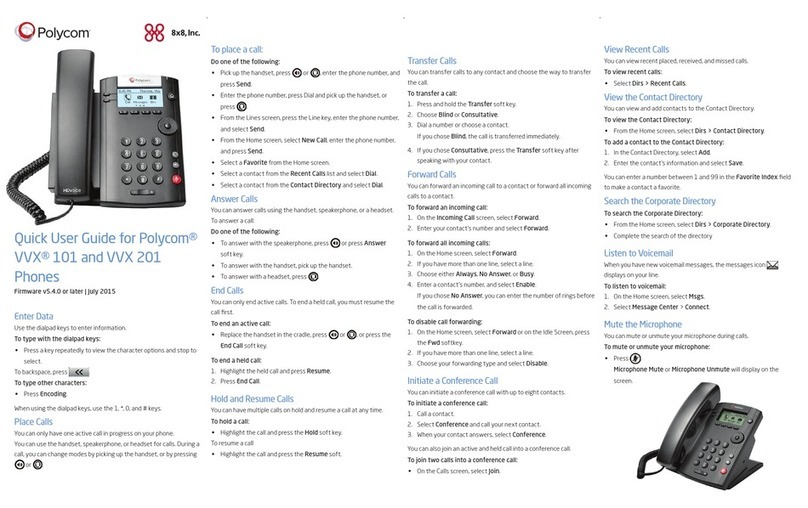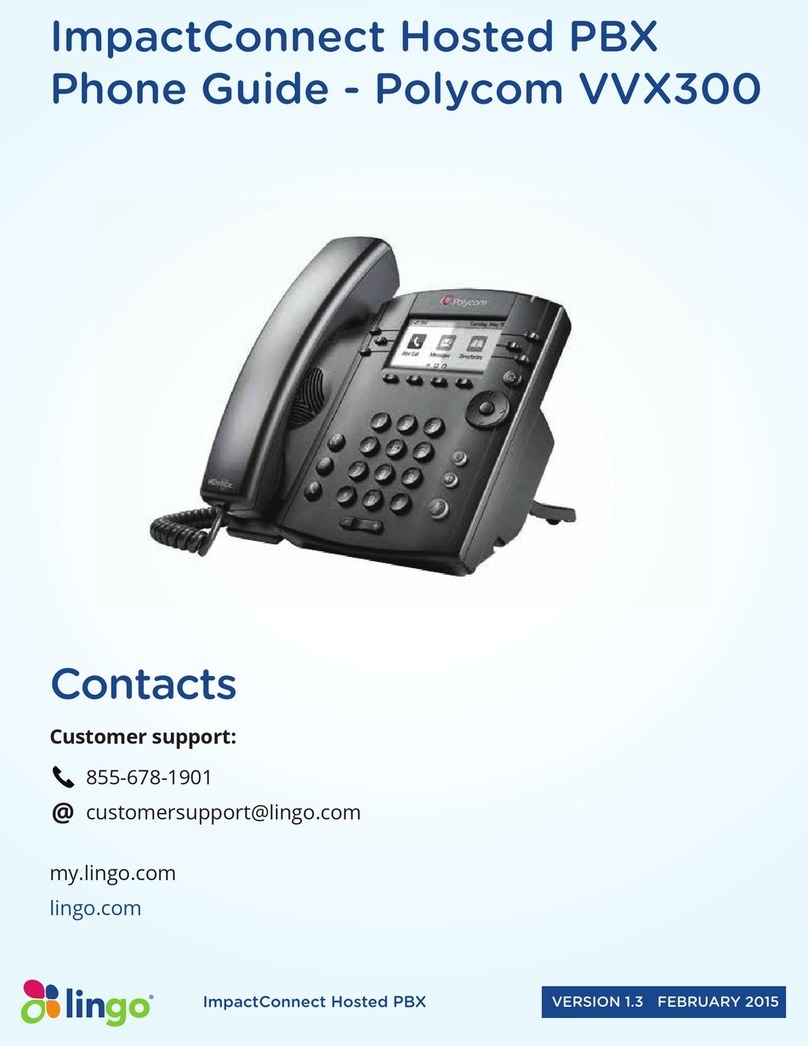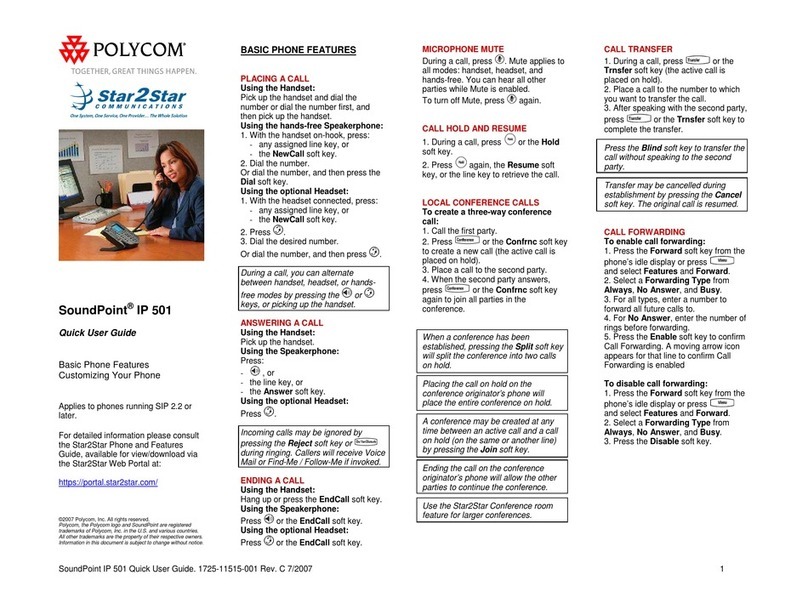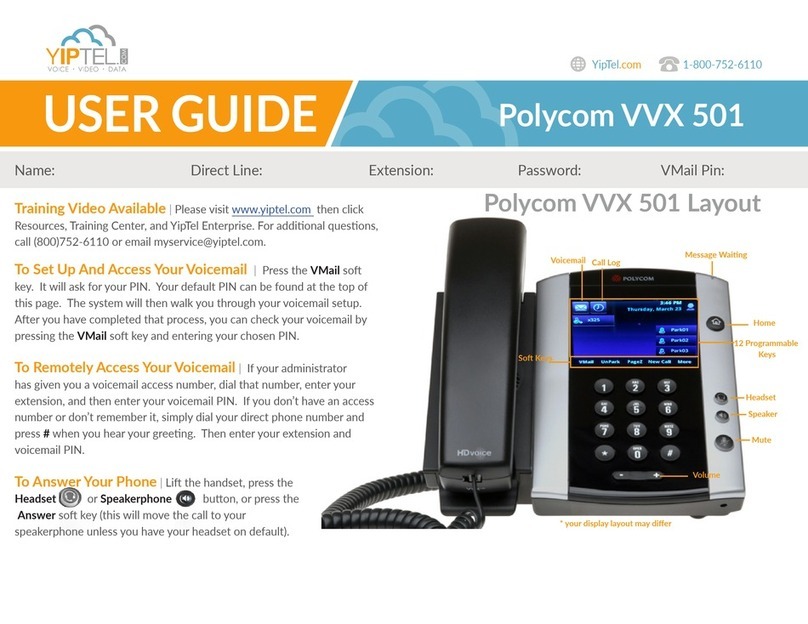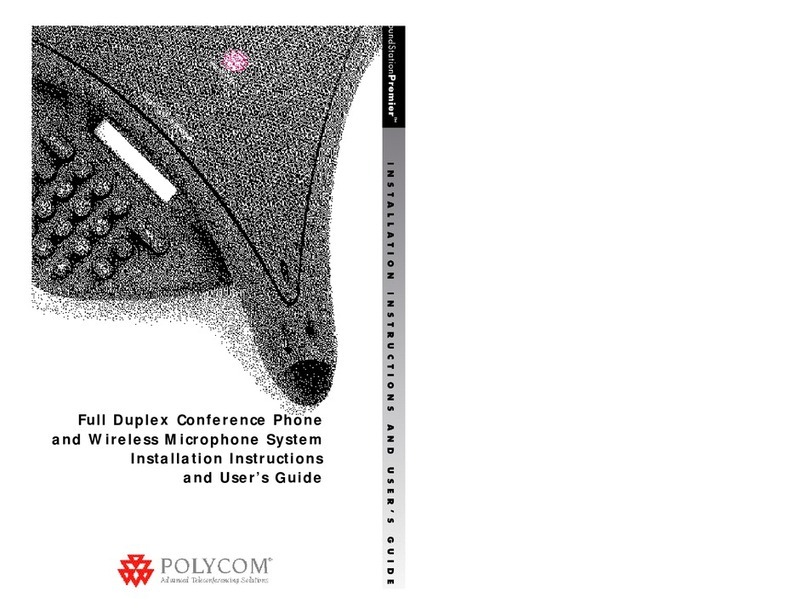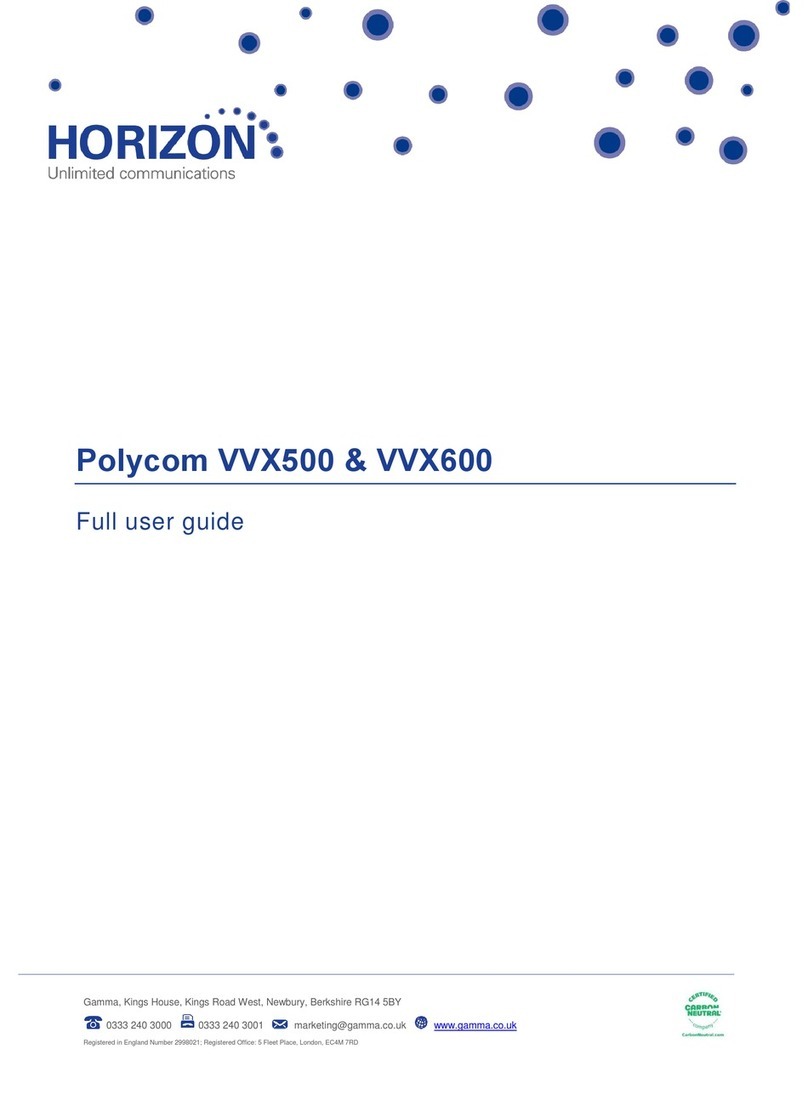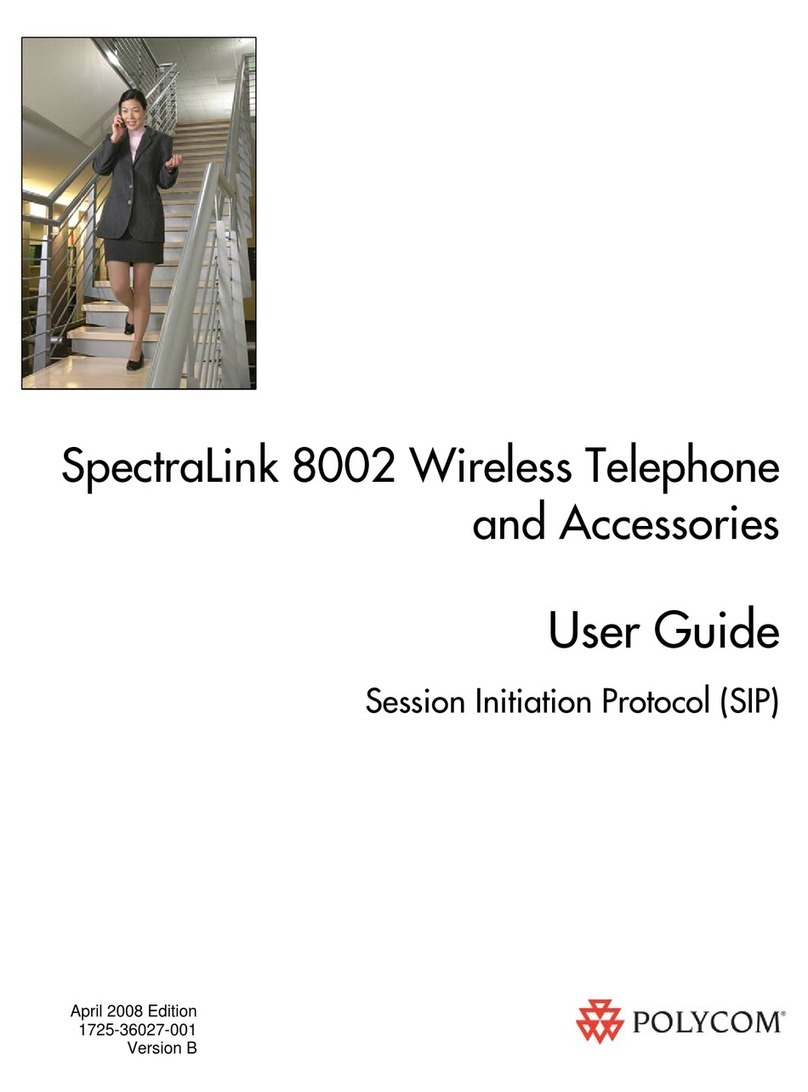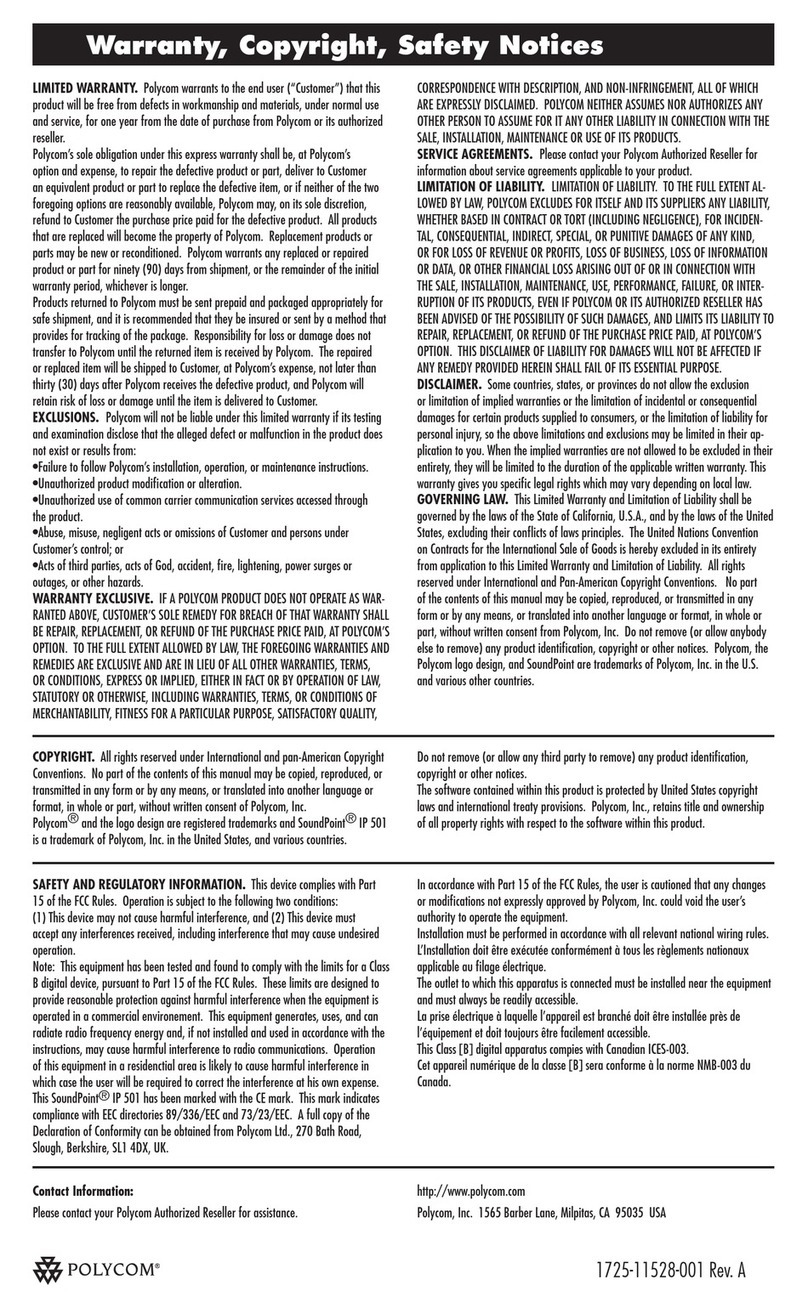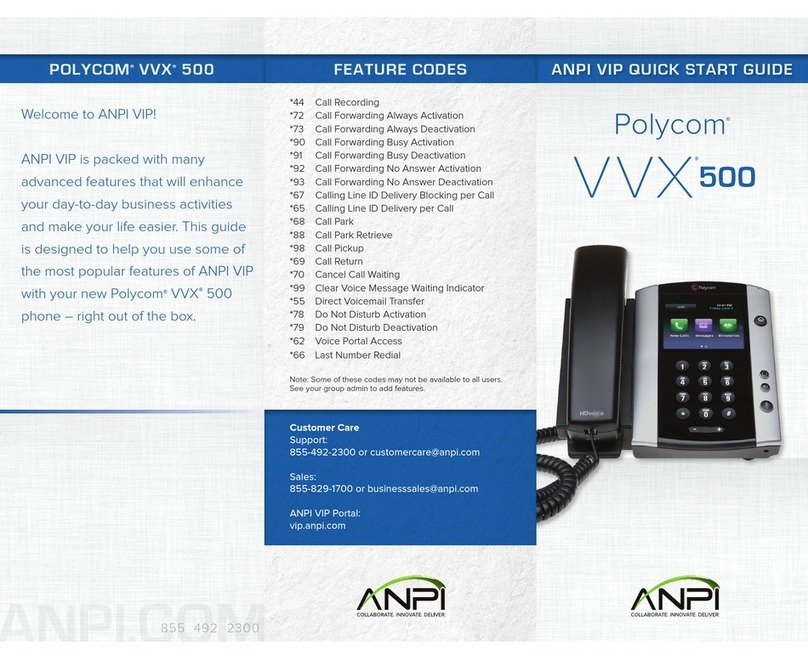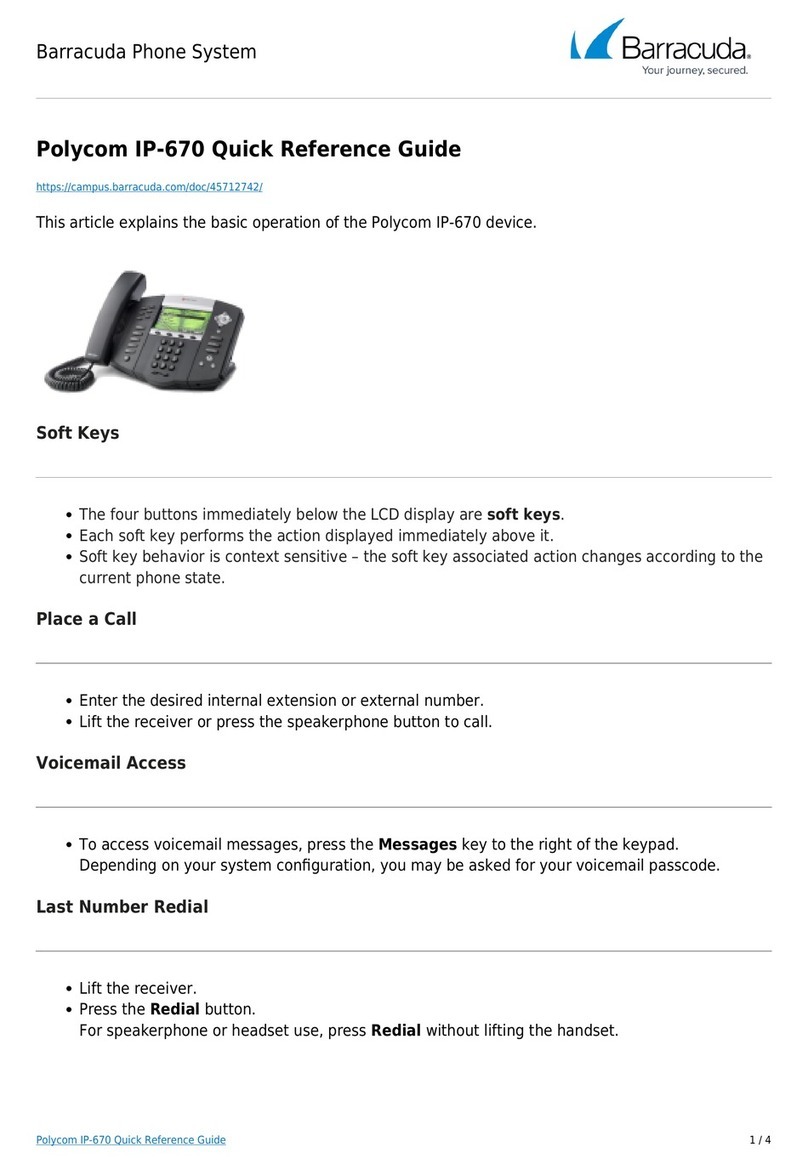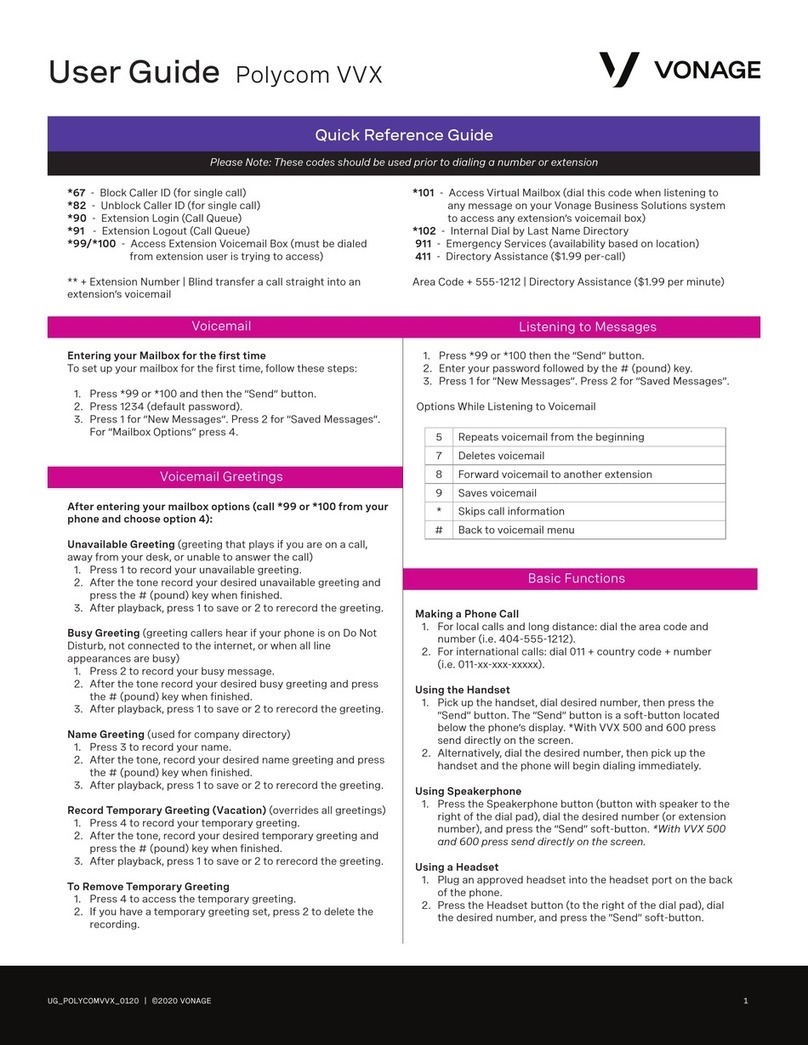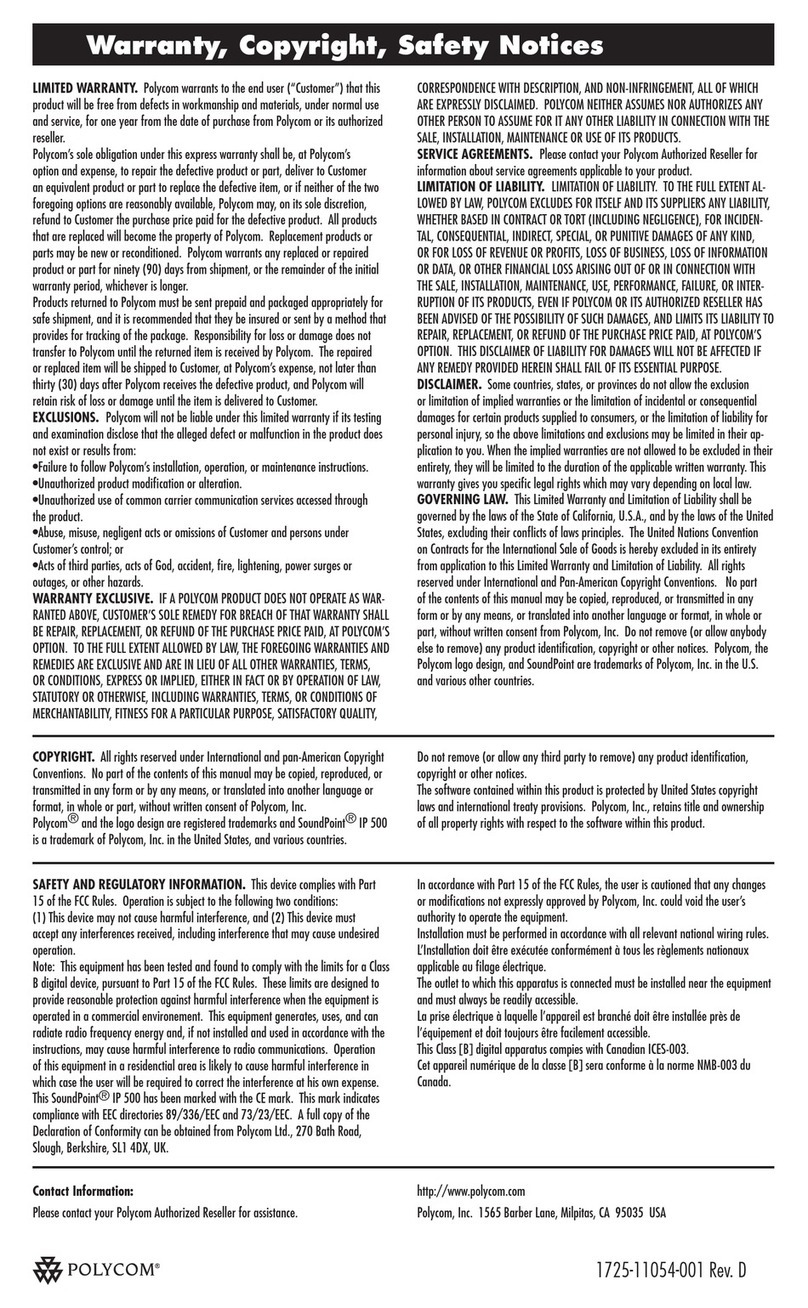CLOUD UC QUICK GUIDE
Polycom VVX 500 Business Media Phone
There are several options available to perform phone functions. These options depend
on your current view (phone, home, line, call, active call). Check your phone display for
your extension.
About the Touchscreen
Tap to select and highlight screen items. To scroll, touch the screen, and swipe your nger
up, down, right, or left. To go back to a previous screen, tap Back.
Basic Call Features
nInternal calls can be dialed using the extension.
nFor calls outside your company or user group, you will need to dial the ten-digit number
you wish to call (ex. 703 555 1234).
Placing a Call
nPick up the handset, or press or . Enter the phone number, and tap .
nFrom Lines View: Tap the phone Line, enter the phone number, and tap .
nFrom Home View: Tap New Call, enter the phone number, and tap .
Tap a recent call or Favorite, or tap a contact’s phone
number in the Contact Directory.
TIMESAVER: Placing Calls Quickly
Answering Calls
nPress or tap Answer, pick up the handset, or press .
Answering a Second Call
nTo answer a new call while on an active call, tap Answer.The current call will be held.
To reconnect with the rst call, in Calls View, tap the original call and then
tap the Resume soft key.
Ending a Call
nTo end an active call, replace the handset, press , or press .
Or, tap End Call.
Place a Call on Hold
nFrom Lines, Calls, or Active Call View, tap Hold. If you’re in Calls View, remember to
highlight the call rst.
nTo resume a held call, tap Resume from either Lines or Calls View.
Call Transfer
nFrom Lines, Calls, or Active Call View, tap Transfer, and call the other
party. When you hear the ringback sound, or after you talk with the other party, tap
Transfer.
Send Calls to Voice Mail
To send all calls to voice mail or disable ringing, tap the DND softkey. You will know that
your phone is Do Not Disturb mode when the icon is displayed in Lines View or
is displayed in Home View.
Forwarding Calls
nTo enable call forwarding, tap Settings from Home View, and tap Features >
Forward. Tap the forwarding type to enable, type a forwarding number, and tap
Enable.
nTo disable call forwarding, tap Settings from Home View, and tap Features >
Forward. Tap the forwarding type to disable, and tap Disable.
nTo enable per-call forwarding: As your phone rings, tap Forward, enter the
forwarding number, and tap Forward.
Note: Call Forward may be unavailable on phones with a Shared Line Appearance.
Placing Conference Calls
Call the rst party. From Lines, Calls, or Active Call View, tap Confrnc. Dial and
connect with the other party, and tap Confrnc.
From Lines or Calls View, you can:
nTap Hold to hold the conference.
nTap End Call to end the conference.
nTap Split to end the conference and hold all participants.
nIf you have an active and held call, tap Join to set up a conference.
Favorites
Favorites are contacts you call most often. Favorites display in your Favorites list
and Lines view. They also display when you tap the phone line in Home View.
nTo view your Favorites list.Tap New Call from Home View, and tap Favorites.
nTo make a contact a Favorite.Navigate to your Contact Directory and tap the
contact. Tap Add to Favorites, and tap Yes to conrm.
nTo dial a Favorite.Tap the Favorite from Lines view or your Favorites list.
nTo reorder your Favorites list.Update the contact’s Favorite Index number in the
Contact Directory.
Viewing Recent Calls
nTo view your Recent Calls list, tap New Call from Home View, and tap Recent.
nFrom the Recent Calls list, tap to sort and order calls, tap to display only
certain calls, or tap a call record to call the person.
Tap from Lines, Calls or Active Call View.
TIMESAVER: Viewing Recent Calls
From your Recent Calls list, tap next to the call, and tap Save.
Enter additional information and tap Save.
TIP: Saving Recent Callers to Your Directory
Phone Controls
Muting the Microphone
During a call, press so other parties can’t hear you. To disable Mute, press
again.
Adjusting Volume
To change call volume, press during a call. To change the ringer volume,
press when the phone is idle or ringing.
Updating Ringtones
To change the incoming call ringtone, tap Settings from Home View,
and tap Basic > Ring Type. Tap the ringtone you want.
To set a ringtone for a contact, navigate to your Contact Directory and tap the
contact. Tap , update the contact’s ring type, and tap Save.
Phone Views
Your phone has four main Views: Home, Calls, Active Call, and Lines View (the
default).
To change Views:
nFor Home View, press .
nFrom Home view, press to display either Lines, Calls, or Active Call View.
nTo switch between Lines view and either Calls or Active Call View, swipe the
screen.
Home View
Home View displays icons you can tap to access phone functions.
Touch and hold to display fewer icons. Touch and hold or swipe the screen
to display more icons.
From Home View, tap the phone Line to display your phone Lines and Favorites -
contacts you can dial by tapping their name. To go back,
tap Close.
Lines View
Lines View displays phone Lines, Favorites, and soft keys.
If your phone is idle, you can:
nTap the phone Line to access the Dialer.
nSwipe to switch between Lines view and the Browser (if applicable).
Calls View
Call View displays a list of all your calls.
Call color indicates status:
nDark green - Active call.
nDark blue - Incoming and held calls.
nBright green - Active call is highlighted.
nBright blue - Incoming or held call is highlighted. Tap a call to highlight it. The soft
keys apply to the highlighted call.
Active Call View
If a phone Line has only one call - and it’s active - you can access Active Call View.
Entering Data
Use the onscreen keyboard or the dialpad keys to enter information.
To backspace, tap .
To use the onscreen keyboard, tap .
To type with the dialpad keys, press a key repeatedly to view the character options
and stop to select.
To type other characters, tap Encoding or Mode. When using the dialpad keys, use
the 1, *, 0, and the # keys.